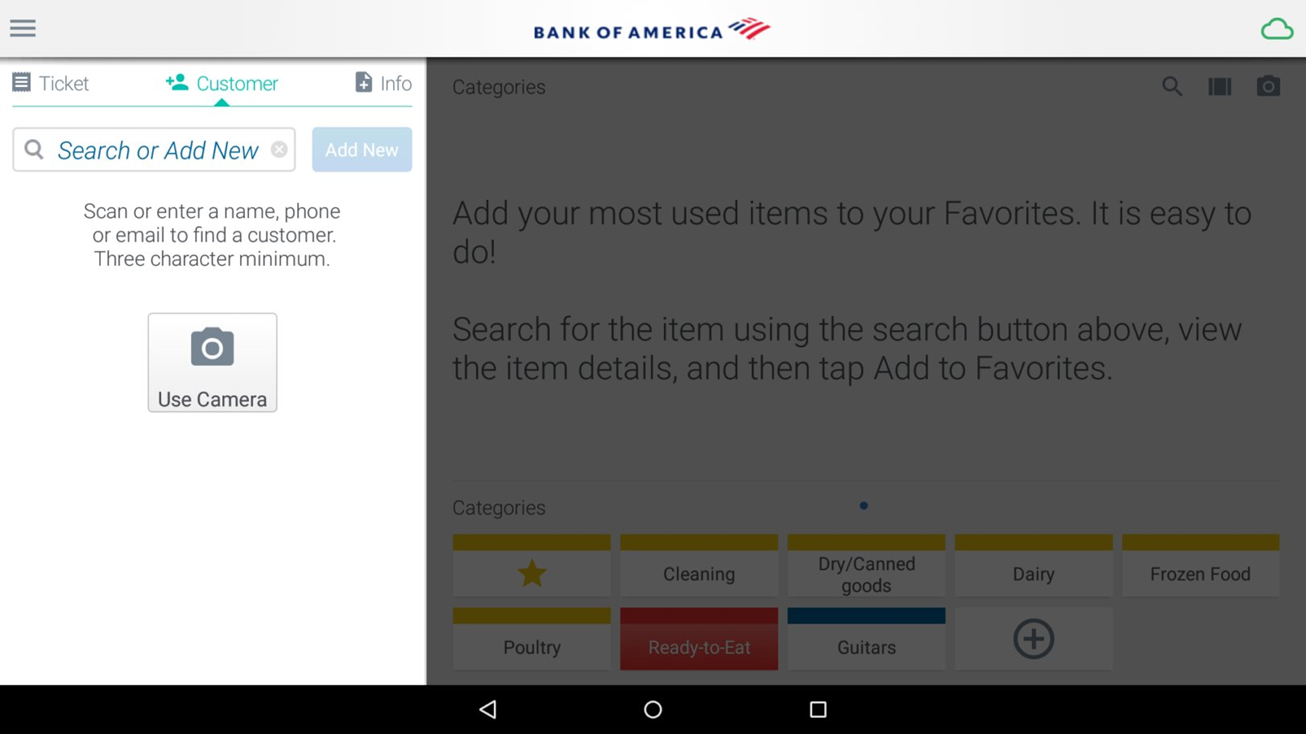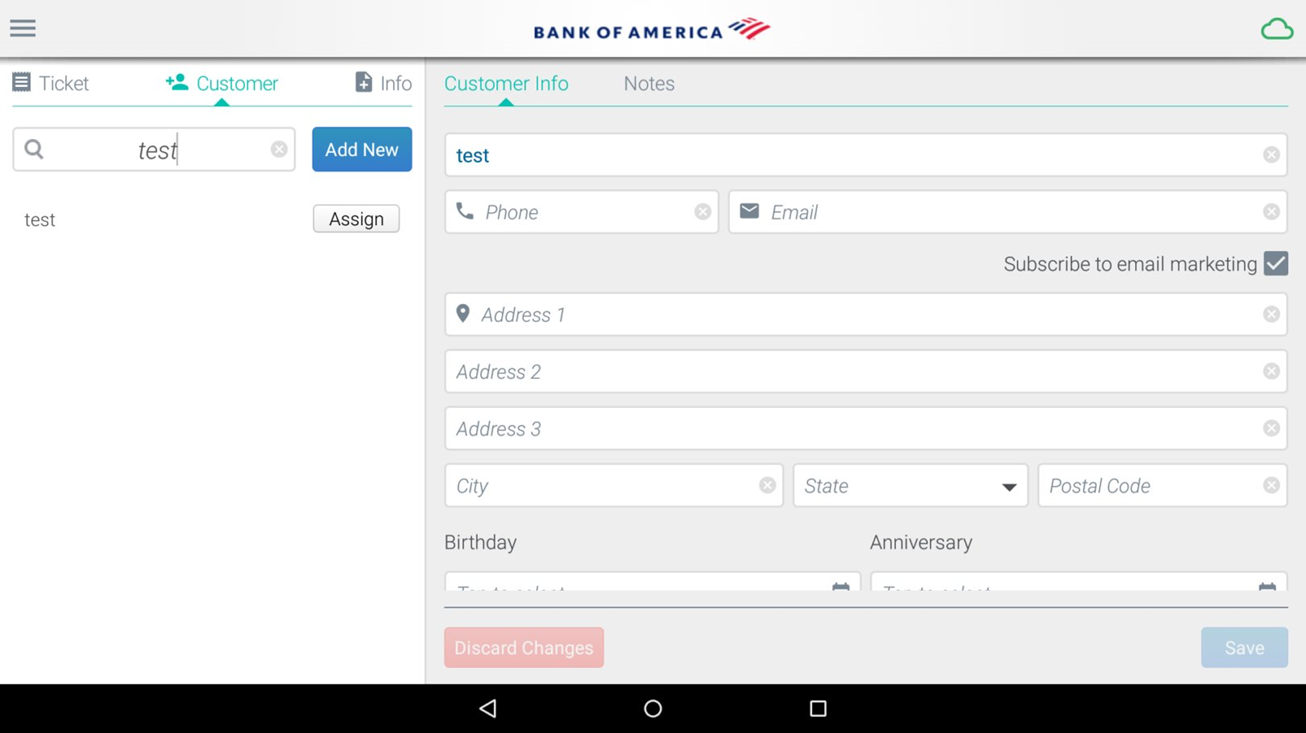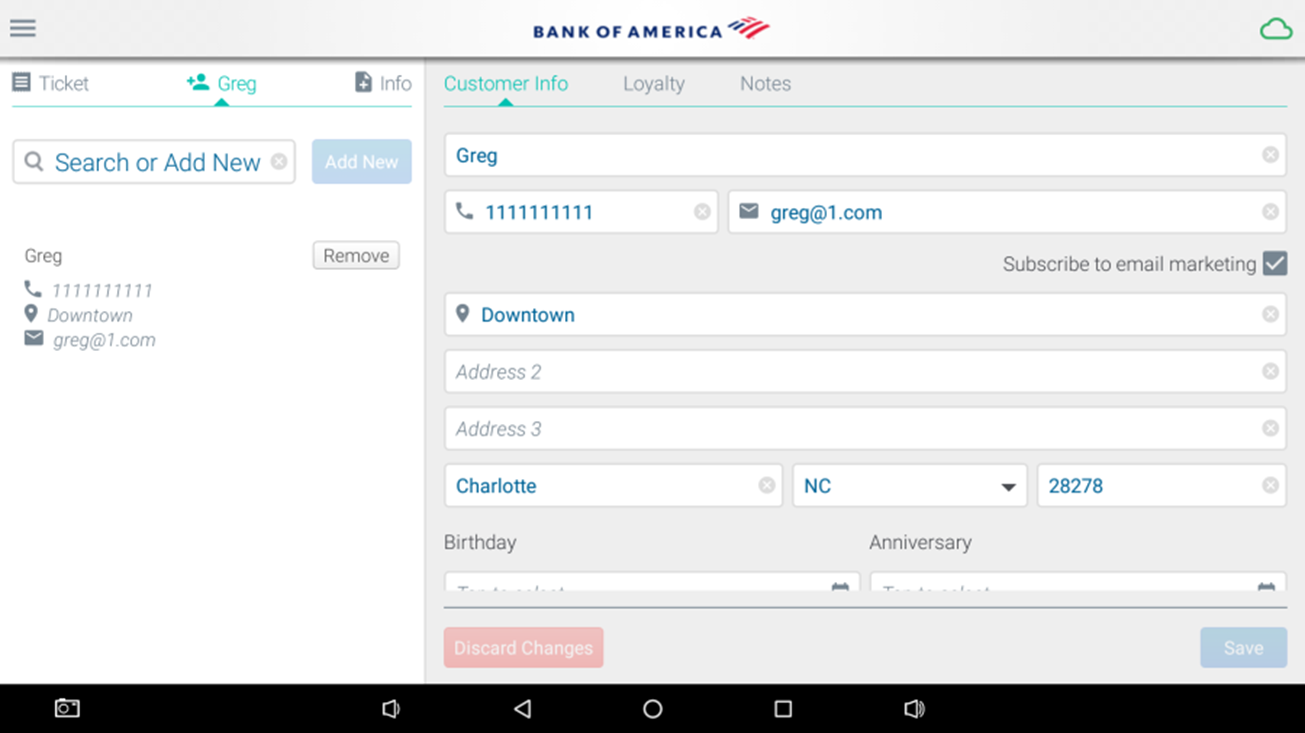Essentials Suite App Customer Information Management
January 5, 2026
Description
How to add and remove a customer from a sale or update customer information in the Essentials, Essentials Light or Retail App
Solution: Essentials Light | Essentials | Retail
You can store up to 25,000 customers locally on the point of sale device. If your store's customer list is over 25,000 names, the remaining customers will be stored in the cloud. If you cannot find a customer when searching on the app, you can tap the option to search more in the cloud.
- To search for a customer in the app
- Tap the Customer tab.
- Enter all or part of the customer's name, phone or email in the Search bar. You can also scan a QR or barcode with the handheld scanner.
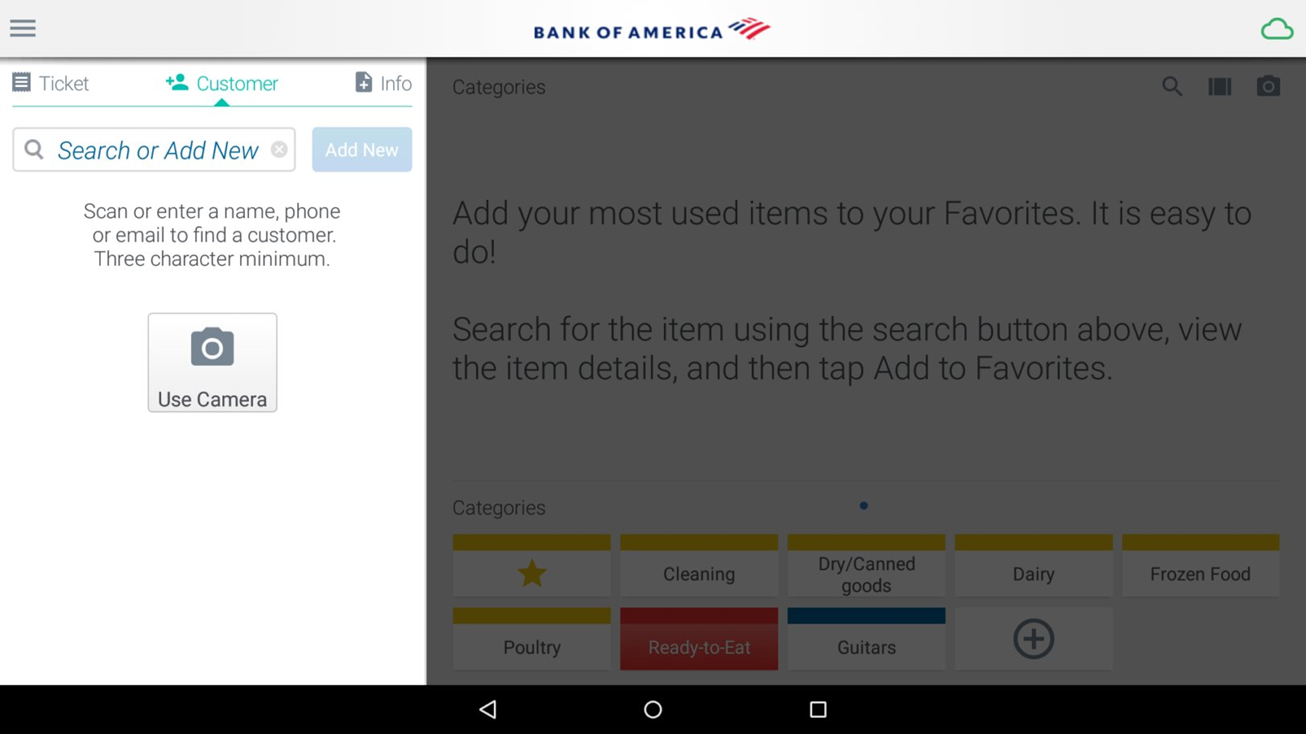
- Scroll through the list of matching results and tap the customer you're looking for to view the customer details.
- Tap Assign to assign the customer to the current ticket.
- To add customer information in the app
- If the customer is not in your system, tap Add New to add the customer.
- Enter the customer information.
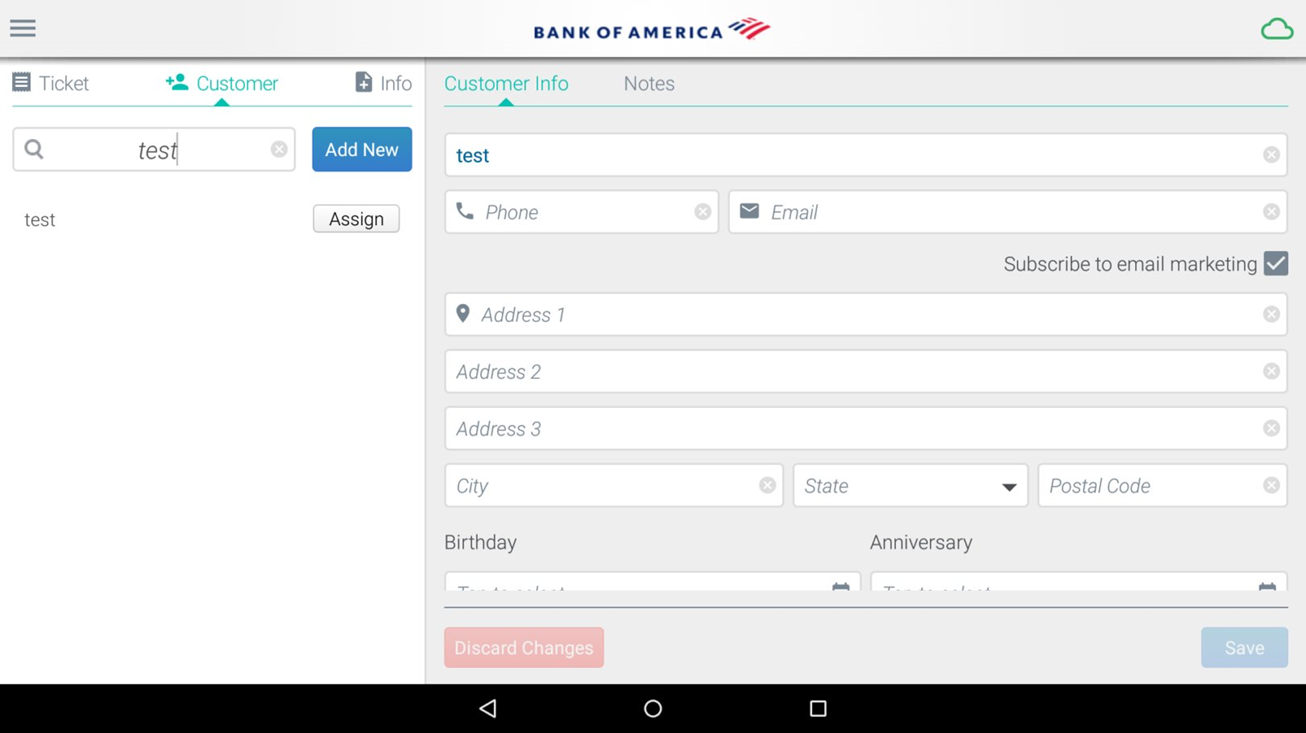
- Tap Save.
- To edit customer information in the app
- Enter all or part of the customer's name in the search bar.
- Scroll through the list of matching results and tap the customer you're looking for to view the Customer Info tab.
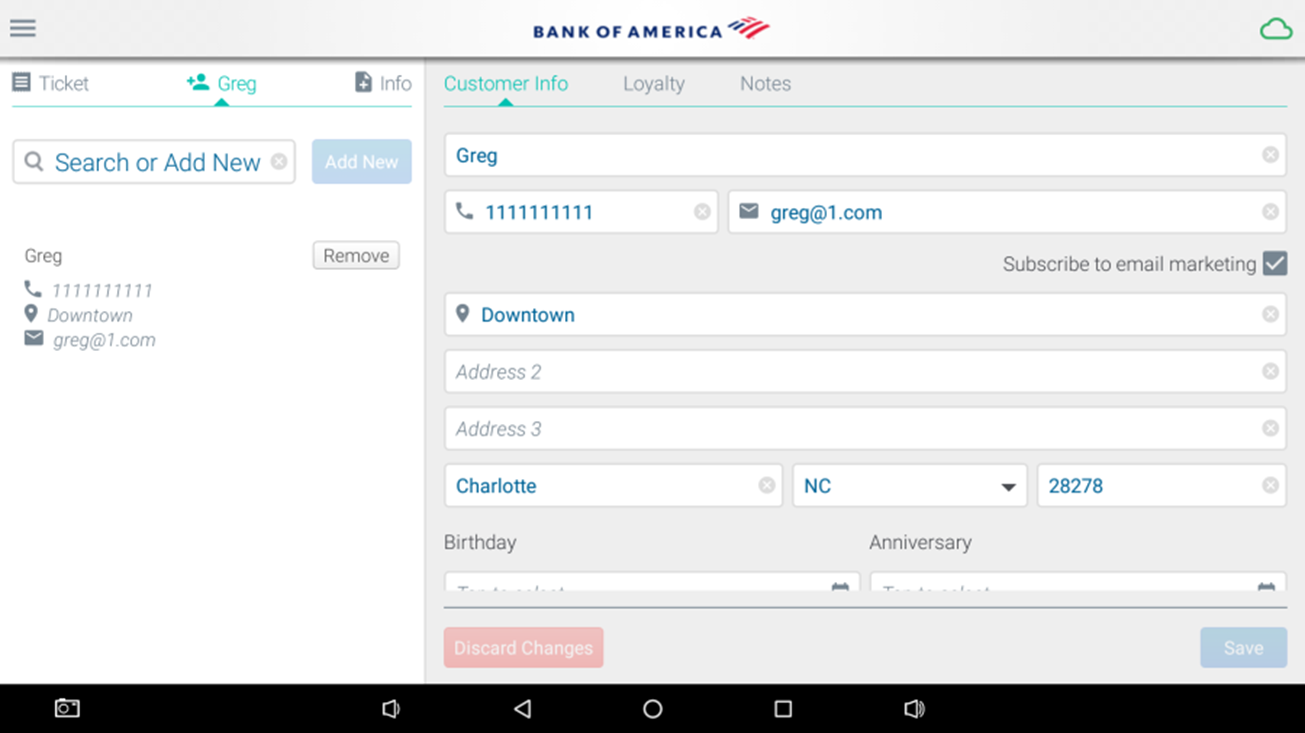
- To modify the customer's information, tap the corresponding field and edit the value.
- To change the customer category, tap Category, and then tap the new category for the customer.
- Tap Save to save the modified customer record.