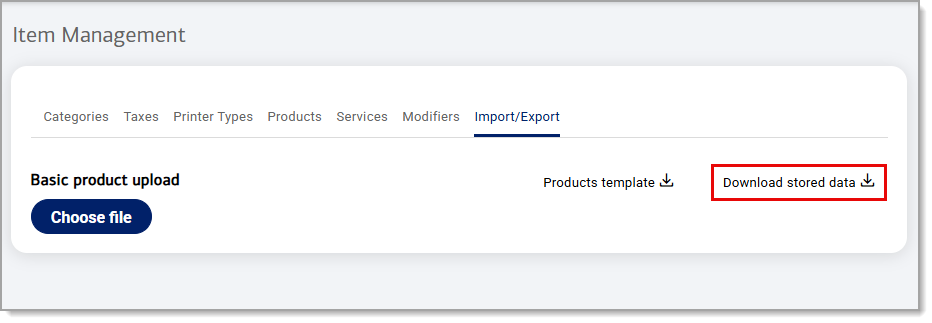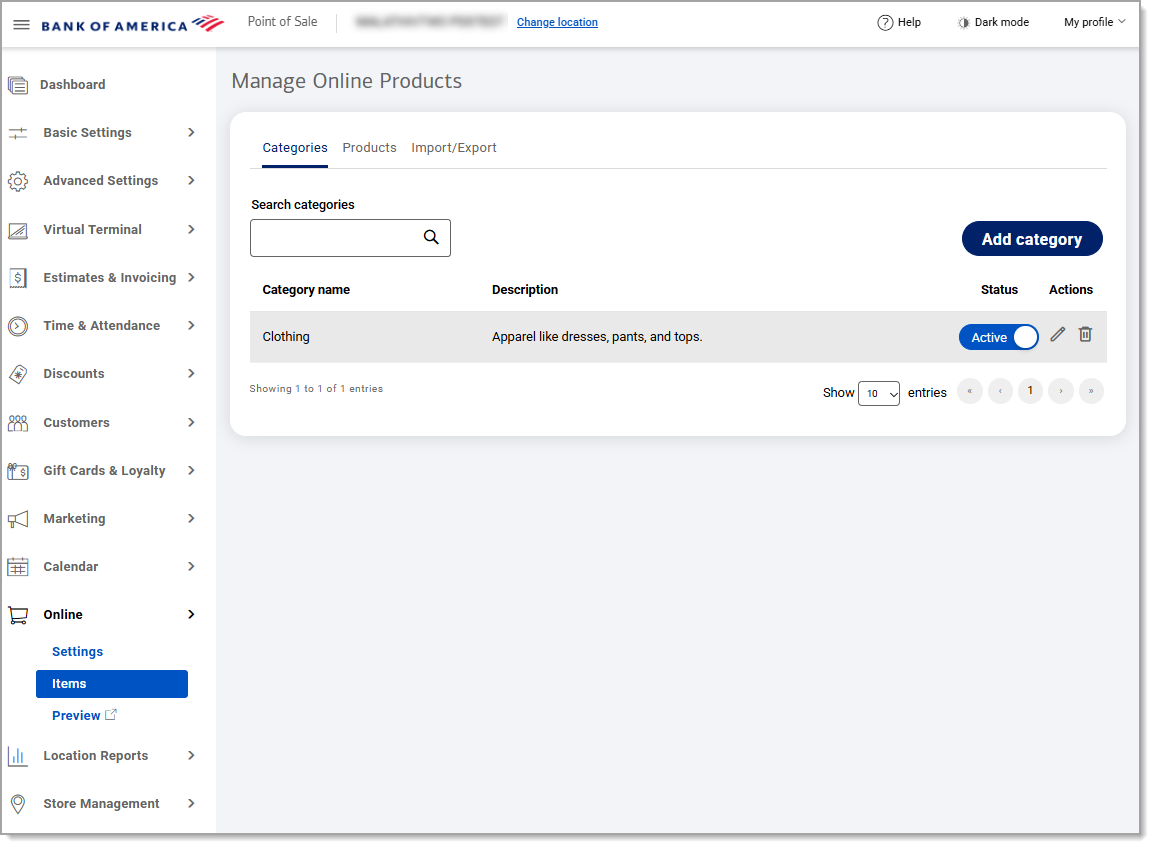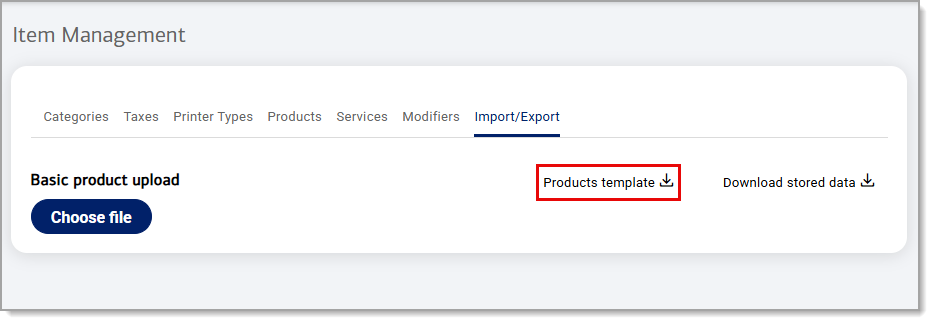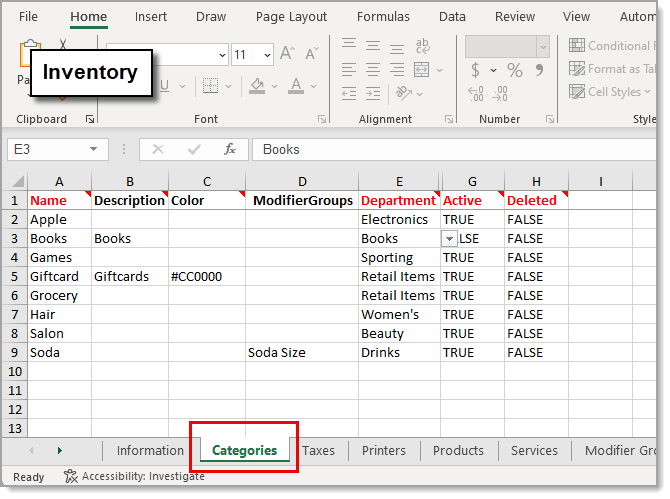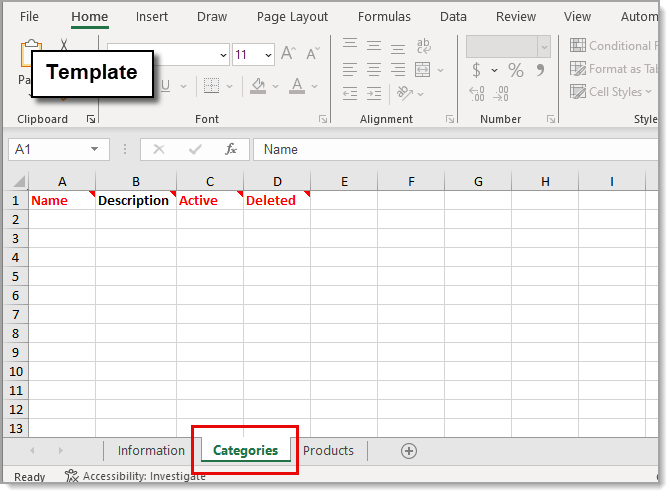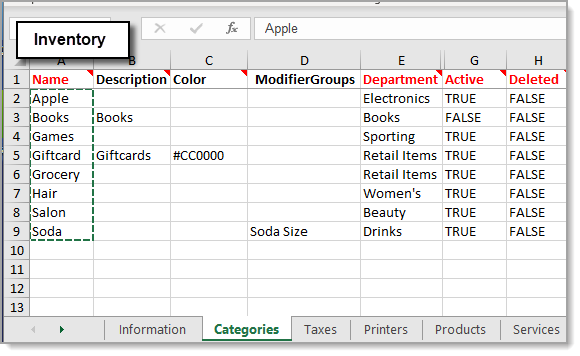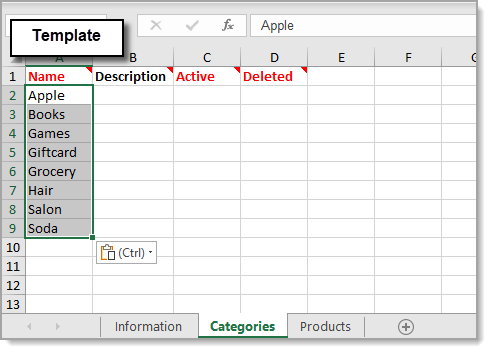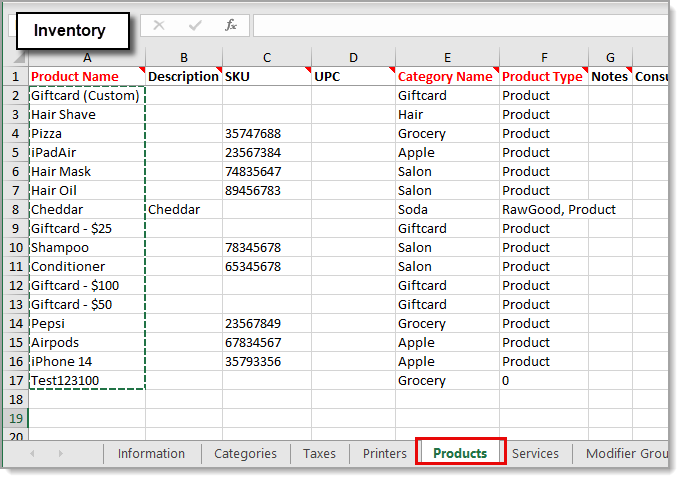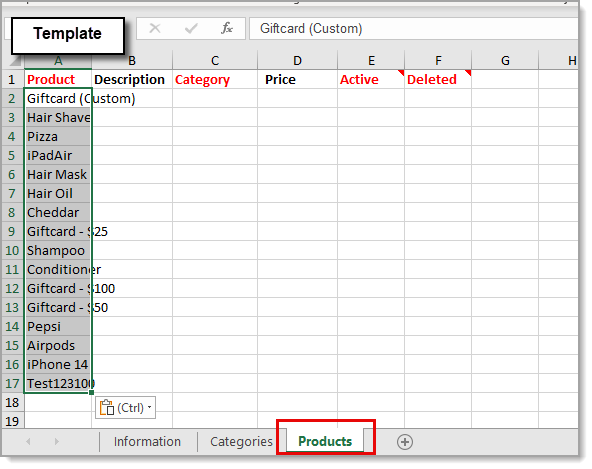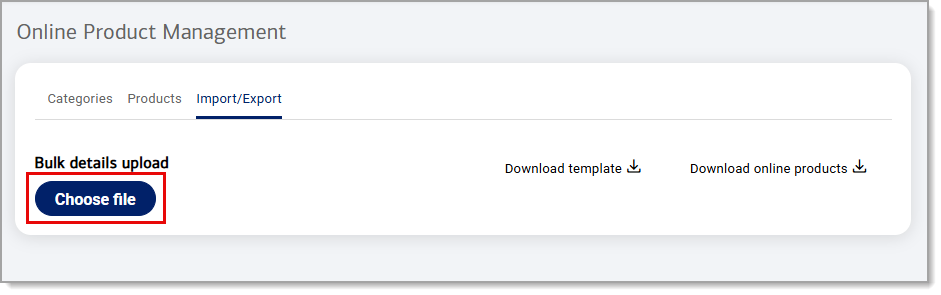Point of Sale Solution Back Office Online Items
Description
What's in this article?
Extend your in-store sales to a new online storefront by transferring over your inventory data in bulk to link the two inventories. When you complete an online sale, it will reflect one less unit from your overall shared inventory. Download your current inventory into a spreadsheet from the Back Office and a blank online product management template. After copying over the content, you will then import the transferred data back into Back Office.
1. Download your item inventory spreadsheet
2. Download Online Product Management template
3. Copy over content
Current inventory data can now be copied over into your blank template and be prepared for import. Both spreadsheets include tabs for different management options: categories, products, etc. Additionally, the spreadsheet will include an information tab that lists each worksheet and provides a definition for each column and indicates whether it is required information.
NOTE:
Information must be manually copied and pasted, over item by item to maintain the link between in-store and online inventory.
4. Import inventory data
Once you've updated and saved your inventory spreadsheet, you are ready to import it to Back Office. If there are no errors in the right hand column of each tab, publish the uploaded file to your system. After successfully completing, the page will reload displaying the bulk uploaded details and showing any Errors/Warnings for you to correct.
IMPORTANT!
Make sure to check each tab after uploading your file. If there are any errors listed, the file will not publish. The line number column will guide you to the exact line number on the sheet that is causing the error.