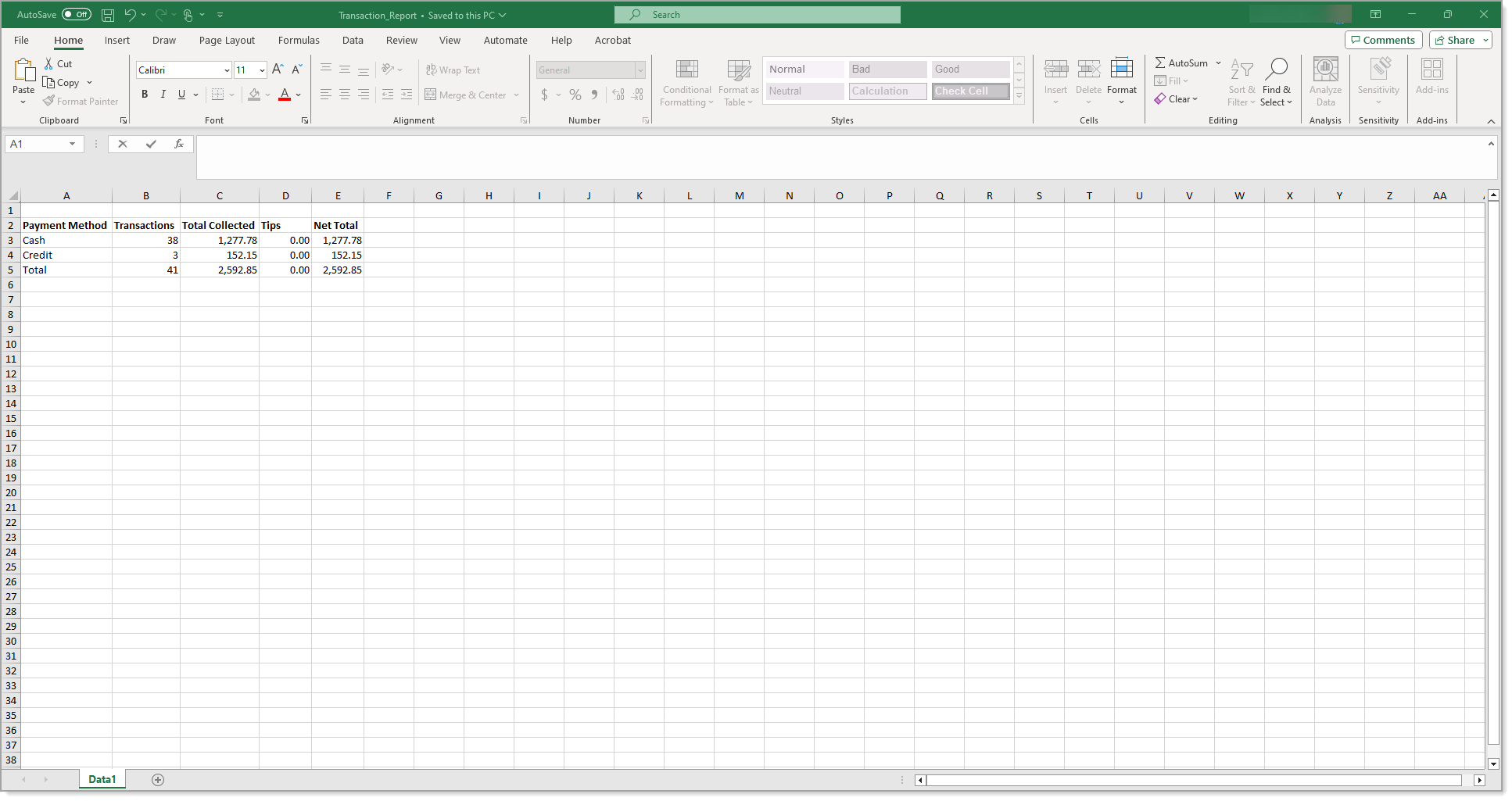Point of Sale Solution Back Office Payment Types Report
Description
How to download a high-level summary of transactions by payment type
What's in this article?
Software Plan: Basics | Starter | Growth | Pro
The Payment Types report provides the a high-level summary of transactions by payment type for a specified time period. Select a default date range, or search using a custom date range with no maximum time span. Transactions can also be searched for a specific employee or register. Reports can be downloaded and saved in Excel format.
- In Point of Sale Solution Back Office, select Location Reports > Financial > Payment Types.
- Select a preset date range from the dropdown list or select Custom Range to specify exact dates and times. Click Apply.
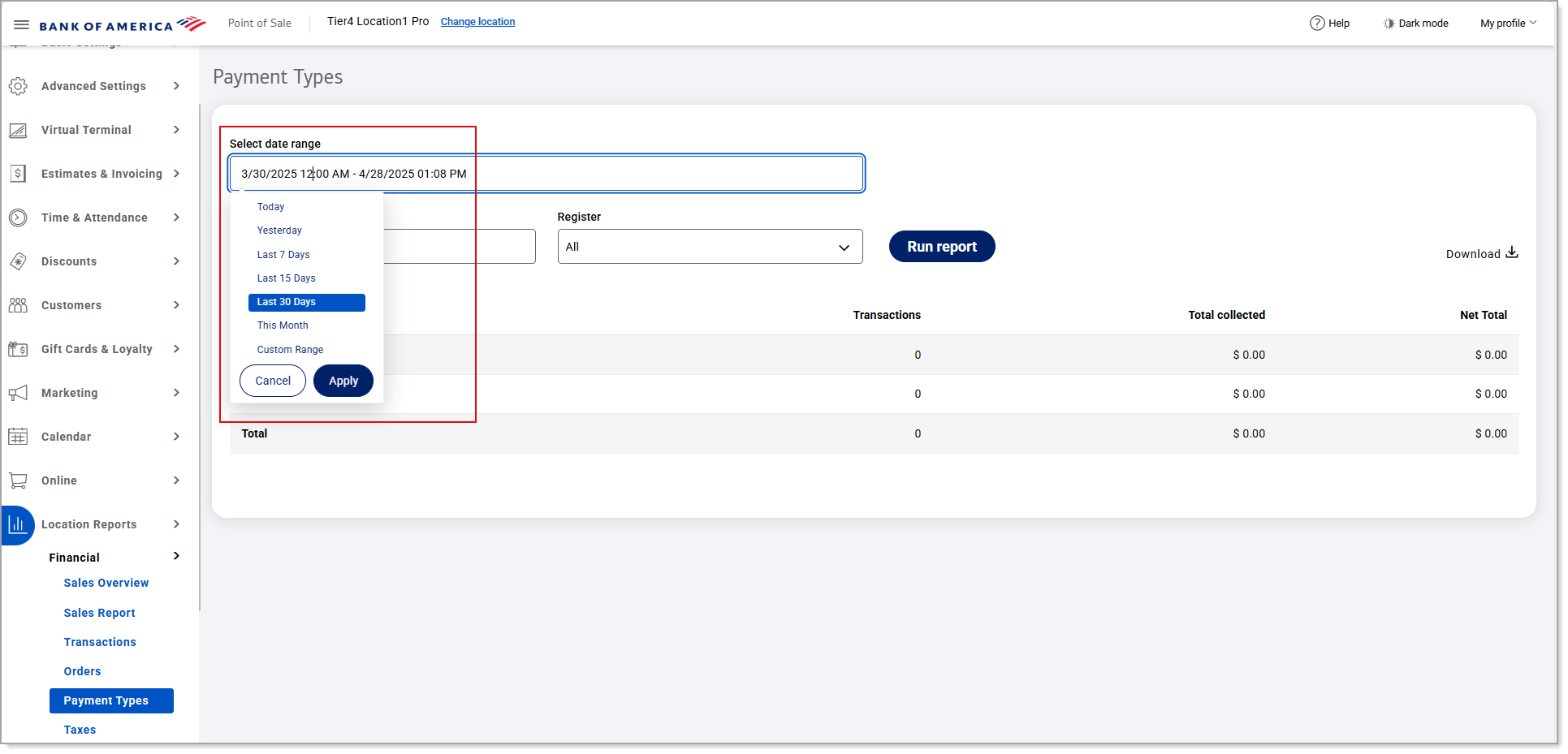
- If you need a summary of information for a single employee, begin typing the employee name in the Select employee field and select the name from the dropdown list. If you need a summary of information for a single register, select the register from the Register dropdown list. Otherwise, information for all employees and all registers within the specified date range will display.
NOTE: When selecting a specific register, the Clear Register option appears. Use this option to clear the selection in the Register field.

- Click Run Report.
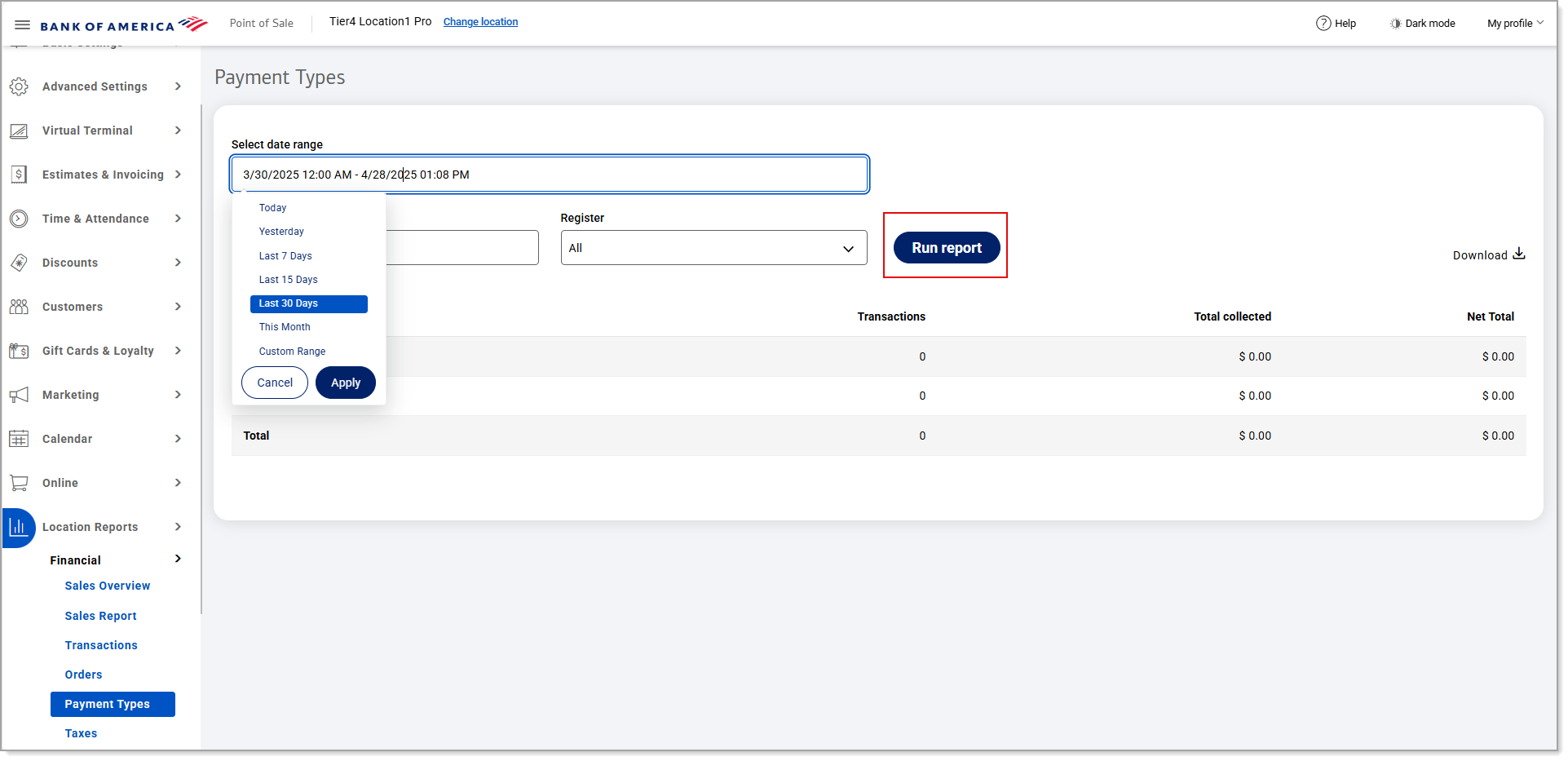
- Click Download to download the report in Excel format.
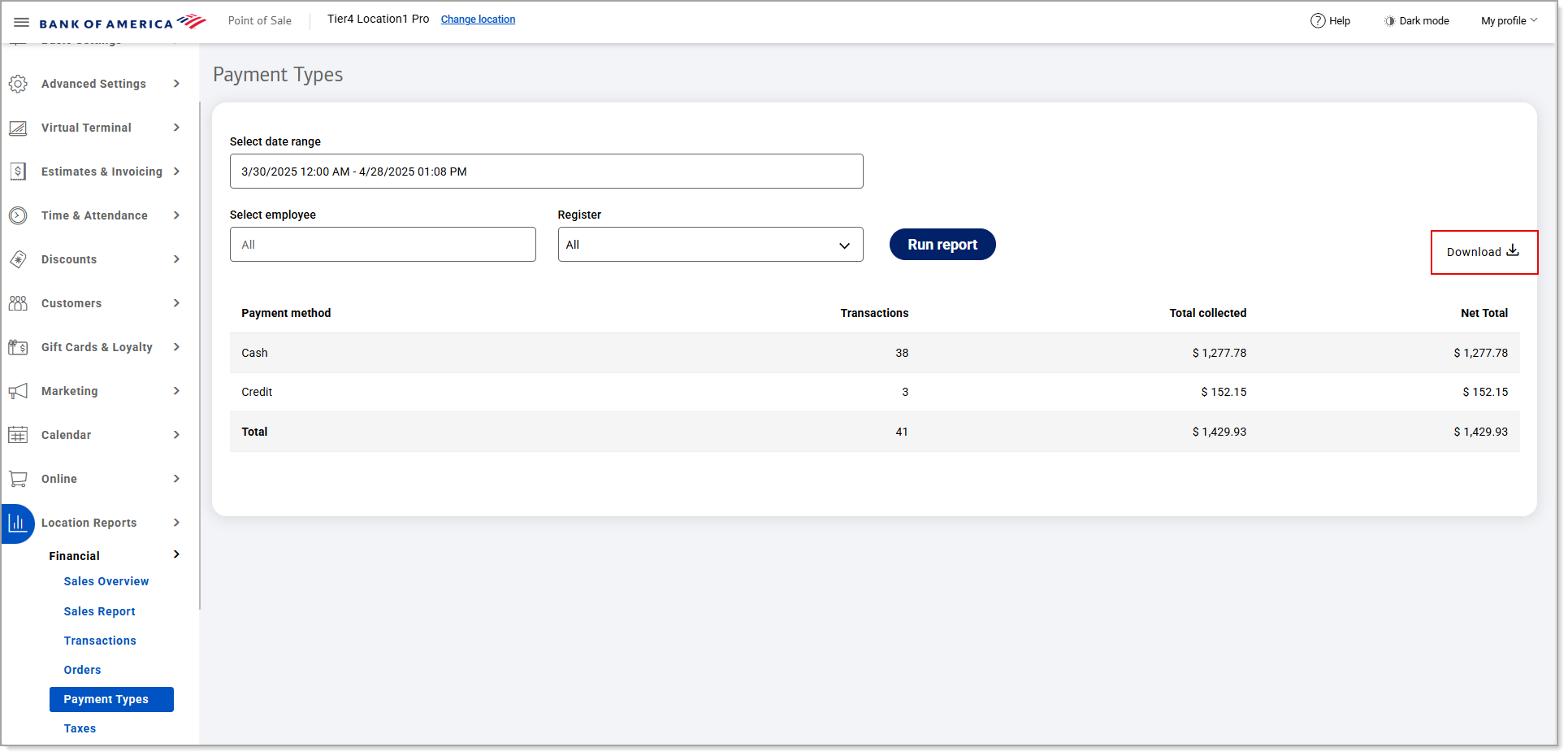
The report will provide a high-level summary of your transactions by payment method, with net totals for each.
| Field | Description |
|---|---|
| Payment method | The tender type used to pay for the item or service (e.g., cash, credit, debit, gift card). |
| Transactions | The number of transactions per payment method type. |
| Total collected | The total dollar amount collected for all transactions per payment method. |
| Net total | The final dollar amount after all deductions or additions have been made for all transactions per tender type. |