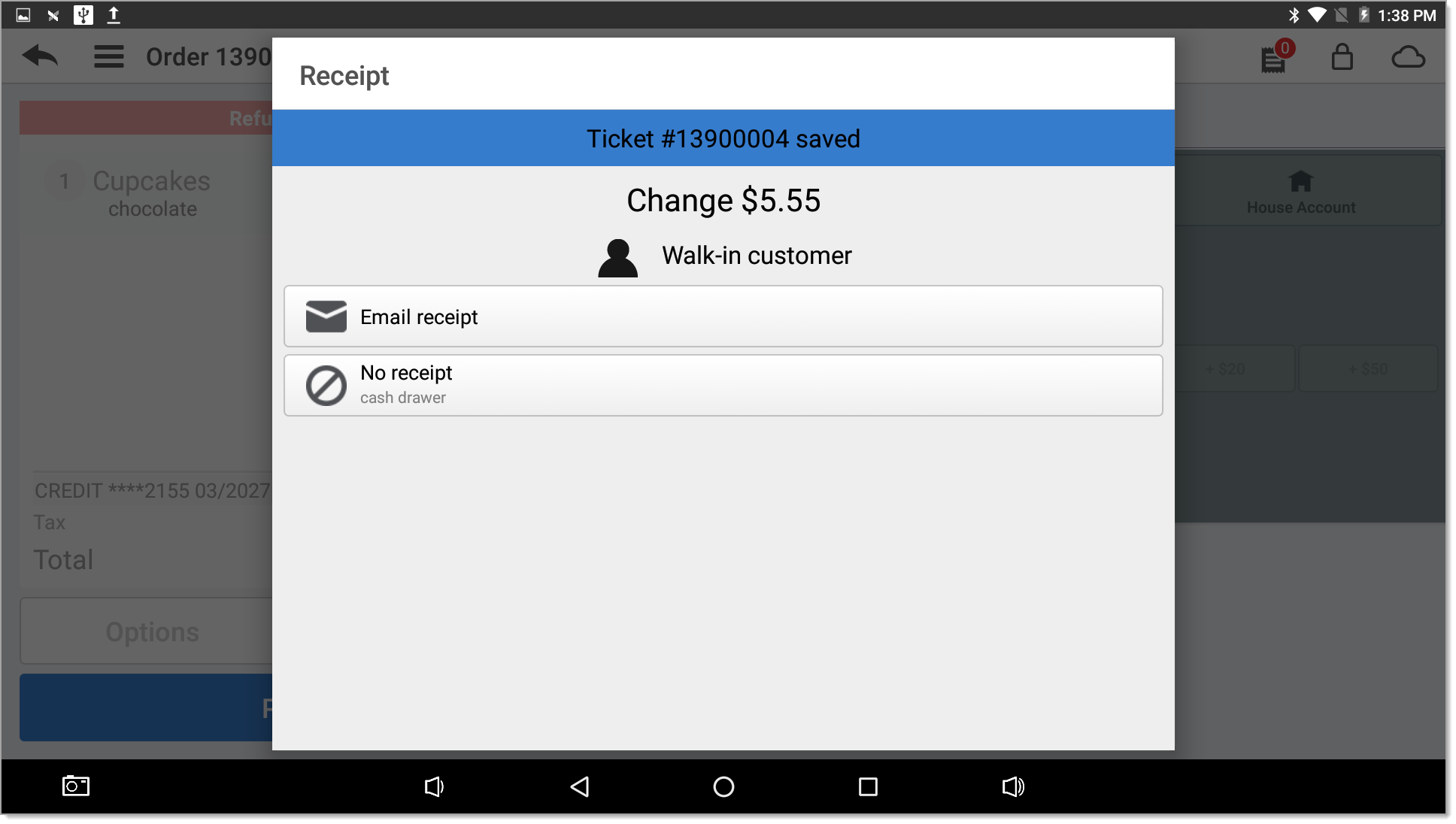Restaurant App Closed Check Refunds
Description
How to perform a refund in the Restaurant app
What's in this article?
Solution: Restaurant
Perform a refund to offset a transaction for a closed check that was ordered incorrectly or when a guest asks for their money back. The refund option can be accessed from either the Order Entry screen or the Floor Plan.
- Refunds are not tied to an original sale transaction.
- Refunds can be made to any supported tender type.
- Refund mode is only active for a new check. You cannot perform a refund on a pending or closed check.
To refund a closed check
- From the slide-out menu ☰, tap Refund Mode. The order entry screen appears and Refund appears across the guest check screen.
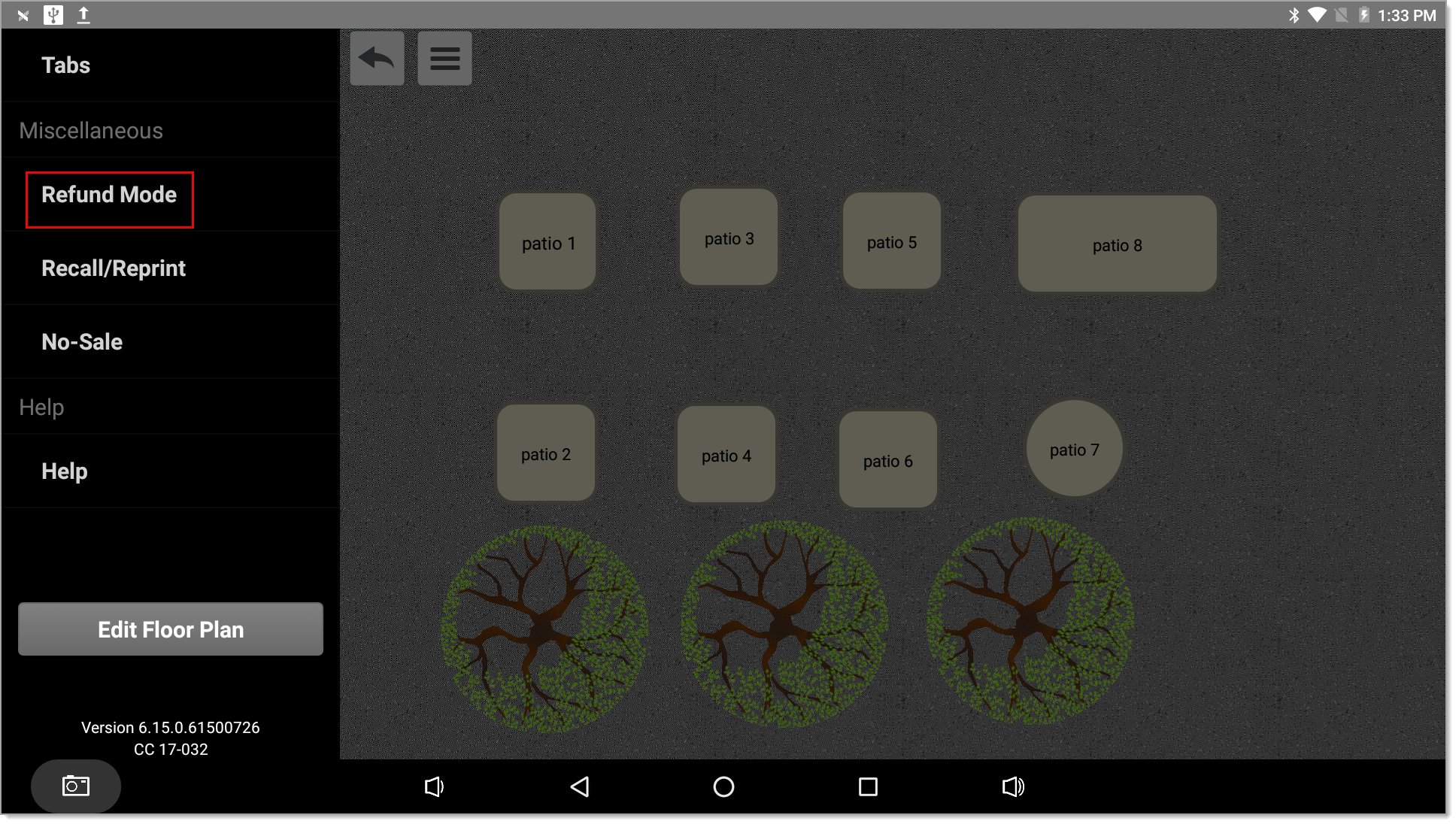
- Add the items for which you want to provide a refund.
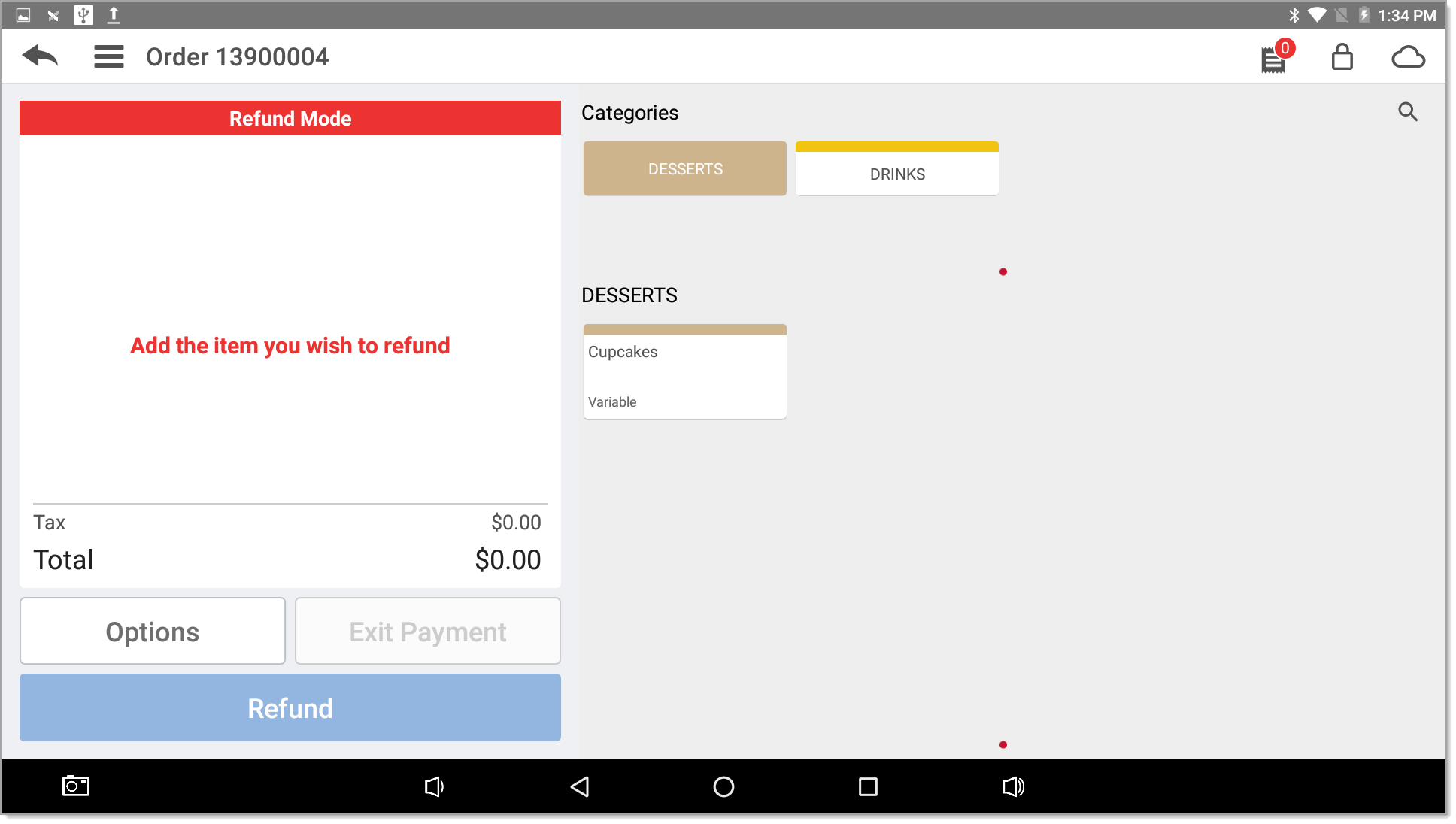
- Tap Refund.
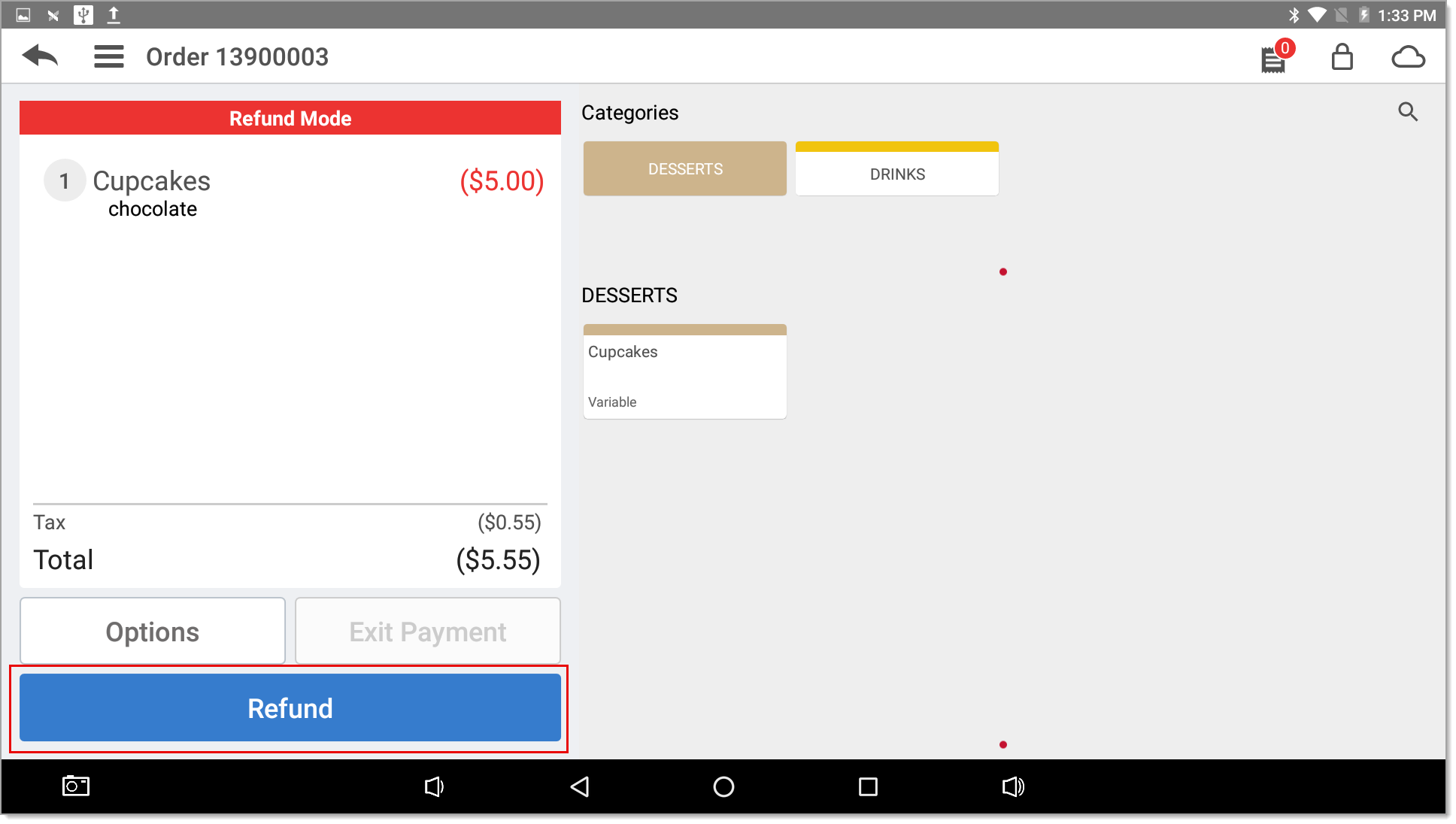
- Tap the desired payment type and proceed as prompted. Since refunds are not related to original sale transactions, the refund can be issued to any supported form of payment.
NOTE: If the transaction was tipped, the tip amount is not included in the refund. If you would like to set up an option to refund a tip as well, consider adding an item to your inventory such as "Tip Refund" or similar, allowing the amount to be entered for the refund.
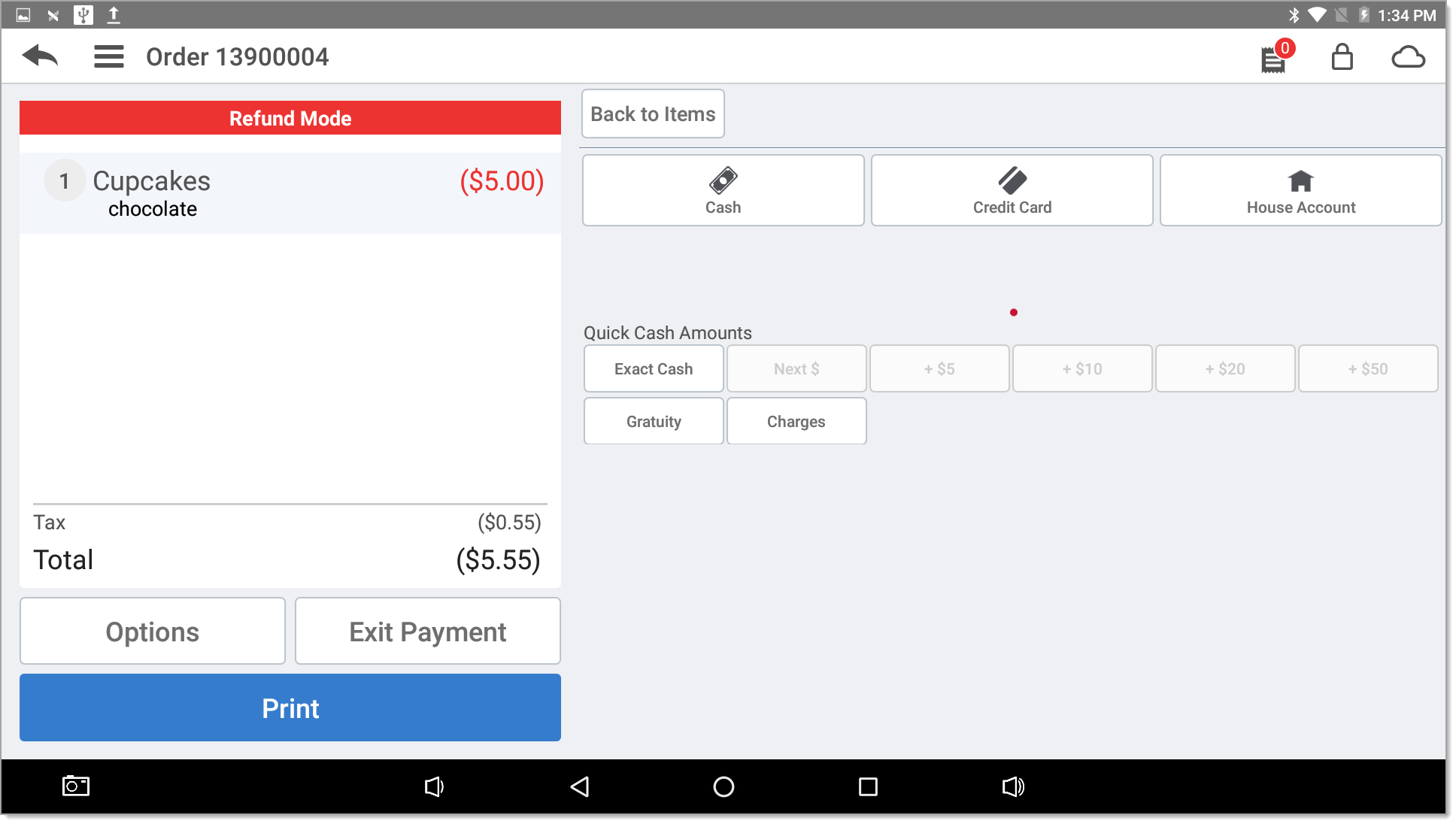
- Close the ticket.