Point of Sale Solution Back Office News Flash
Description
How to create a news flash for your staff
What's in this article?
Software Plan: Growth | Pro
Send a message to your staff on a specified date. If you have more than one location, you can select which locations will receive the news flash. The newsflash will display on the Point of Sale.
To create a news flash
- In Point of Sale Solution Back Office select Time & Attendance > News Flash.
- Click Add new.
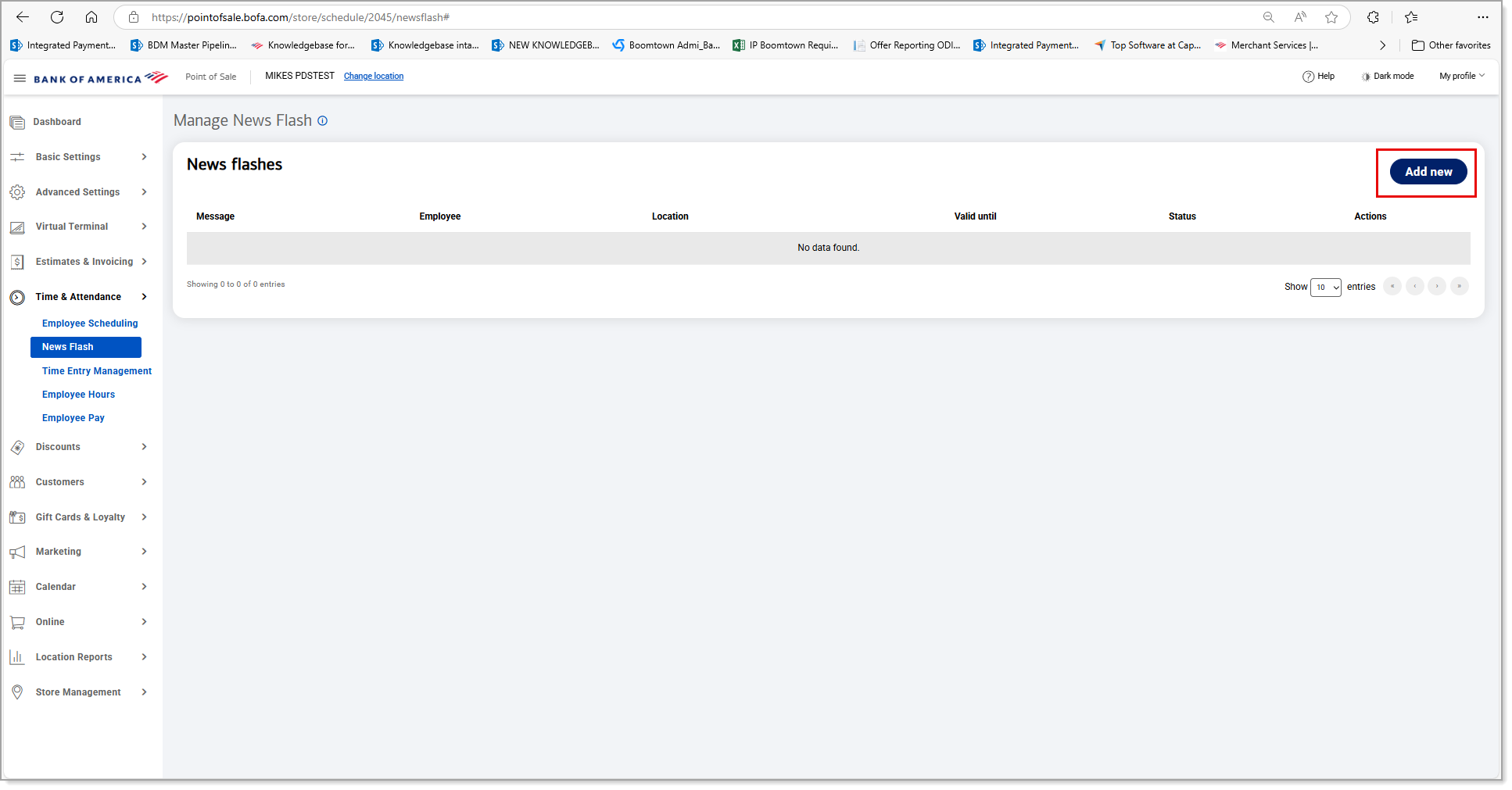
- Enter the news flash information: the message, which location should receive the news, who on staff should receive the message, and how long the message will be valid. Required fields are noted by an asterisk.
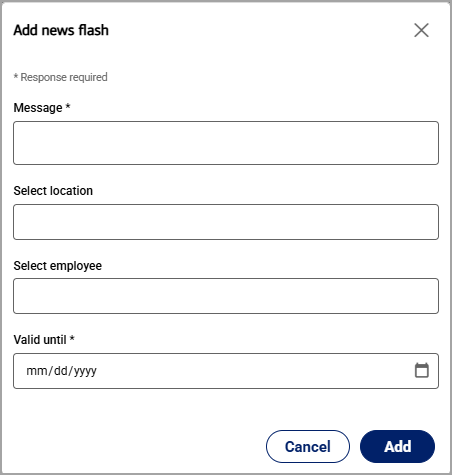
- Click Add. Your message will appear on the Point of Sale app for the designated staff on the date selected.