Restaurant App Charges
Description
How to manually add a charge to a guest check in the Restaurant app
What's in this article?
Solution: Restaurant
Charges can be applied automatically or manually to the guest check. Automatically applied charges appear as soon as you select an order mode with an assigned charge. For a manually applied charge, you must select the charge from the Charges screen. Charges appear on the guest check as a line item. Charge options are configured in Back Office.
To manually add a charge to a guest check
- Tap PAY on the guest check screen.
- Tap Charges.
- Select the charge to add it the guest check.
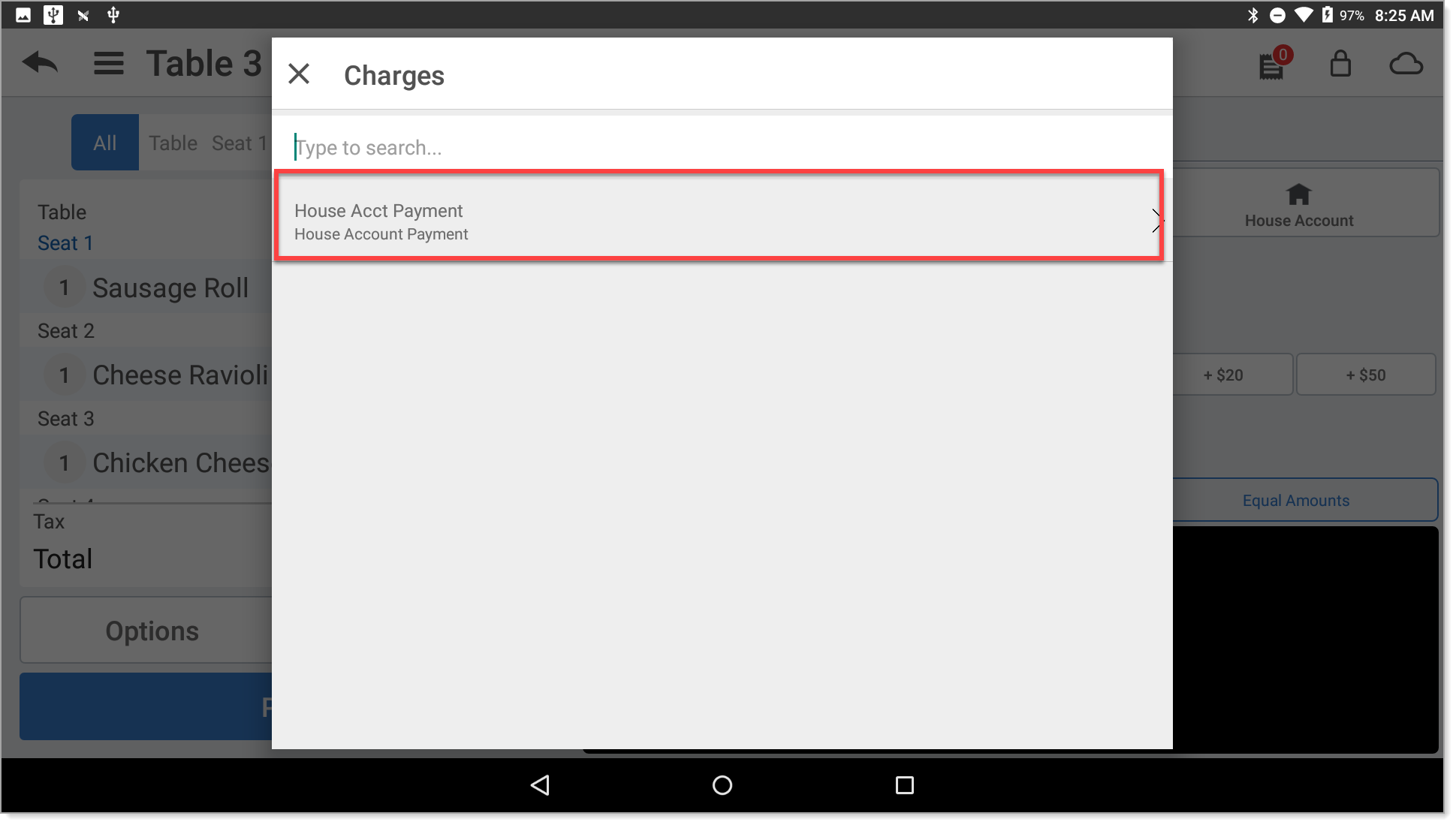
- If prompted, enter the amount of the charge. A fixed charge or a charge as a percentage of the subtotal will be added as a line item.
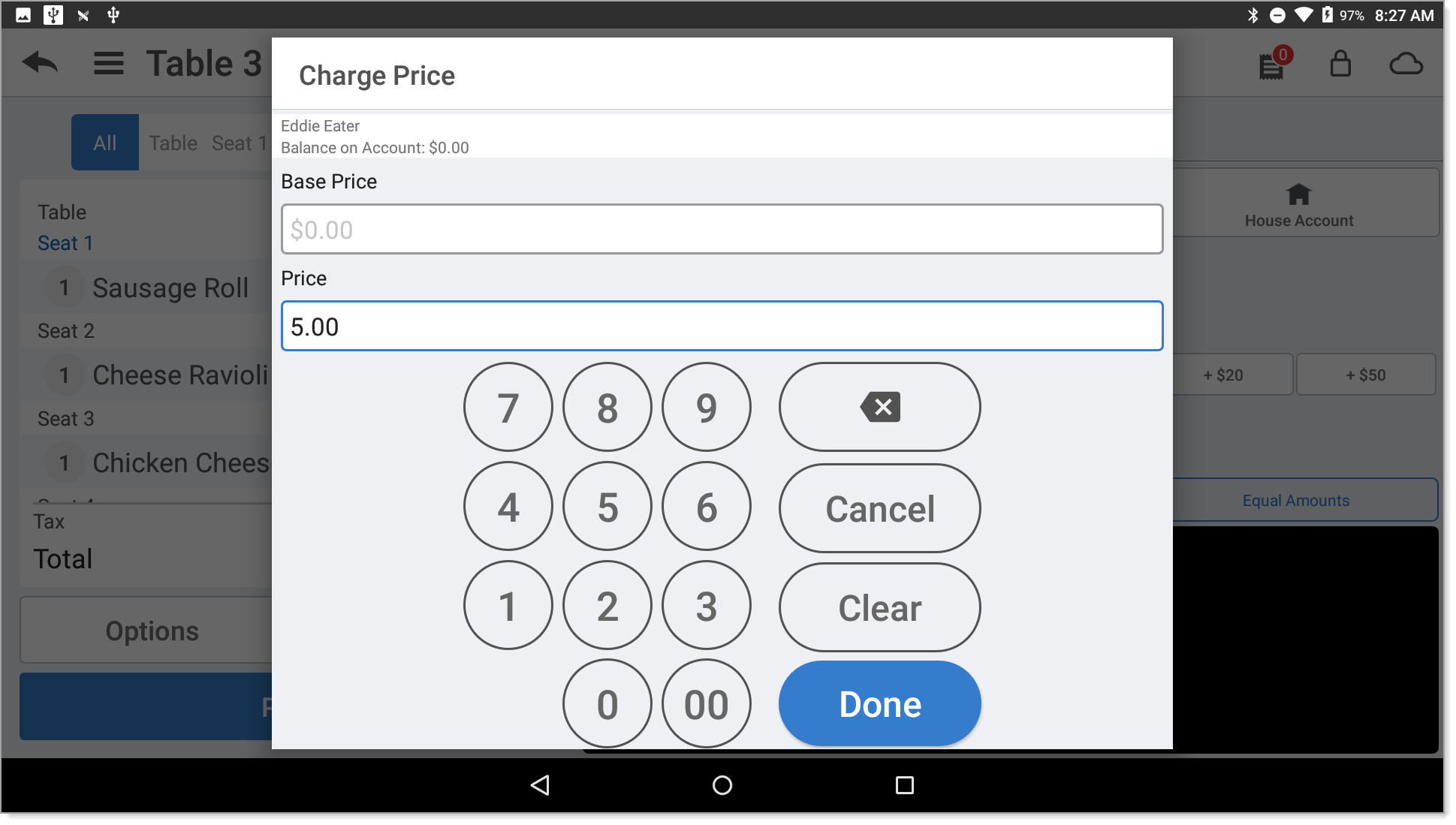
- Tap Done. The charge is applied to the guest check.
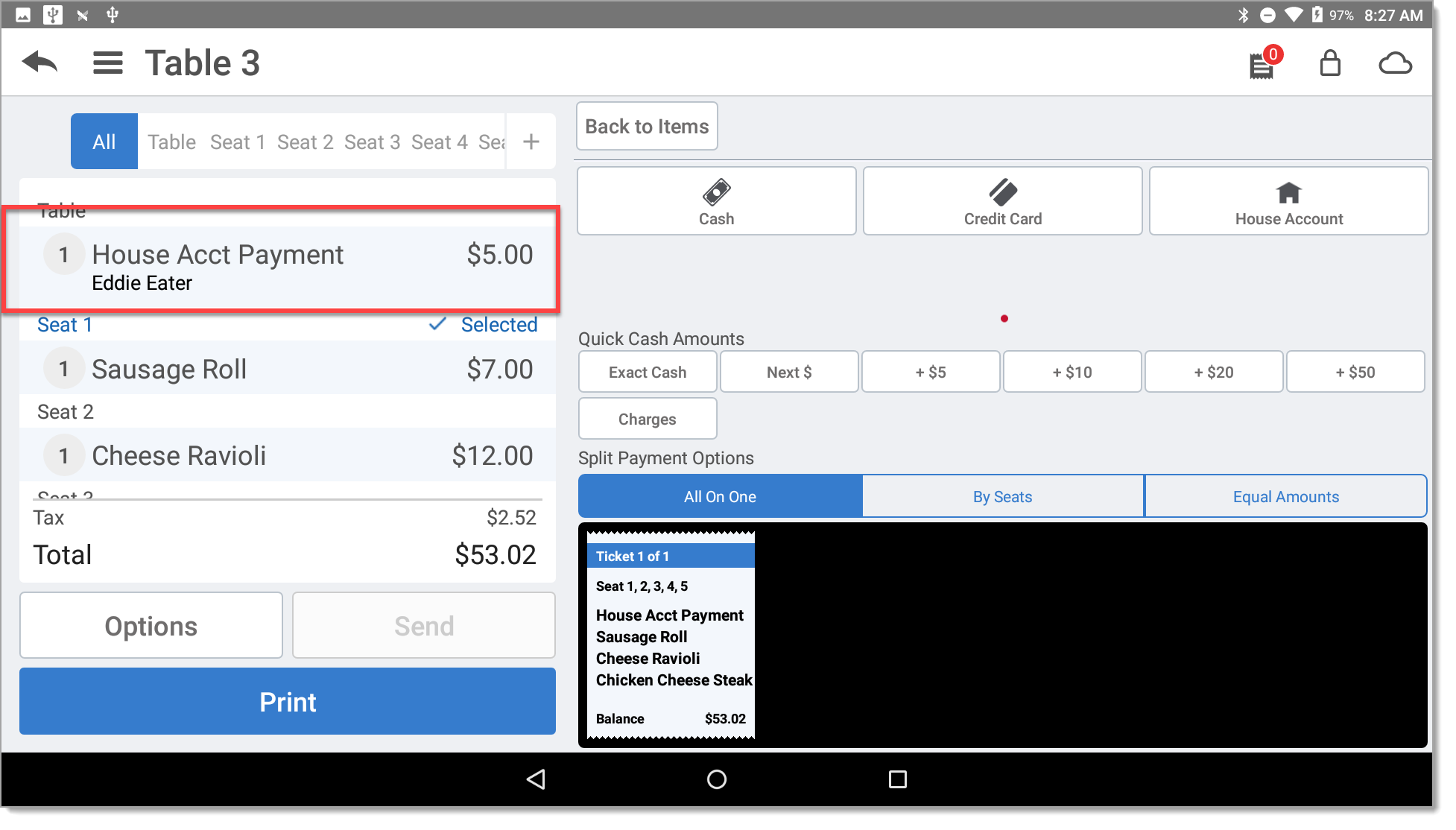
- Complete the order as normal.