Back Office Shifts Report
Description
View summary detail report in the Back Office for shifts opened at the POS
What's in this article?
Solution: Essentials Light | Essentials | Retail
The Shifts report provides a summary view of shifts opened and closed at the POS by device.
To run the Shifts report
- In the Back Office, select the Results tab.
- In the left navigation, select Shifts.
- Select a date option or choose a date range.
- Select the Filter by dropdown and select if you would like to filter the report by All devices (default) or a specific device.
- Click the refresh icon to generate the report.
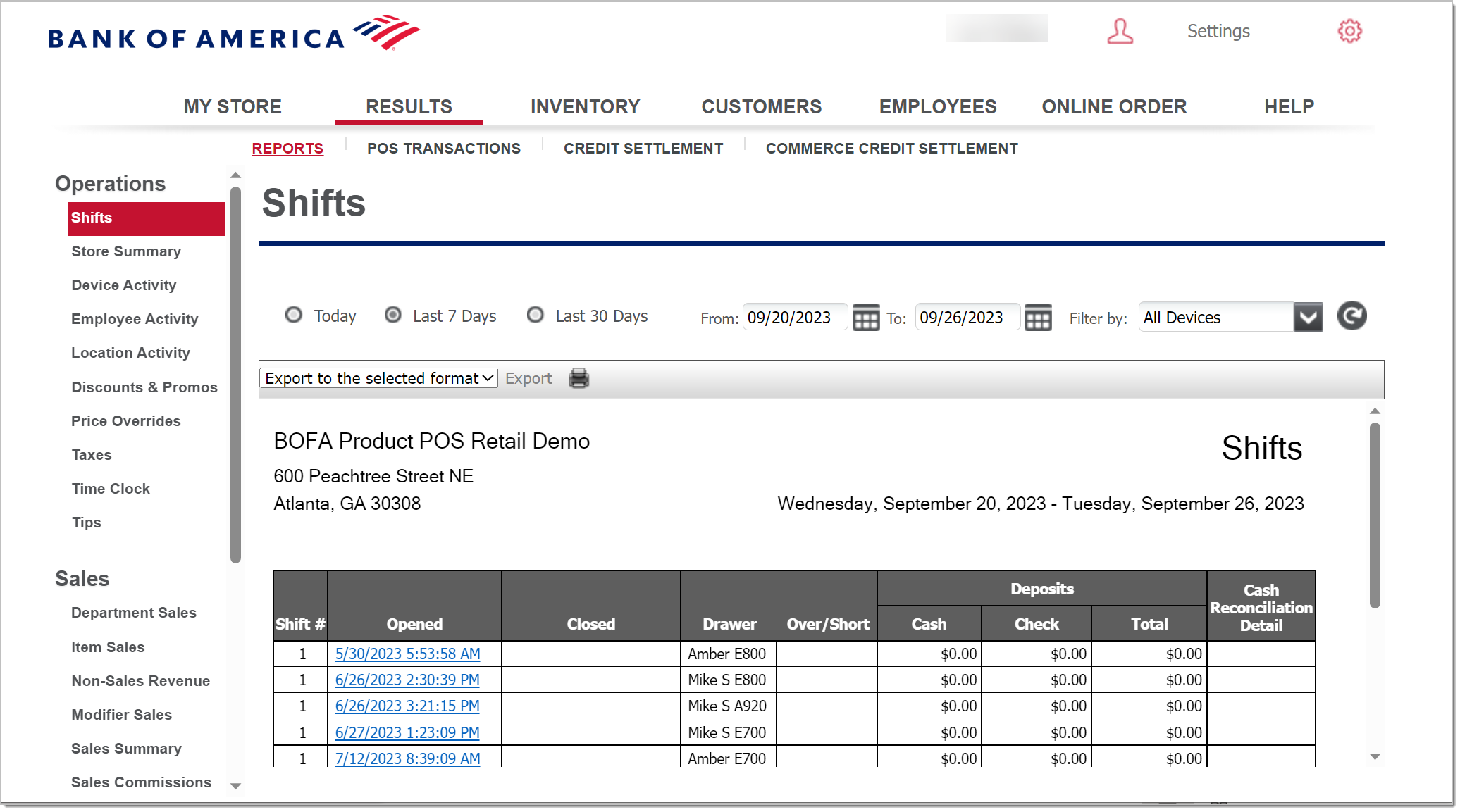
The report shows:
| Field | Description |
|---|---|
| Shift # | The shift number. |
| Opened | Date and time the shift opened. You can click this link to view the Shift Summary report for the shift. |
| Closed | Date and time the shift closed. Only applies to a closed shift. |
| Drawer | The name of the cash drawer. |
| Over/Short | Amount that the drawer count was over or short, if applicable. This only applies to a closed shift. |
| Cash | The cash deposit associated with the shift. |
| Check | The check deposit associated with the shift. |
| Total | The total deposit associated with the shift. Tips after shift close will be shown if any tips were adjusted after the shift closed. |
| Cash Reconciliation Detail | If a Cash Reconciliation Detail report is available, a View Detail link appears. |