Card Swipe or Insertion Errors
Description
How to troubleshoot card swipe and card insertion errors for terminals
What's in this article?
Card Swipe Errors
If card swipe errors occur, use the suggestions in the table below to troubleshoot the problem.
| Troubleshooting | Description |
|---|---|
| Swipe slower or faster | Advise the user to swipe the card slower. You can get a card read error if swiping too fast but also if too slow. |
| Change swipe direction and ensure magnetic strip is facing down and toward the terminal | Swipe cards on the side of the terminal with the magnetic stripe facing down and inward towards the body of the terminal. Swipe from top to bottom or bottom to top. Try both directions. |
| Try another card. If another card will read, magnetic stripe may be bad on original card. Manually key instead. | The card may have a bad or scratched magnetic stripe. This is a fairly common problem especially with older cards. Try another card. If another card will swipe, manually enter credit card information or ask for another form of payment. |
| Check for dust or debris in the card read slot. | If the reader has been working fine and suddenly stops reading all cards, there may be a dust or debris build up. Clean the card read slot using a dry napkin or business card, or you can purchase a card reader cleaning card at an office supply store. |
| Power the terminal off and back on again. | If all cards are getting read error, power the terminal off and back on and try again. |
| Replace | If problems persist and you continue to get a read error on all cards, unit may need replacement. Call us for assistance. |
Card Insertion Errors
If you encounter card read errors when inserting a chipped card into the terminal, use the table below to troubleshoot the problem.
| Troubleshooting | Description |
|---|---|
| Check that EMV chipped card is inserted properly | If the terminal is not reading an inserted EMV Chip card properly, be sure that the card is firmly inserted in the chip slot. If the card is successfully inserted, the green chip card appears in the top left corner of the screen. 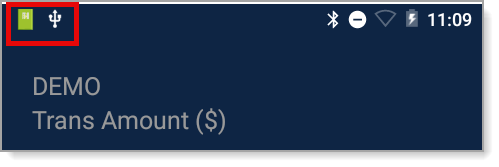 |
| Insert card facing up and chip at top of card. | Cards must be inserted at the bottom of the terminal with the card facing up and the chip at the top of the card for either the A80 or A920. |
| Try another chip card. | If card read error persists, the card may have a malfunctioning or defective chip. Try another chip card to see if it will read ok. If other cards will read, you may need to attempt to insert the card a few times before the terminal will allow you to swipe the card as a fallback method. If the swipe also fails, refer to the section above regarding swiped cards. NOTE: Follow all fraud prevention best practices regarding a chip card that falls back to swipe, as this is becoming a more common method of card present fraud. |
| Power cycle the terminal. | If all cards are getting read error, power the terminal off and back on and try again. |
| Replace the terminal. | If problems persist and you continue to get a read error on all cards, the terminal may need repair/replacement. Call us for assistance. |