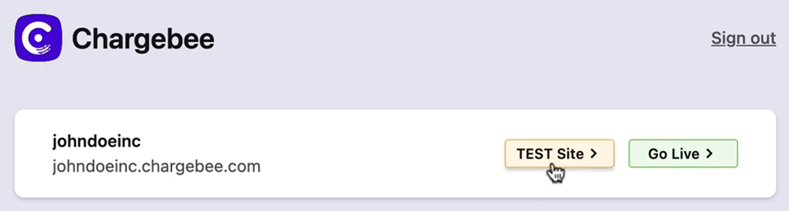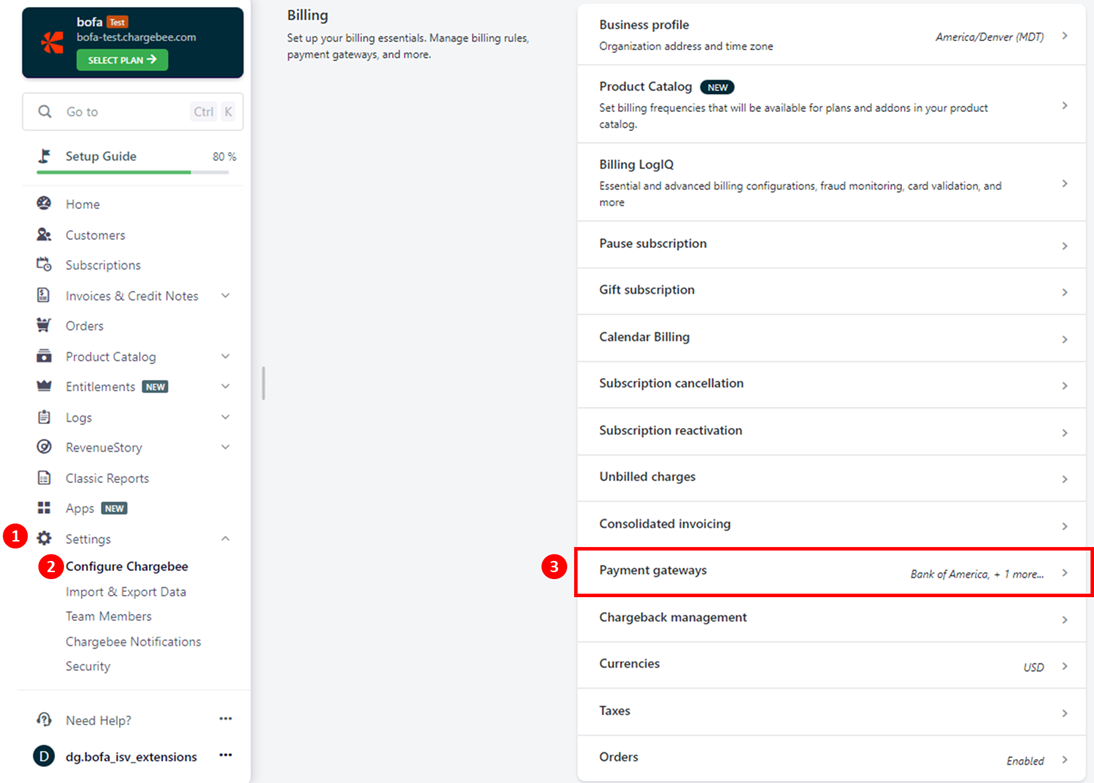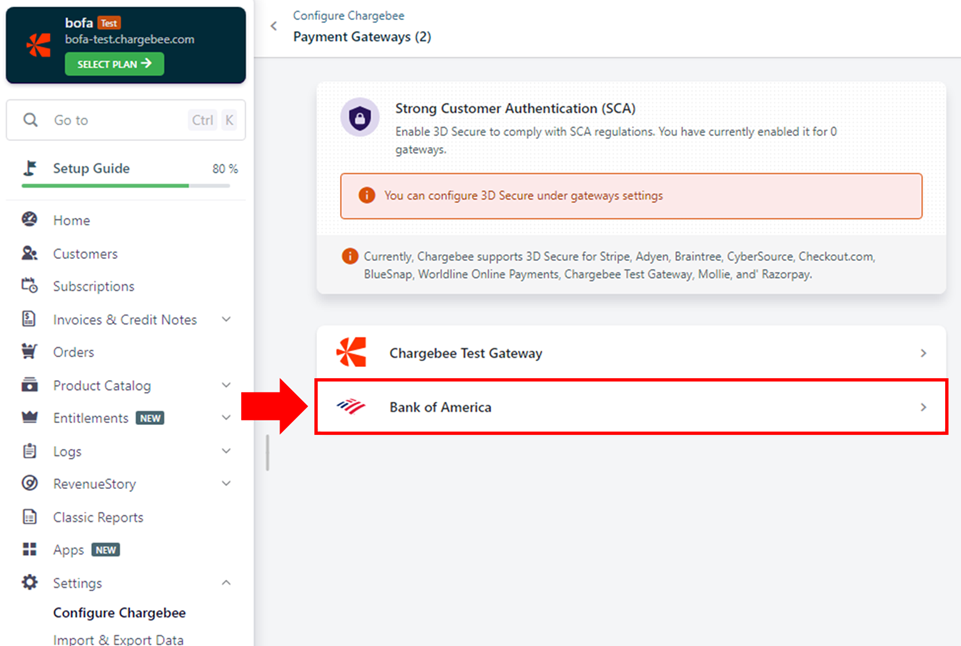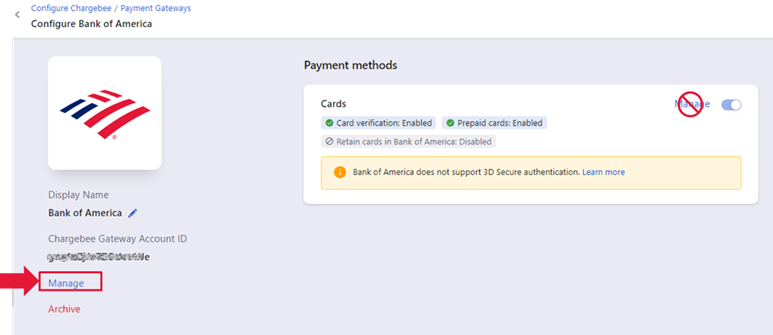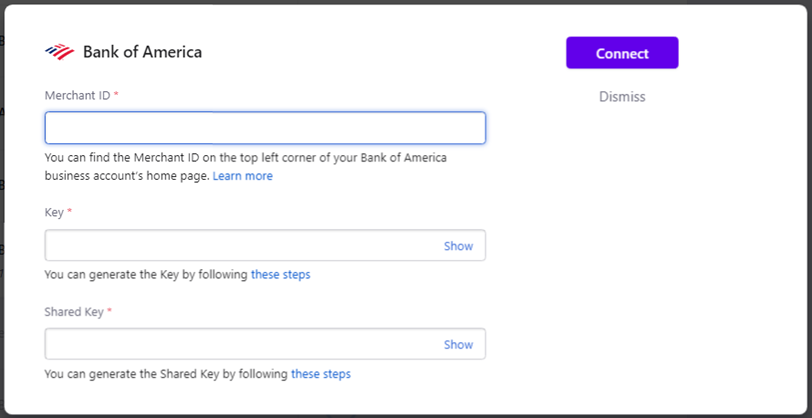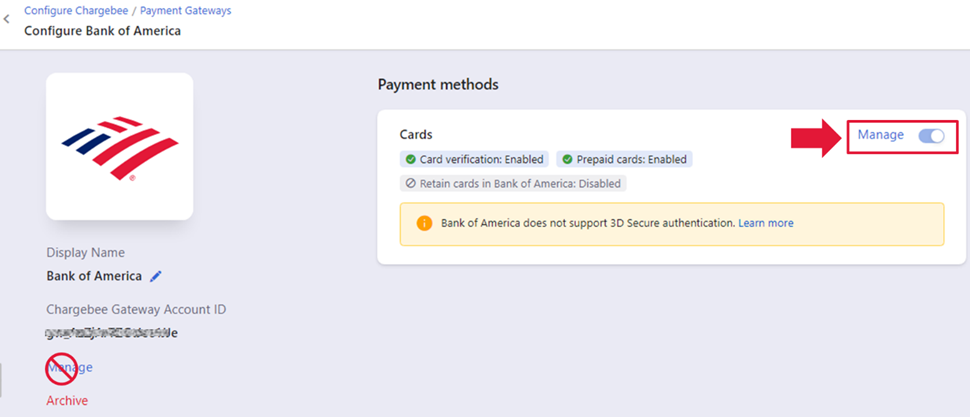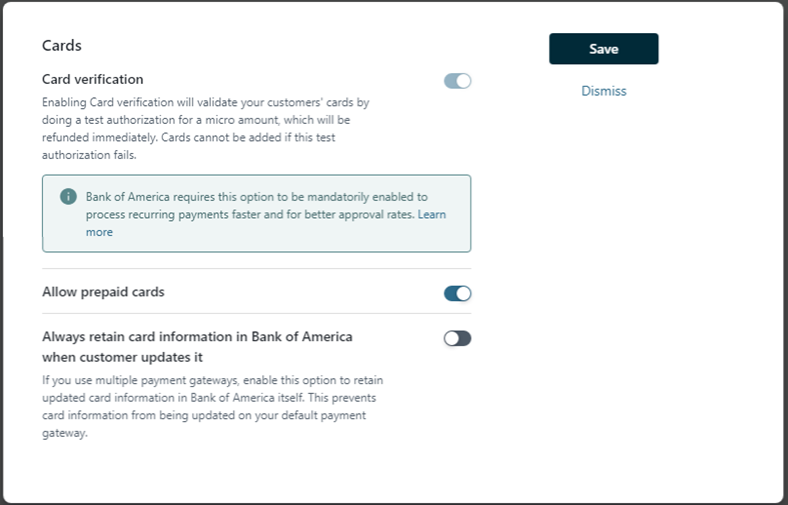Chargebee Activation and Configuration (Beta)
Description
What's in this article?
Chargebee is business software and an e-commerce platform that provides businesses with the ability to bill and invoice customers through subscription management and recurring billing. They have options for connection via an API or hosted payment pages.
Chargebee's integration with the Bank of America Gateway leverages the bank's Microform and Card Not Present Integration Toolkit integration methods to help meet the Self-Assessment Questionnaire A (SAQ A) Payment Card Industry (PCI) compliance level.
Requirements
A Merchant Services account with Bank of America, a live website, and a Chargebee 2.0 account are required to activate the solution.
NOTE:
Any existing tokens for recurring customer payments will need to re-established after activation with Bank of America.
Configure payment settings
Set up your payment settings in Chargebee. You can set them up for a live site or a test site first.
IMPORTANT!
If you choose to do testing in the test environment, you will need to configure the payment settings a second time, when you are ready to switch to the live environment.
To generate security keys and configure payment settings
- Generate security keys for the live environment or test environment.
- Configure Chargebee payment settings
To run a test transaction
- Run a test transaction using test credit card numbers. If you require assistance, contact us.
- If you tested in the test environment, after successful testing, repeat the steps above to configure payment settings for the production (live) environment.
To archive the Bank of America payment gateway
- In the Chargebee admin dashboard, below the Bank of America logo, select Archive.
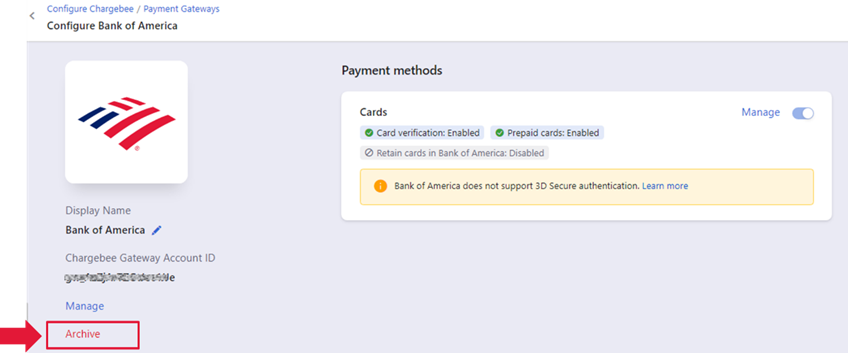
- Payments for new customers will not be processed through this payment gateway.
- Payments for existing subscriptions configured to the Bank of America gateway will continue to be processed through this payment gateway.