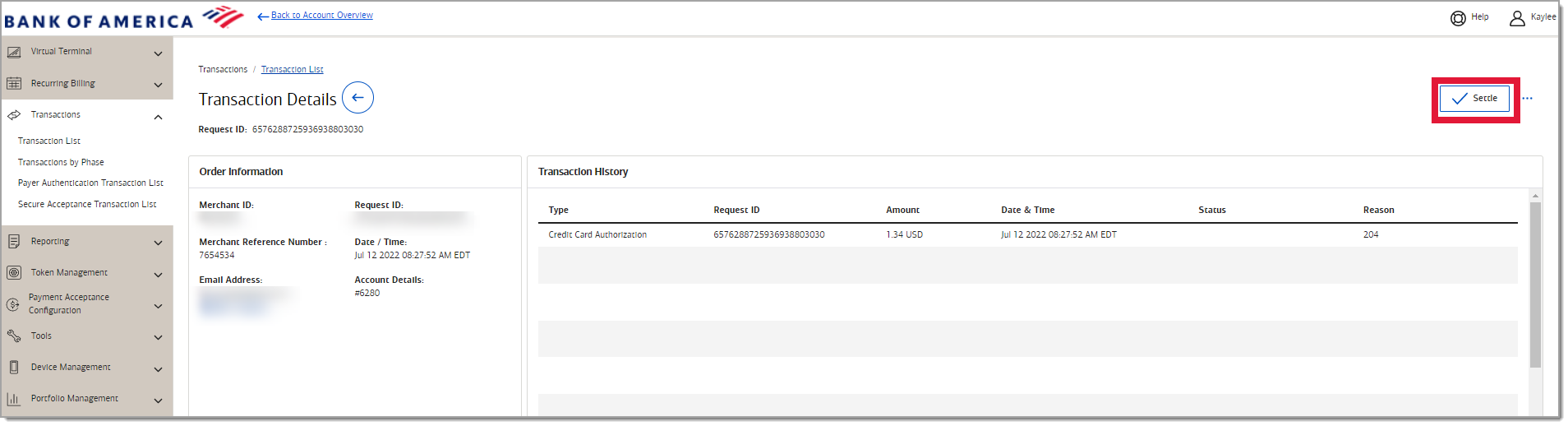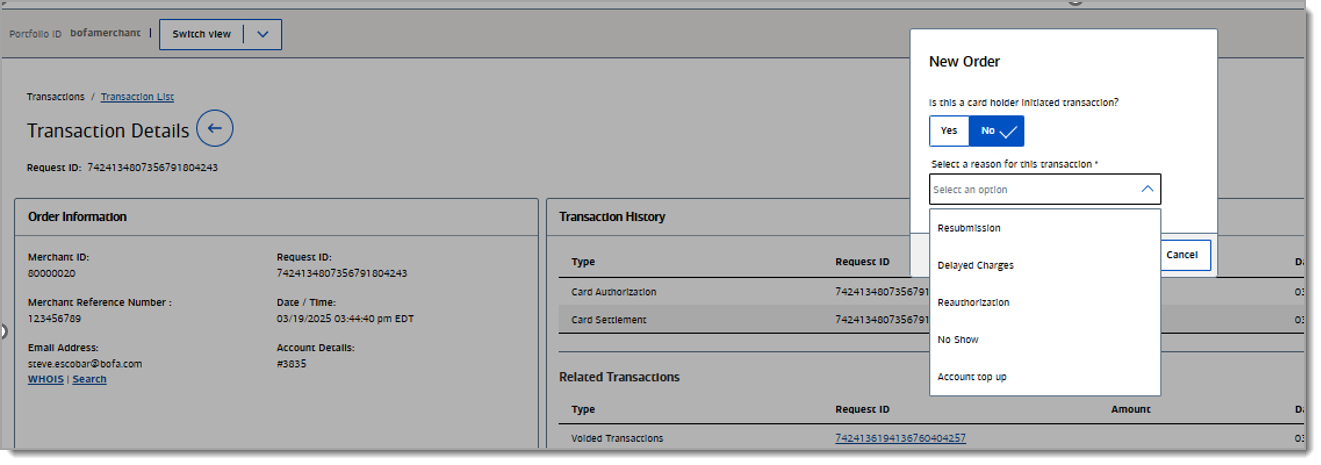Merchant Services Transaction Management (Settle, Reverse, Void, Credit)
Description
What's in this article?
A follow on transaction is an additional action, such as requesting settlement or reversing an authorization request, that can be taken on certain transactions. The available follow on options for a transaction will vary depending on where the transaction is in the processing cycle.
Follow on actions include:
- Settle the transaction manually.
- Authorization Reversal to reverse (cancel) an authorization for a transaction.
- Void cancels a transaction before settlement.
- Credit or refund a transaction that has captured for settlement.
- Create a new order from an existing transaction or authorization
NOTE:
If you are using Point of Sale Solution, transaction management features are available directly through your Point of Sale Solution Back Office.
Settle
If a transaction has been authorized, the transaction must be captured or marked for settlement in order to move to the settlement process and fund.
Reverse an authorization
Authorization reversals notify the issuer that all, or part, of a sale has been cancelled and that the authorization hold should be released.
Void a transaction
Transactions that have not moved into settlement may be voided. Voids will cancel out the settlement request if done on the same day the settlement was placed and before the transaction is batched out. If a transaction has captured for settlement, a void will not be possible and a refund (credit) must be issued.
NOTE:
Completed transactions are swept to settlement once an hour, at the 30 minute mark. Once a transaction has been swept, it can no longer be voided. Learn more about Batch sweep timing.
Credit/refund a transaction
If a transaction moved into settlement, a void will not be possible. Refund (issue a credit) the transaction instead. The transaction may be refunded either in part or in full. A credit cannot be completed after 60 days. PIN debit transactions cannot be refunded using the Merchant Portal. For additional assistance call customer support.
WARNING!
Never provide a refund for a credit transaction by providing cash back to the cardholder. Refund to the cardholder's card.
Credit issued in error
If you issue a credit/refund for a transaction in error, you can reverse the credit if the transaction has not yet been captured for settlement. Follow the steps above to void the credit. If the credit has already been captured for settlement, call us for assistance.
Create a new order from a previous transaction
You can create a new order from a previous transaction or authorization.