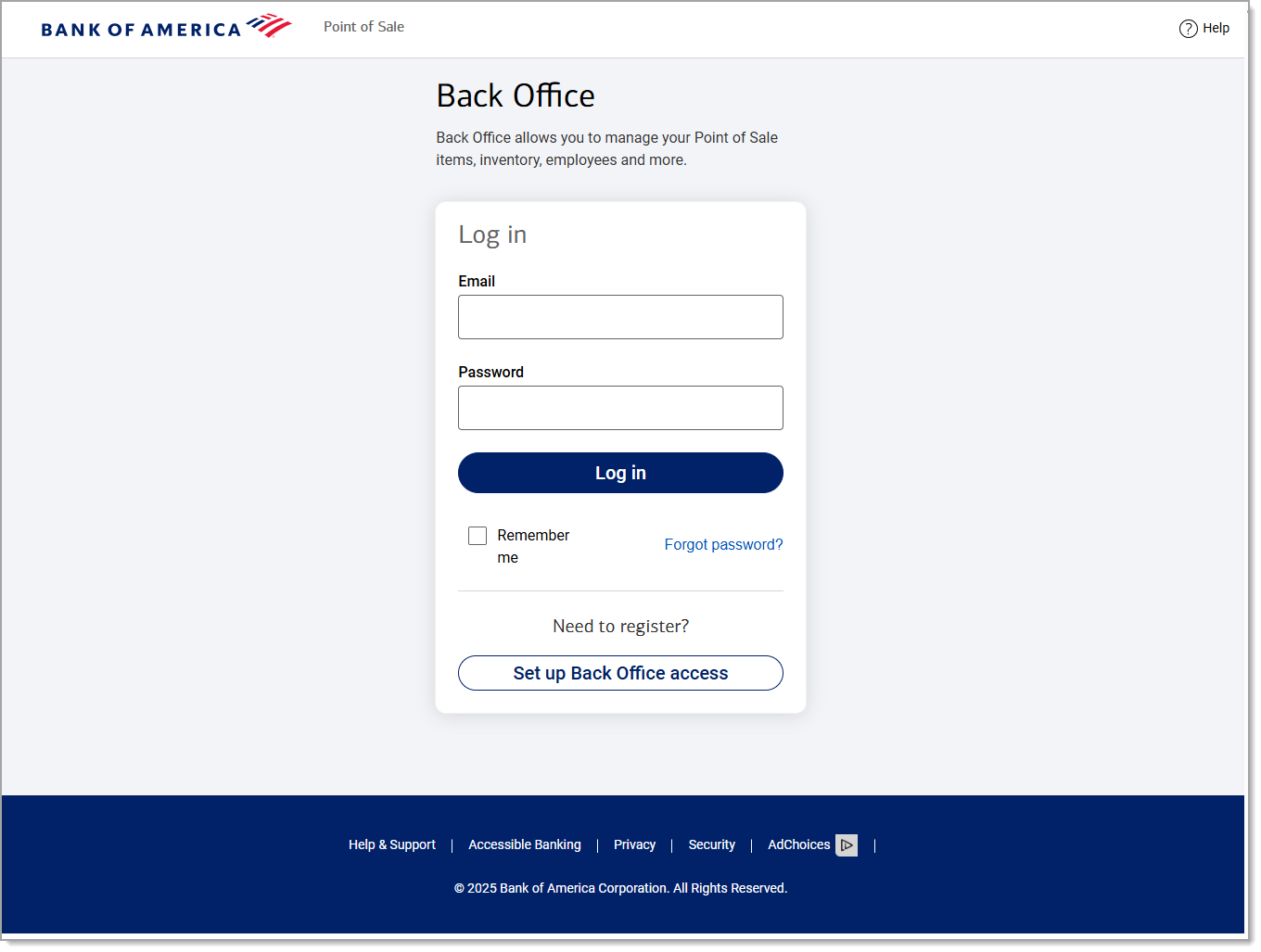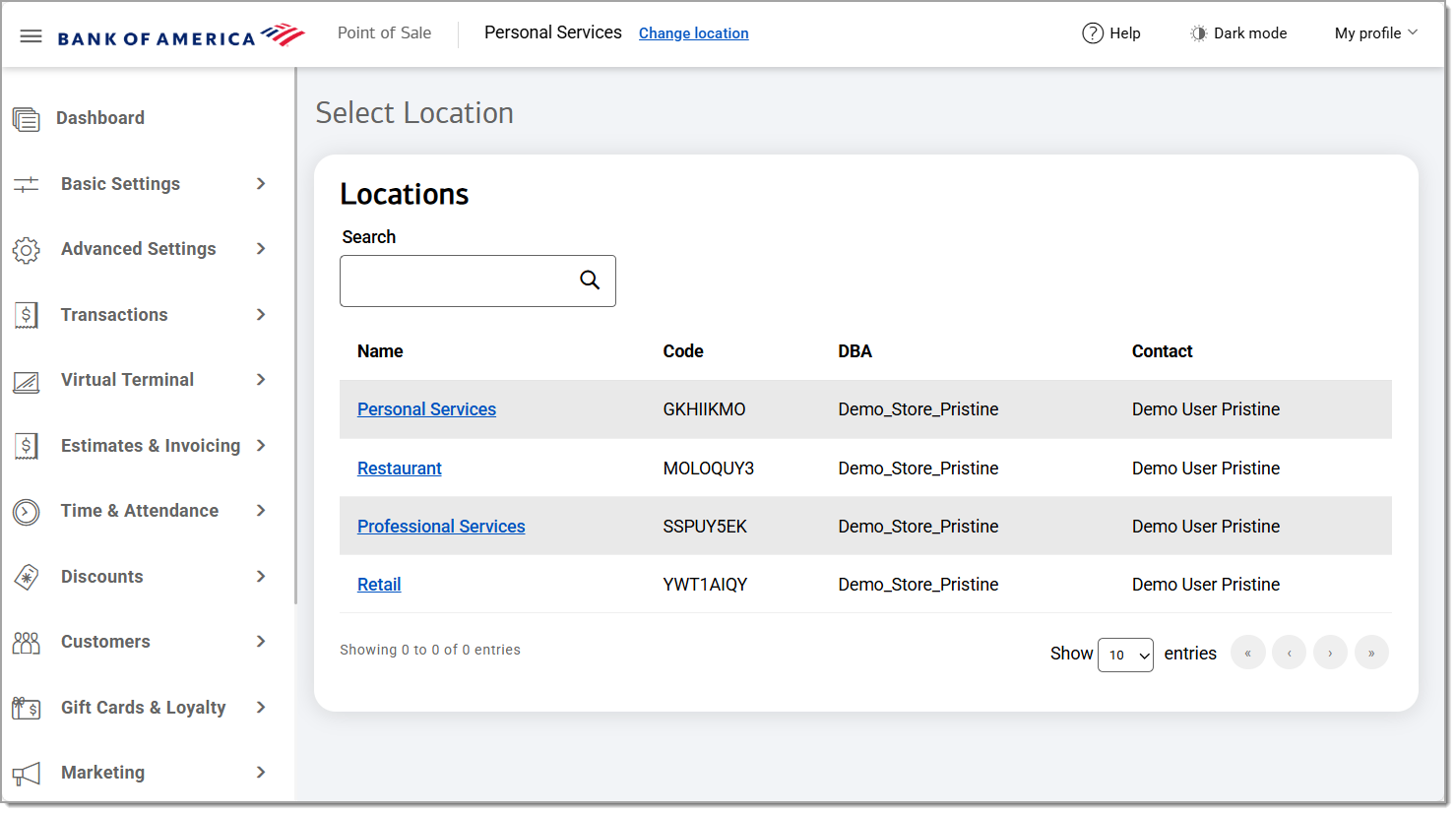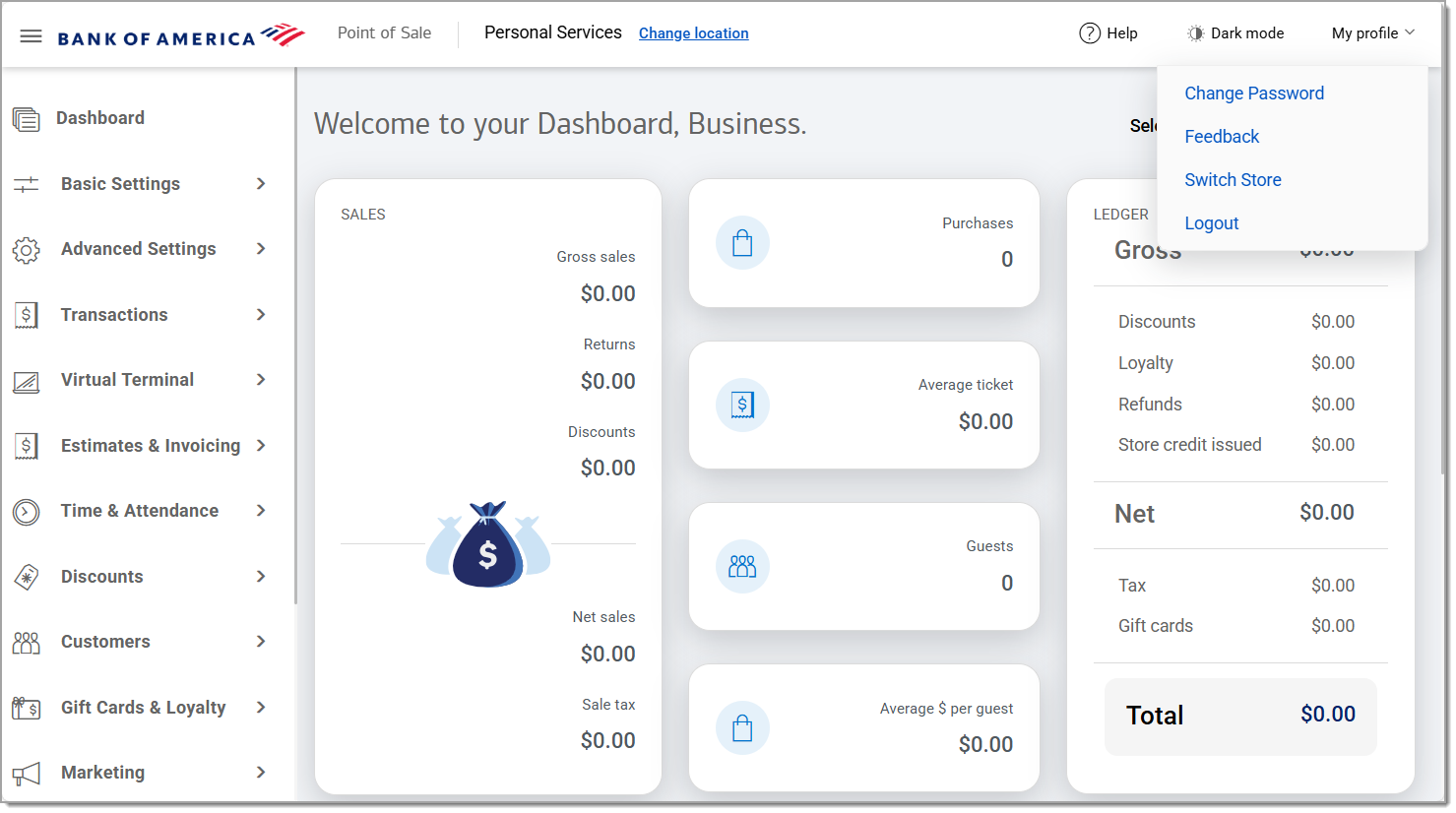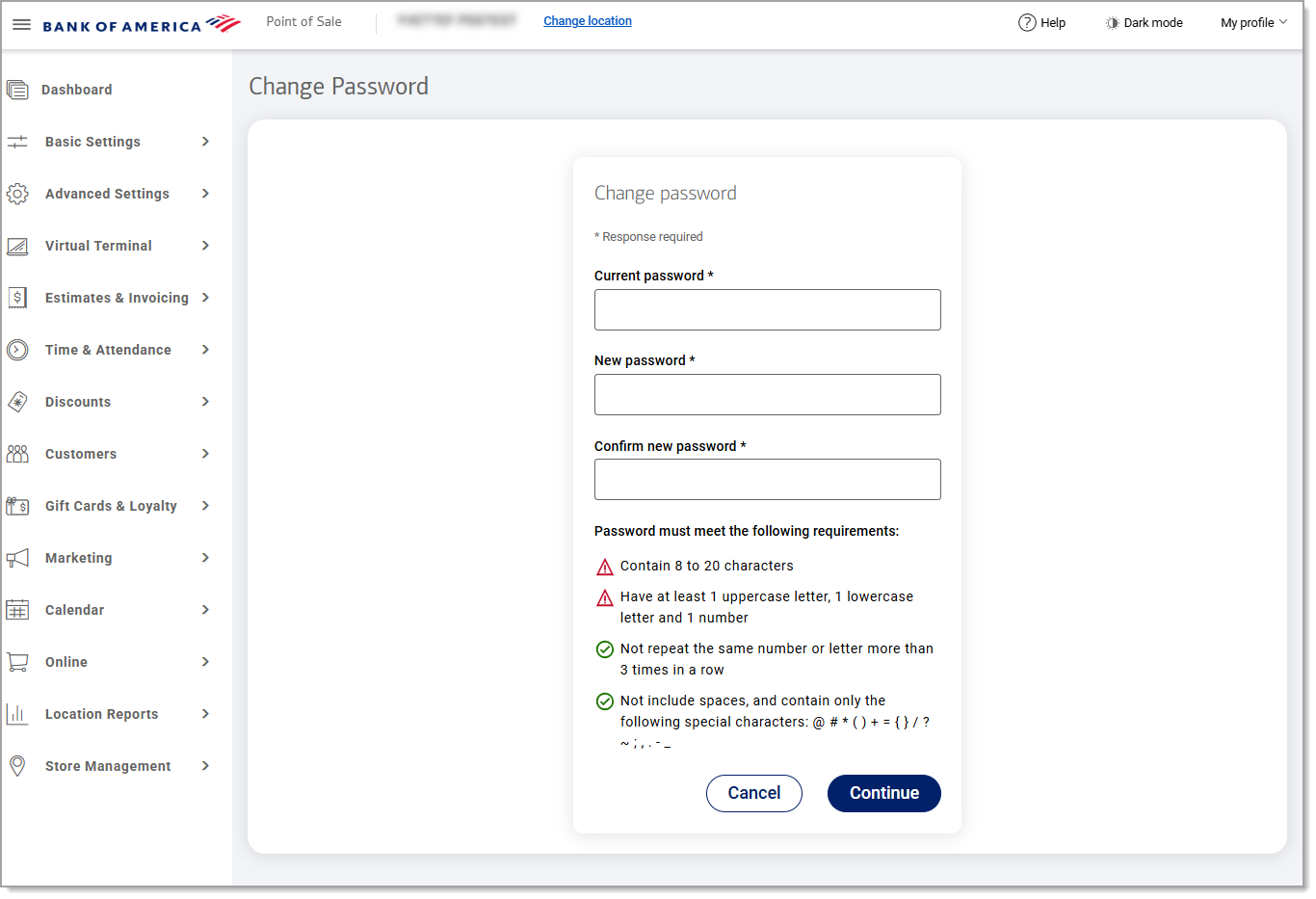Point of Sale Solution Back Office Login
Description
How to log in to the Point of Sale Solution Back Office
What's in this article?
Software Plan: Basics | Starter | Growth | Pro
Log in to the Point of Sale Solution Back Office through your browser. If you forget your password, you have the option to reset it.
Logging in to Back Office
The Point of Sale Solution Back Office can be accessed from any browser.
Watch the video:
- **music**
- Using your browser, access the link to the Point of Sale back office
- Enter your email address and password
- Click Login
- Once your are logged in navigate and click onto the desired store location to enter the corresponding Back Office dashboard for the selected location.
Change or reset your password
If you forgot your password or are having difficulties with a password, you can use the password reset option. Visit Point of Sale Solution Back Office and click on Forgot Password, enter your email address and click Confirm. A password reset email will be sent to you if you are the account owner or authorized user. Make sure to choose a new, secure password that you can remember and use.