Point of Sale Solution Back Office Tour
Description
What's in this article?
The Point of Sale Solution Back Office opens to a simplified overview of daily operations and settings upon sign-in, giving you immediate access to essential tools and information. From this main screen's top banner, you can change the view to another store location, adjust display settings, access troubleshooting resources and manage your profile sign-in details. The dashboard gives a clear snapshot of store performance all in one easy-to-use interface to support efficient, informed decision-making.
Banner
Along the top banner of the Point of Sale Back Office, you have quick access to key settings. You can switch which store location is being displayed, access the Help center for troubleshooting support, enable light or dark mode, and manage your profile to update your password or sign out.

| Feature | Description |
|---|---|
| Change location | Clicking on the name of the current location being displayed allows you switch to view store details from other locations. NOTE: This is where your location code is found. |
| Help | Clicking the Help icon leads you to the Merchant Help Center, which contains troubleshooting and instructional articles that can answer your questions by searching on keywords. |
| Light/Dark mode | Switch your display preference from Light mode to Dark mode by clicking Light/Dark. |
| My profile | Clicking My profile reveals a drop down list with options to change your password or sign out of the Point of Sale Back Office. |
Dashboard
The Dashboard is a snapshot overview of up-to-date sales of the day from your selected store location. Data like gross sales, returns, discounts, net sales, and average dollar per guest are calculated and reported. Both the date and location can be adjusted to view the history in different locations.
By default, the Dashboard displays the current date but can also be changed to display others. Click the calendar in the upper right corner of the dashboard to select another date.
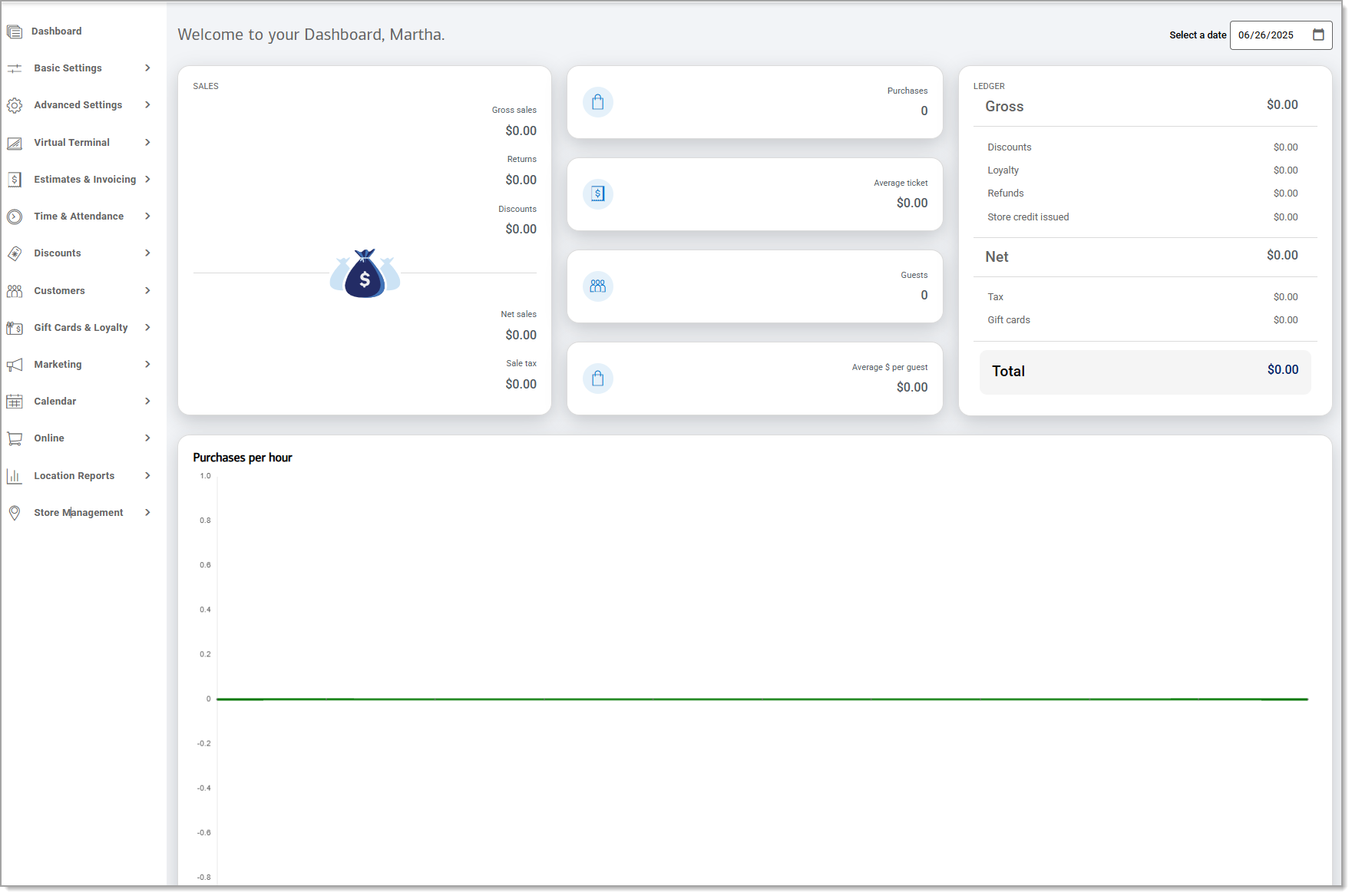
| Features | Description |
|---|---|
| Sales | View the gross and net sales, the amount of returns and discounts, and the total sales tax for the day in real time. |
| Purchases | Total number of orders completed for the day. |
| Average ticket | Total dollar average from tickets. |
| Guests | Number of customers who have made a purchase. |
| Average $ per guest | Average dollar spent per paying customer. |
| Ledger | View a breakdown of you ledger for the day. Gross sales, net sales after discounts, loyalty awards, refunds, and Store credit issued, as well as taxes charged and gift card dollars used, and the total dollars collected, are displayed. |
| Purchases per hour | The graph shows the volume of sales made per hour in the day. This helps determine what the peak hours are and gives a better idea of staffing needs. |