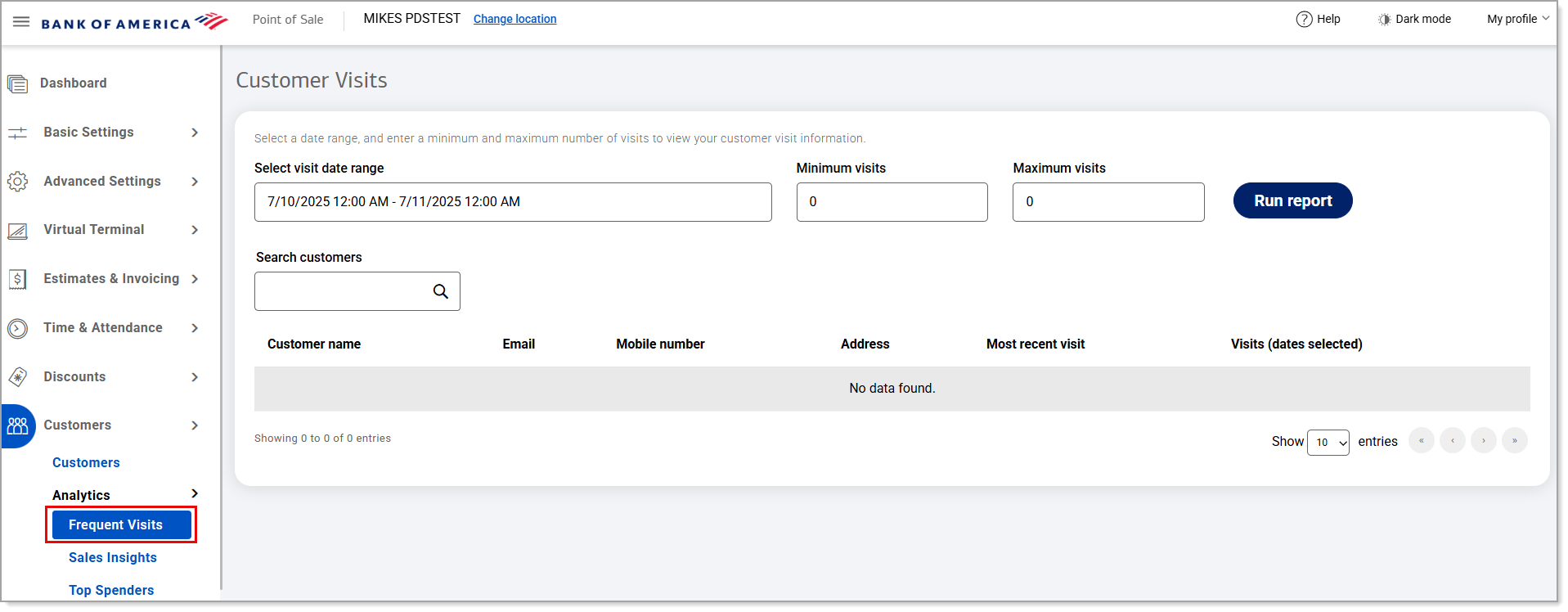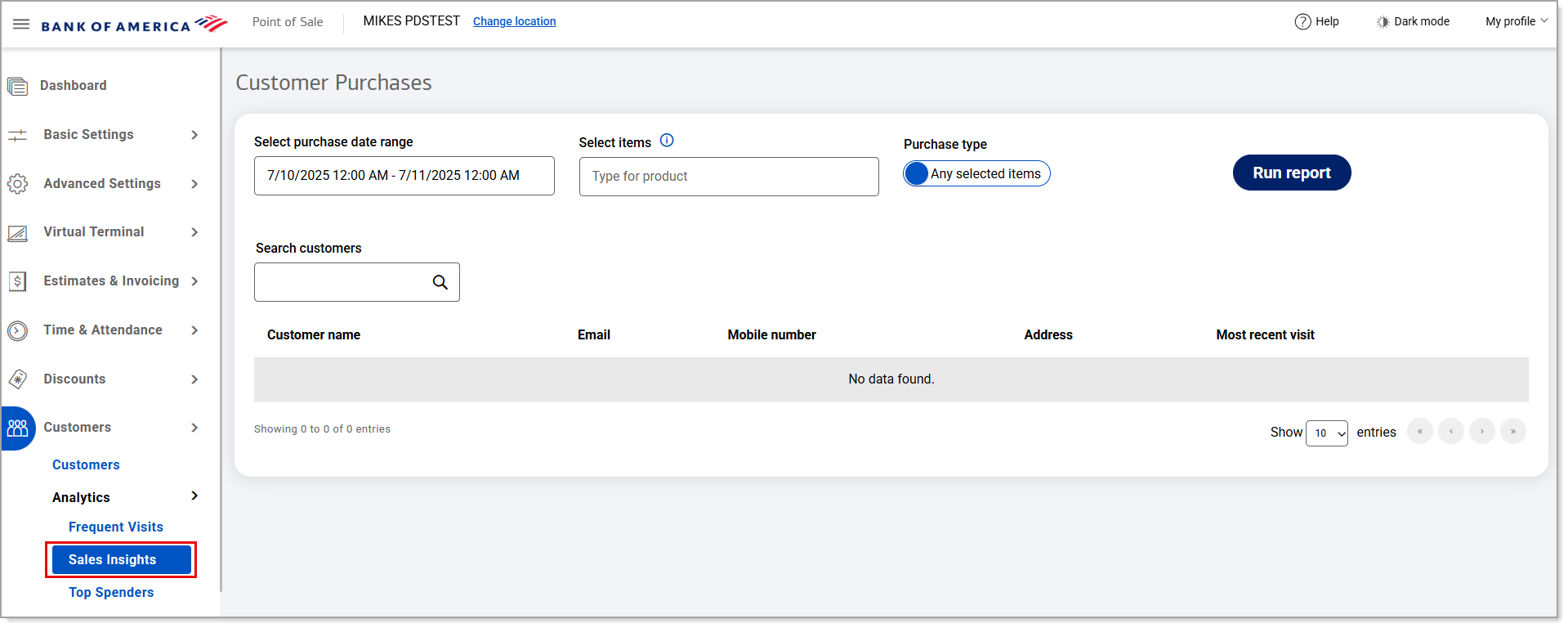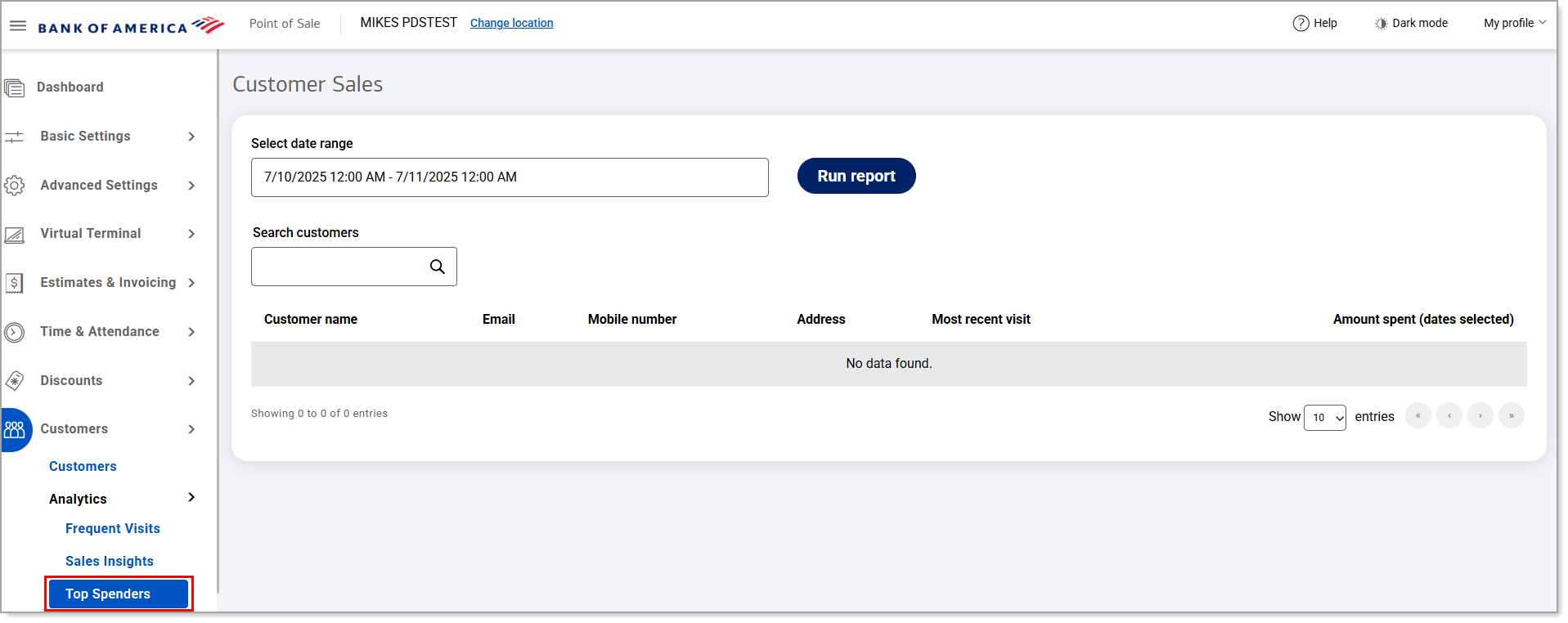Point of Sale Solution Back Office Customer Analytics
August 13, 2025
Description
How to review customer analytics like frequent visits, sale insights, and top spenders in the Point of Sale Solution Back Office
Software Plan: Growth | Pro
Customer Analytics reports allow you to monitor business performance based off of customer activity like frequent visits, sale insights, and top spenders. Understanding data about your customers can help you learn about your business needs and make informed decisions.
Frequent Visits
Frequent Visits is a view of customer activity within a selected time frame. By choosing a date range and setting visit limits, the Point of Sale Back Office generates a report of customers who meet your criteria, helping you identify regular visitors and create targeted marketing campaigns with personalized promotions.
- In the Point of Sale Solution Back Office, select Customers > Analytics > Frequent Visits.
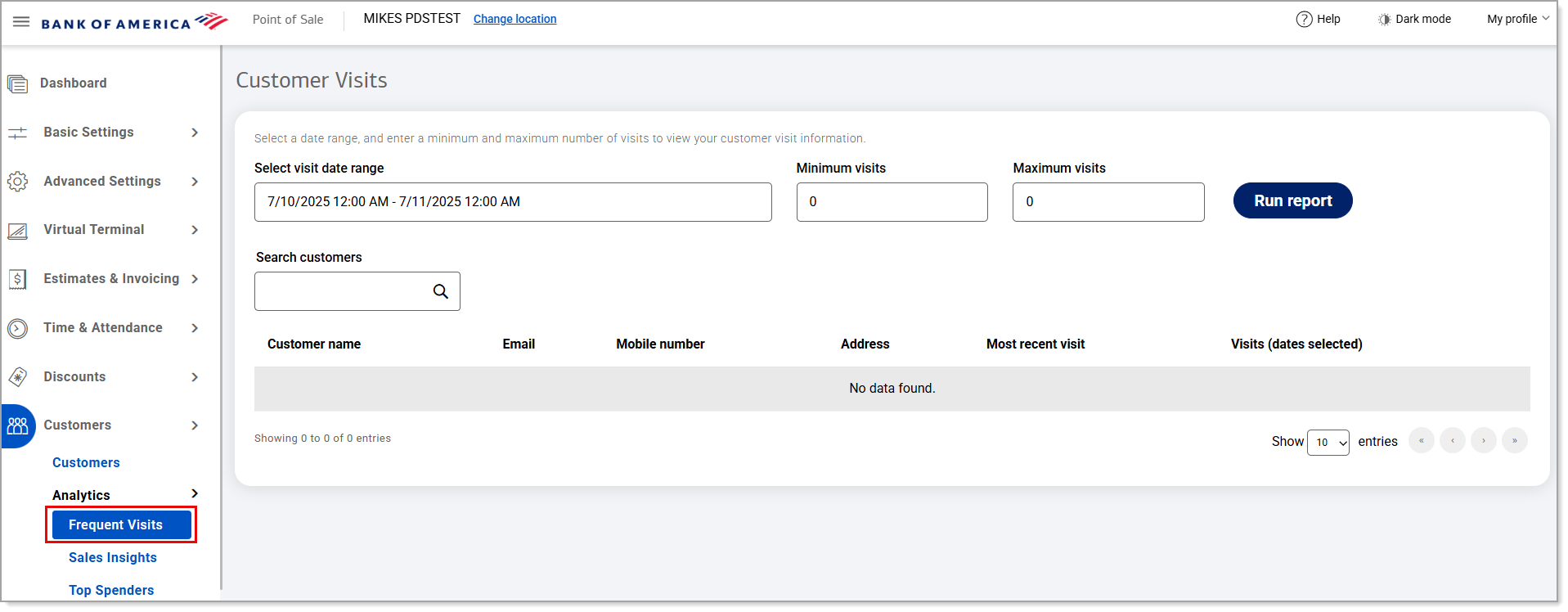
- In the date range dropdown list, choose a date range or click Custom Range to choose a custom one. Click Apply.
- Enter the minimum and maximum number of customer visits you'd like to search on.
- Click Run report.
Sales Insights
Sales Insights is a report of customers who have purchased certain products during a specific window of time. For example, by selecting eggs, bread, and milk, a search can be run to show a report of customers who have purchased any of those products or those who have purchased all three.
- In the Point of Sale Solution Back Office, select Customers > Analytics > Sales Insights.
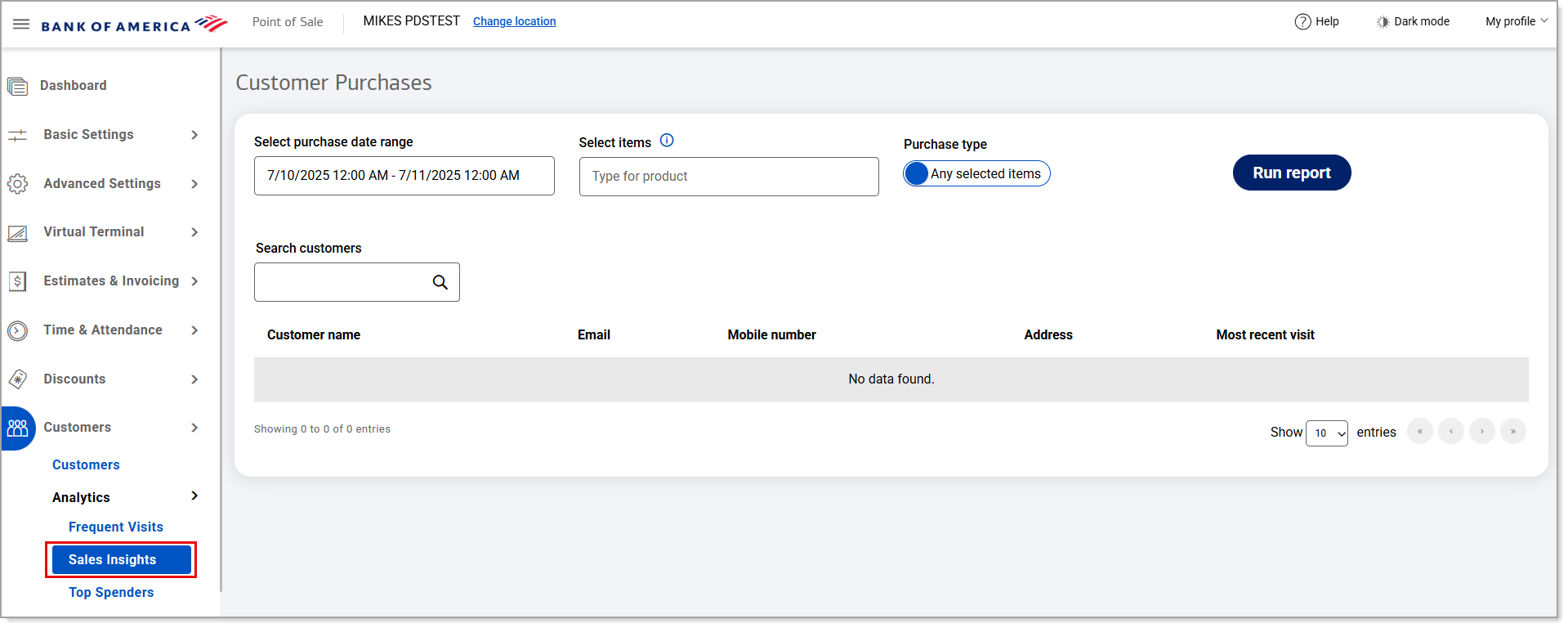
- In the date range dropdown list, choose a date range or click Custom Range to choose a custom one. Click Apply.
- In the Select items field, begin typing the name of the product you wish to have sales insights for and select it from the dropdown list that populates. Add as many products as needed.
- Refine your search by Purchase type:
- To see customer purchase information for all of the items selected, turn on the toggle to All selected items.
- To see customer purchase information for any of the items selected, turn on the toggle to Any selected items.
- Click Run report.
Top Spenders
Top Spenders is a report of customers who have spent the most on purchases during a specified window of time.
- In the Point of Sale Solution Back Office, select Customers > Analytics > Top Spenders.
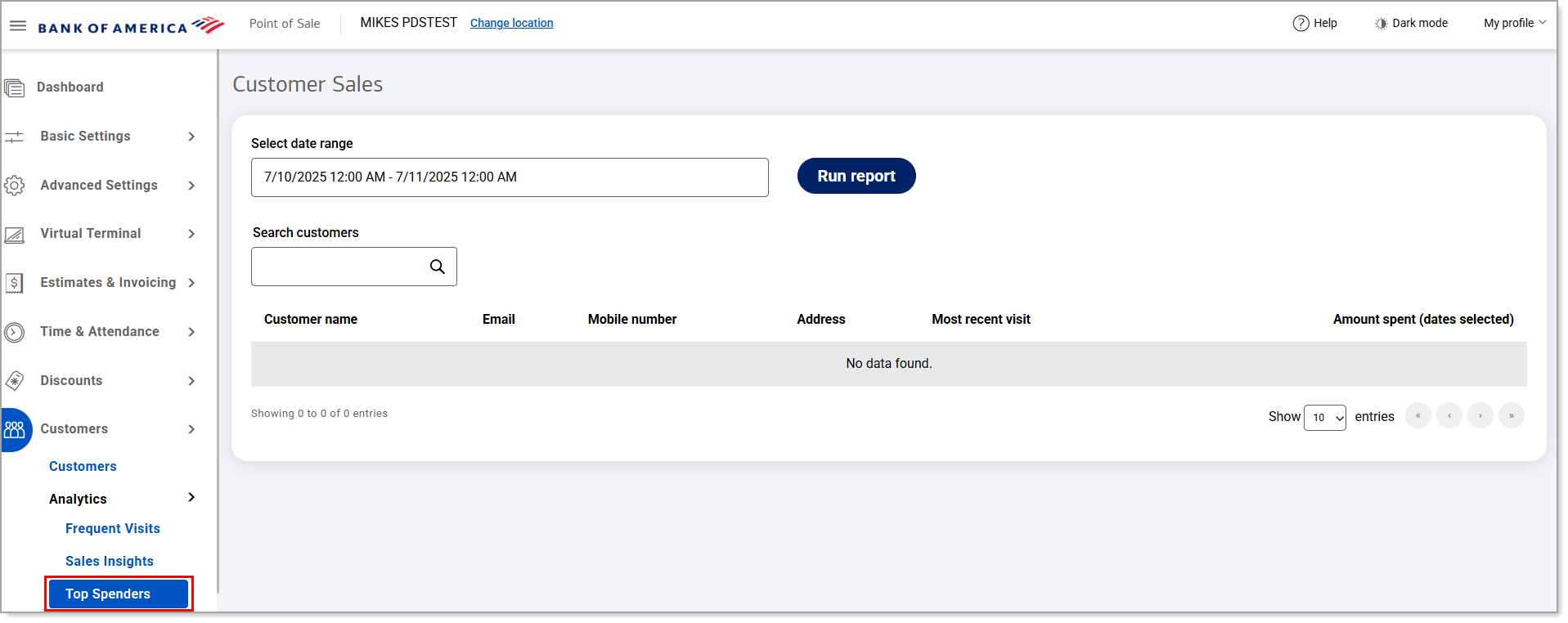
- In the date range dropdown list, choose a date range or click Custom Range to choose a custom one. Click Apply.
- Click Run report.