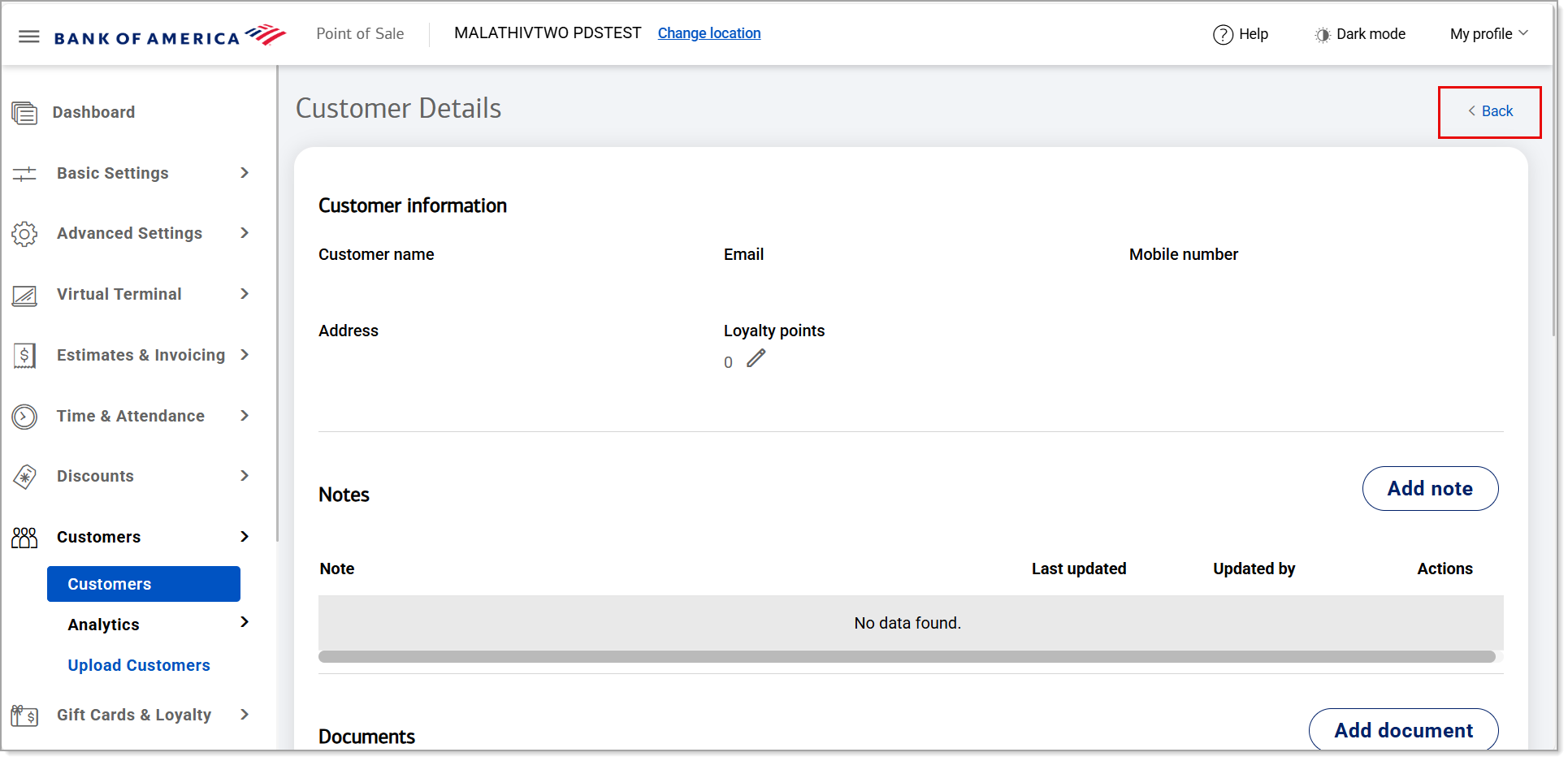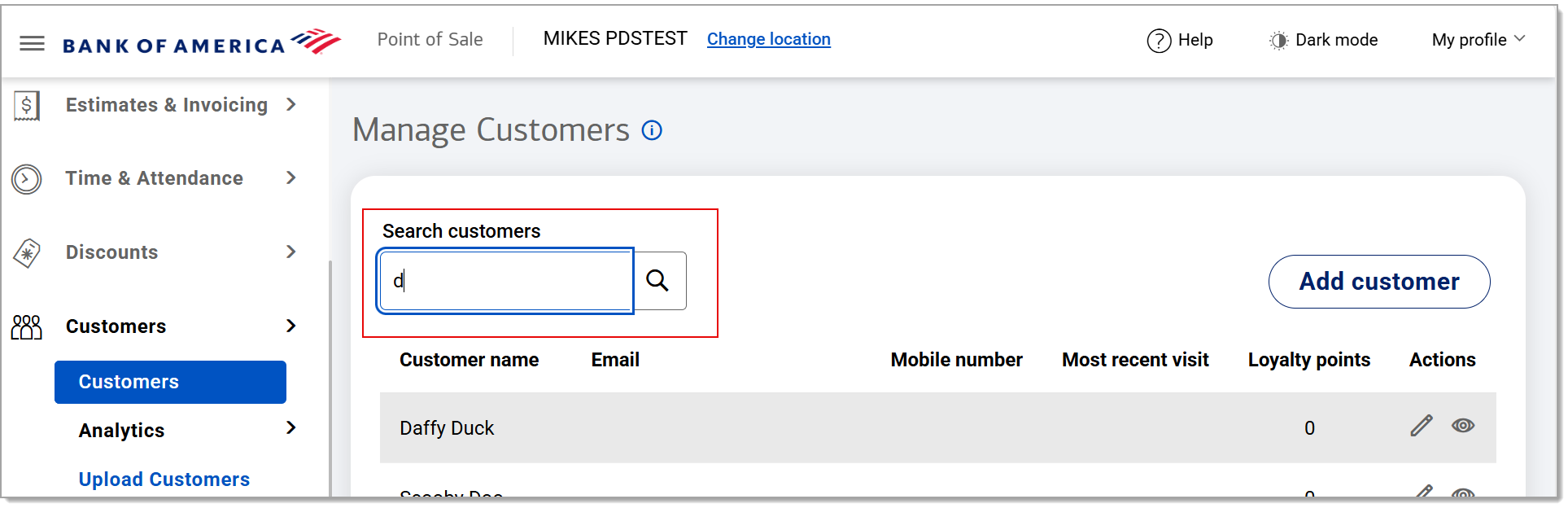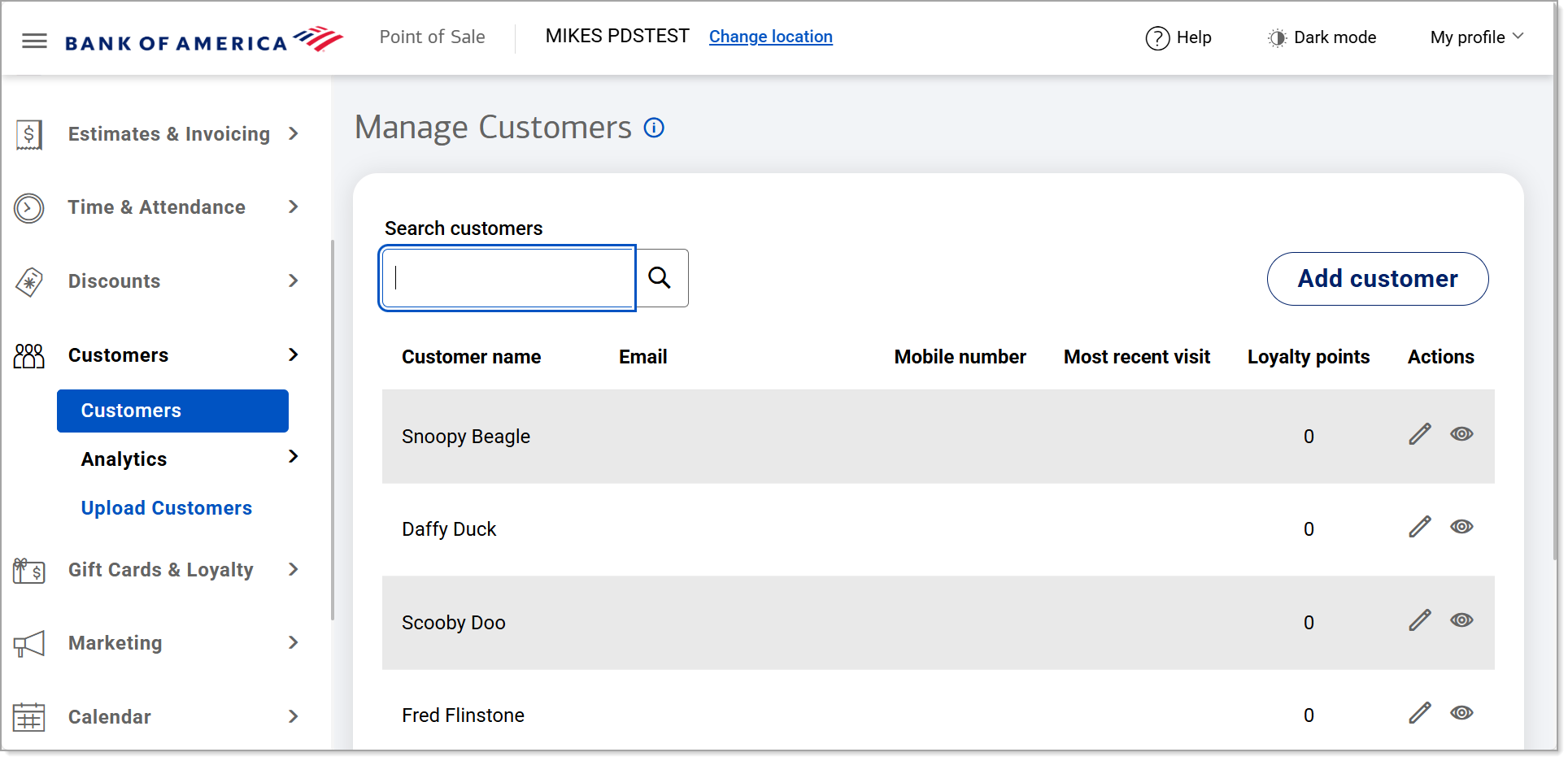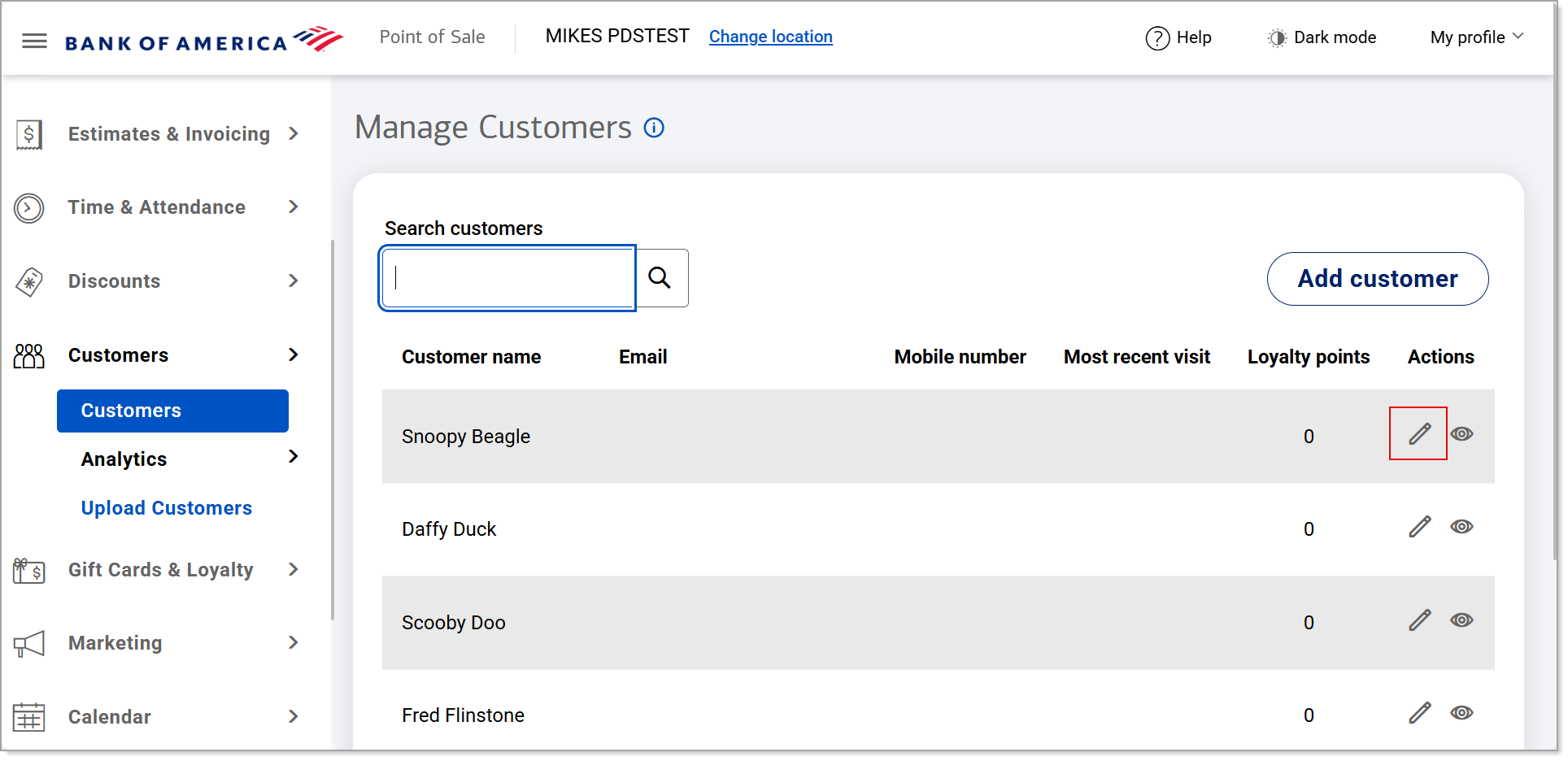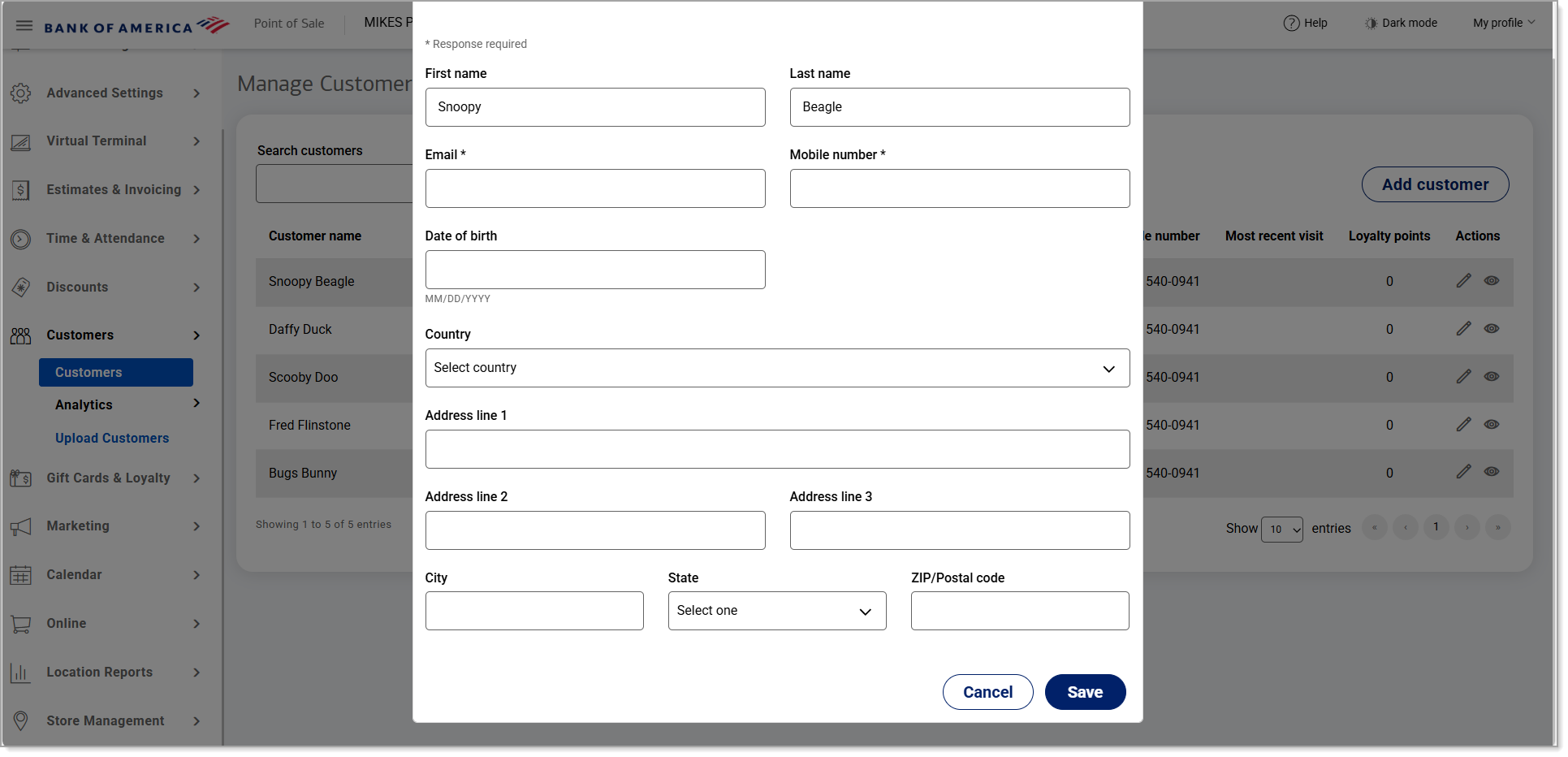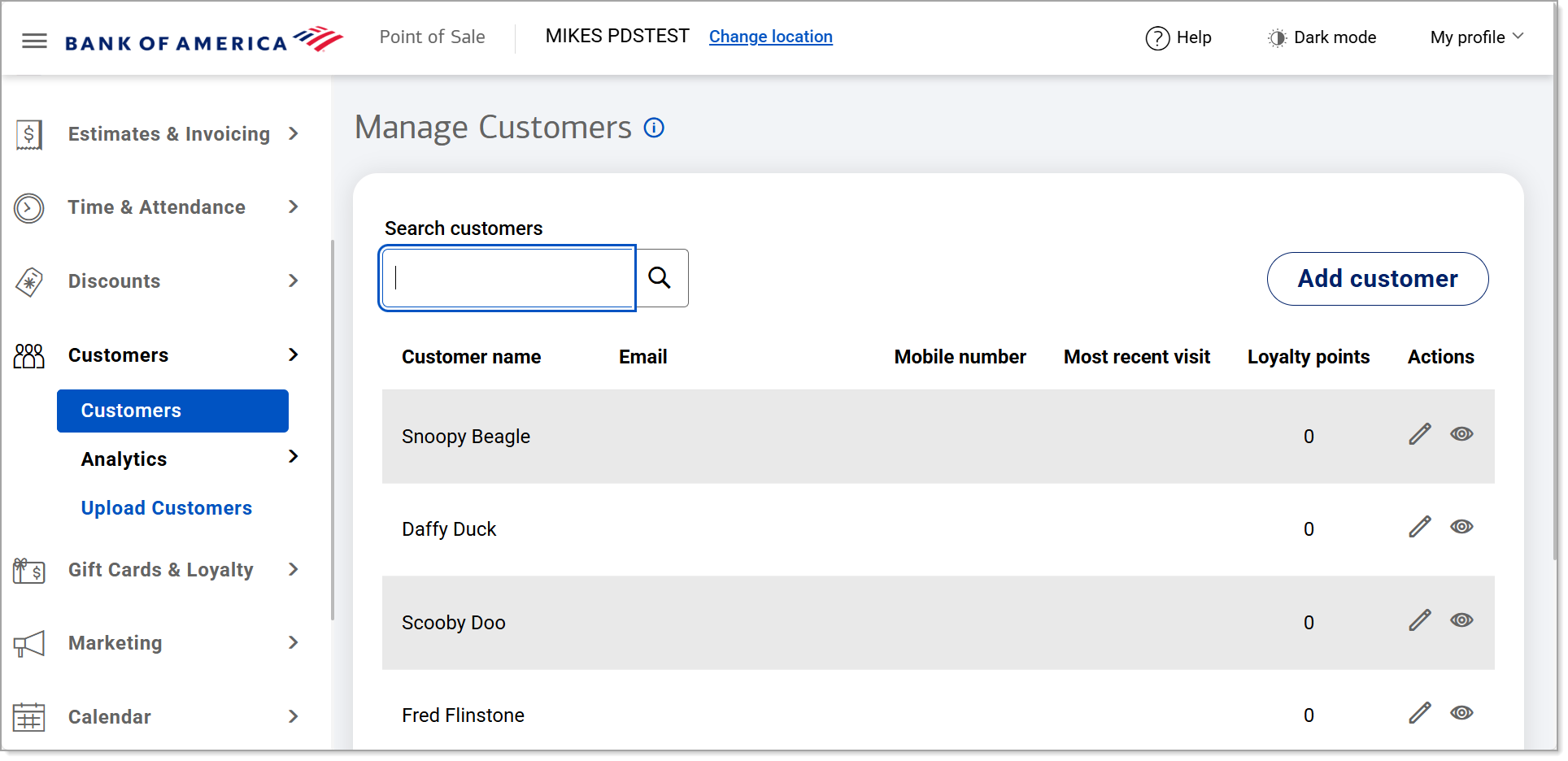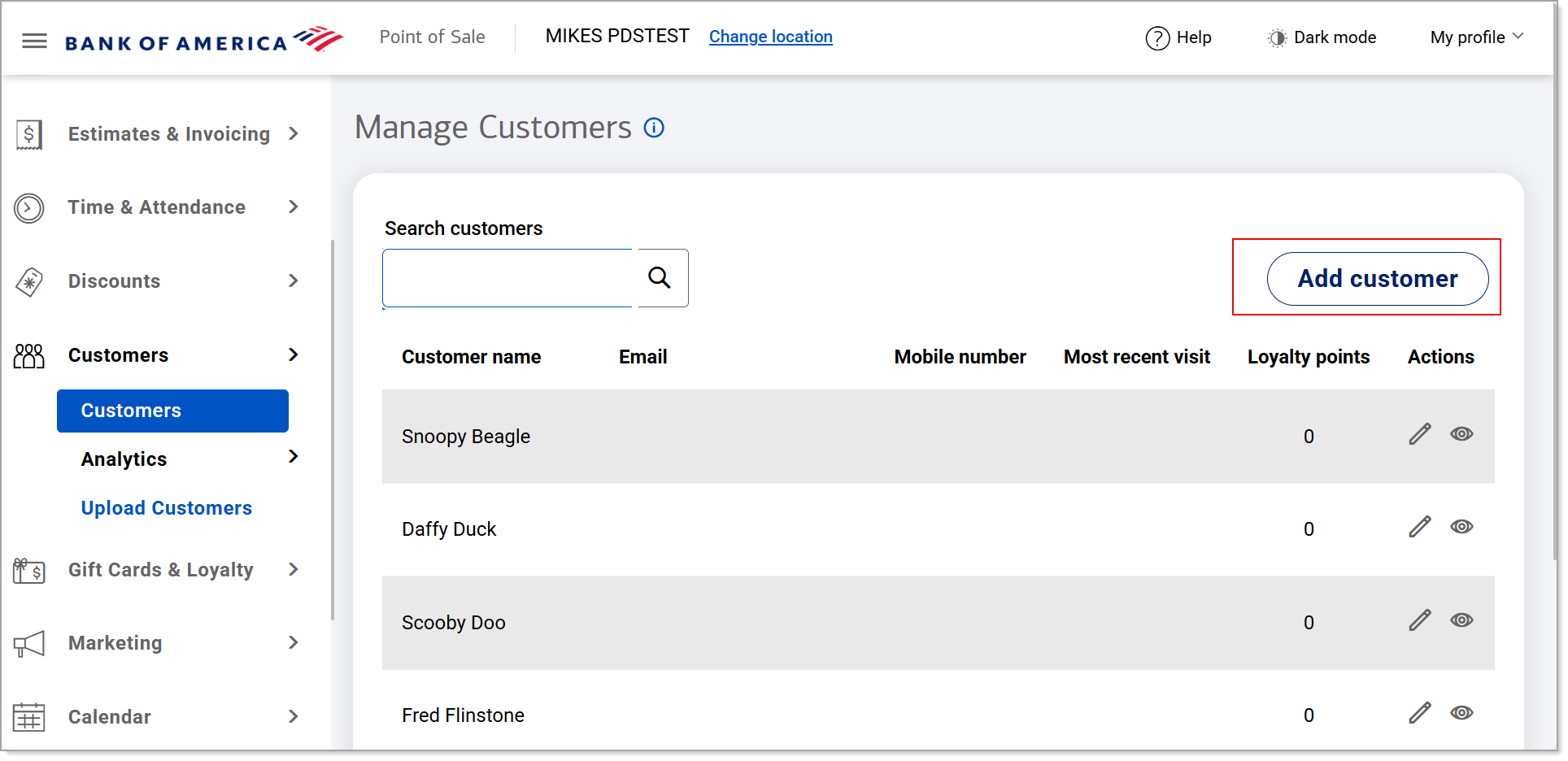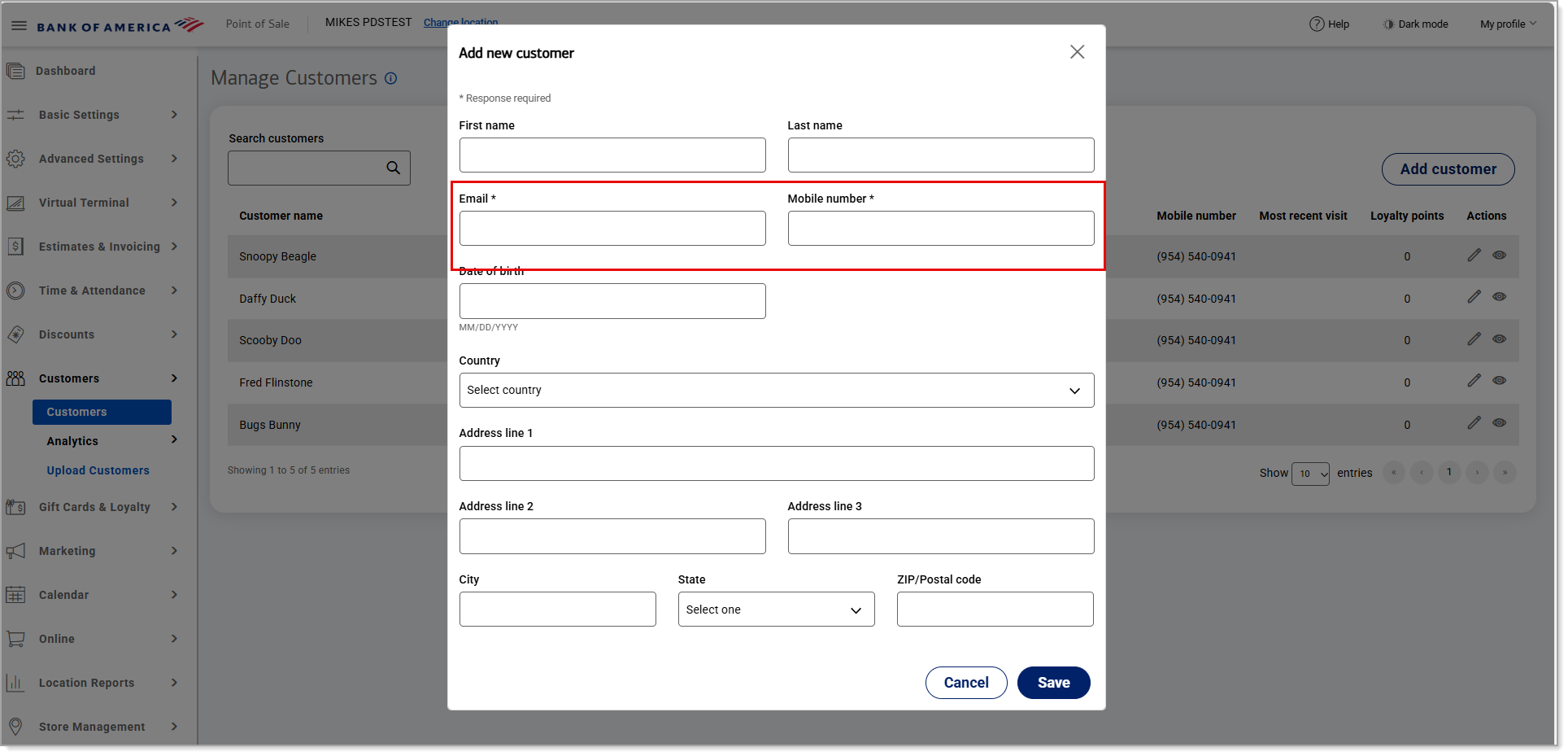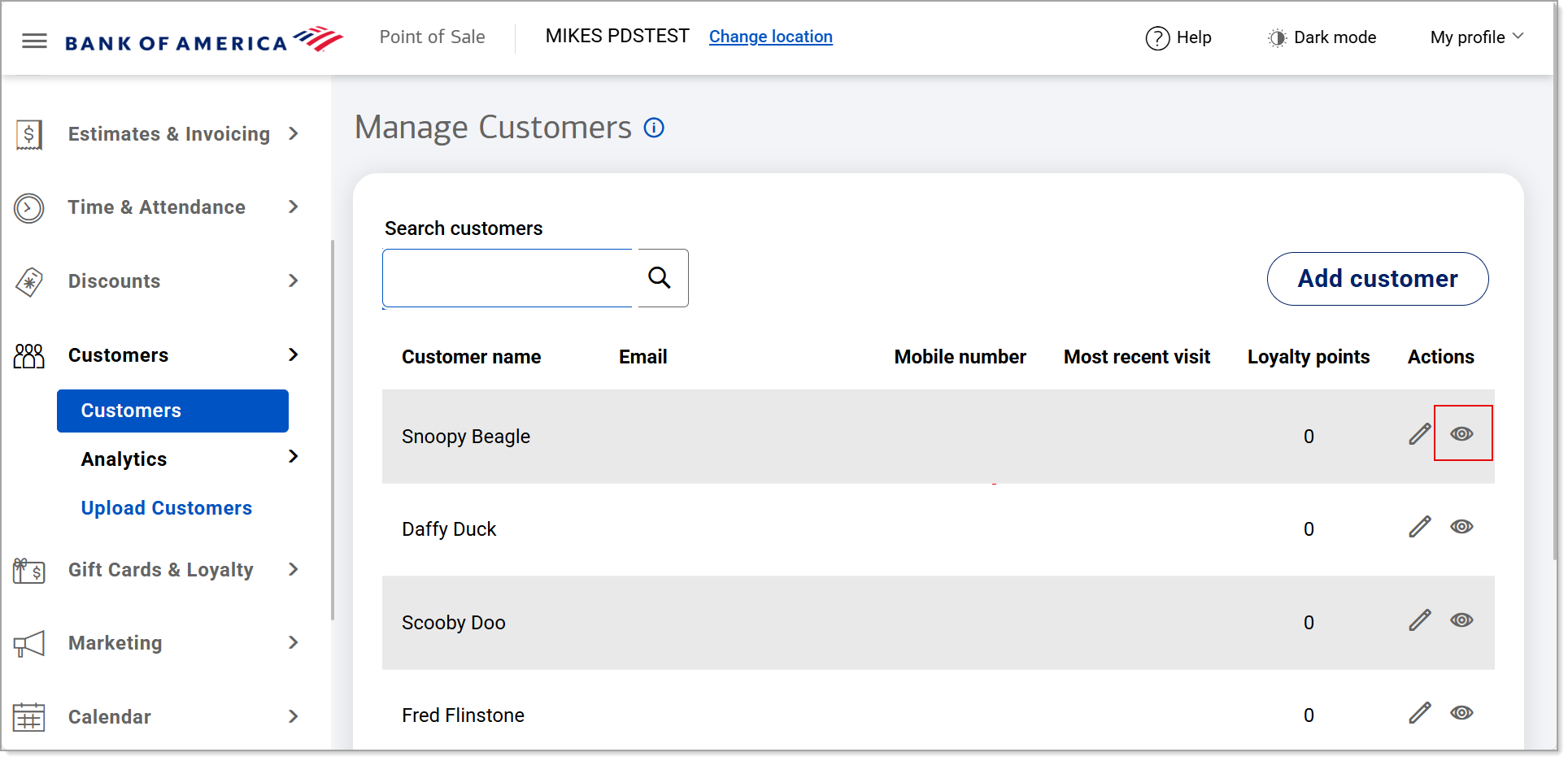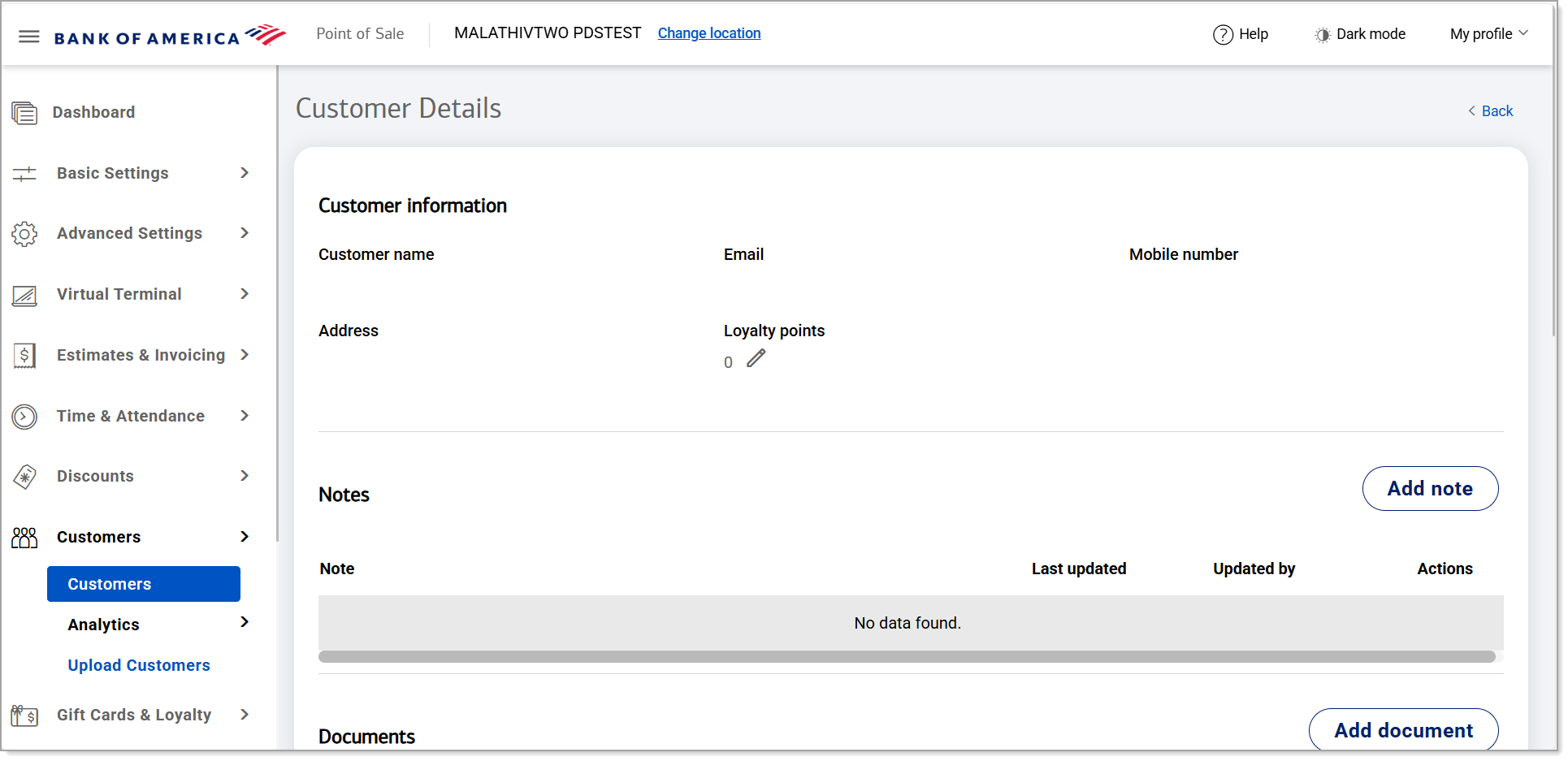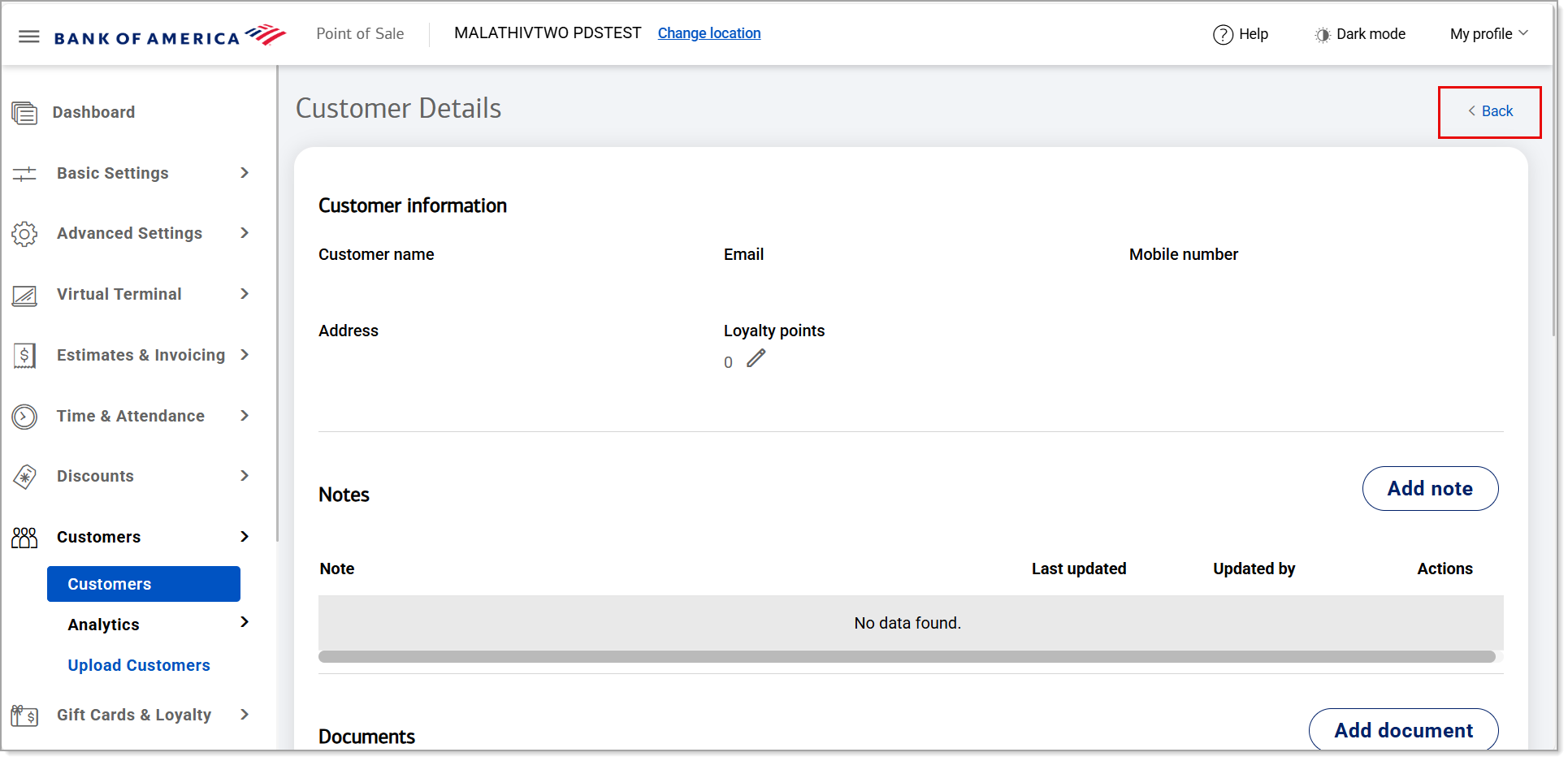Point of Sale Solution Back Office Customers
October 8, 2025
Description
How to review customer information, make edits, and add new customers in the Point of Sale Solution Back Office
Software Plan: Basics | Starter | Growth | Pro
The Customers section in the Point of Sale Solution Back Office allows you to search, edit, and create new customer records. Manage customer details such as contact information, detailed notes, related documents and your customer's order history. If you have activated your loyalty program, you can also adjust their point balance in customer details view.
In the Point of Sale Solution Back Office, select Customers > Customers and begin typing the customer name in the Search customers field. As you type, the entries in the dashboard window will automatically filter if a match is found.
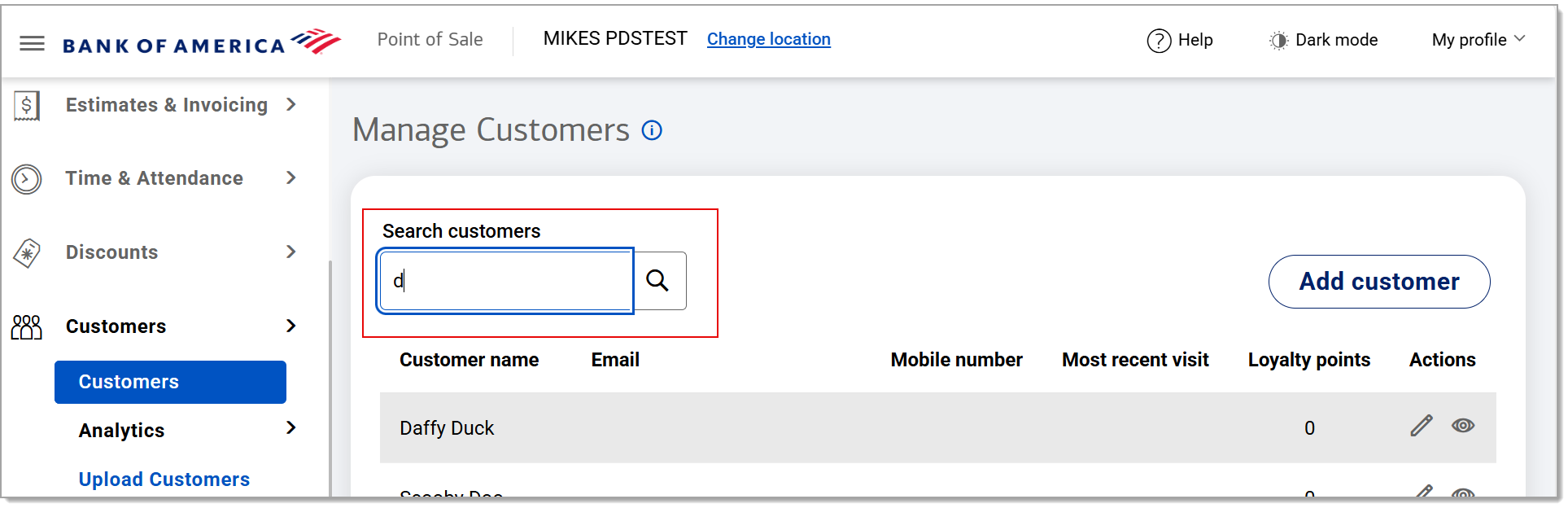
- In the Point of Sale Solution Back Office, select Customers > Customers to search for the customer.
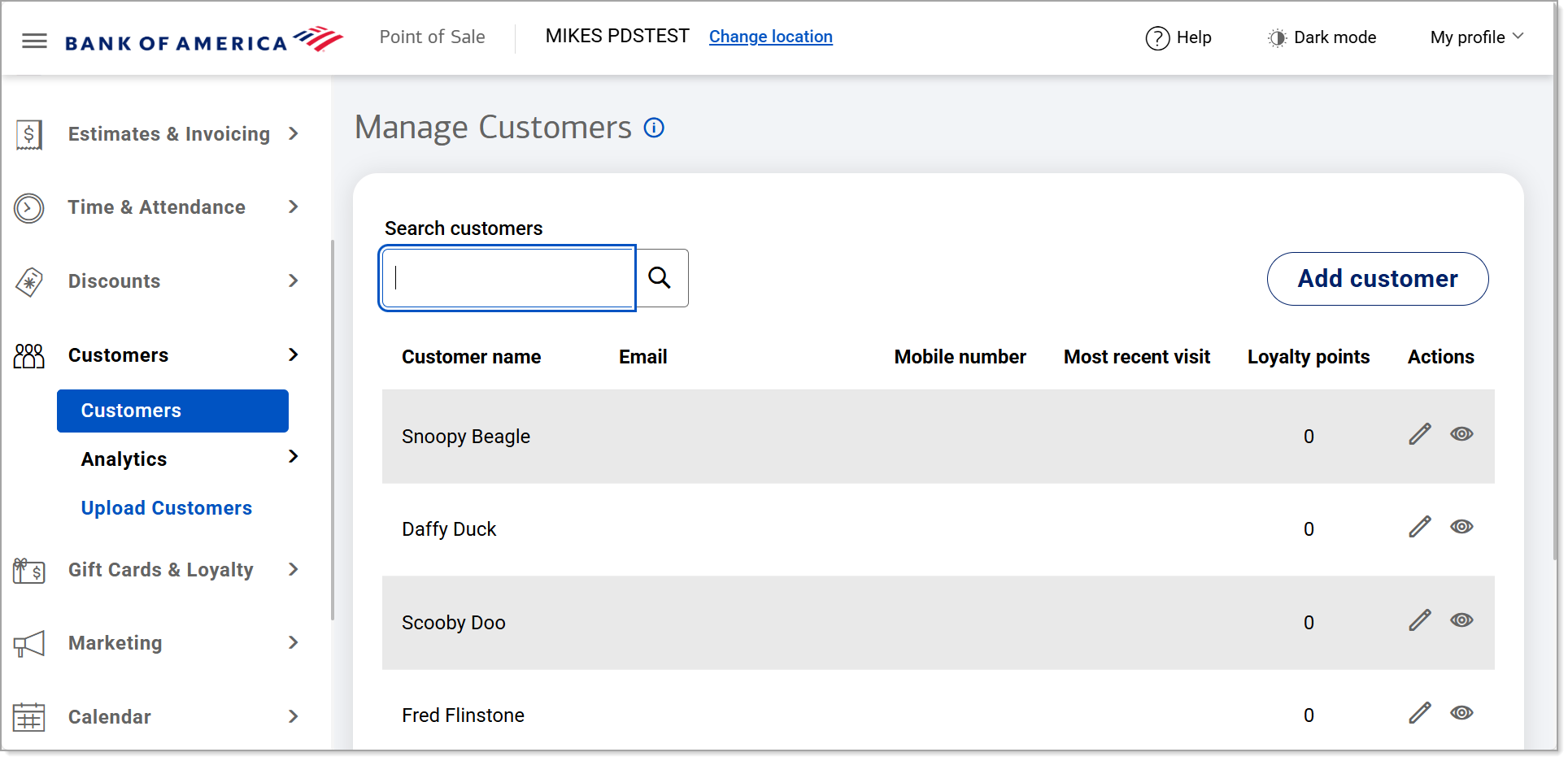
- Under the Actions column next to the customer's name, click the Edit Customer Details icon.
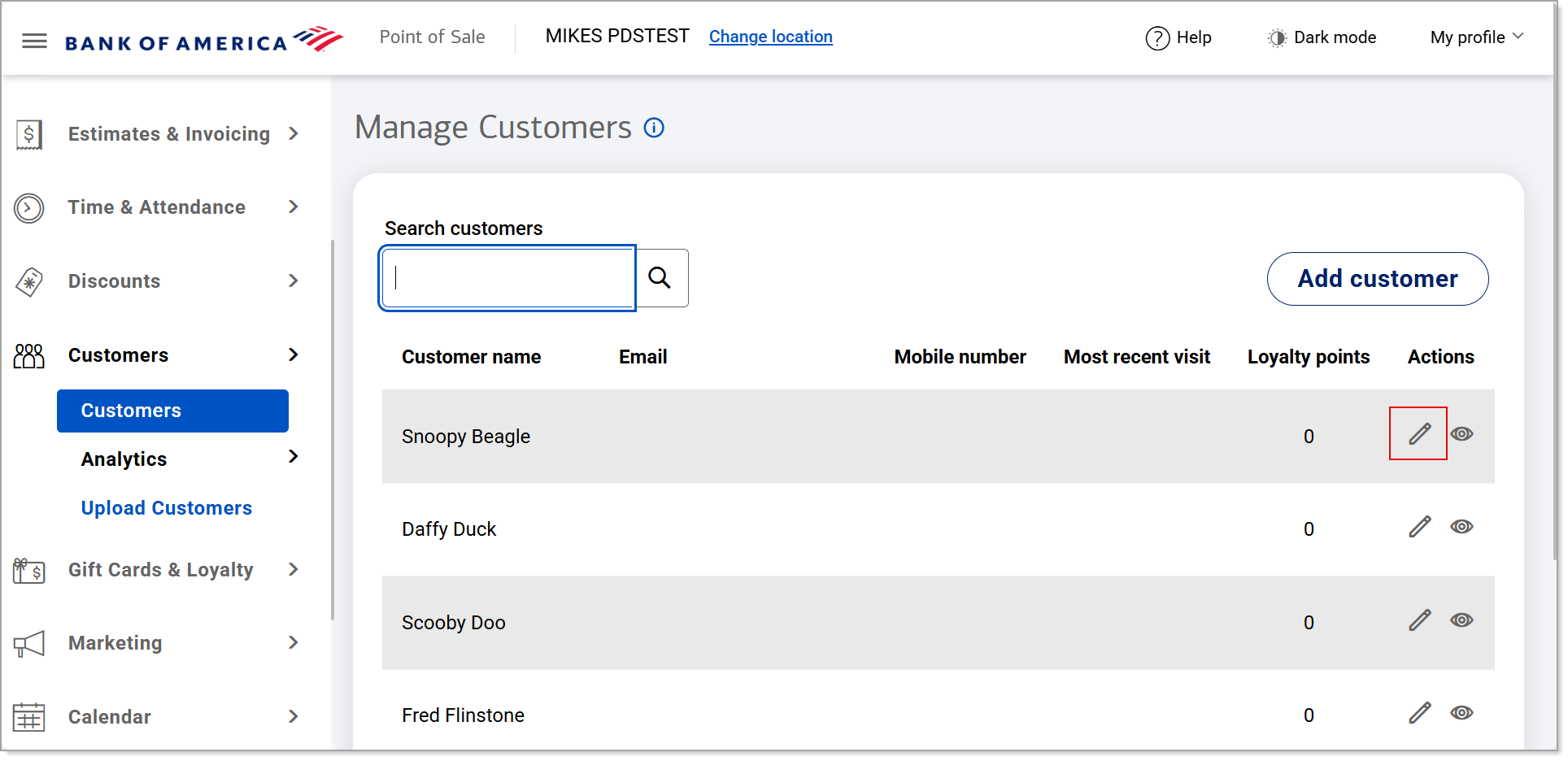
- Edit the customer information as needed.
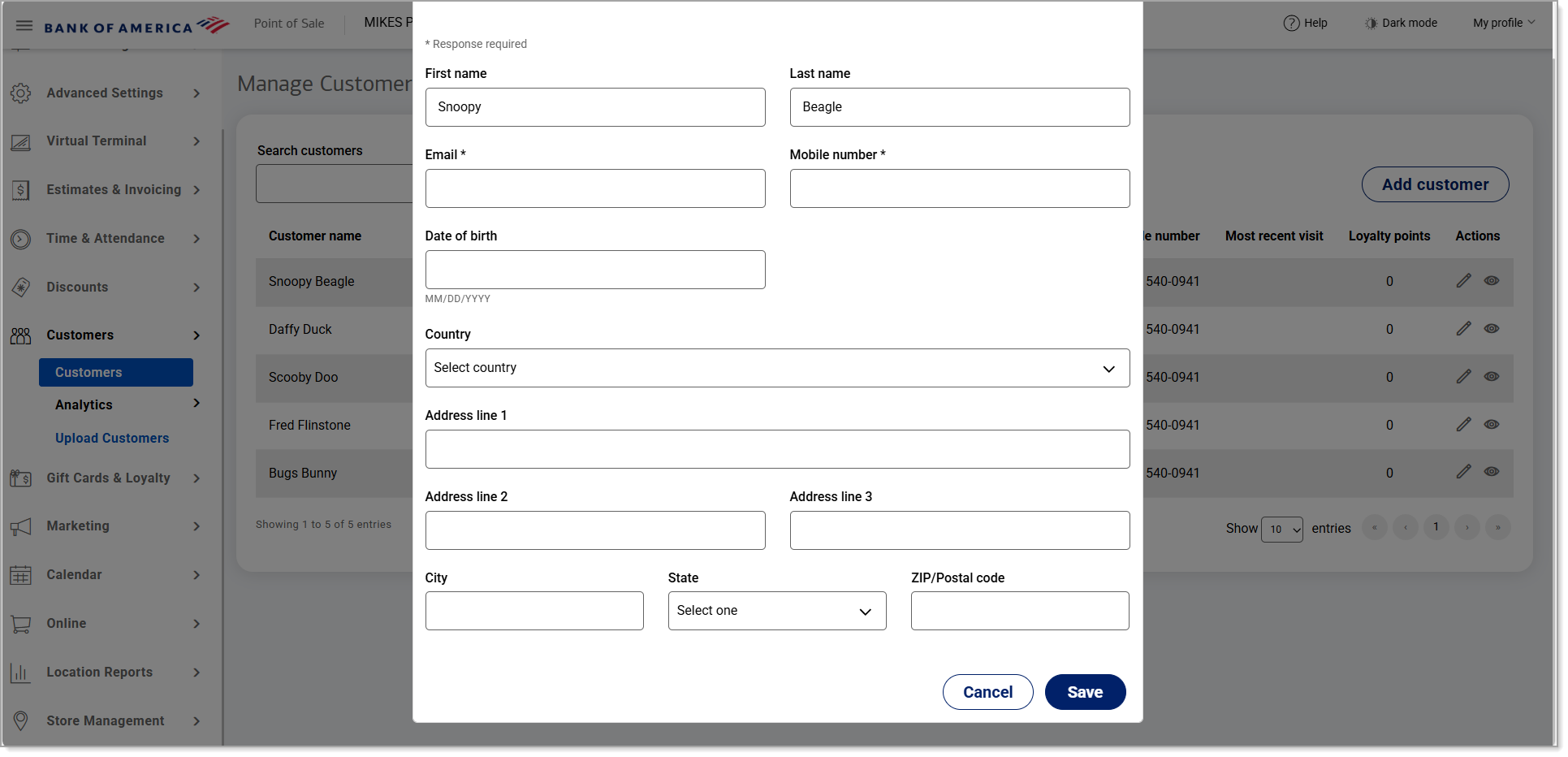
- Click Save.
- In the Point of Sale Solution Back Office, select Customers > Customers.
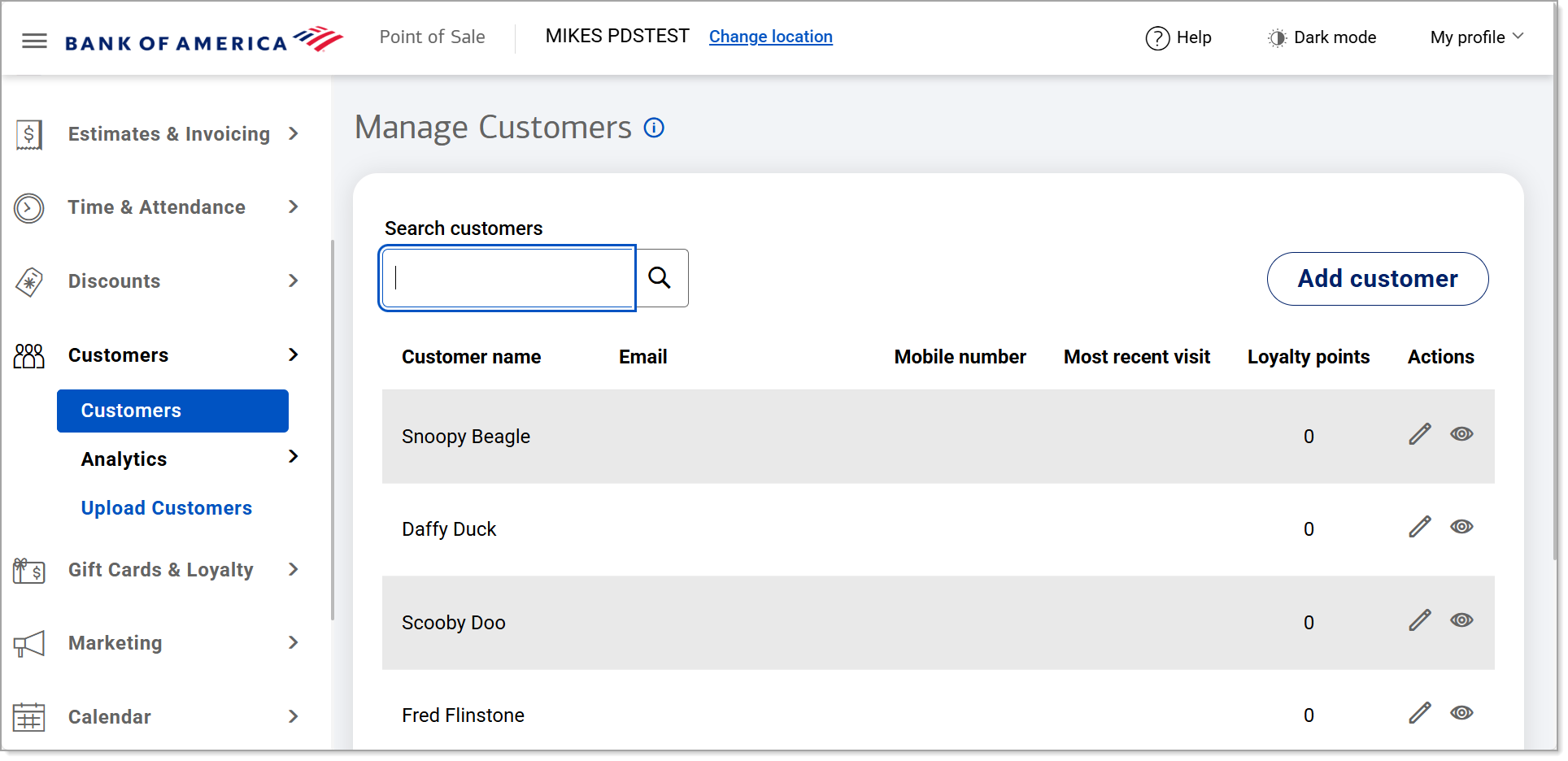
- Click Add customer.
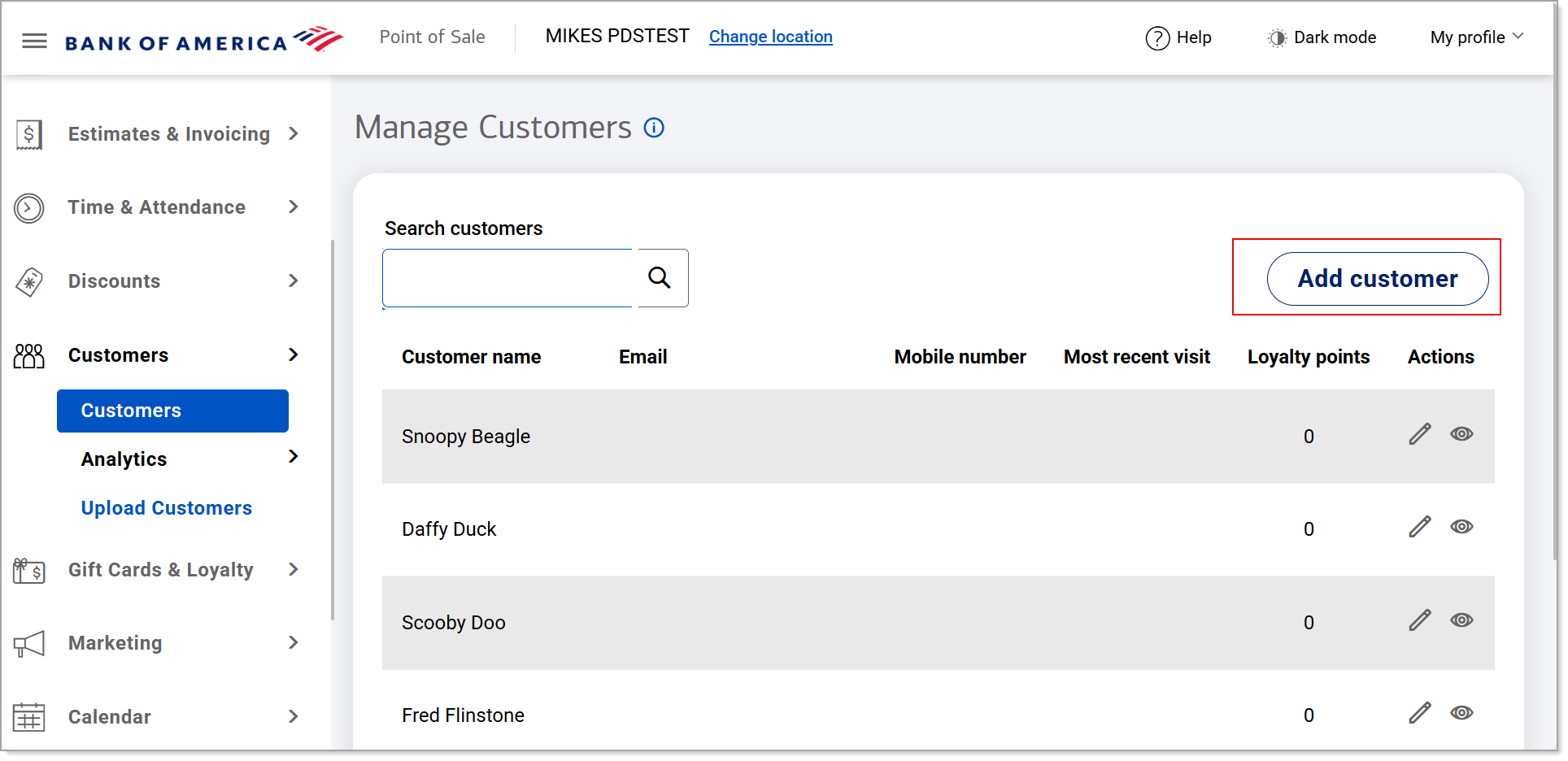
- Complete the Email and Mobile number fields as required.
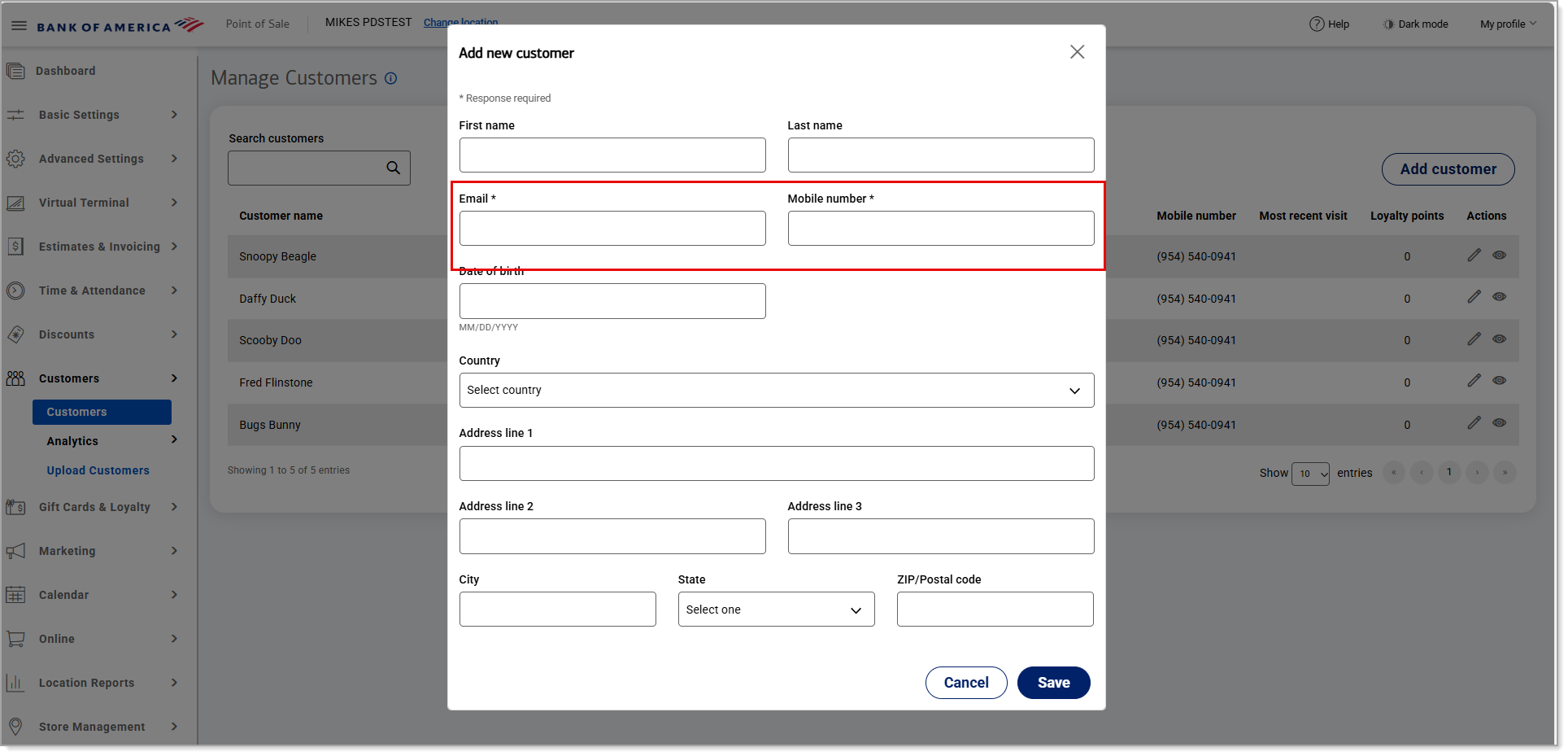
- (Optional) Complete customer details such as customer name, date of birth, address, etc.
- Click Save.
- In the Point of Sale Solution Back Office, select Customers > Customers to search for the customer.
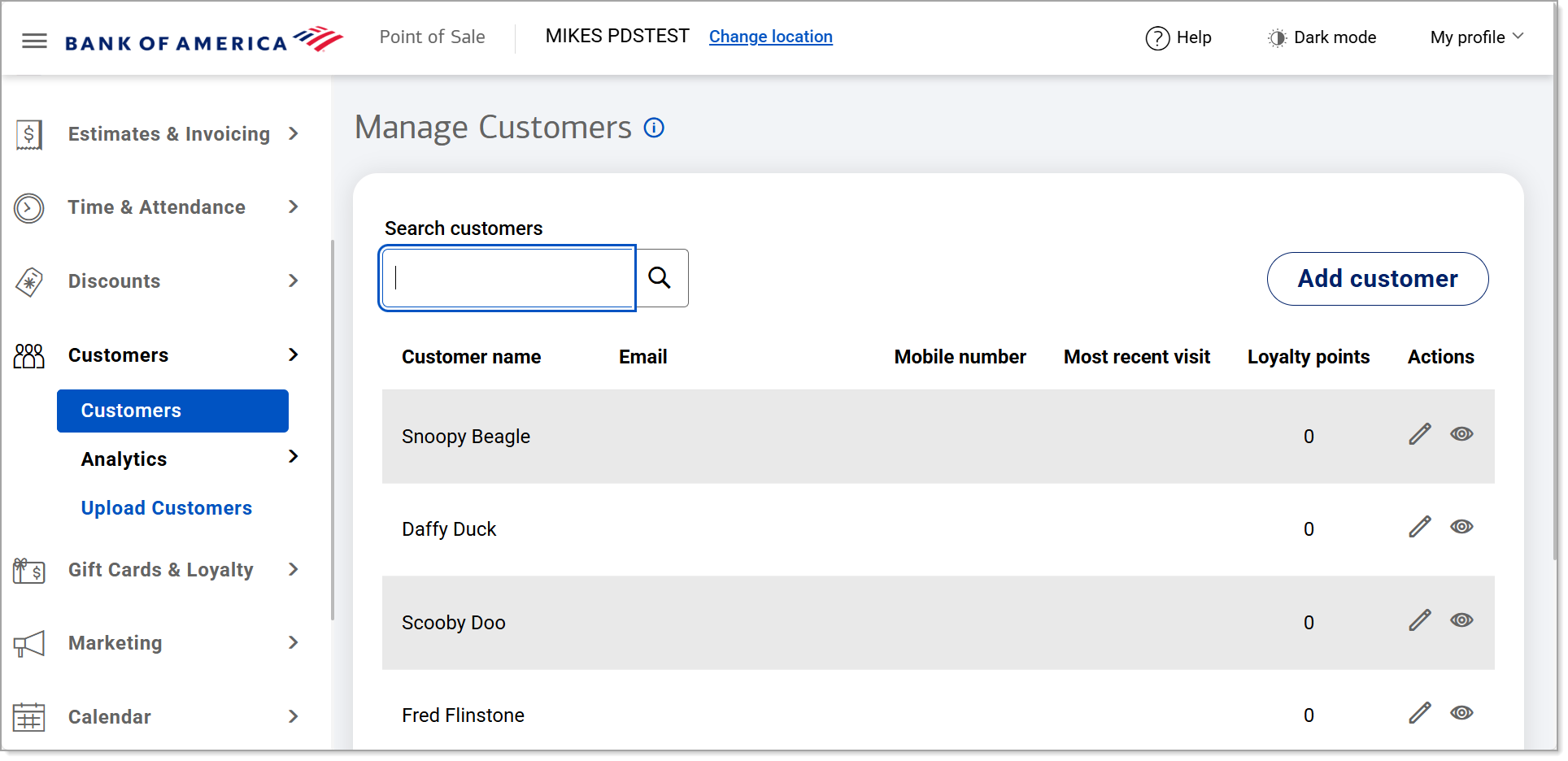
- Under the Actions column next to the customer's name, click the View Customer Details icon.
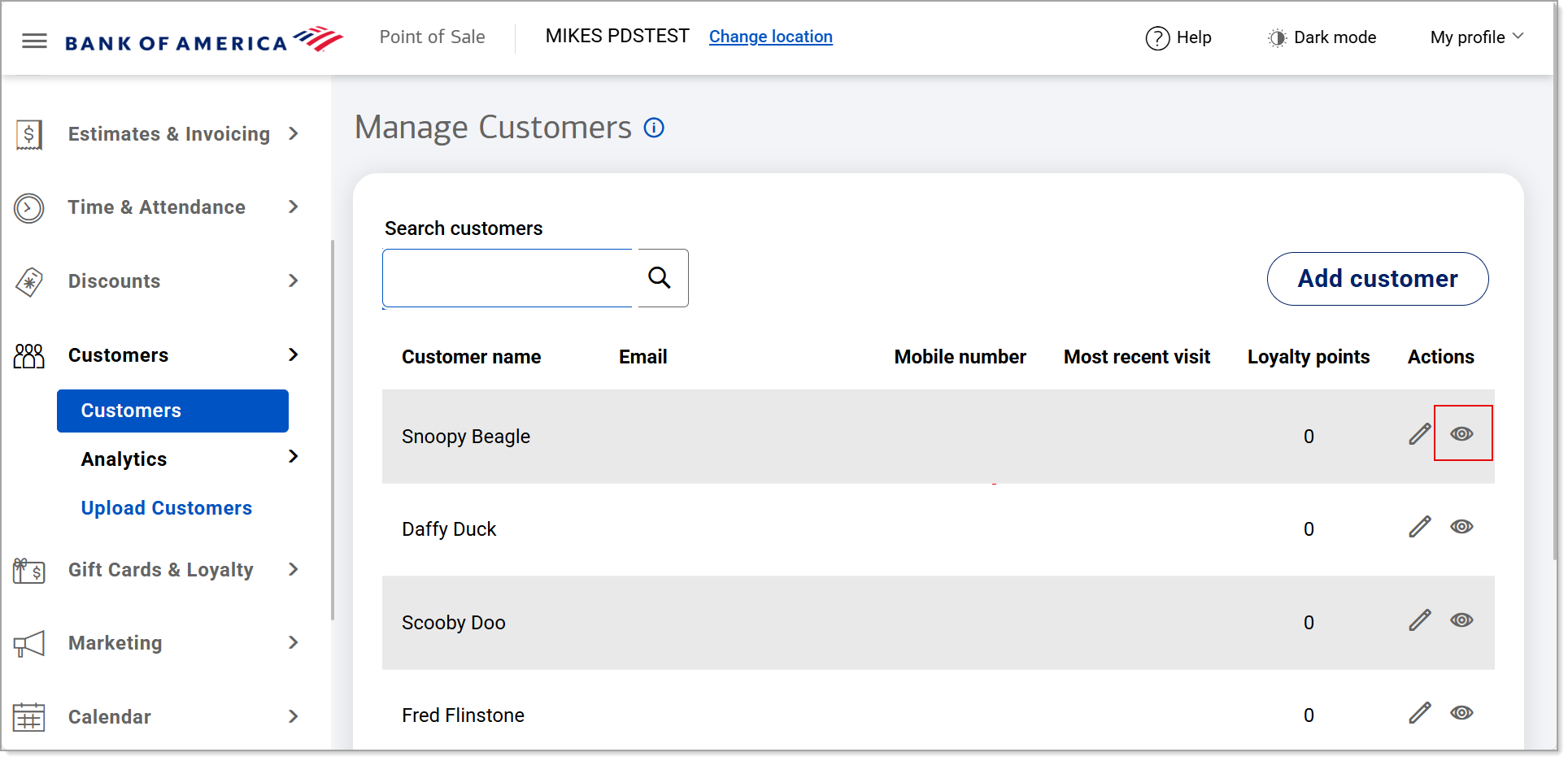
- View the customer details:
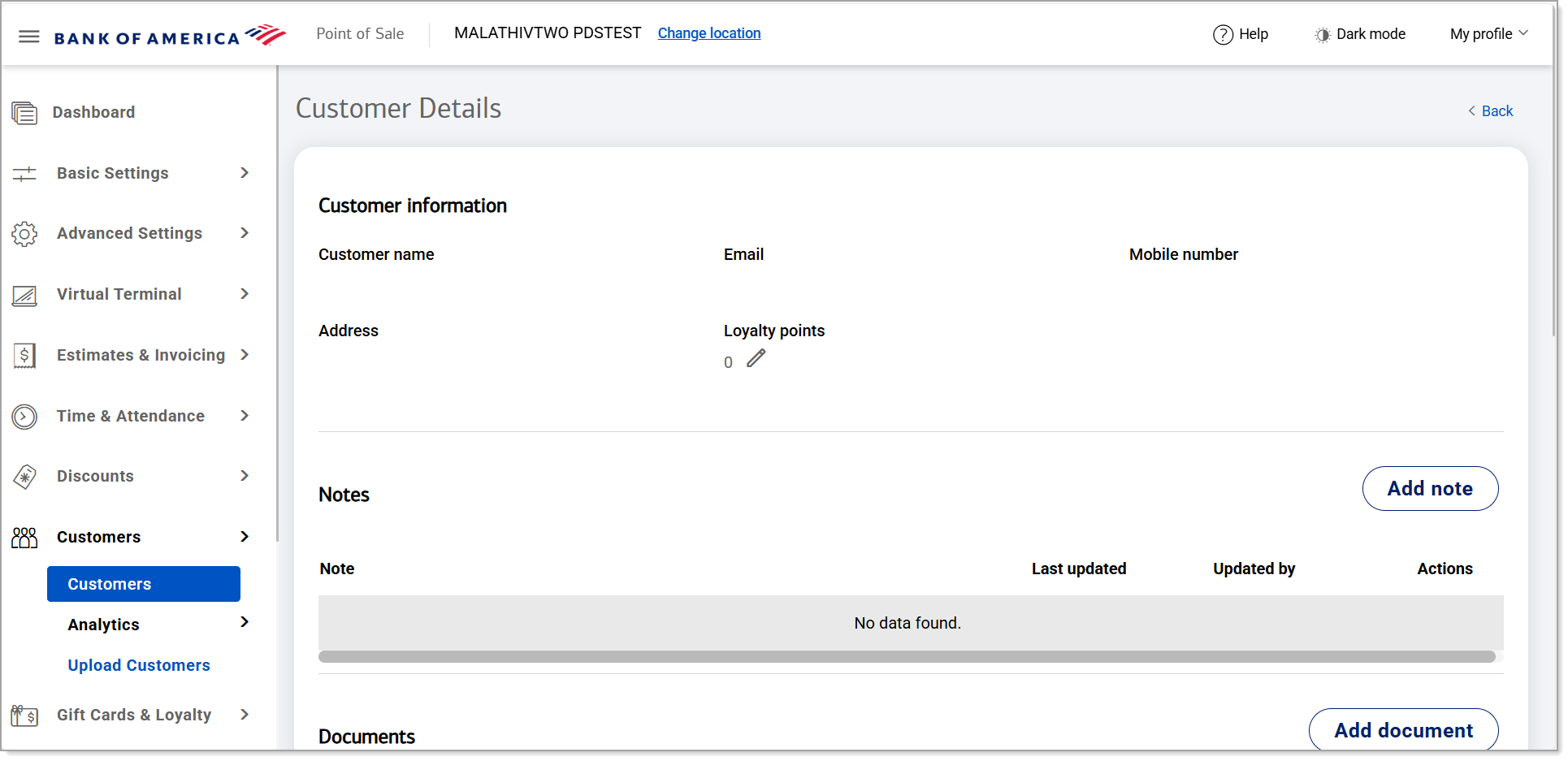
Customer details section and descriptionCustomer details section
| Description |
|---|
| Customer information | Displays the customer's name, email address, mobile number, address, and earned loyalty points. |
Loyalty points
| Click the Edit icon under Loyalty points to add points to the customer's balance. They can redeem their points for rewards on future purchases. |
| Notes | Displays comments you have added to the customer details and allows you to edit, delete, and create new ones. |
| Documents | Displays documents uploaded to the customer details and allows you to view, delete and add new ones. |
| Orders | Displays orders made by the customer and allows an in-depth view of the order details.
|
- Click Back to exit the customer's information.