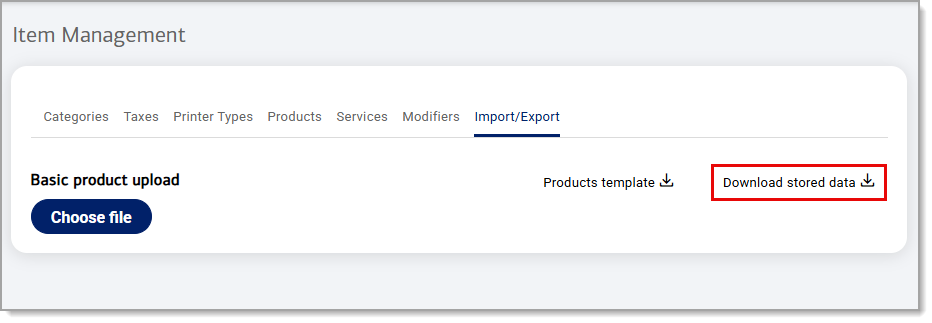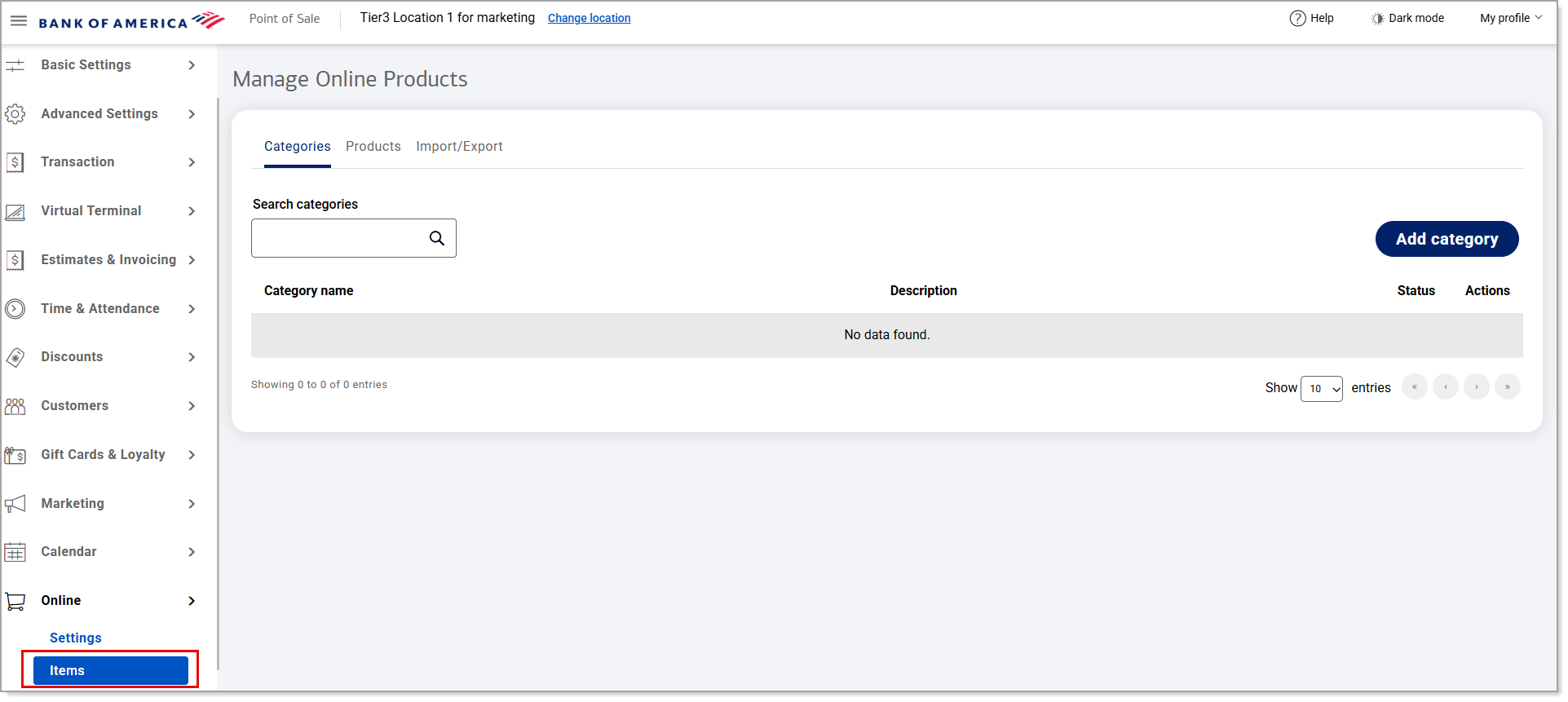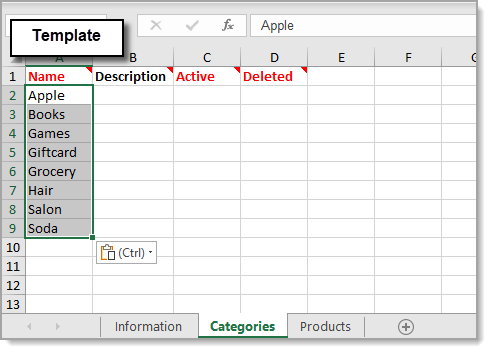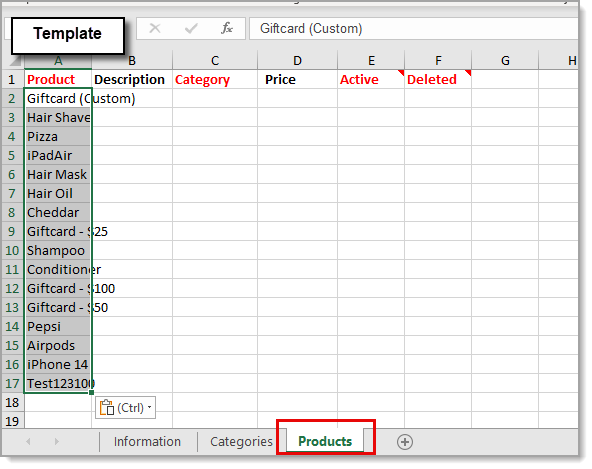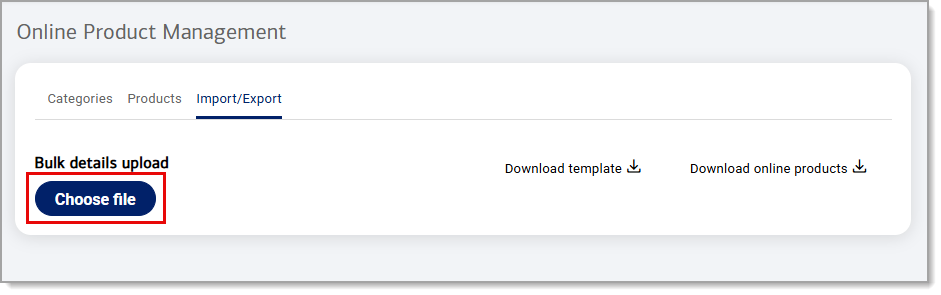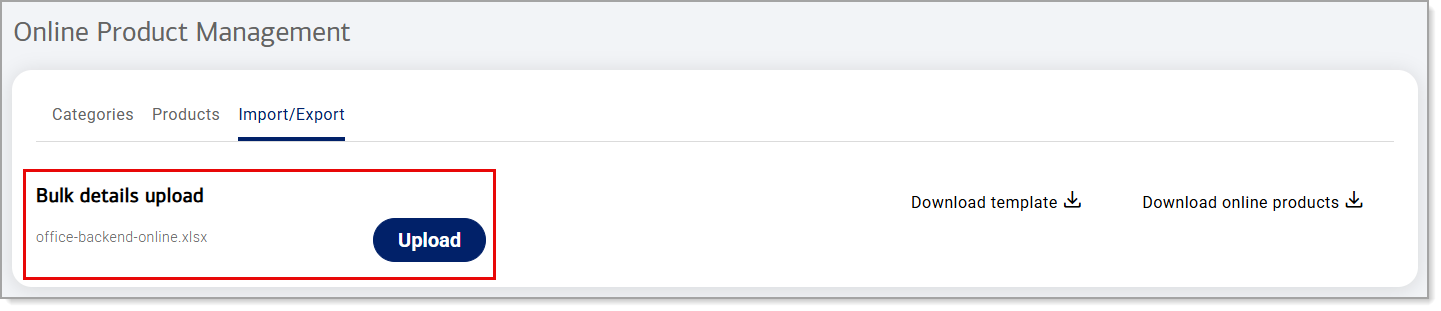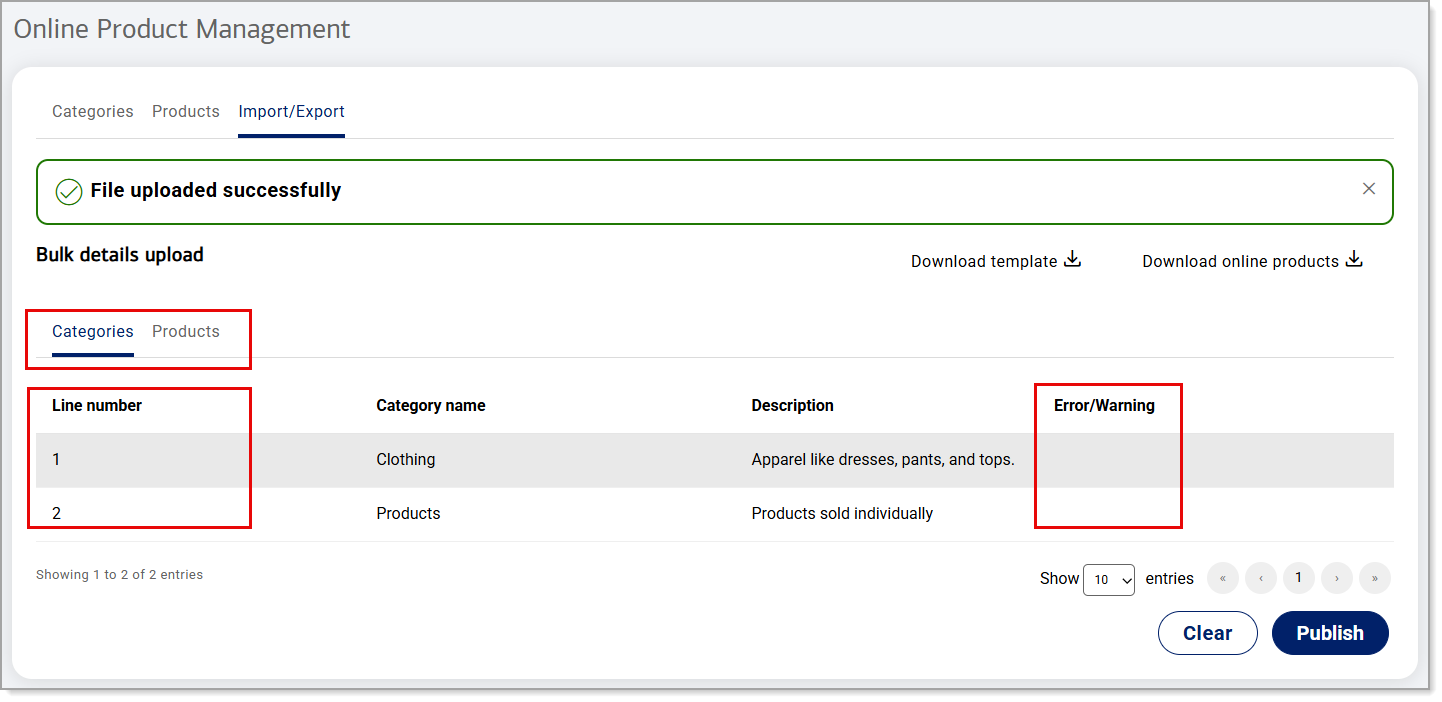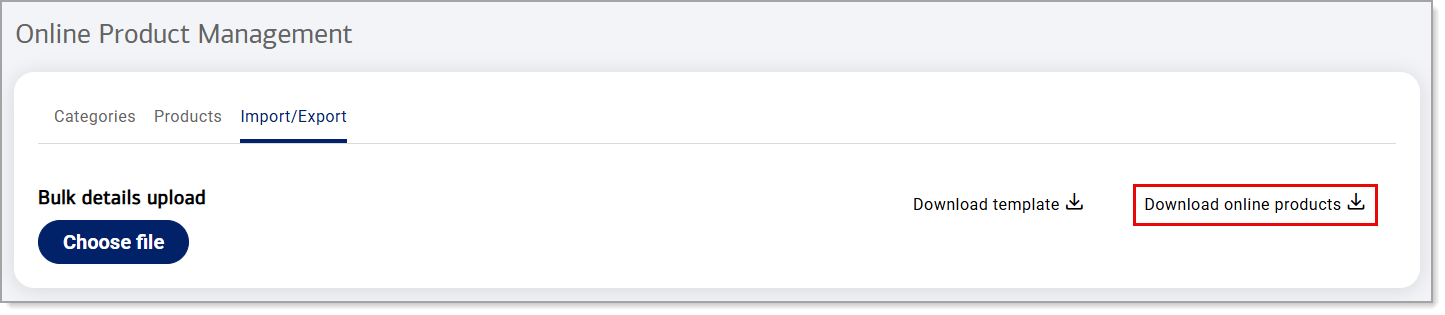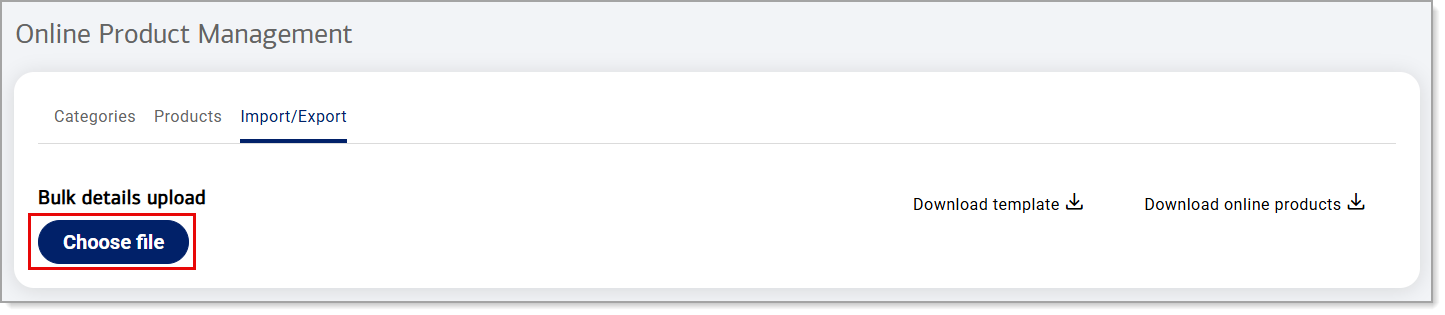Point of Sale Solution Back Office Online Products Import/Export
Description
What's in this article?
Extend your in-store sales to a new online storefront by copying over your product data in bulk to your Online Items in the Back Office — and have a shared inventory for products sold in person and online. When you complete an online sale, it will reflect one less unit from your overall shared inventory.
Copying your products into a separate list for online sales allows you to price products differently online than in the store.
Create and import online products in bulk
To create and import online products in bulk to the Back Office, you need to download your current in-store product data, download the online product template, copy the product data for the products you want to sell online to the template, and import the new online product file you created to the Back Office.
Export and edit online products in bulk
Once your online product file has been imported to the Back Office, you can export it to make edits and upload it again.