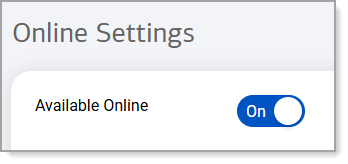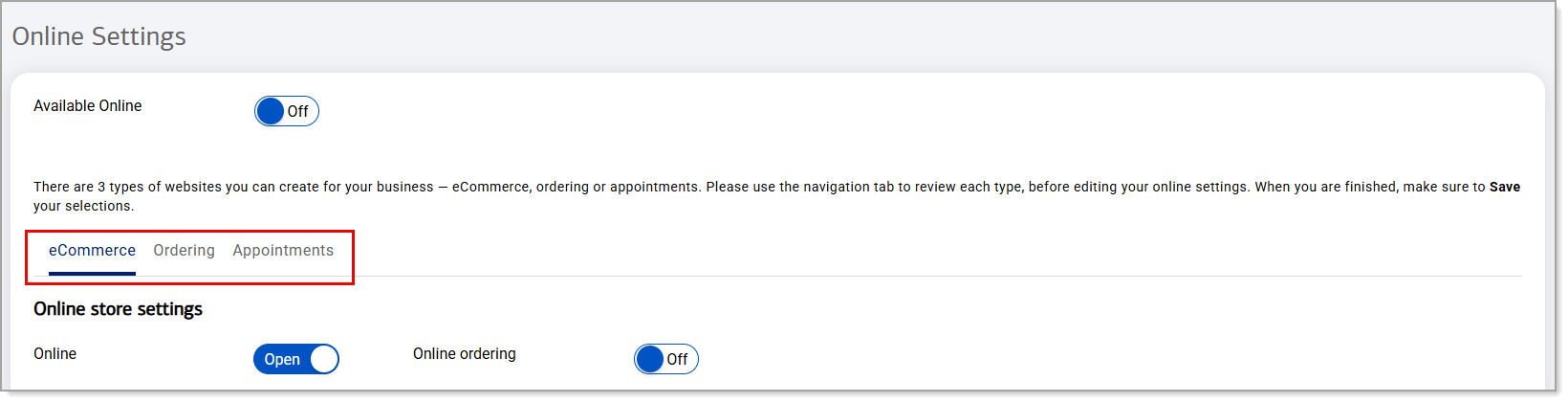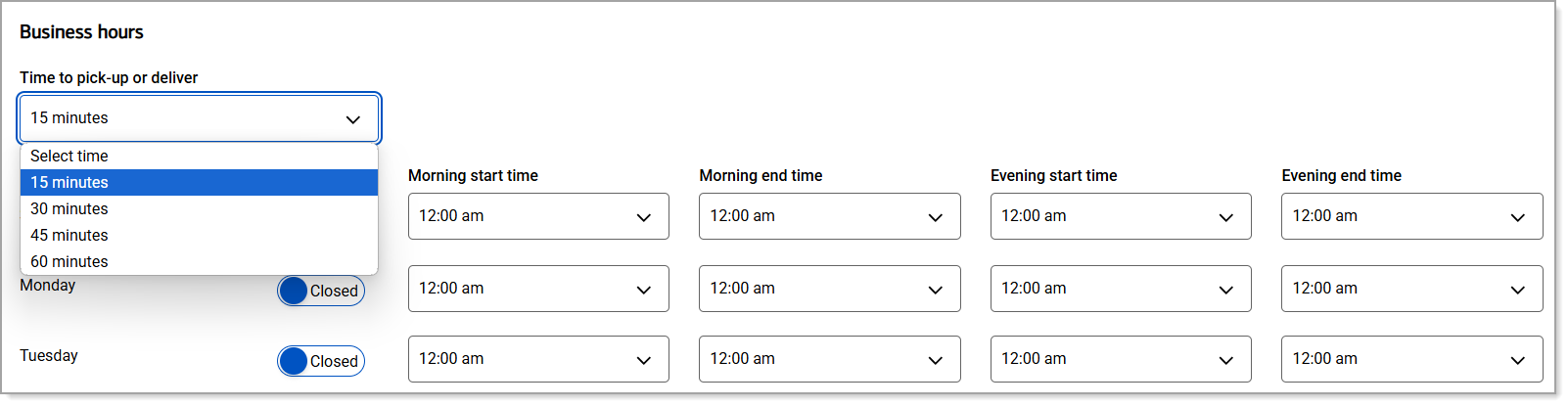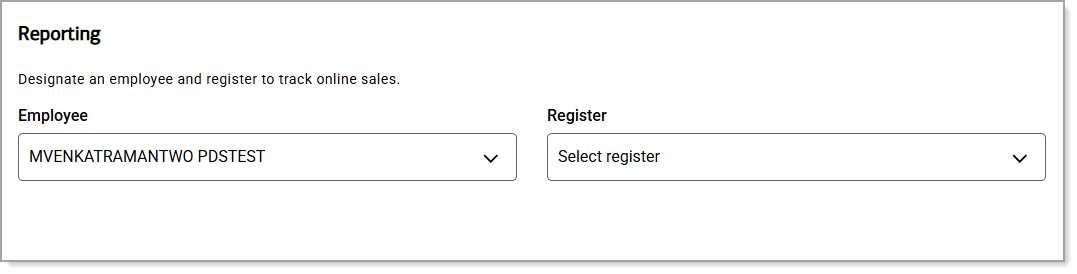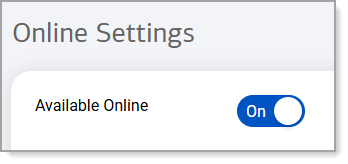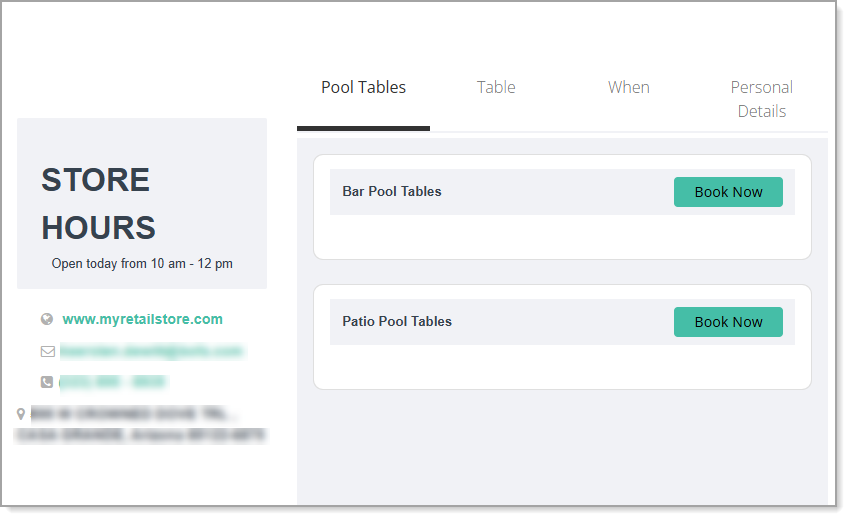Point of Sale Solution Back Office Online Settings
December 15, 2025
Description
How to update your online store settings in Point of Sale solution Back Office
Software Plan: Pro
There are three types of websites you can create for your business when using the Point of Sale Solution — eCommerce, Ordering or Appointments. You can select one type per account.
The eCommerce and Ordering sites have similar settings, but the Ordering site allows tipping and eCommerce does not. To sell items on eCommerce and Ordering sites, online categories and products need to be set up in the Back Office either individually or in bulk. Product images display on the site if the products are set up individually.
The Appointment site type is for businesses that want to allow their customers to book appointments online for services based on employee or resource (rentals, equipment, a bowling lane, etc.) availability. The services that can be booked are those set up in the Back Office Items > Services with an Active status. Services cannot be depicted with an image on the site.
Online settings include your business hours, how the storefront looks, and whether you take payments through your online site.
To configure your online store settings
- In the Point of Sale Solution Back Office, select Online > Settings.
- Select one of the three site type tabs (eCommerce, Ordering, or Appointments) to create and configure an online site.
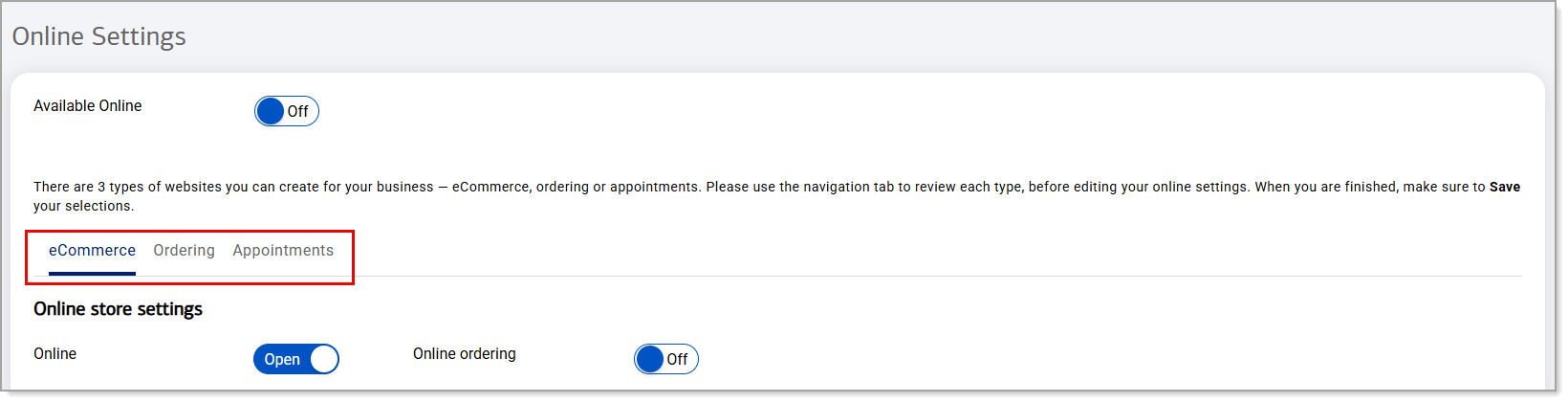
NOTE: Only one type of site may be configured for your business.
Creates an online store that sells items or services but does not offer the option to tip.
- Select the eCommerce tab.
- Set your online store settings:
- Enable or disable Online to open or close the online store.
- Enable or disable Online ordering.
- Configure the ordering process:
Ordering configuration options| Option | Description |
|---|
| Payment required | Enable to require payment to complete the order. If enabled, set whether gift cards will be accepted online. If you accept online payments, a credit card tender type is required and cannot be removed. |
| Login required | Enable to require that your customer login to order. |
| Schedule pickup and deliver | Enable to allow a customer to set a time to pickup or receive their order. |
| Authorization required | Enable to require an in-store manual approval to confirm an online order. |
- Enable the order types that should be available in the store: Pick up, Delivery and/or Shipping.
Creates an online store that sells items or services and offers the option to tip.
- Select the Ordering tab.
- Set your online store settings:
- Enable or disable Online to open or close the online store.
- Enable or disable Online ordering.
- Configure the ordering process:
Ordering configuration options| Option | Description |
|---|
| Payment required | Enable to require payment to complete the order. If enabled, set whether gift cards will be accepted online. If you accept online payments, a credit card tender type is required and cannot be removed. |
| Login required | Enable to require that your customer login to order. |
| Schedule pickup and deliver | Enable to allow a customer to set a time to pickup or receive their order. |
| Authorization required | Enable to require an in-store manual approval to confirm an online order. |
- Enable the order types that should be available in the store: Pick up, Delivery and/or Shipping.
- Enable Accept Tips options. If you enable tipping, set the inline tipping suggested dollar amounts or percentages.
Creates an online site for setting an appointment with your business. Appointments can be booked based on employee or resource availability depending on whether your Back Office Calendar > Settings are set to view appointments by Employees or Resources, respectively.
If your Calendar Settings are set to Employees, services not assigned to a resource will display on your site for scheduling. Those services do not have to be assigned to a staff member to display.
If your Calendar Settings are set to Resources, services assigned to a resource will display on your site. Those services can, but do not need to have, a staff member assigned to them.
- Once your Calendar Settings have been selected for whether bookings will be based on employee or resource availability, in the Point of Sale Solution Back Office, select the Online > Settings > Appointments tab.
- Set your online appointment site settings:
- Enable or disable Online to open or close the online site.
- Enable or disable Online appointments.
- Set the appointment process options:
- To require payment to make the appointment, enable Payment required. If enabled, set the payment as a dollar amount or a percentage of the appointment charge.
- To require that the customer login to make an appointment, enable Login required.
- Enable Map to map the appointment location for the customer.
- For appointments by resource (rentals, equipment, a bowling lane, etc.), in the Resource tabs section, you can enter the Category (Resource group) and Item (Resource item) you wish to allow booking for. This type of website can support one category of items for booking.

The Category and Item you choose will show as tabs on your site. Customers will then be able to click Book Now for an item under the category they wish to book, select their desired date, and make the appointment. In this example, the Category is "Pool Tables" and the Item is "Table":
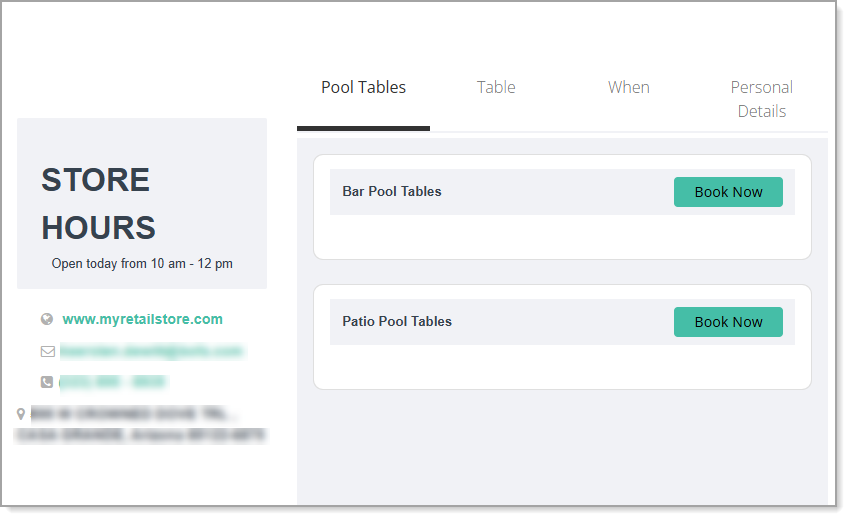
- Set the store theme settings. The store theme settings control how your online store will look, such as the color, your banner and footers.
Store theme settings options| Store theme setting | Description |
|---|
| Caption | Enter text that will appear as a caption on your online site. |
| Color | Select a theme color from the color picker. |
| Logo | Upload a logo to the site. Minimum width is 170 pixels and minimum height is 60 pixels. Maximum width and height is 200 pixels x 100 pixels. Images must be in either JPG or PNG format. |
| Banner | A default banner will display unless you choose a banner image for your site. Banner width must be 1200 pixels. The height of the banner can be between 400 and 900 pixels. Images must be in either JPG or PNG format. |
| Footer text | Enter text that should appear in the footer of the site. You can enter up to 5000 characters. |
| Terms and conditions | Enter your terms and conditions for the site. |
| Privacy policy | Enter your privacy policy for the site. |
| Return policy | Enter your return policy for the the site. |
- Set the business hours for each day of the week for online ordering/appointments:
- Select the Time to pick-up or deliver any items from the dropdown list.
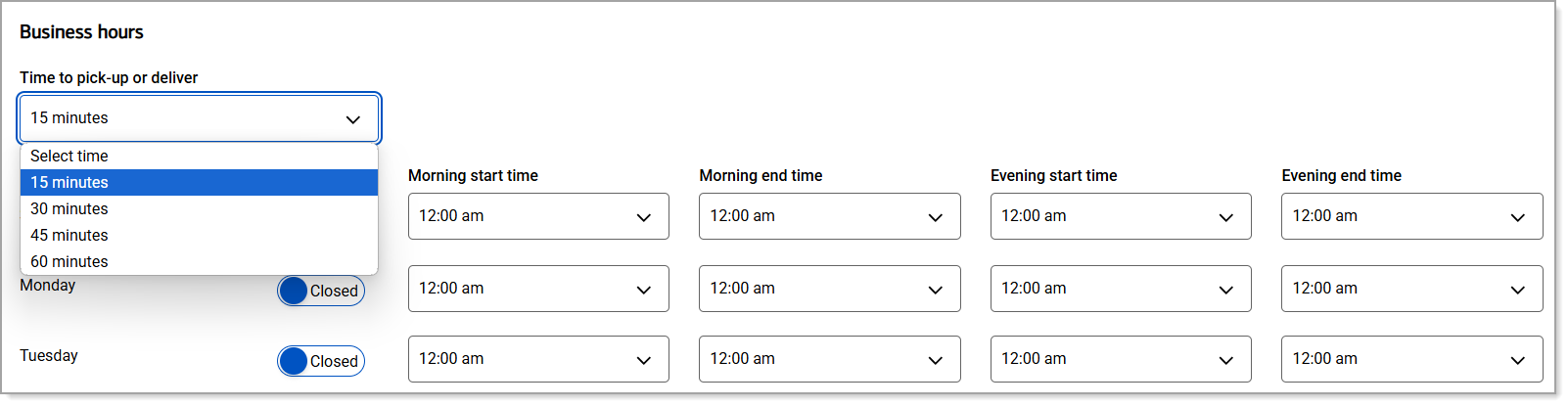
- Enable the days of the week that the site should be available and select start and end times for the day. You can set both morning and evening hours.
- Configure reporting for your online site:
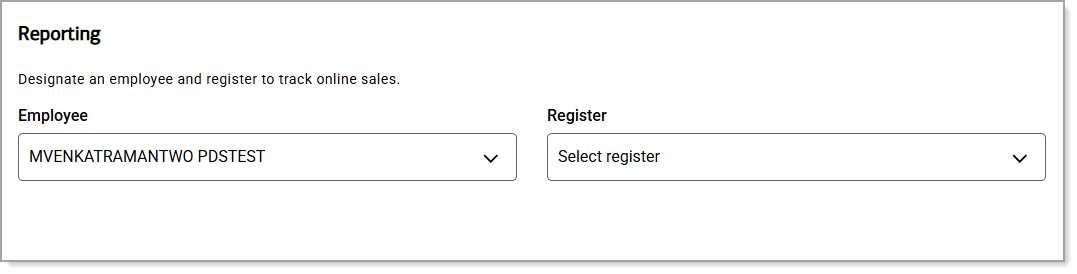
- From the Employee dropdown list, choose an employee who will track online sales.
- From the Register dropdown list, choose a register that will process online transactions.
- Click Save.
- Preview your online site in the Back Office at Online > Preview. Use your back arrow ← to return back to the Online Settings page.
- To make your site live, set the Available Online setting to On at the top of the Online Settings page.