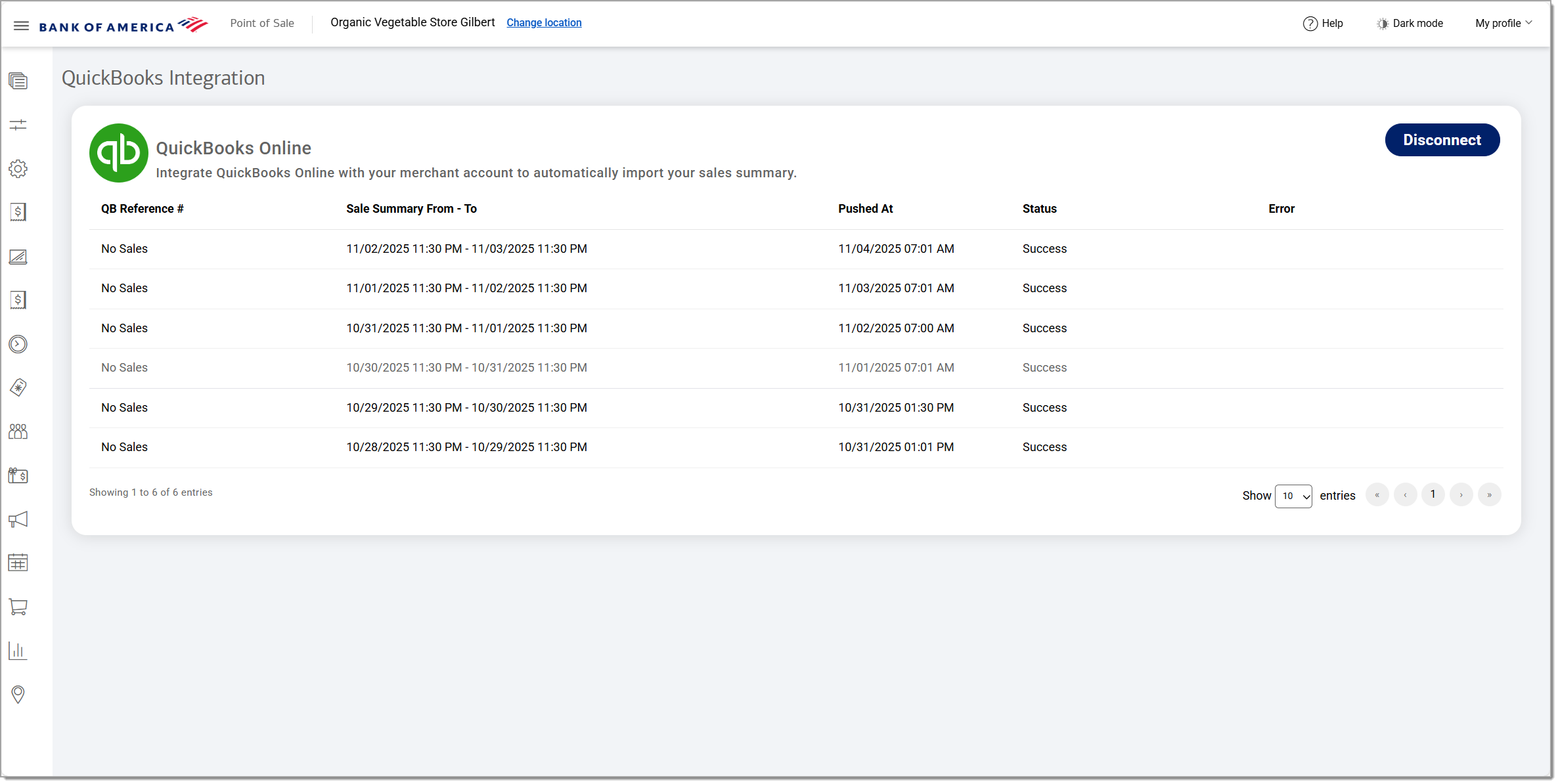Point of Sale Solution Back Office QuickBooks Integration
Description
What's in this article?
QuickBooks® is a popular accounting software that automates bookkeeping for businesses of all sizes. With a QuickBooks point of sale integration, record-keeping becomes more efficient. Data transfers from our Point of Sale Solution to the QuickBooks platform without having to manually update records.
A summary of sales and payment data will be sent once every 24 hours from your merchant account to QuickBooks starting on a date you select and then occurring each day at the time you choose. Data sent to QuickBooks includes:
- Total sales amount by product category and taxable vs. non-taxable items
- Total amounts for discounts, gratuity, delivery charges, and taxes applied
- Total payments received by tender type (credit & debit card, cash, gift card, custom)
NOTE:
If you don't already have a QuickBooks account, a link is available to sign up for one. Once connected, you can disconnect at any time by clicking Disconnect.
To integrate with QuickBooks Online
- In the Point of Sale Solution Back Office, select Store Management > QuickBooks and click Connect.
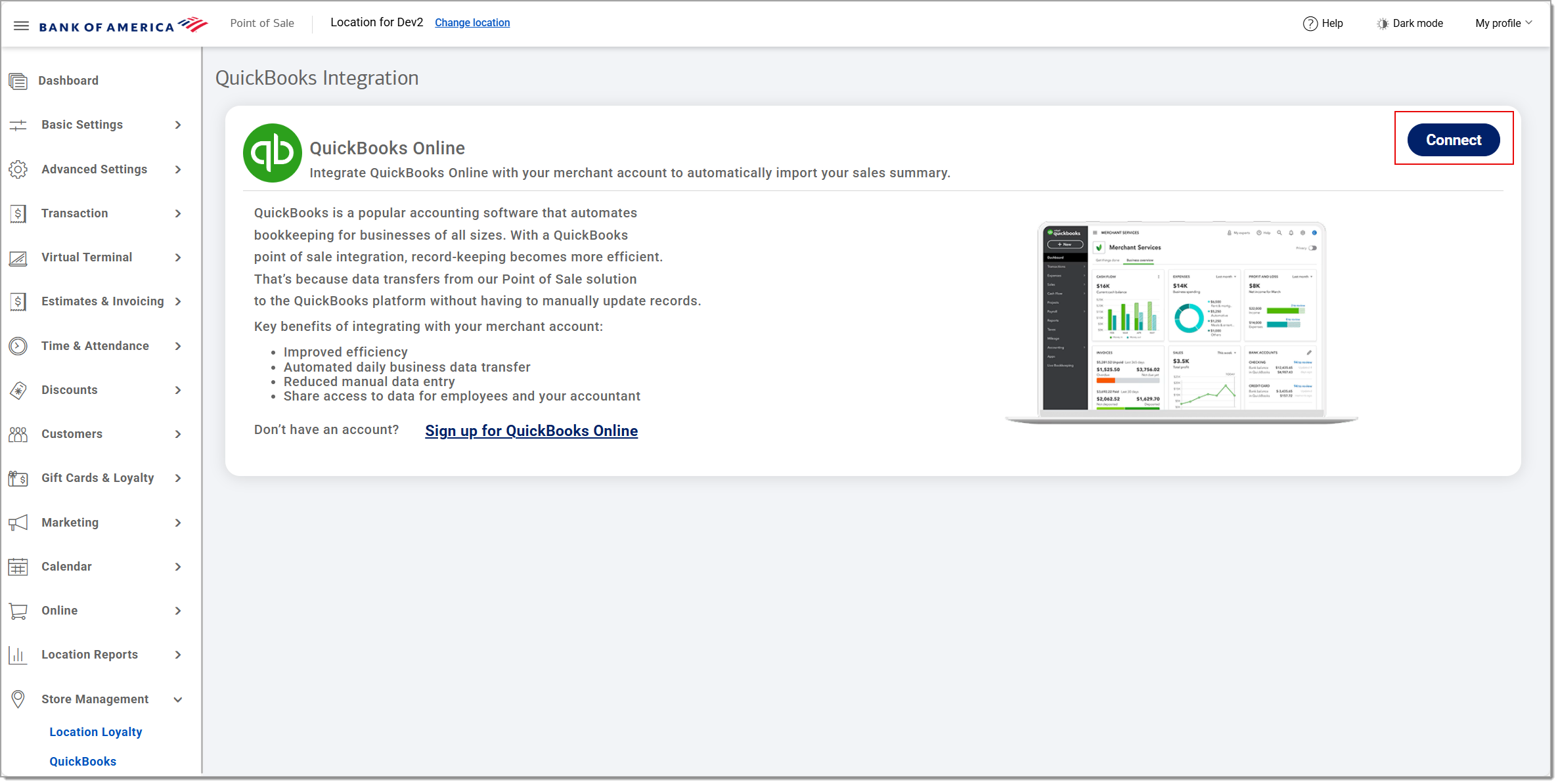 If you don't have a QuickBooks account, you can click Sign in to QuickBooks to sign up for an account.
If you don't have a QuickBooks account, you can click Sign in to QuickBooks to sign up for an account. - Click Continue.
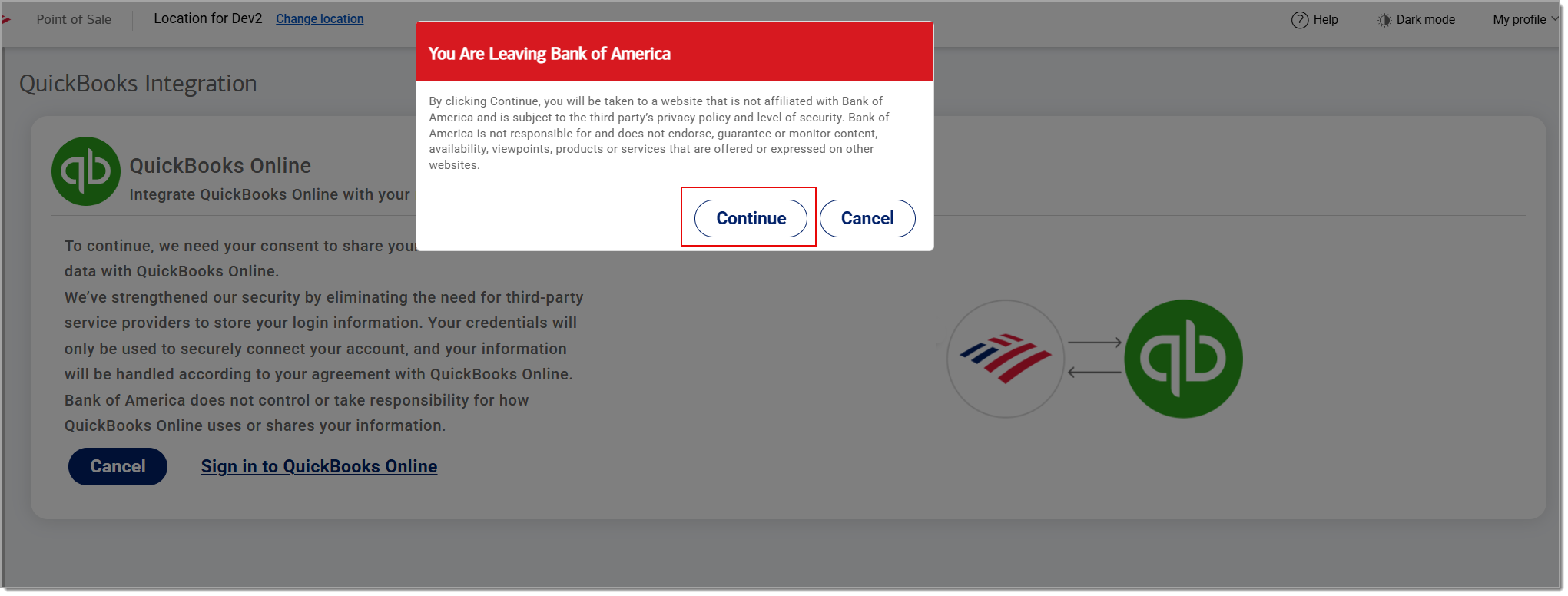
- Sign in with your QuickBooks credentials. Your login credentials will be stored securely to enable the connection of your merchant account with your QuickBooks account.
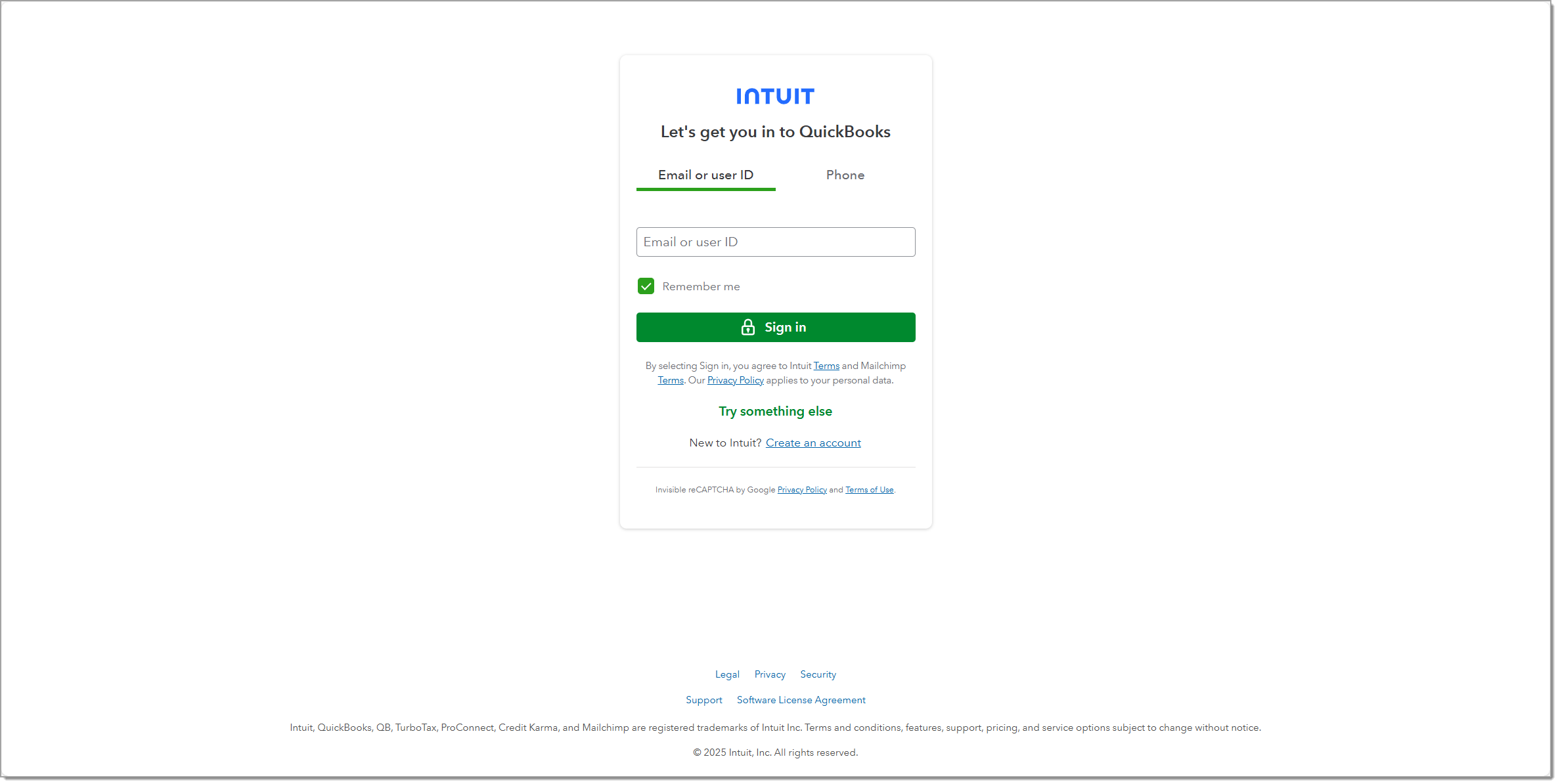
- Click Connect to agree to share your QuickBooks Online data between the Point of Sale Solution Back Office and QuickBooks.

- Select a Transfer Start At date and Daily Transfer Timeto transfer of your merchant account data to QuickBooks.
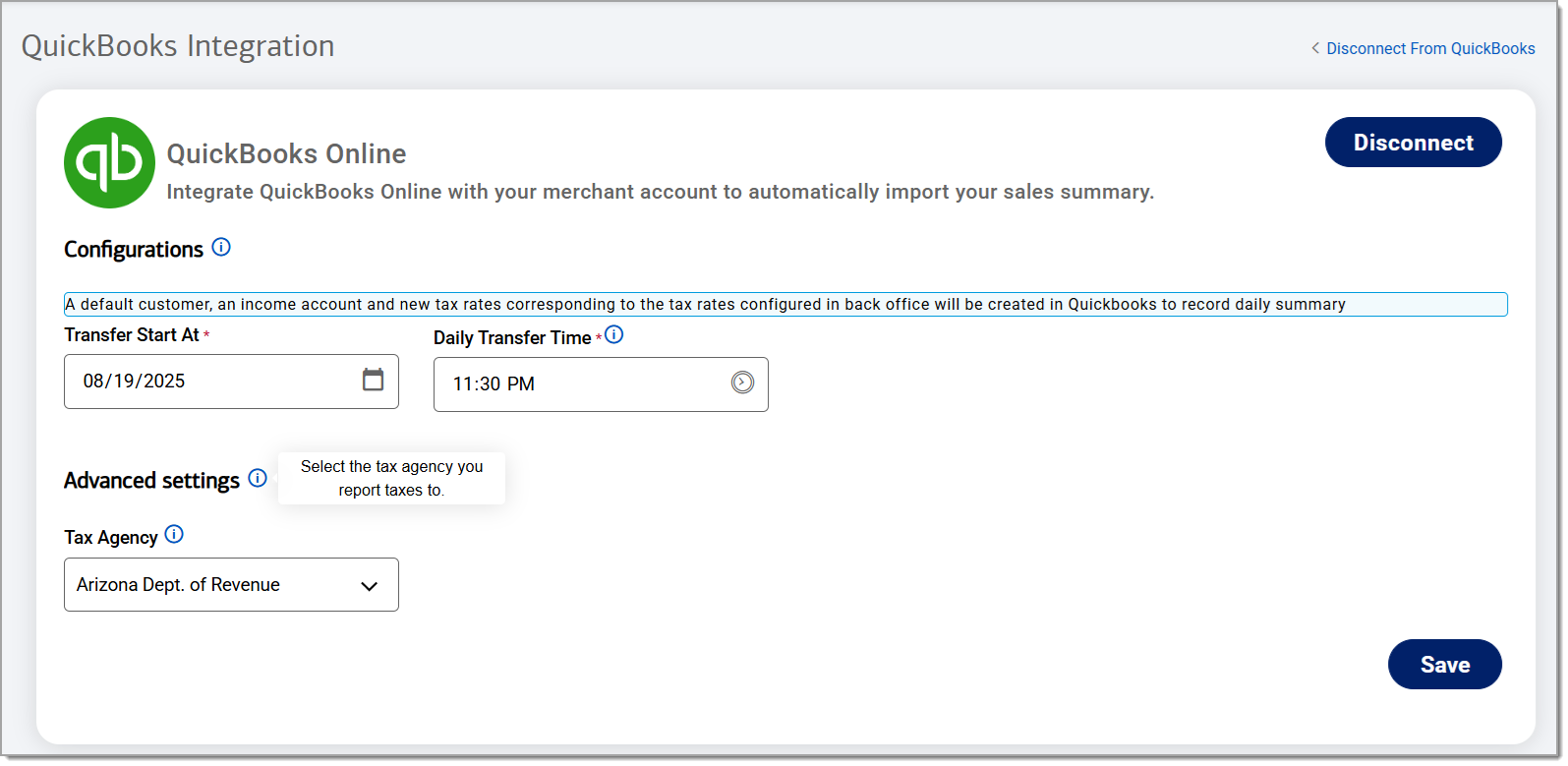
NOTE: This settings view appears only one time during the connection process. To change the settings, disconnect and reconnect.
- Select a Tax Agency setup option from the dropdown list.
- Click Save. The daily data file for the integration will begin transferring at your selected date and time. You can view the status of the transfers by returning to this page.
IMPORTANT! If you need to change the settings in the future, disconnect QuickBooks from the Point of Sale Solution Back Office and then reconnect.