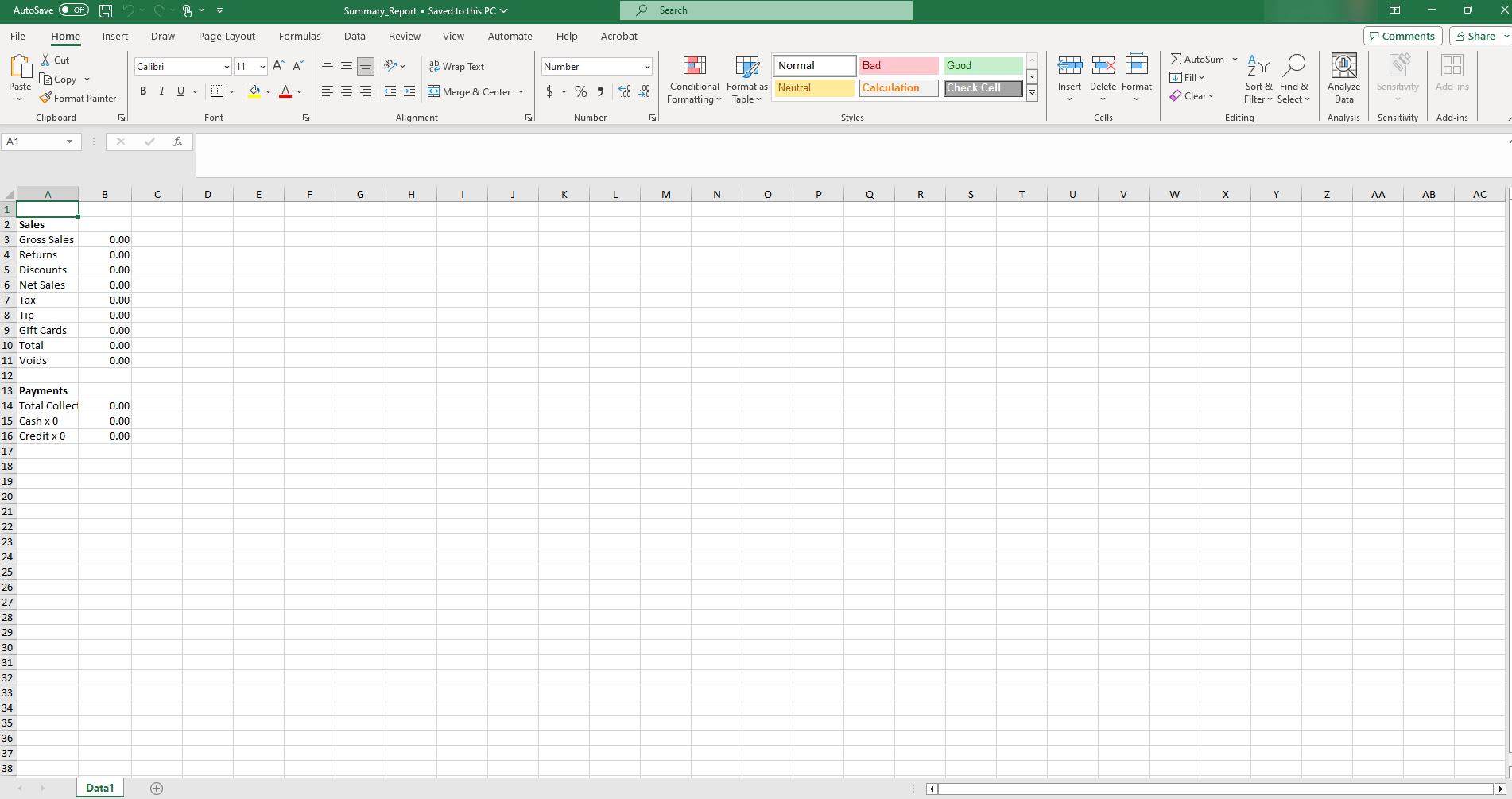Point of Sale Solution Back Office Sales Report
Description
How to download a detailed sales report
What's in this article?
Software Plan: Basics | Starter | Growth | Pro
The Sales Report provides a high level view of sales and payments for a specific location. Select a default date range or search using a custom date range. Transactions can also be searched for a specific employee or register. Reports can be downloaded and saved in Excel format.
To view the Sales Report
- In the Point of Sale Solution Back Office, select Location Reports > Financial > Sales Report.
- Select a preset range from the dropdown list or select Custom Range to select specific dates and times. Click Apply.
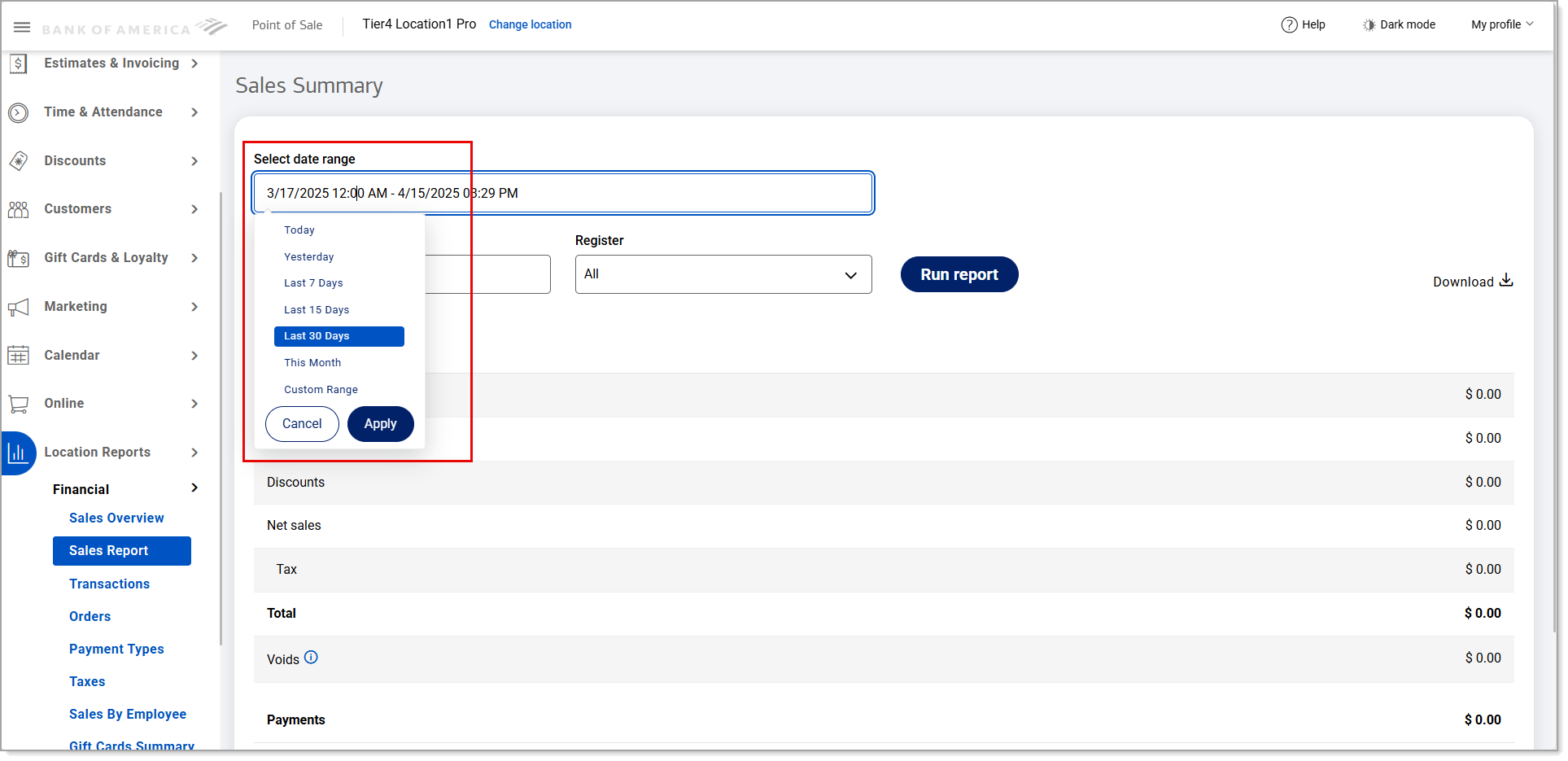
- If you need a summary of sales information for a single employee, begin typing the employee name in the Select employee field and select the name from the dropdown list. If you need transaction information for a single register, select the register from the Register dropdown list. Otherwise, sales data for all employees and all registers will display for the date range you have specified.
NOTE: When selecting a specific register, the Clear Register option appears. Use this option to clear the selection in the Register field.

- Click Run report.
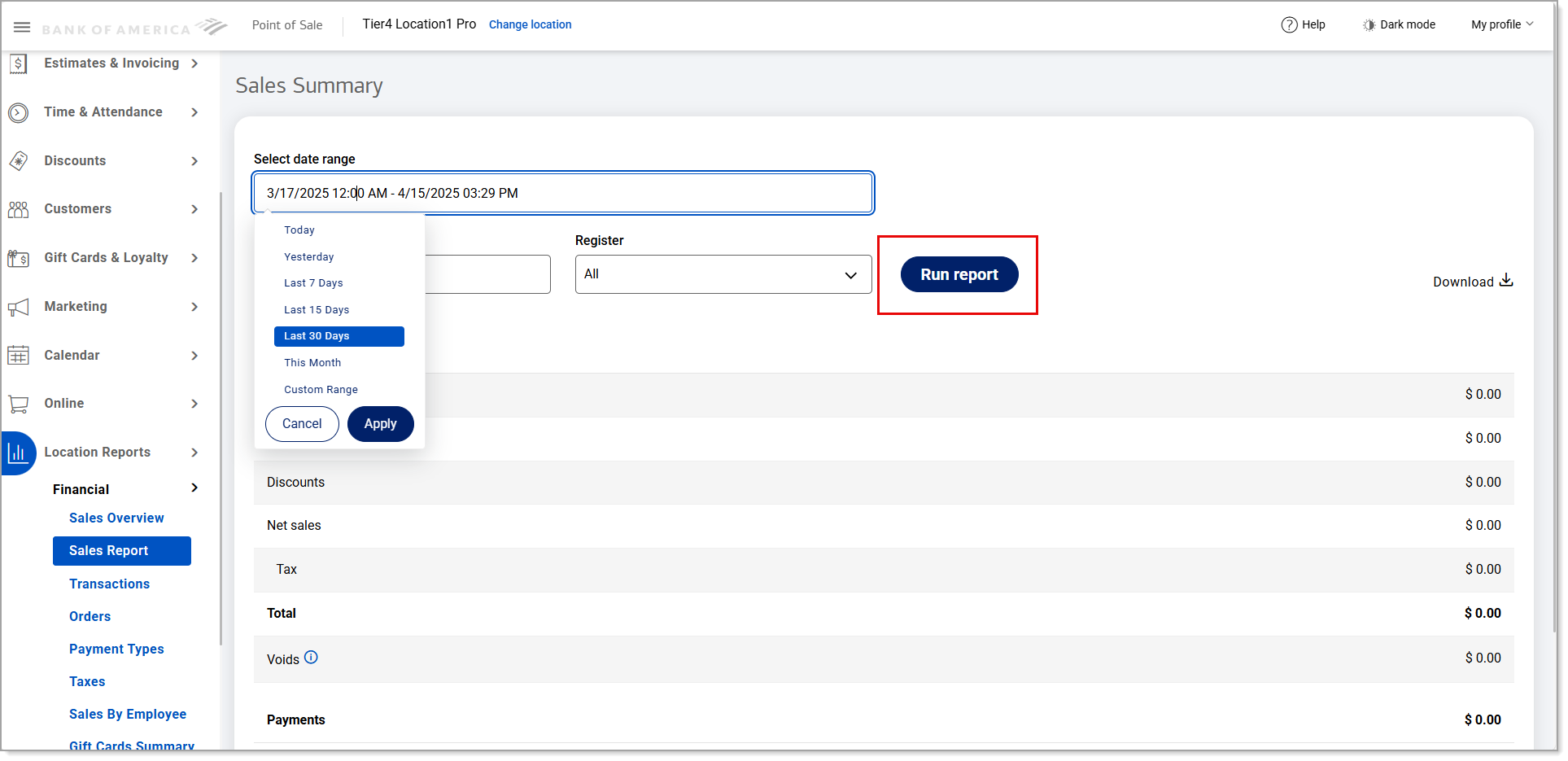
- Click Download to download the report in Excel format.
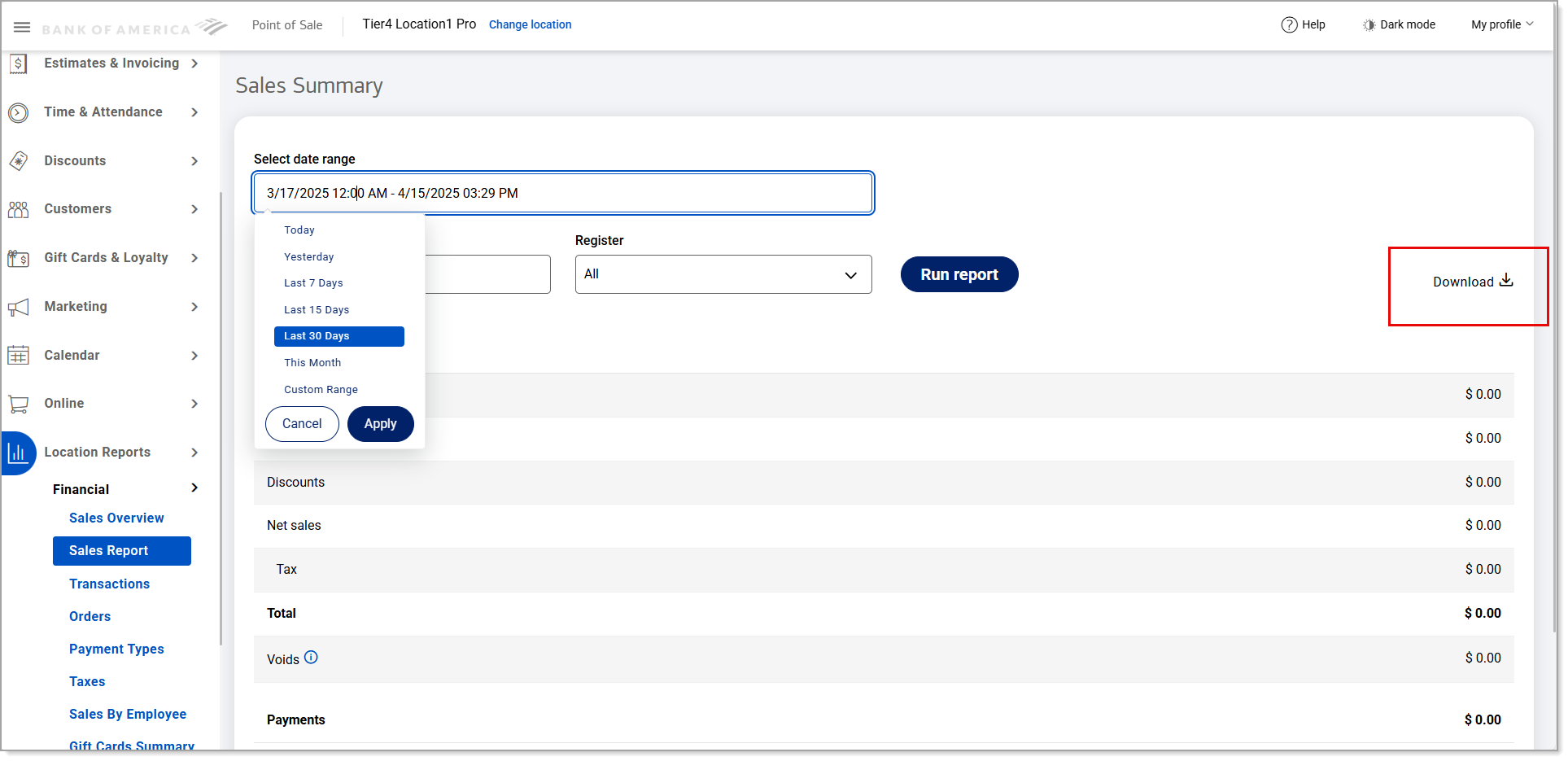
NOTE: Voids are not part of any accounting on this report.
The report will provide a view of sales (identified by sub-categories that include tips, voids and gift cards) vs payments by payment method (cash, credit, debit).