Point of Sale Solution Back Office Role PIN Reset
Description
How to reset an employee quick access code (PIN) in the Point of Sale Solution Back Office
What's in this article?
Software Plan: Basics | Starter | Growth | Pro
Staff that use the Point of Sale app at the register will need an employee quick access code (PIN) to login. If a staff member forgets their code, you can reset it in the Back Office in Basic Settings.
- *music*
- This video will show you how to reset an employee quick access code from the Point of Sale Solution Back Office
- In Point of Sale Back Office, select Basic Settings > Employee
- Then navigate to the employee that needs the quick access code reset and click the Edit Employees roles icon
- From here, edit the employee quick access code
- Two notes: a quick access code may be up to four numbers
- Also the employee must have register permissions to require a quick access code
- Once you have updated the quick access code, click Save.
- *music*
The dash between video and 1 is very very important.
To reset an employee quick access code
- In the Point of Sale Solution Back Office, select Basic Settings > Employees.
- Navigate to the staff member that needs the employee quick access code reset and click the Edit staff roles icon.
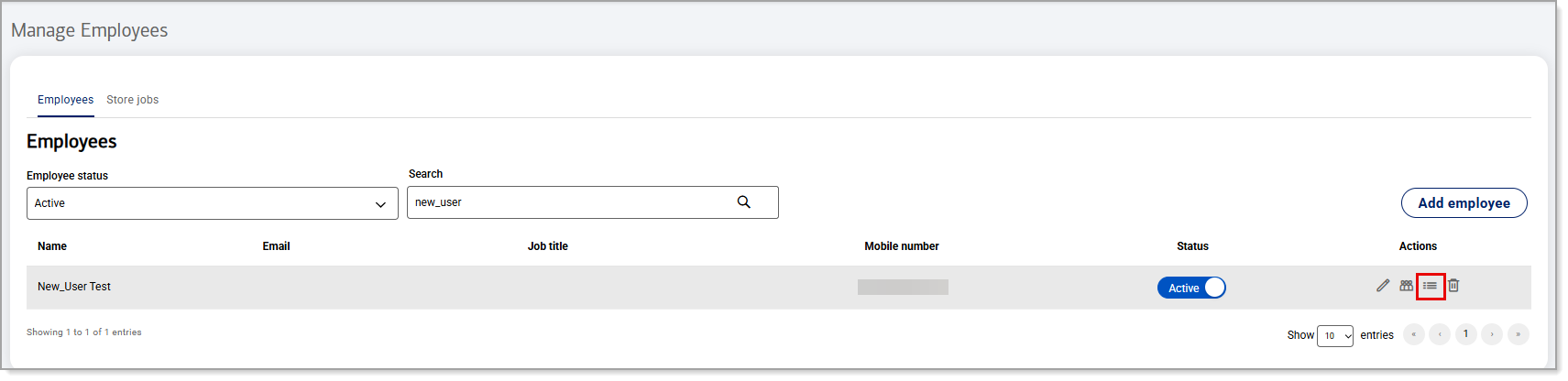
- On the Permissions tab, update the employee quick access code. The code may be up to 6 digits.
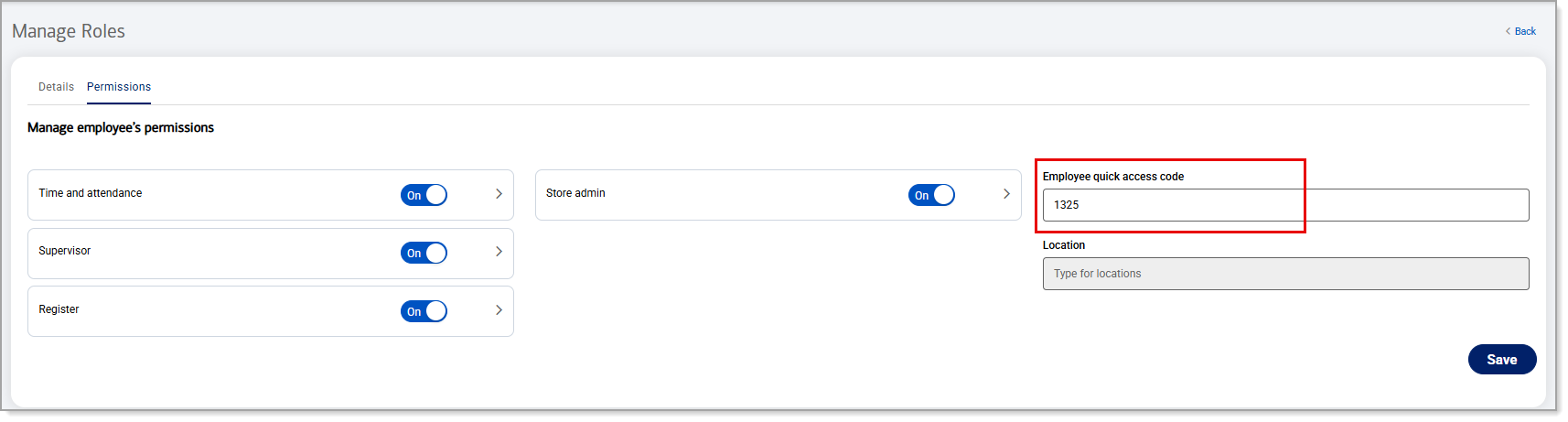
NOTE: The employee must have Register permissions turned on to require an employee quick access code.
- Click Save.