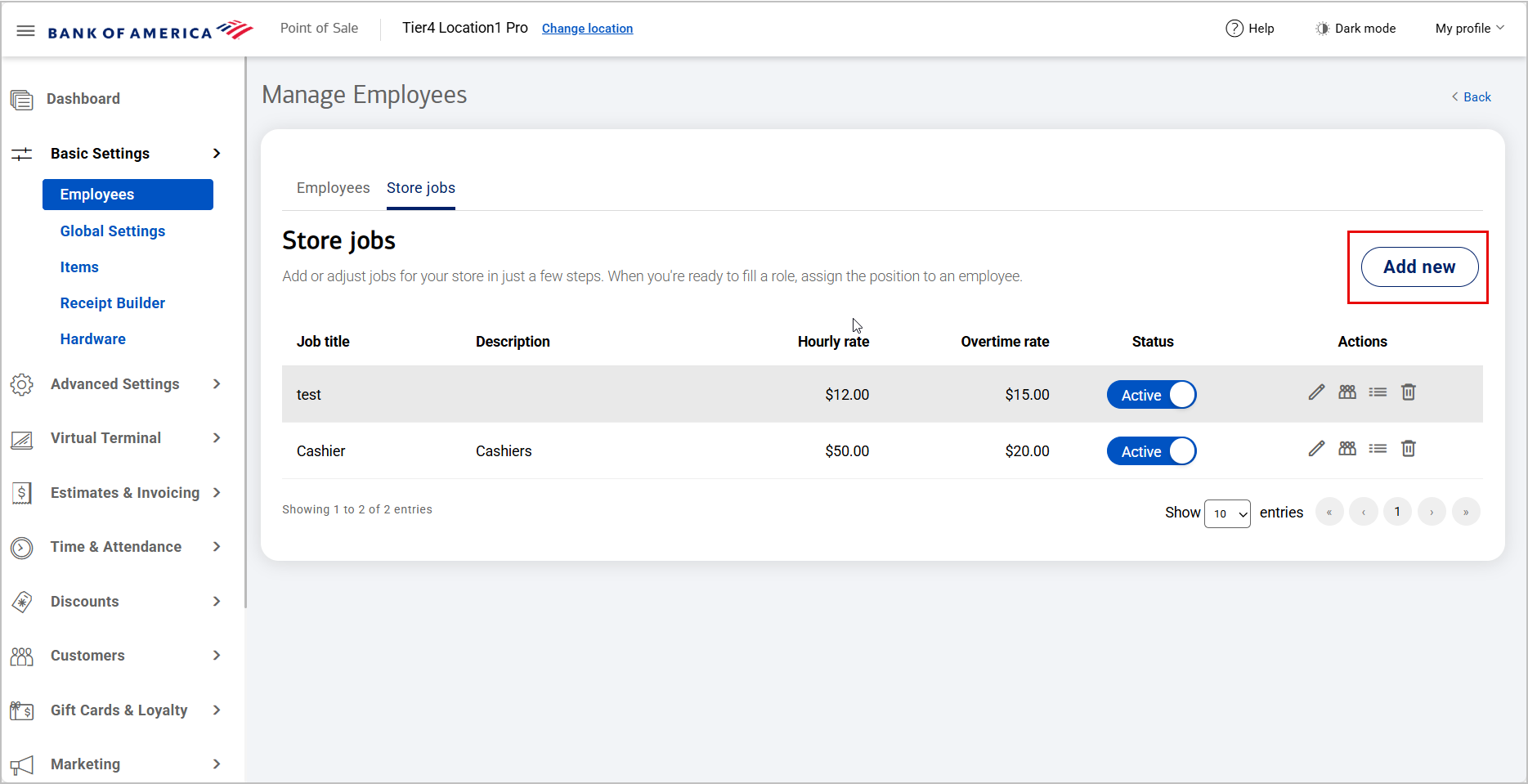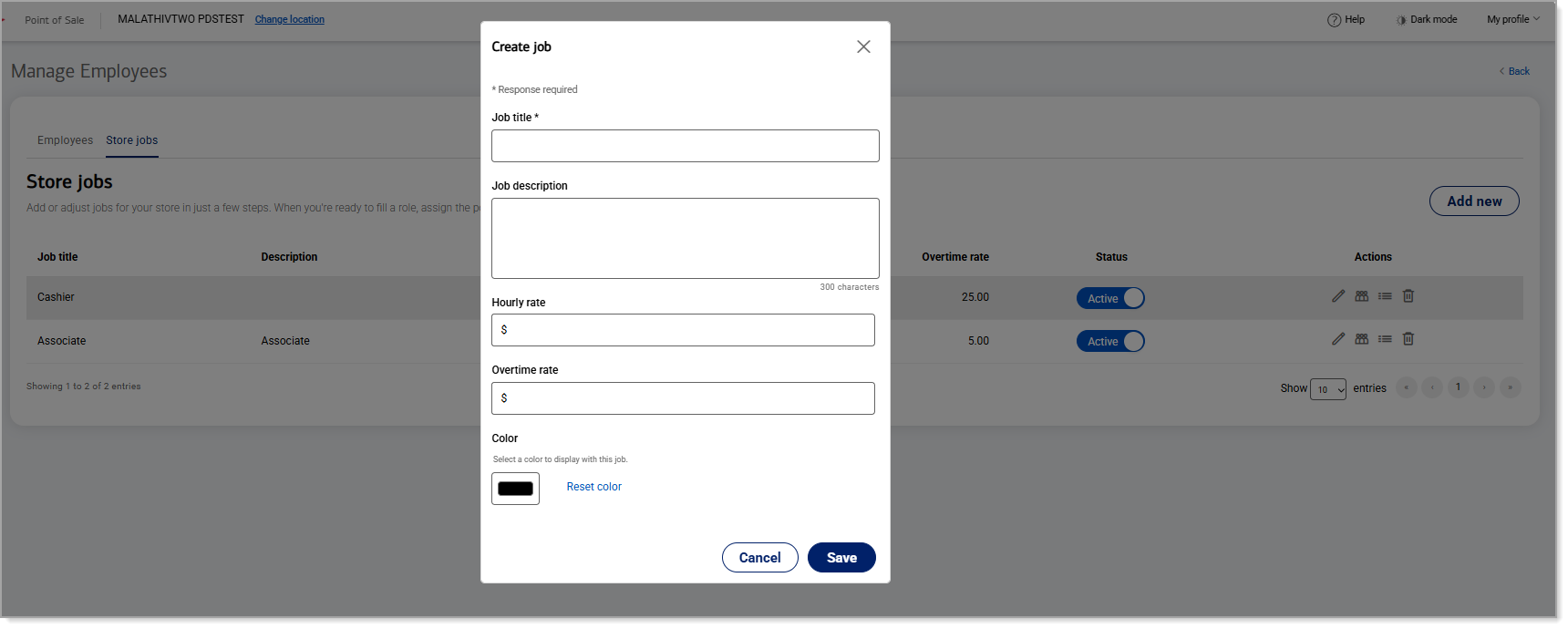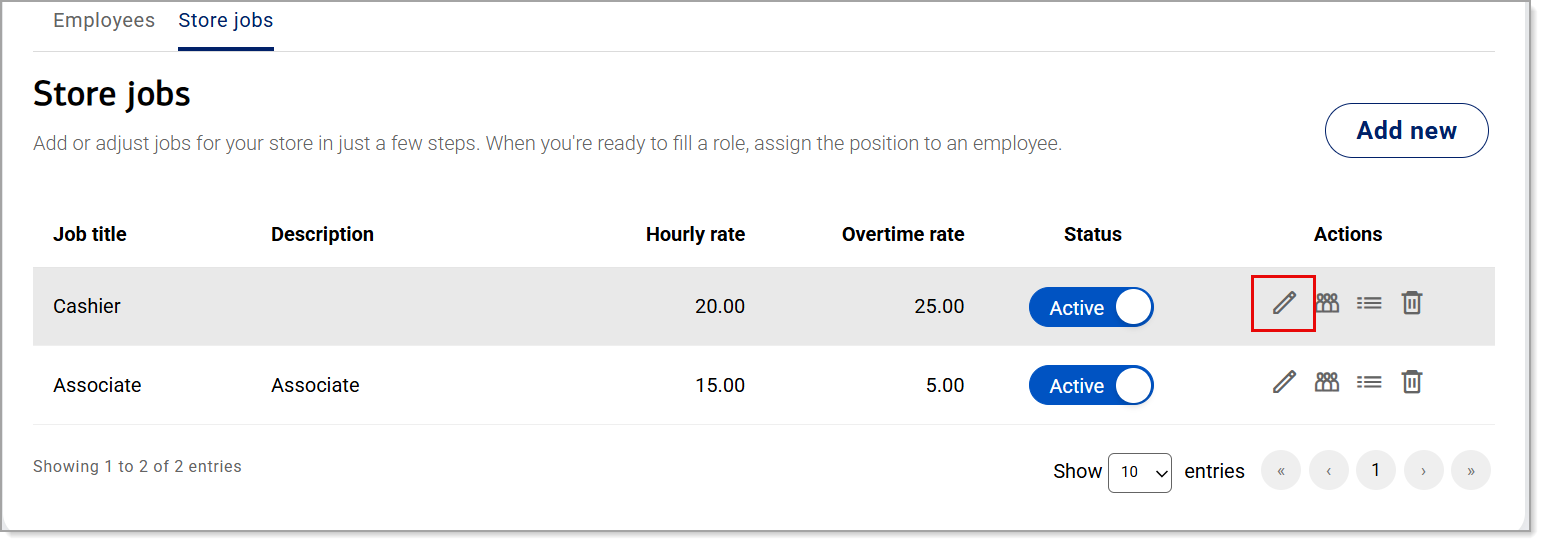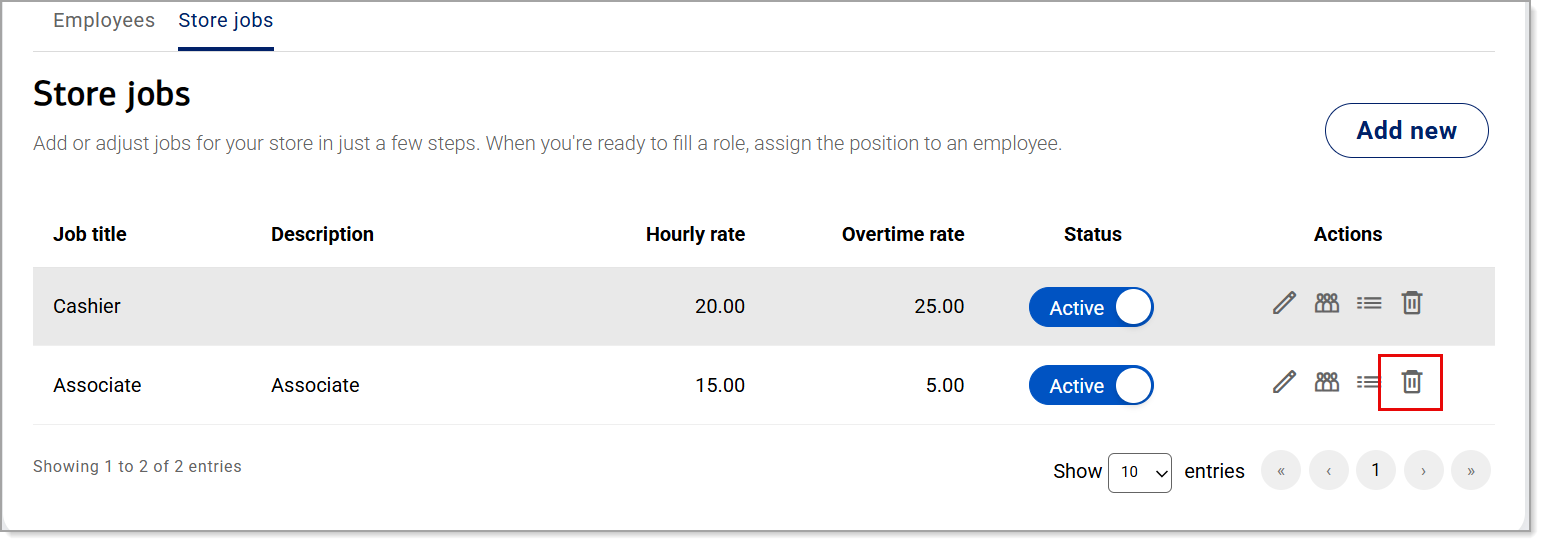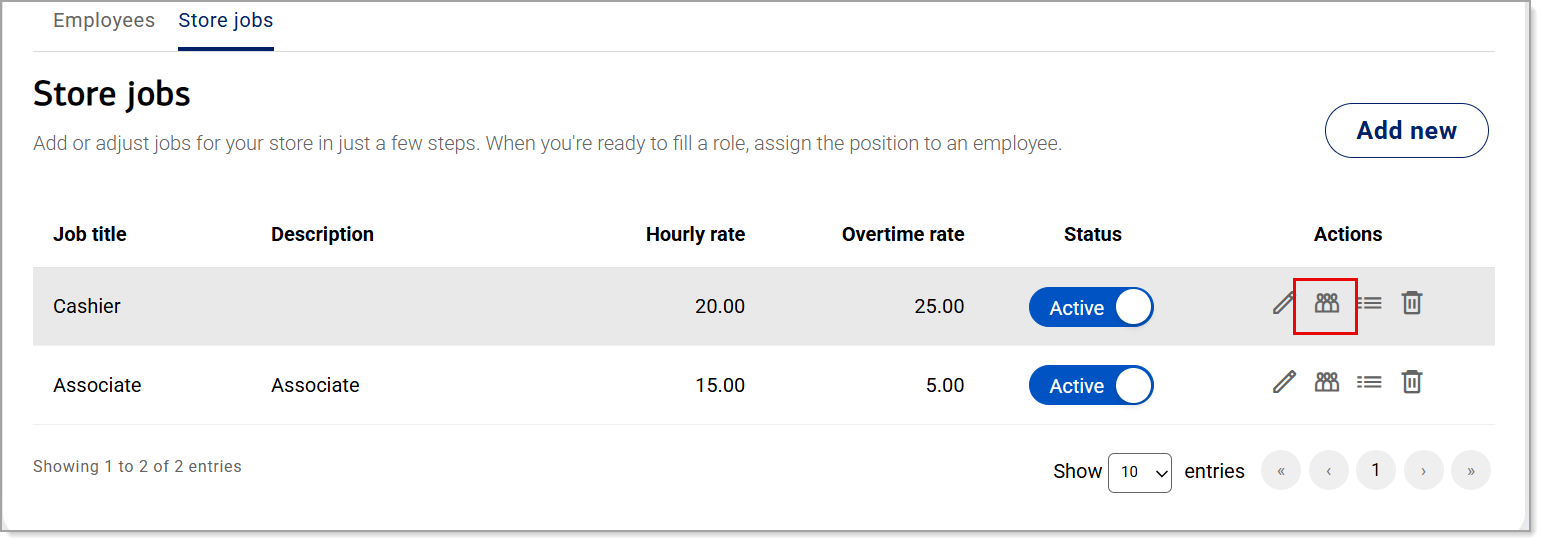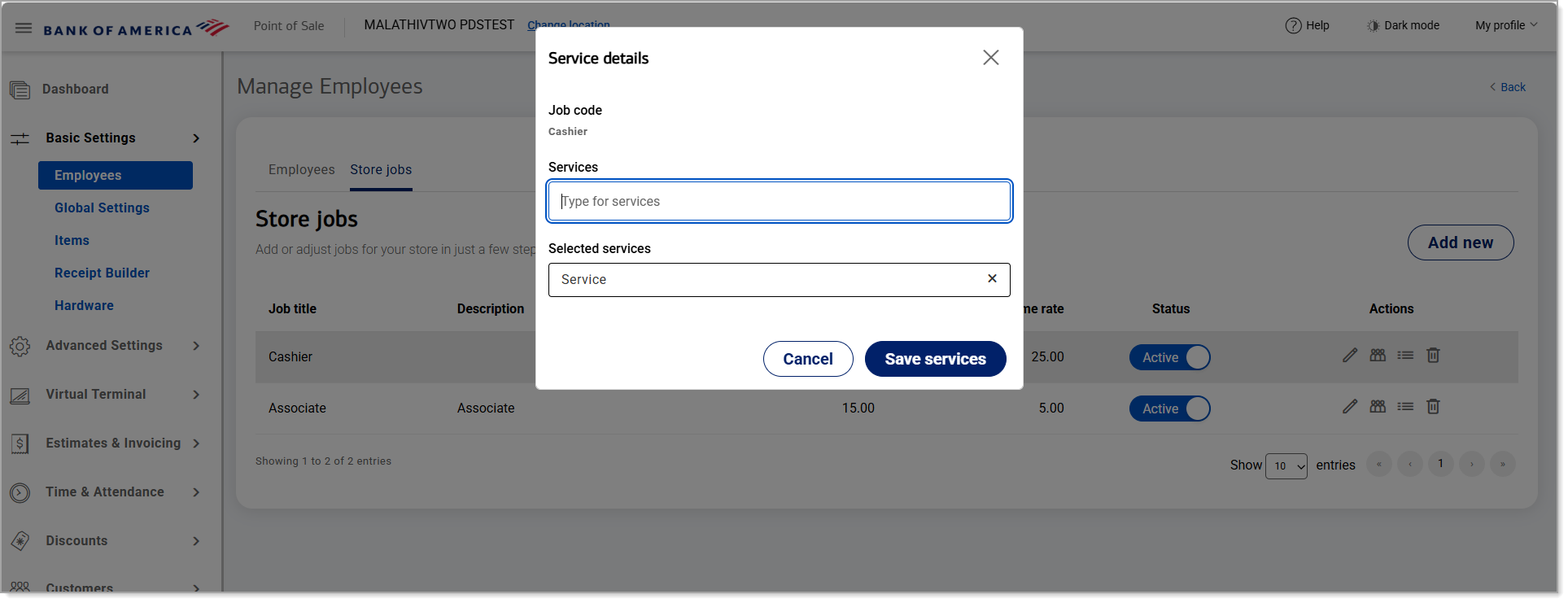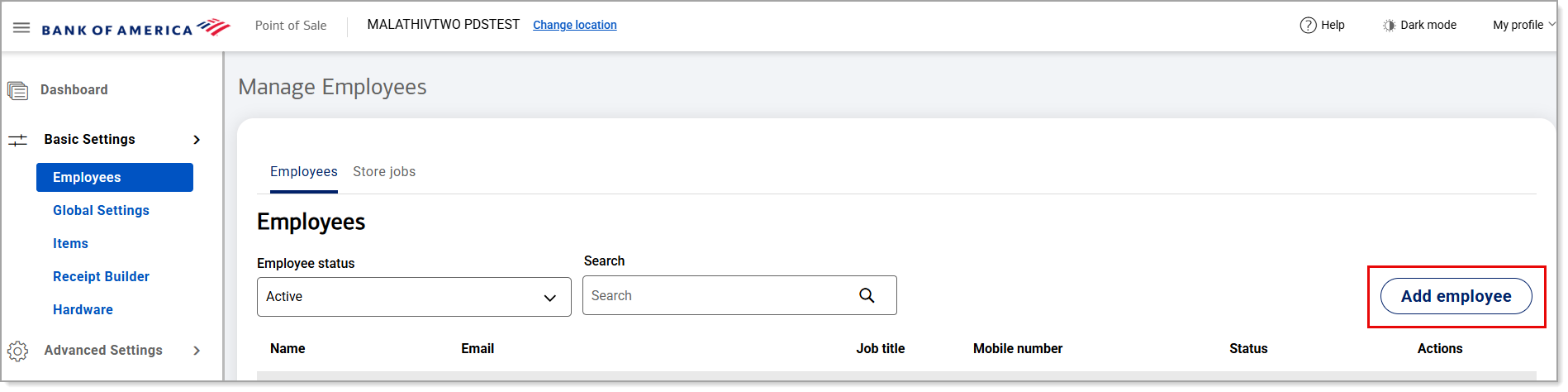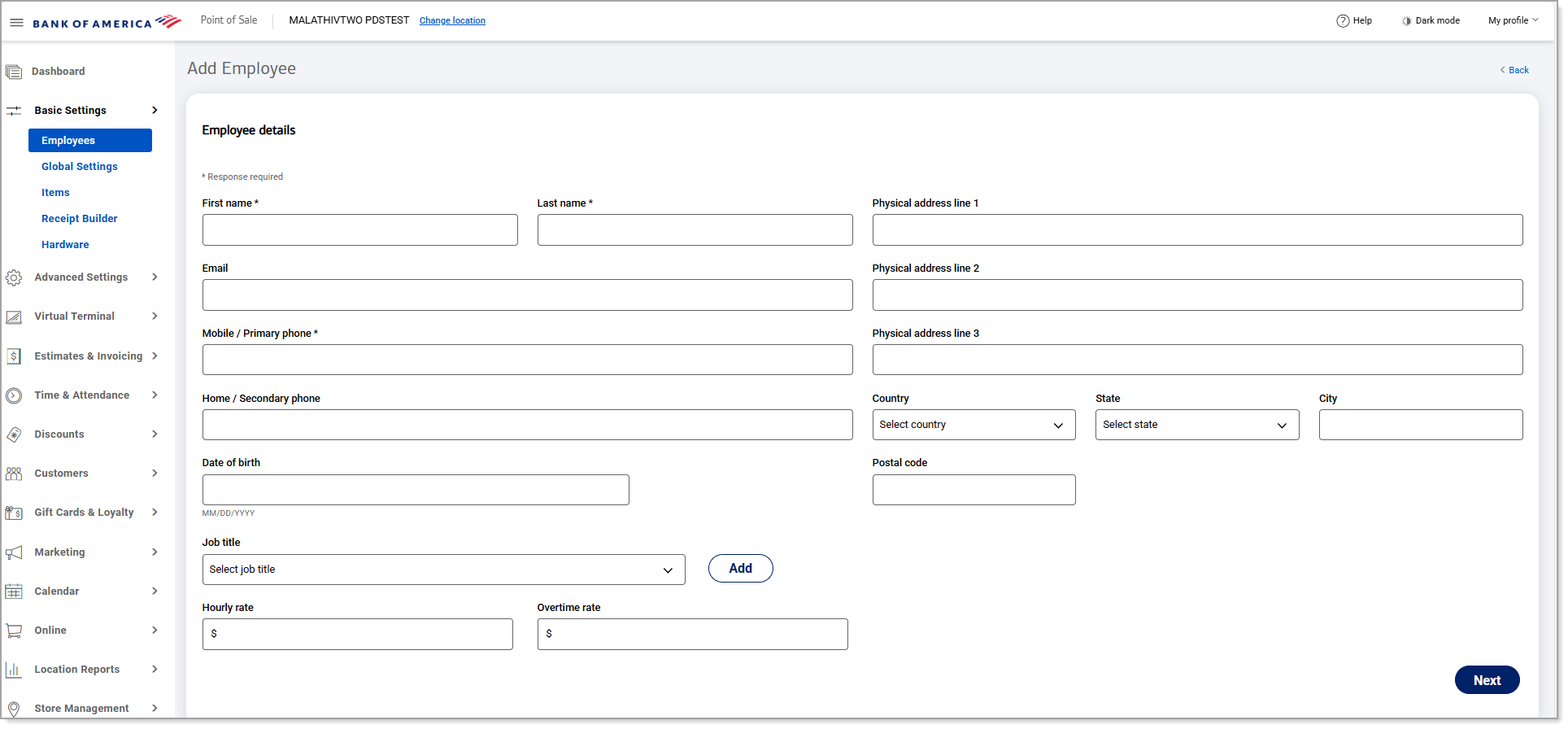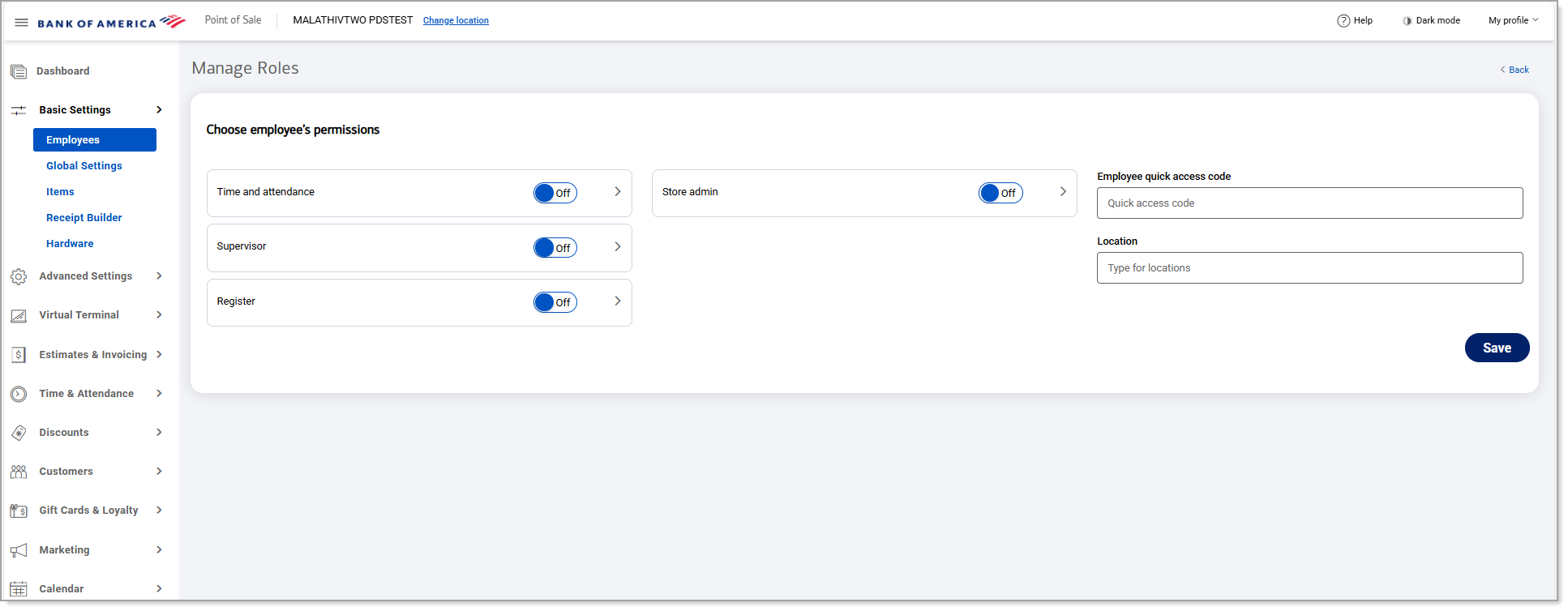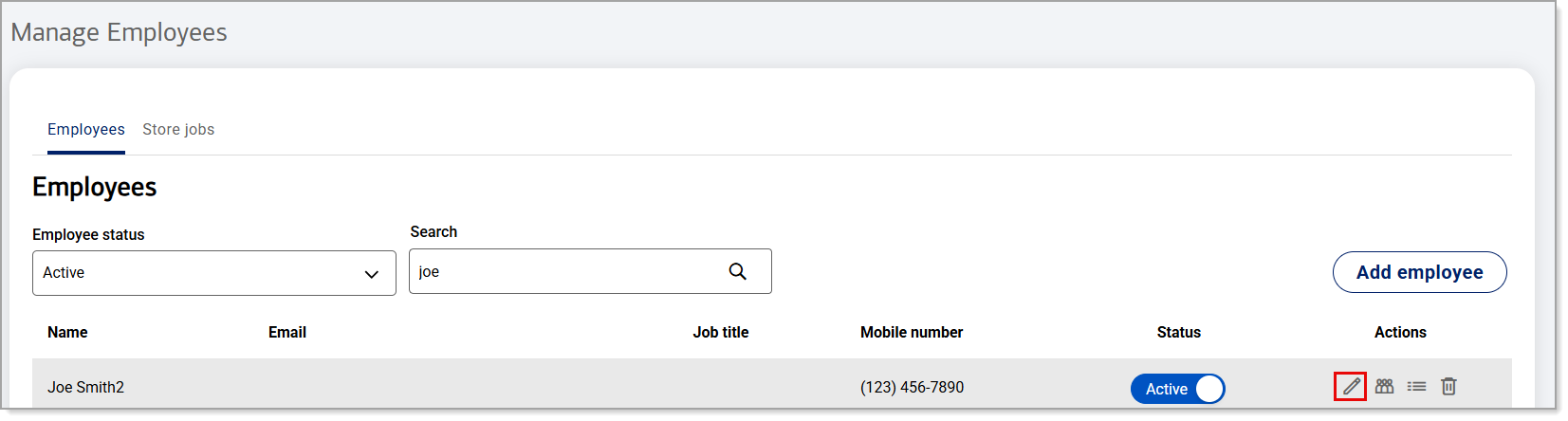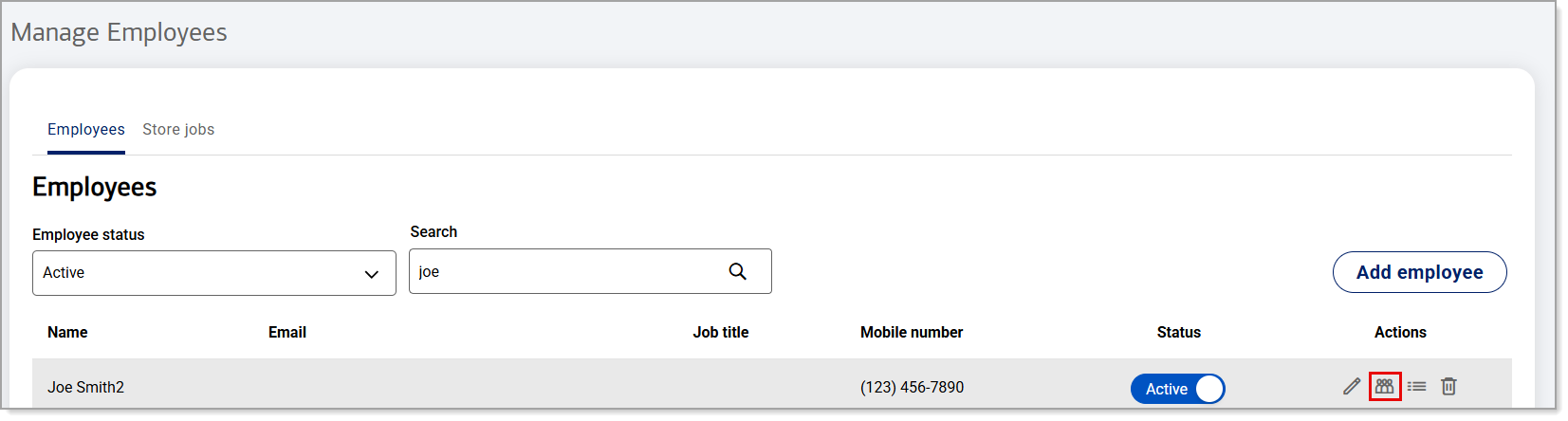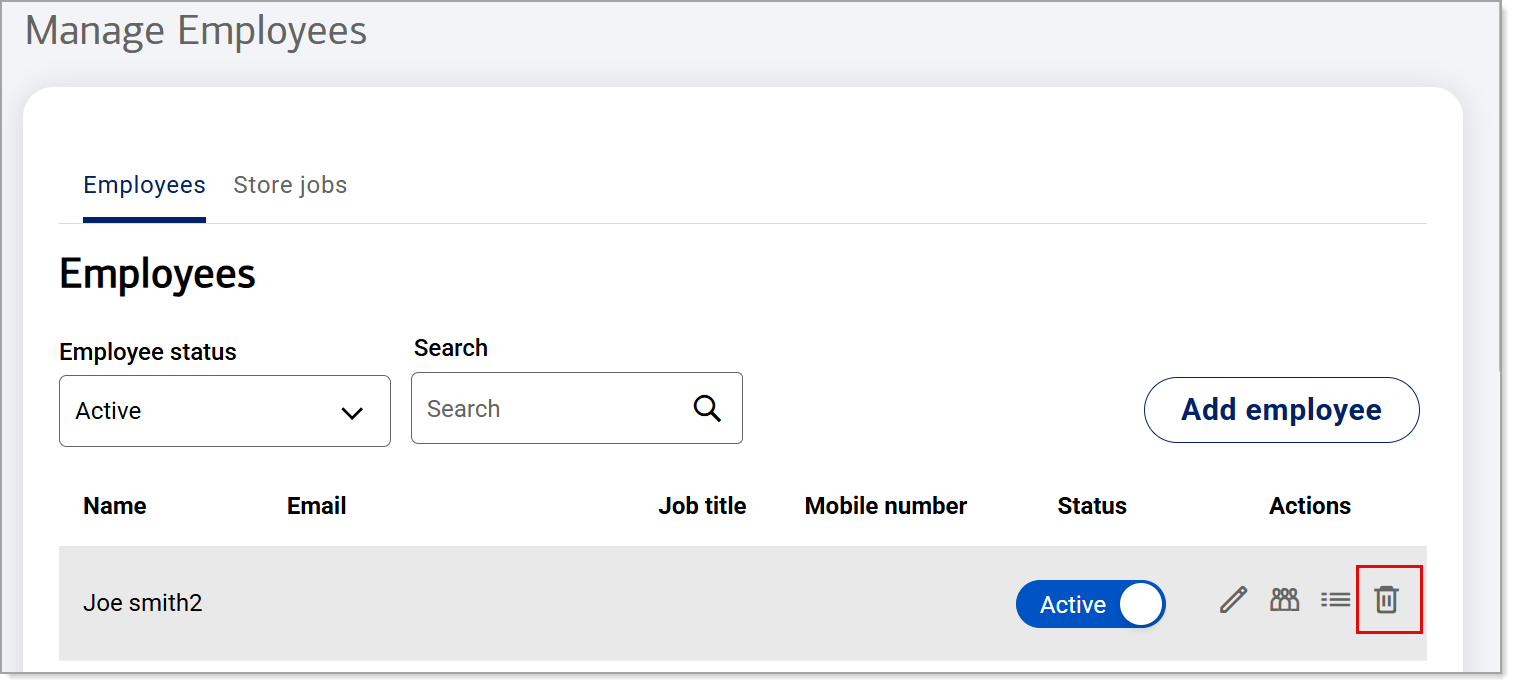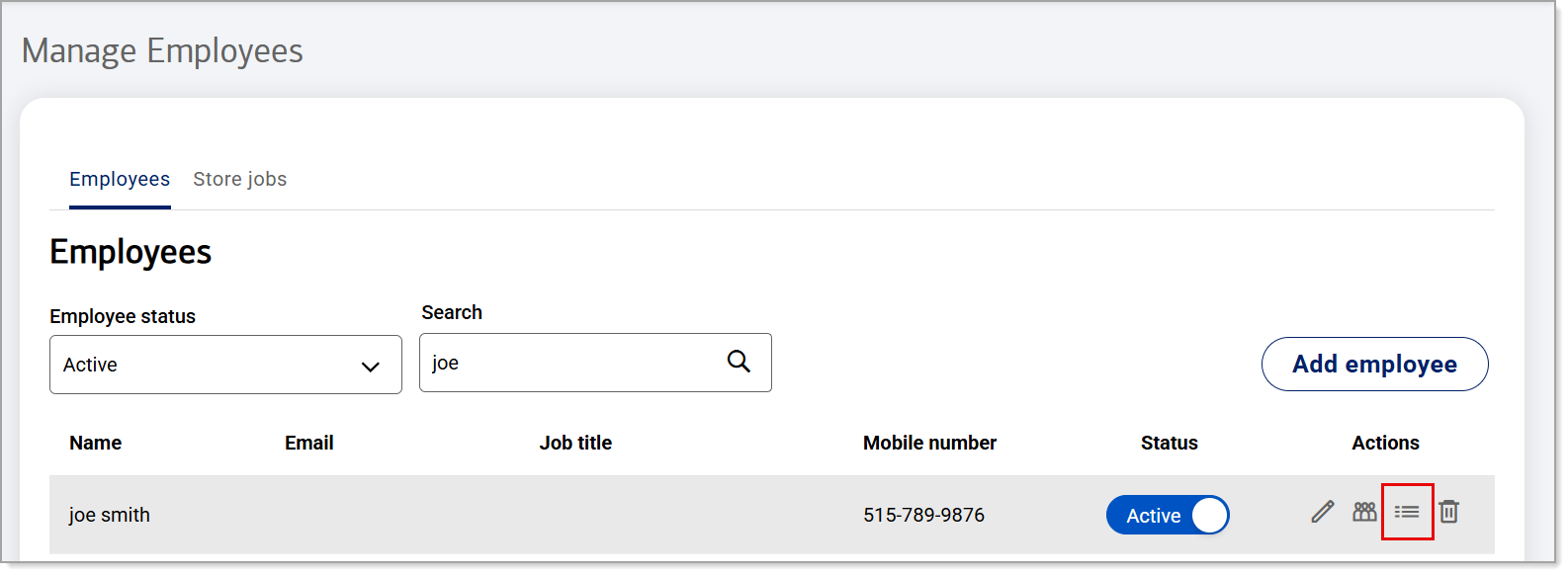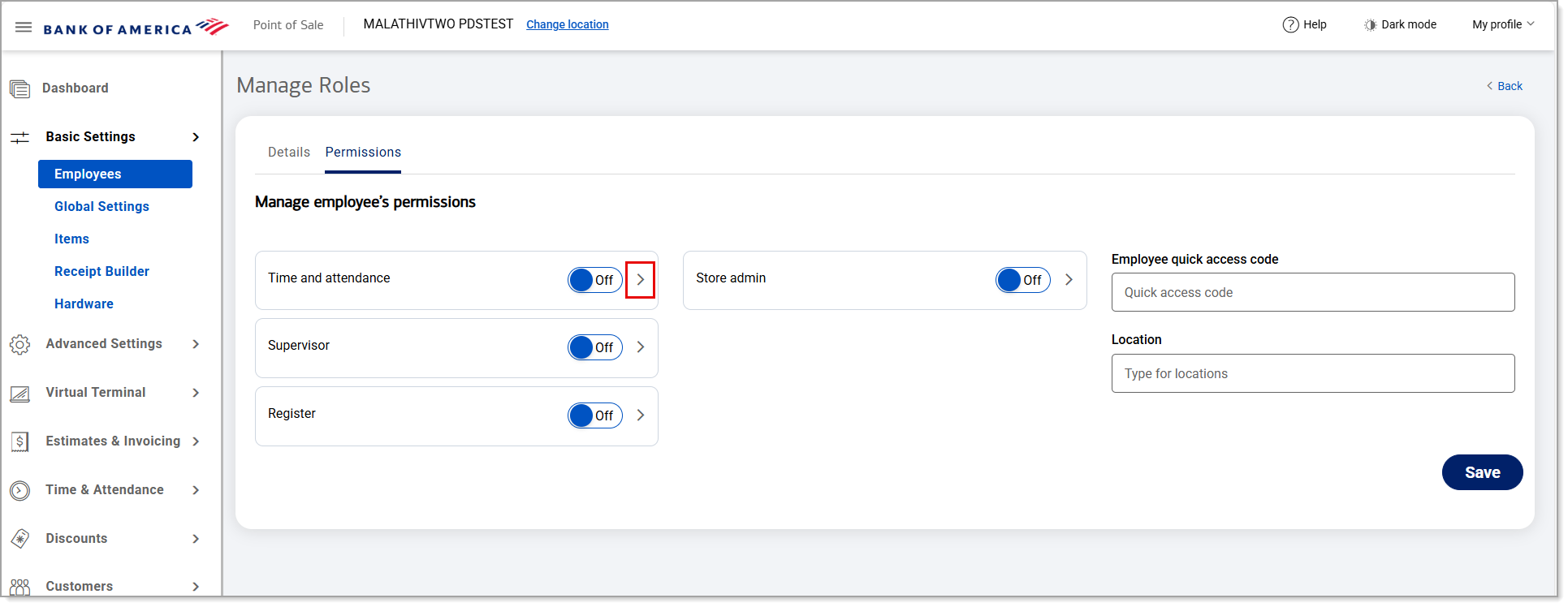Point of Sale Solution Back Office Employee Management
Description
What's in this article?
Employee settings are managed in your toolbar under Basic Settings. This is where you create and manage job titles, create and manage employee contact information, and set pay rates. You can add a new employees or edit existing employee's contact information, role, pay rate or permissions. You can set the permissions based on job title or give an individual employee special permissions.
NOTE:
Employees that require access to the Back Office must have an email address.
Add a store job (job title)
Create store jobs (job titles) first to save time when setting up your employees. Store jobs include the name of the job, a description of the job, hourly and overtime pay rates. You can also assign a color code to a job title to color code your schedule by job.
Watch the video:
- This video will show you how to add, edit, store, or service a store job from the Point-of-Sale Solution Back Office.
- To add a store job from the Point-of-Sale Back Office, select Basic Settings > Employee
- On the Store Jobs tab, click Add New to create a new job.
- Enter the new Job title. This is a required field.
- You have the option to do the following:
- Enter a job description and the hourly rate and overtime rate.
- Assign the job a color to color code your scheduling. Assign the color to the job, if desired.
- Click Save
- To edit a store job from the Point-of-Sale Back Office, select Basic Settings > Employees.
- To edit an existing job title, click the Pen icon.
- To delete a store job from the Point-of-Sale Back Office, select Basic Settings > Employees.
- To remove the job title, click the Trash icon.
- To service a store job from the Point-of-Sale Back Office, select Basic Settings > Employees.
- Click Store Jobs
- Click the Job Services icon to add a service to the store job.
- Begin typing in Services to find the service you wish to assign to the job role, then click the service to select it. You can add multiple services to a job role.
- Click Save Services
- For more information, visit bankofamerica.com/MerchantHelp.
Add an employee or edit employee details
Add an employee or edit an employee's information including their email address, assigned job title, mobile phone number, and whether they are active or not.
Watch the video:
- *music*
- This video will show you how to add and edit a new employee from Point of Sale Back Office
- In Point of Sale Back Office, select Basic Settings > Employees.
- Click Add employee
- Enter the contact information for the new employee. First and last name, along with a phone number, are required.
- Adding an email is optional, but if the employee you are adding needs access to the Back Office, you need to add an email.
- Adding a job title is optional, but if you have them created, select a job title for the employee from the dropdown list.
- Click the add button, then click Next
- Now you will enable the permissions and create a quick access code you want for this employee
- Once your done, click Save.
- To edit an existing employee, click the Edit employee icon.
- *music*
Delete an employee
Remove an employee's information from the Back Office.
Assign permissions
Permission settings control access to the Back Office or the Point of Sale solution app features based on job role or individual employee. For example, you might give your managers the ability to void a sale, but not provide that option to a cashier. You might further allow a trusted cashier to have that void option.
NOTE:
Permissions availability is dependent upon your software plan and type of business.