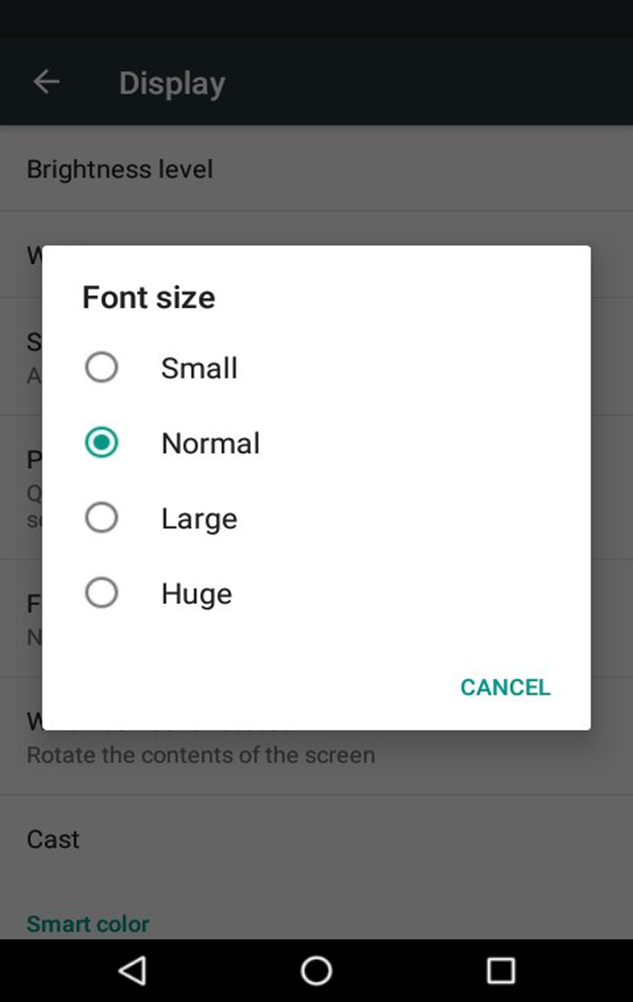Terminal Display Settings
February 25, 2025
Description
Managing terminal display settings for brightness, font size, and timeout (sleep).
The brightness settings of the terminal display can be changed from the Android application.
- To change terminal brightness settings
- From the home screen, use a finger to pull down from the top of the terminal display.
- Slide the gear wheel to decrease or increase the brightness of the display.
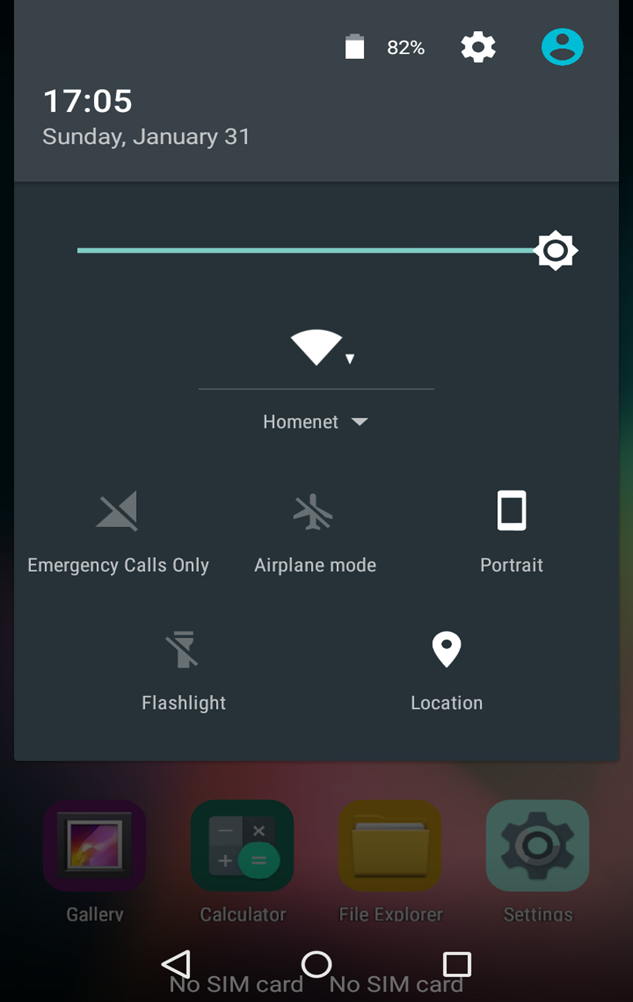
- To change timeout (sleep) settings
- From the terminal home screen, tap Settings.
- Enter the password.
- Tap Display.
- Tap Sleep.
- Select the inactivity time limit before the terminal goes into sleep mode.
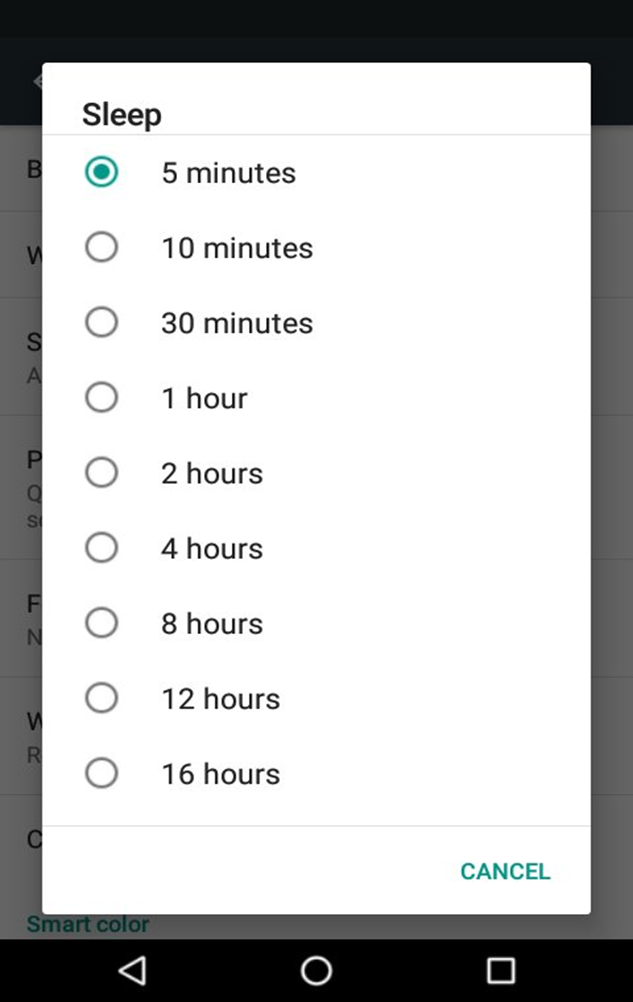
- To change terminal font size
- From the terminal home screen, tap Settings.
- Enter the password.
- Tap Display.
- Tap Font Size.
- Select a font size option.