Restaurant App Donations
Description
How to add a donation to a guest check in Restaurant app
What's in this article?
Solution: Restaurant
You can support local charities by hosting donation campaigns. The customer can donate pocket change by rounding up their purchases to the nearest dollar, a pre-defined amount, or an amount suggested by the customer. Donation campaigns are configured in Back Office.
To add a donation to a guest check
- To add a donation to a guest check, use the Donations button available during the payment process.
- In an active guest check in the Restaurant app, tap Pay.
- On the tender screen, choose the required payment type to automatically open the Donation Amount screen on the customer-facing screen or tap Donations to view the options from the merchant-facing side..
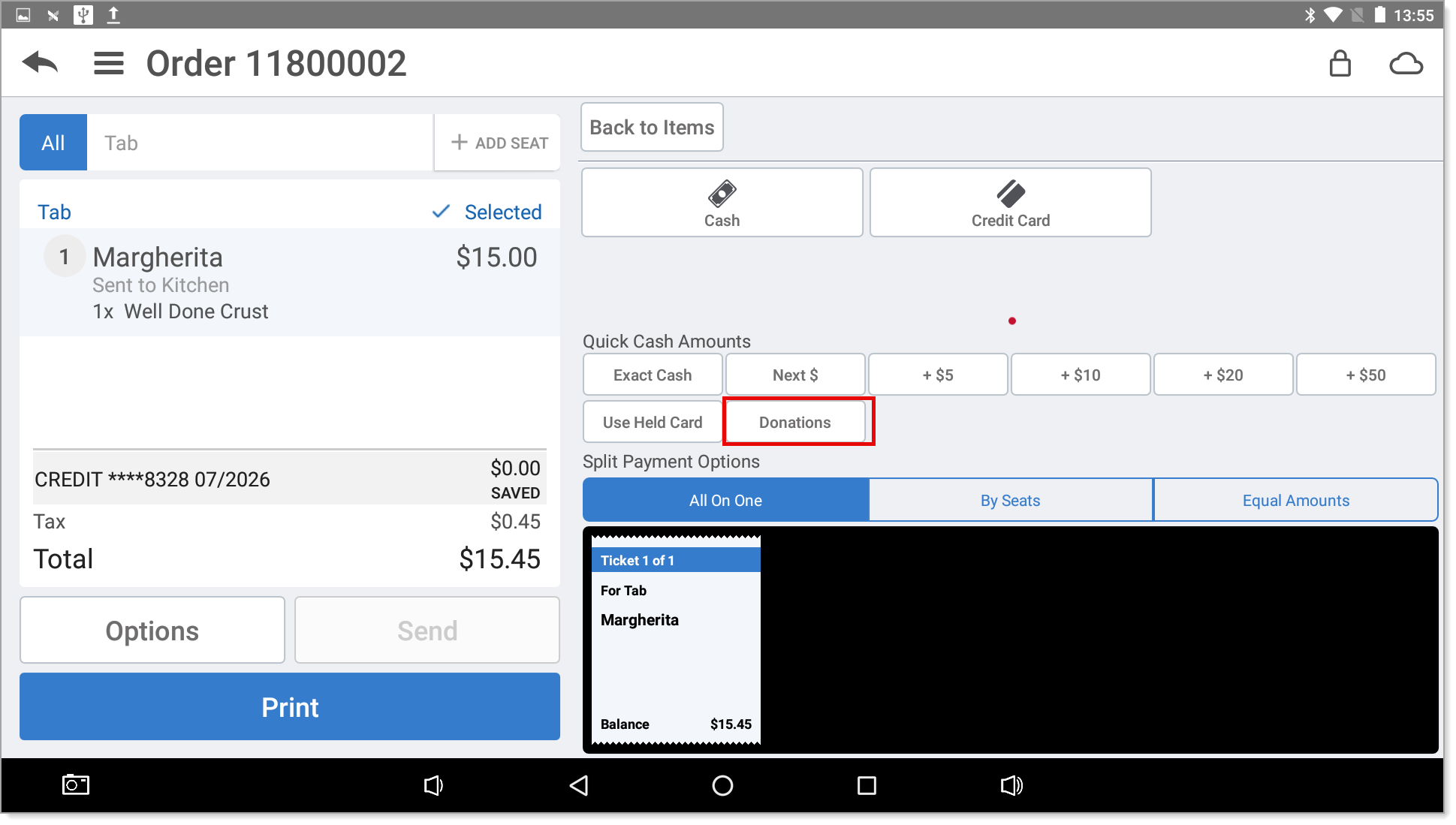
- Tap the desired donation type:
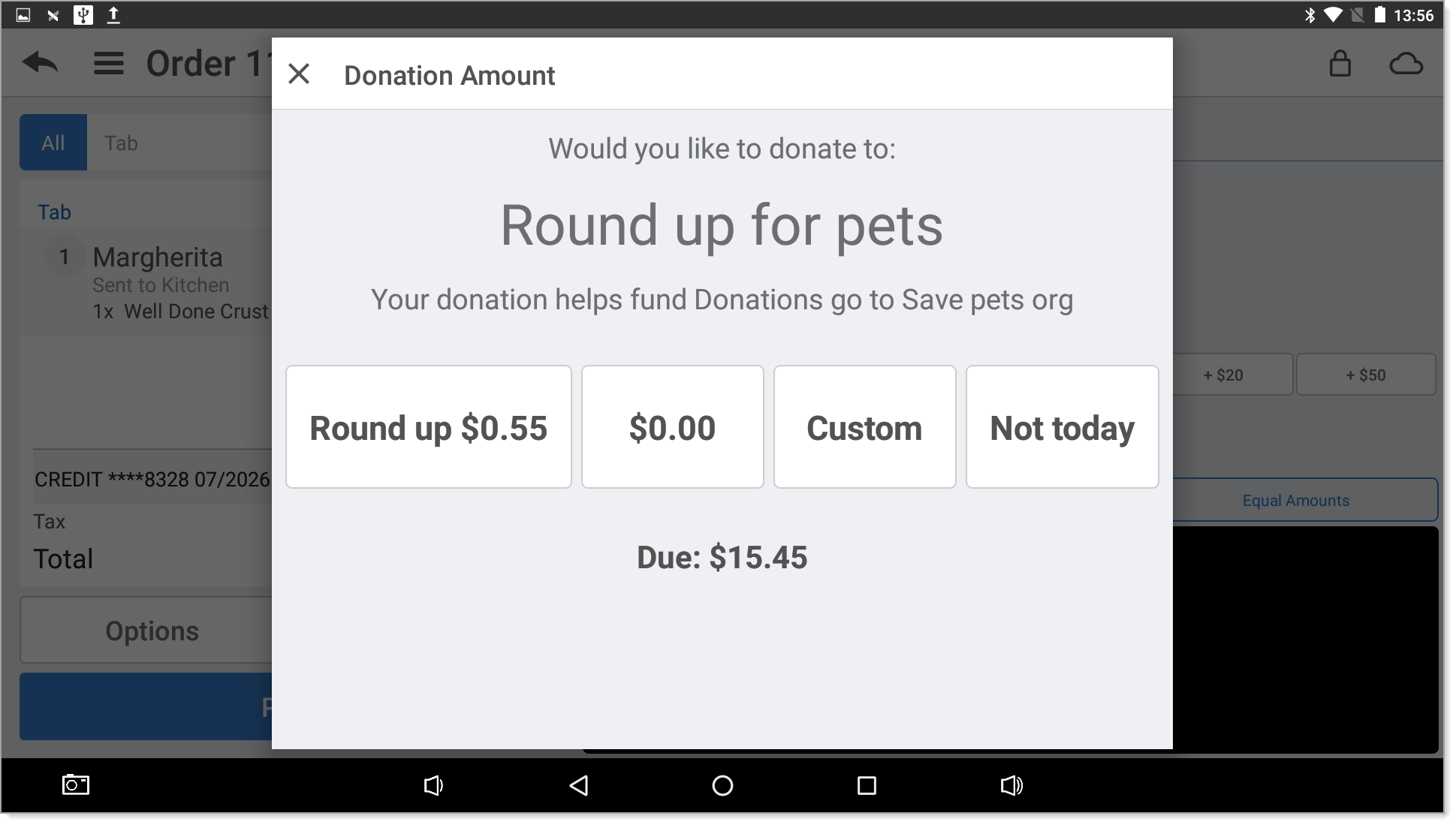
- Round up: To round up to the nearest dollar. If the check total is already a whole dollar amount, no donation is added to the check.
- Quick Amount: To choose the configured amount.
- Custom: To enter a custom amount of the customer's choice.
- Not Today: To bypass donation entry.
- The selected donation appears as a line item on the ticket entry screen. The total ticket amount is updated for donation amount.
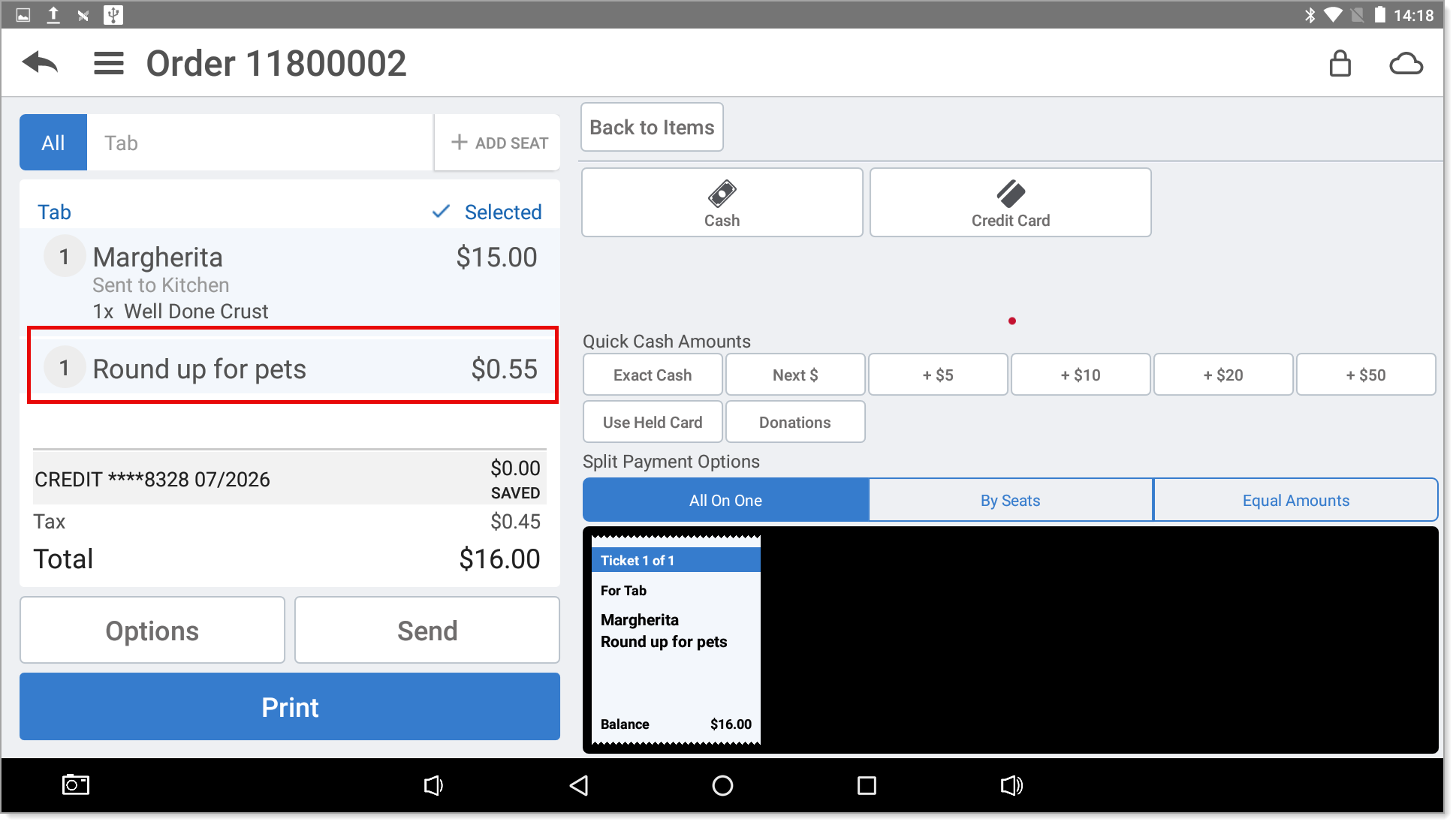
- Complete the order as normal.