Back Office Customer Profile Attributes
Description
How to customize customer profile attributes to create customer attributes specific for your business
What's in this article?
Solution: Essentials | Retail | Restaurant
The Customer Profile Setup feature in the Back Office lets you customize attributes for your customers that are specific to your store. You can create these attributes and assign them to each customer to keep track of their preferences. For example, a makeup company may want to track an attribute called "Skin type" or a wine shop may want to track an attribute called "Red wines". Attribute fields and their available options are displayed on the customer record on the POS.
To export a list of your customer attributes, see Customer list.
Create customer attributes in the Back Office
- In the Back Office, select Settings.
- Select Company Information.
- From the left navigation, select Customer Profile Setup.
- Click Add Attribute.
- Enter an Attribute Name and Options for the attribute.
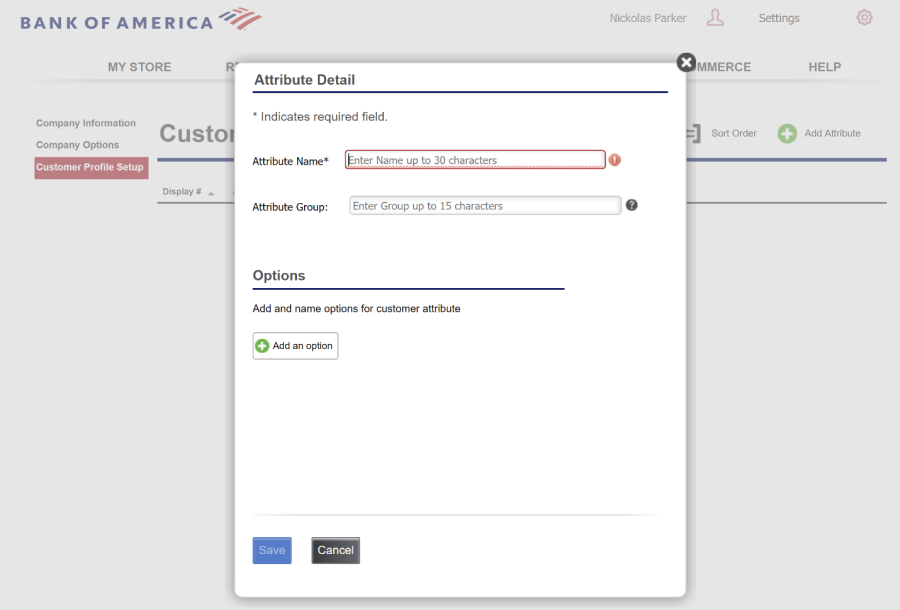
- The Attribute Name field name can be alphanumeric up to 30 characters and must be unique across all attributes.
- The Attribute Group field is an optional field that can be used to group attributes together. For example, you might create an attribute called "Red" and one called "White" and add them both to an Attribute Group called "Wines".
- Click Save.
Assign customer attributes at the POS
- From the slide-out menu ☰, tap Customers.
NOTE:
You can also reach the customer attributes from the Ticket screen. - Enter all or part of the customer's name in the search bar.
- Tap the customer name.
- Select the Profile tab on the right-side panel to view and select customer attributes.
- Tap Save.