Back Office Customer List Report
Description
How to view and export or print the Customers report in the Back Office
What's in this article?
Solution: Essentials Light | Essentials | Retail | Restaurant
Each customer record stores the customer’s contact information, including their email address and phone number. You can also assign customers to specific categories, allowing you to group customers for tracking and reporting.
To view Customer list report
- In the Back Office, select Results tab.
- Select the Reports subtab.
- In the left navigation Lists group, select Customers. The Customer list will display.
- (Optional) To export the list, select an Export file format and then click Export or the print icon to print.
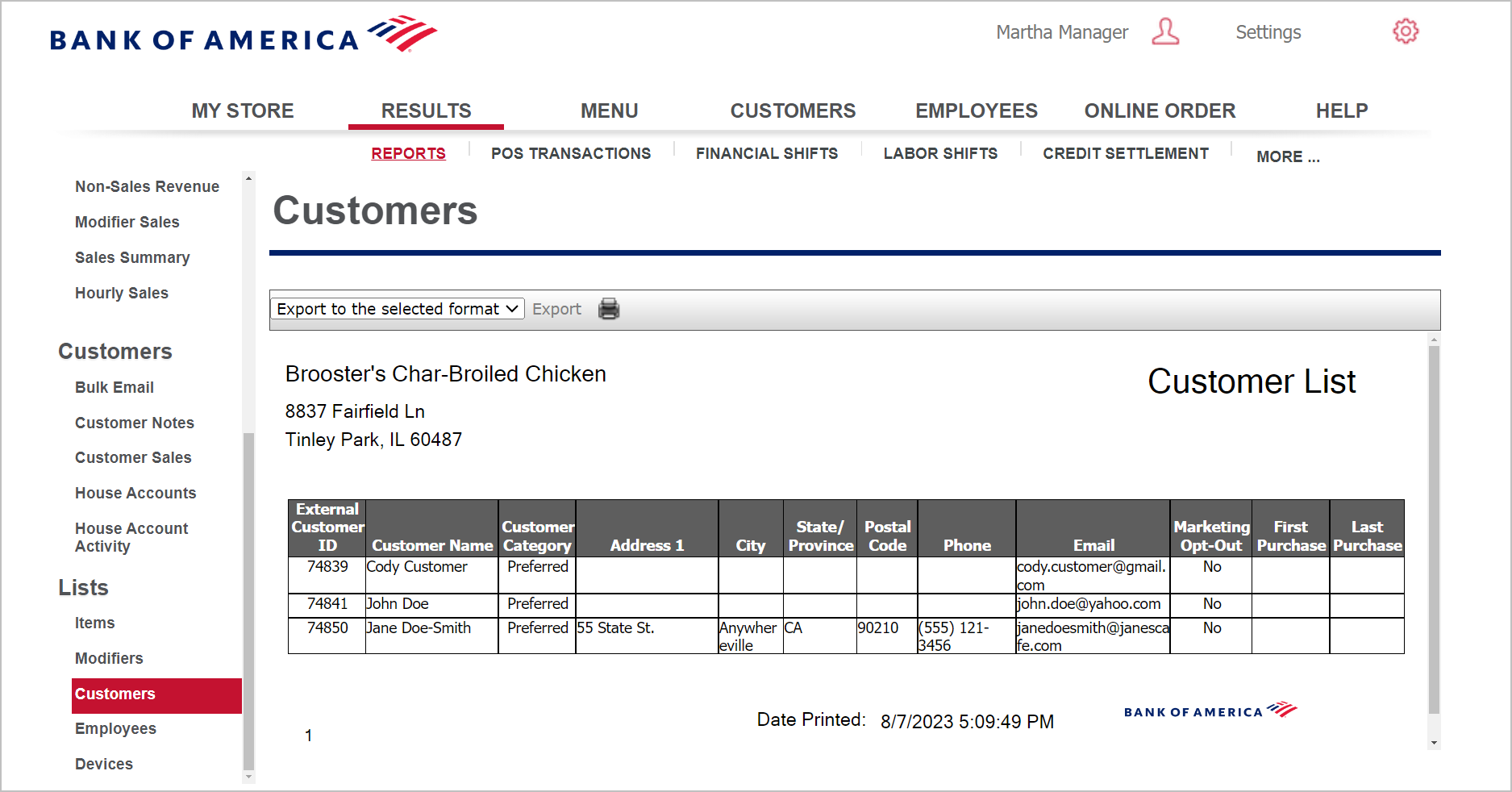
NOTE
If the customer's email address is highlighted in red, that means it is an invalid email address. The date that the system last attempted to send an email to that email address can be found in the Invalid Date column. Look at the email address to see if it's in a valid format.
This report shows the following:
| Field | Description |
|---|---|
| External Customer ID | The external ID of the customer |
| Customer Name | The name of the customer |
| Customer Category | The category to which customer is assigned. |
| Address 1 | The address of the customer. |
| Address 2 | Address |
| Address 3 | .Address |
| City | The city of the customer. |
| State/Province | The state of the customer |
| Postal Code | Postal code |
| Phone | Customer phone number |
| Customer email address | |
| Marketing Opt-Out | Whether the customer opted out of marketing emails |
| First Purchase | The date of the customer's first purchase |
| Last Purchase | The date of the customer's last purchase |