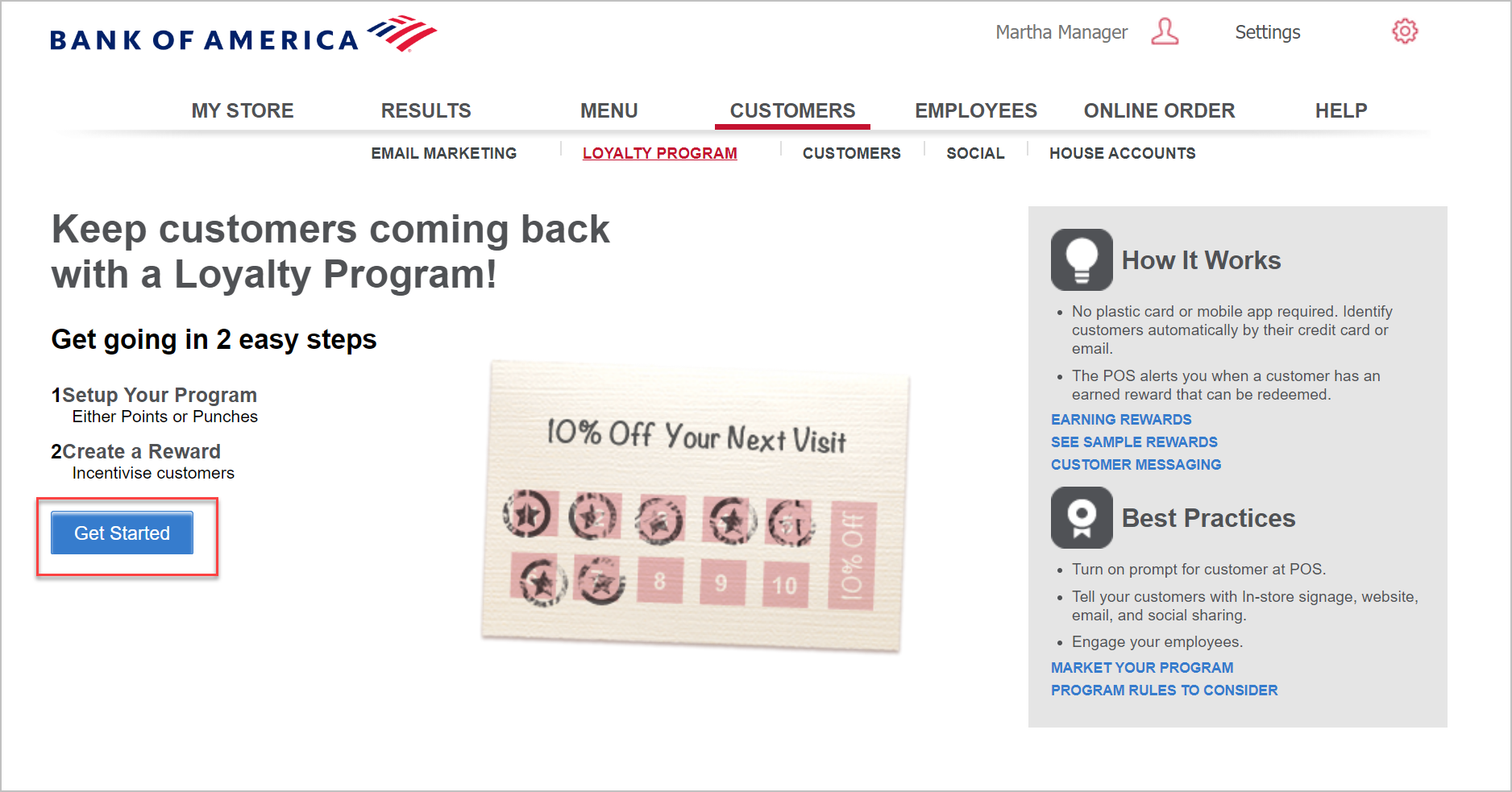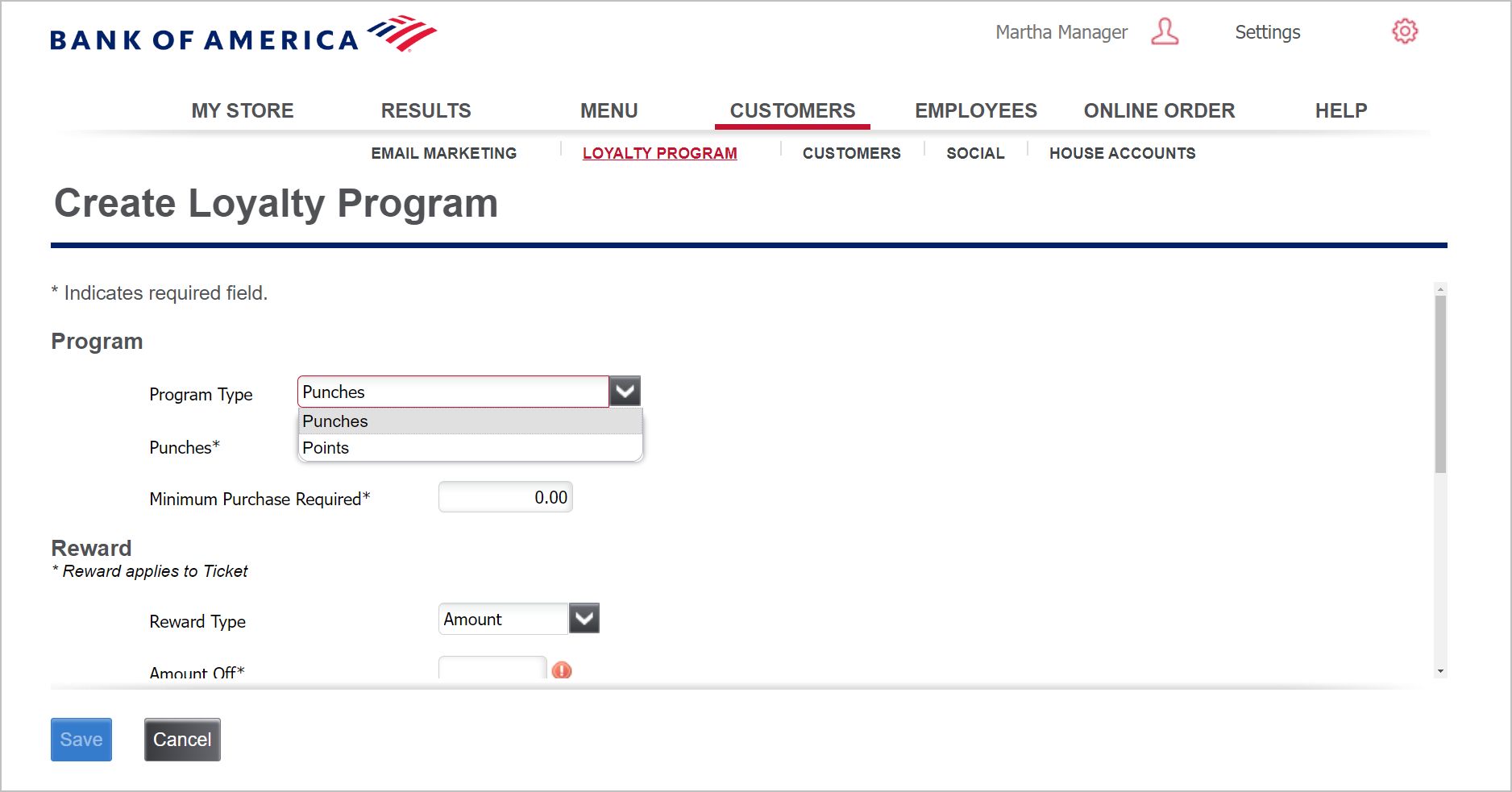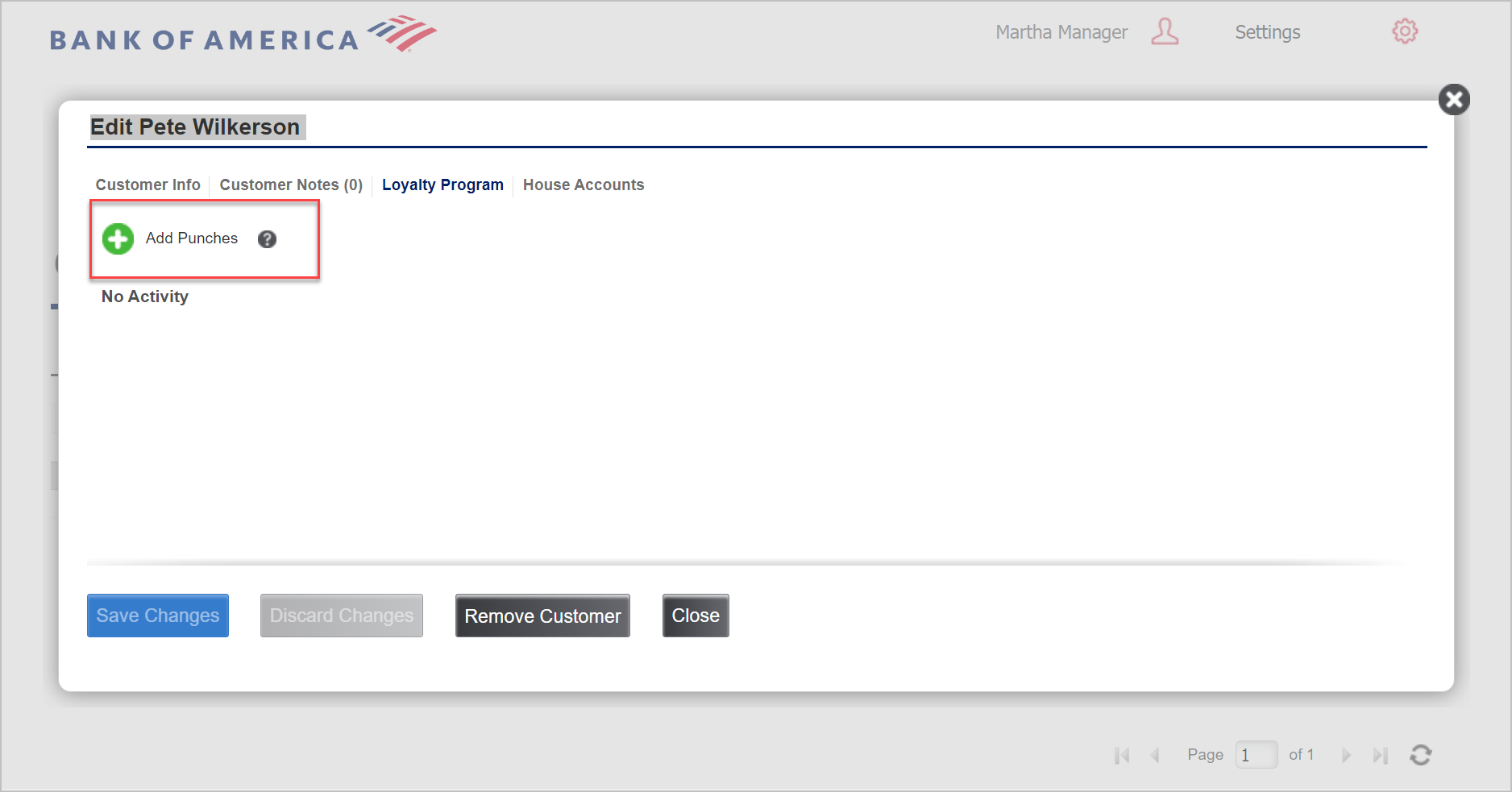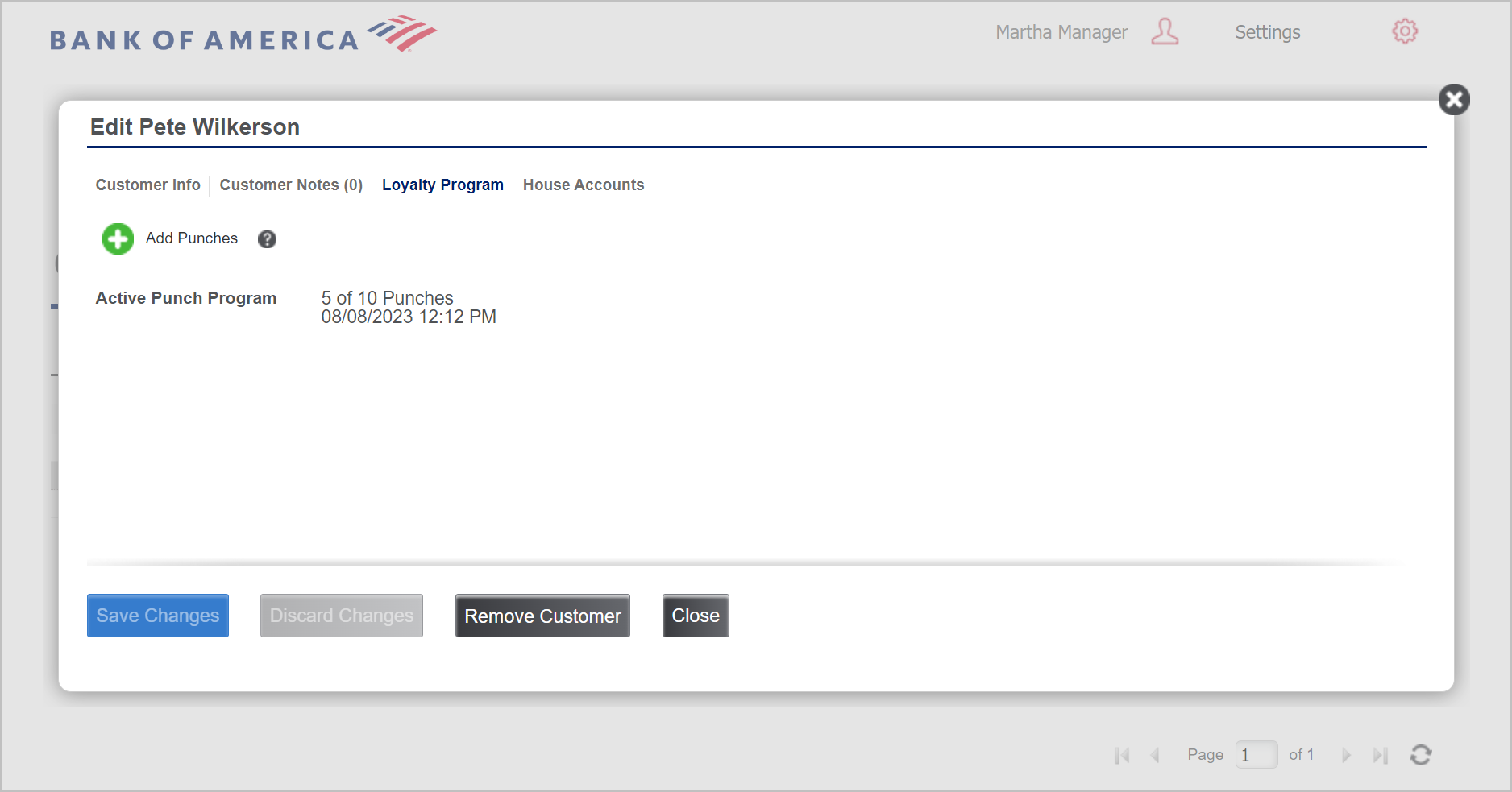Back Office Loyalty Program
Description
What's in this article?
Solution: Essentials | Retail | Restaurant
Your point of sale system includes a built-in loyalty program to help you connect with your customers and increase sales from repeat buyers. Because it is fully integrated, you don’t need any cards, devices or other apps. You can also track the effectiveness of your program with integrated reporting from the Back Office. We provide you with everything needed to identify customers and reward them for their business.
Punches vs Points Rewards
Customers will appreciate the simplicity and can earn loyalty rewards by one of two methods you select for your program: by number of visits (punch cards) or by dollars spent (points). Choose the option that fits your business best.
| Punches | Points |
|---|---|
| Track customer visits to your store(s) and applies the reward to your customer's account once the qualifying number of visits has been met. After earning the reward, the punch count is reset to zero, and customers begin to earn punches toward their next reward. You set: - Number of visits needed to earn reward - Minimum purchase amount for a reward - The award value, either $ or % off customer's next purchase and the minimum purchase required to use the reward | Track the dollars spent by a customer in your store(s). Customers will earn one point for each dollar spent. When the threshold is met, the points convert to a reward to use on their next visit. After earning the reward, the point values are reset to zero, and customers begin to earn points toward their next reward. You set: - Number of points to earn reward - The award value: $ or % off the customer's next purchase and the minimum purchase required for the customer to use reward |
Best Practices
- Tell your customers about your new loyalty program using signage in your store, on your website, via email campaigns and social sharing.
- Engage your employees to encourage customers to participate in your loyalty program.
- To maximize your use of our loyalty program, enable Customer Prompt in the Point of Sale app settings.
- Customers are auto-enrolled and identified by their credit card, name, phone number or email address every time they make a purchase.
- Earned rewards are stored with the customer's account. Customers can have more than one credit card associated with their customer record.
- The Point of Sale app will automatically notify you when a customer has earned a reward and makes it easy to apply the reward to a ticket.
- Customers will see their reward progress on their receipt and on the point of sale device (if digital signature capture is turned on).
- Earned rewards can be used on the customer's next transaction.
Multi-Site Users
Our loyalty program is managed in the company view for multi-site users. Customers will earn and redeem rewards at all of your locations.
Set up your Loyalty Program
Once you turn on your loyalty program in the Back Office, your customers are automatically enrolled.
Monitor Loyalty Program
Once you turn on your loyalty program in the Back Office, your customers are automatically enrolled. You can monitor the status of it in the Back Office.
Manually add points or punches
You can manually add points or punches to a customer’s loyalty balance in the Back Office. This is helpful if you forget to assign a customer to the ticket or have two customer records for the same person you need to combine into one.
NOTE:
You can also add a loyalty balance to customers during a customer list import.