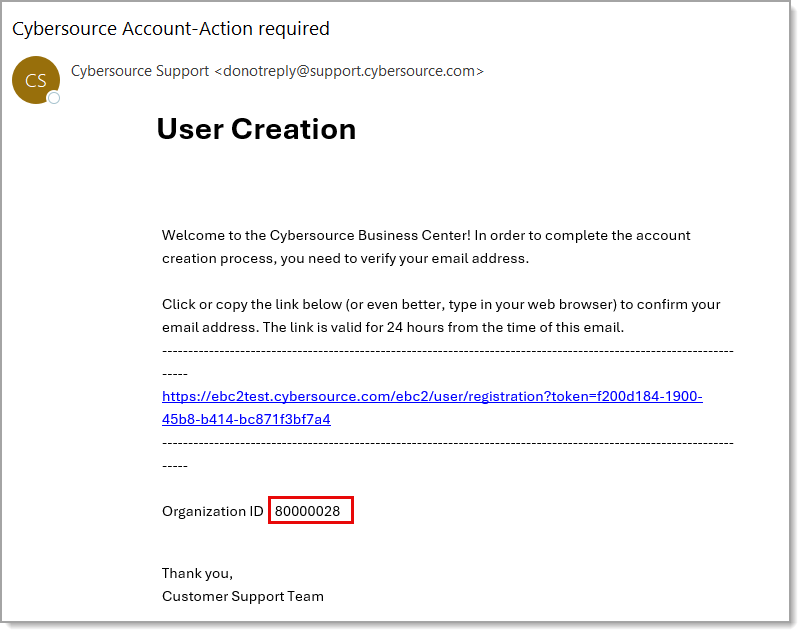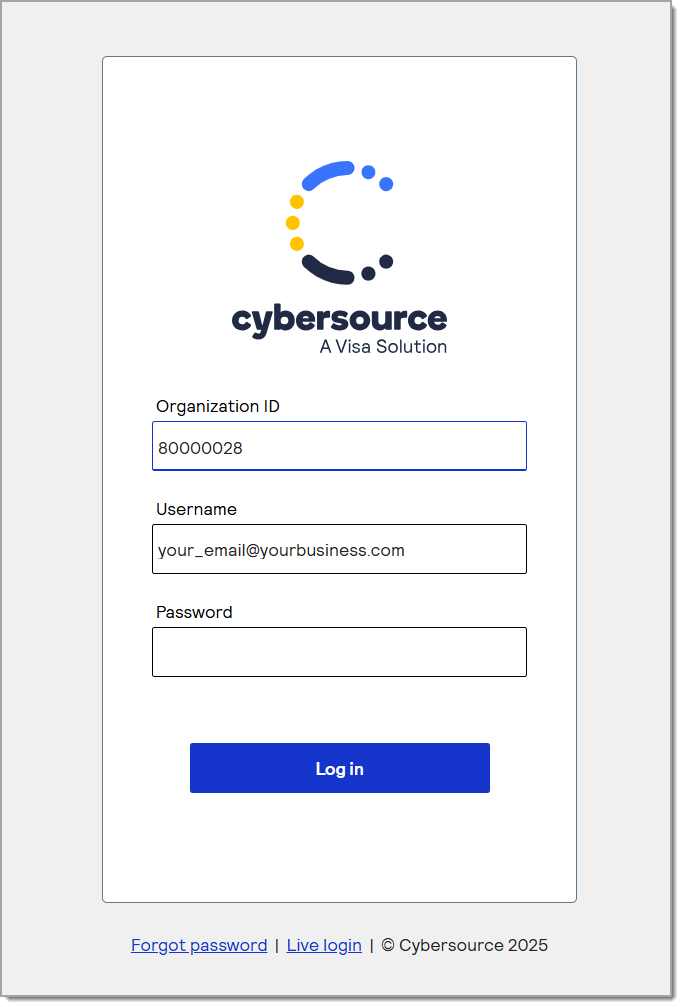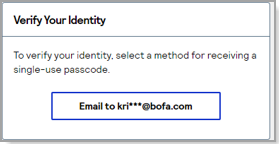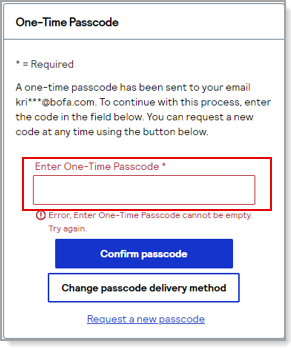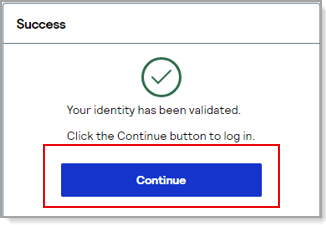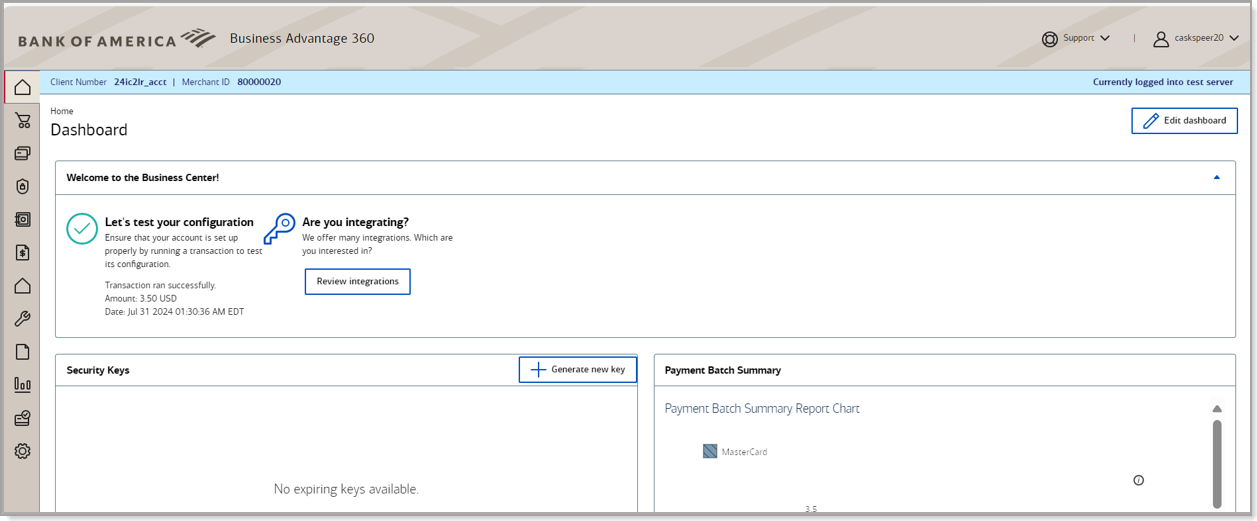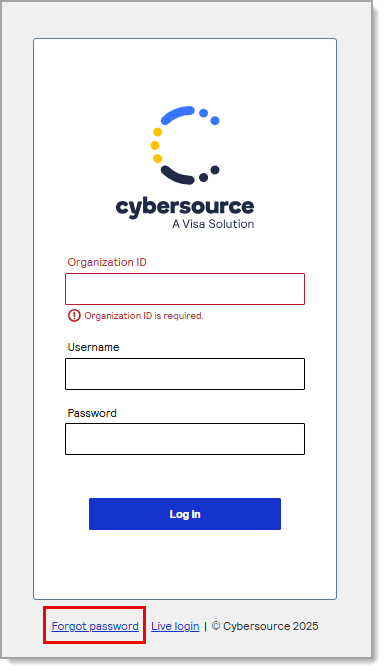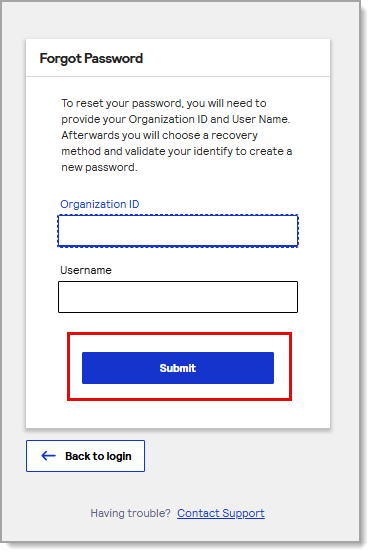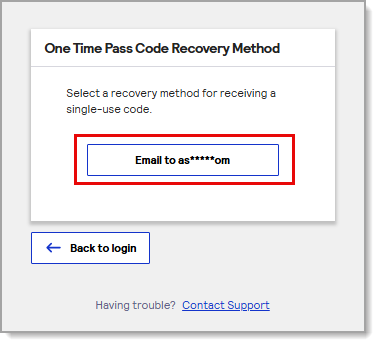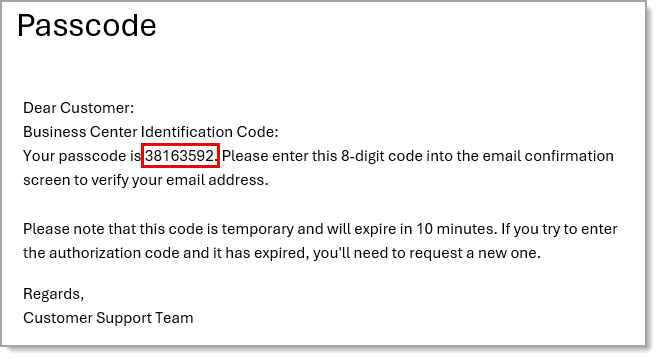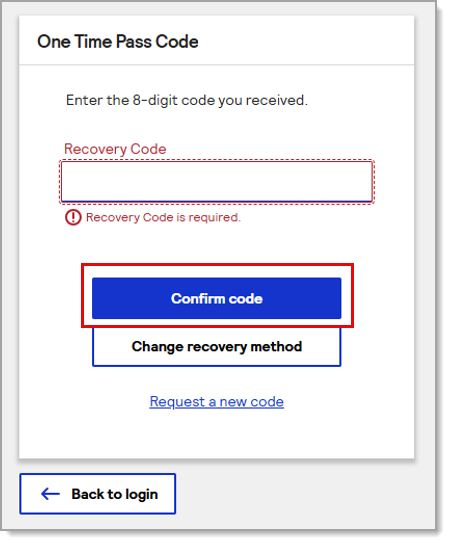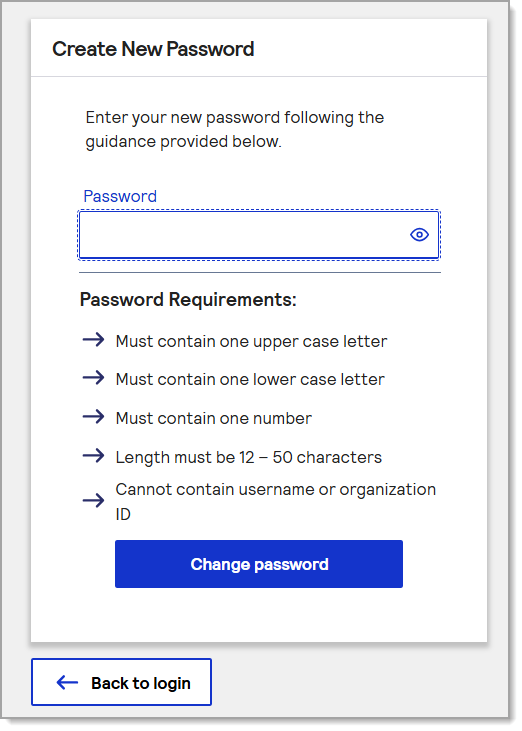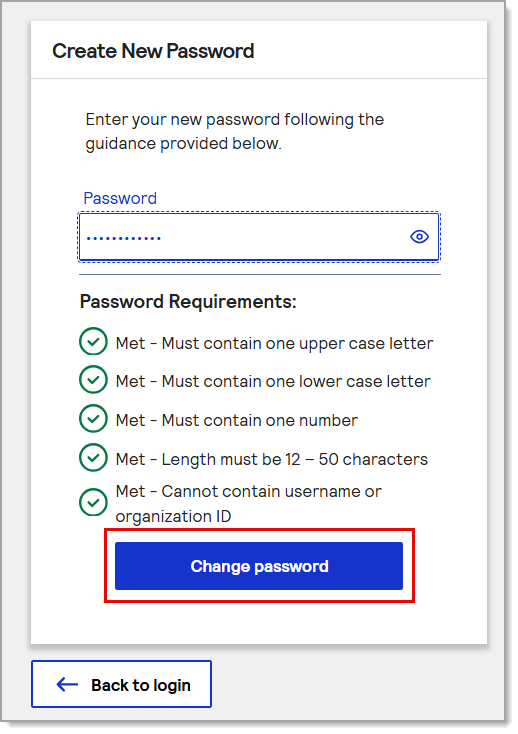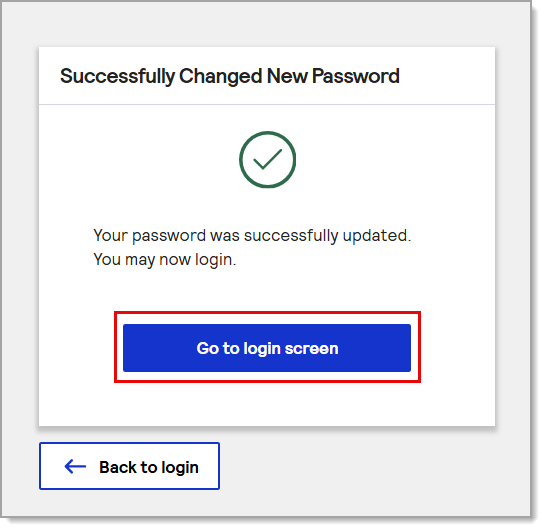Demonstration & Certification Environment (DCE) Account Activation and Login
Description
How to activate a user account and log in to the Demonstration & Certification Environment (DCE)
What's in this article?
During your Merchant Services account application, Demonstration & Certification Environment (DCE) access can be requested for testing. Each user identified during the onboarding process needing access will receive an activation email. If you requested access and did not receive an activation email, or if you would like to add users to your DCE account, call us at 833.344.2324 for assistance.
IMPORTANT!
The registration link within the Activation email expires 24 hours after being requested.