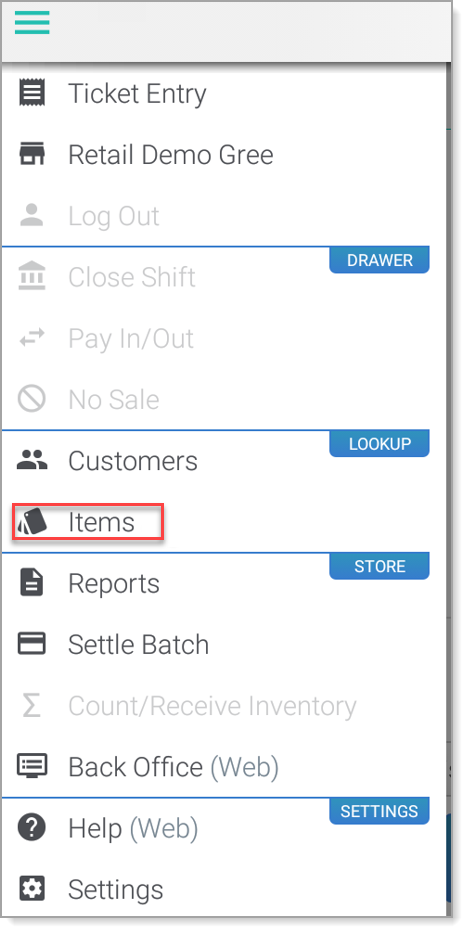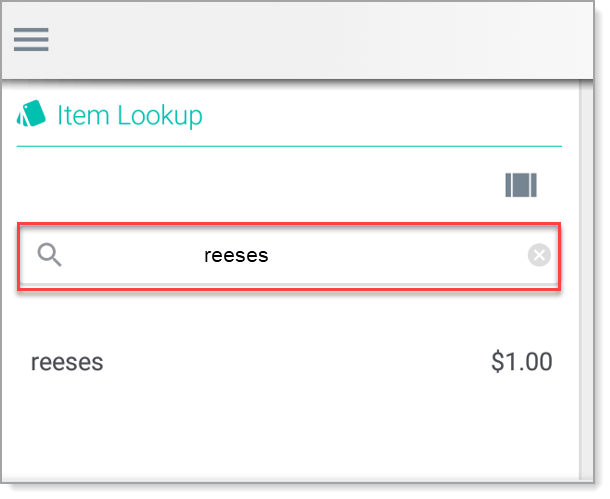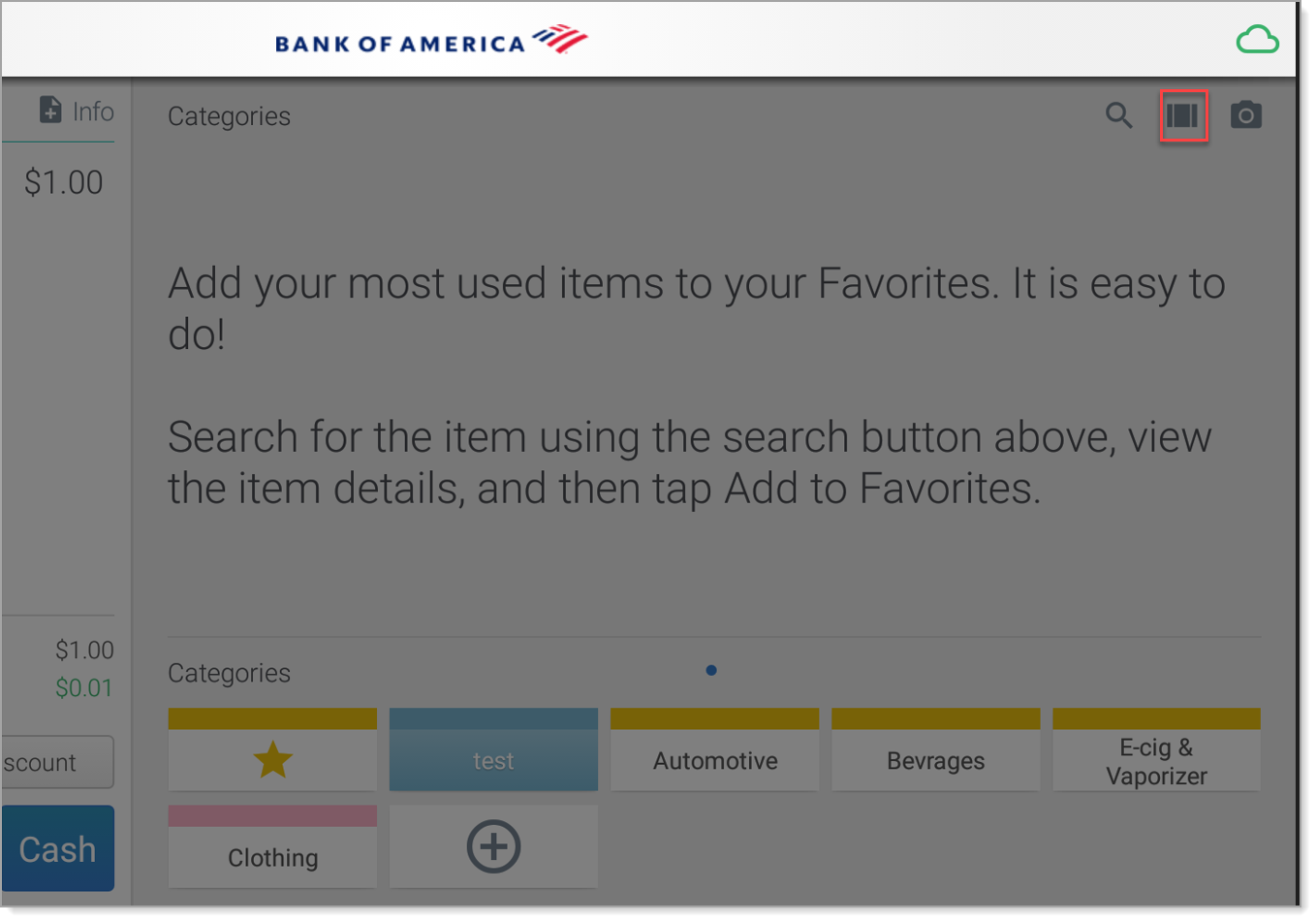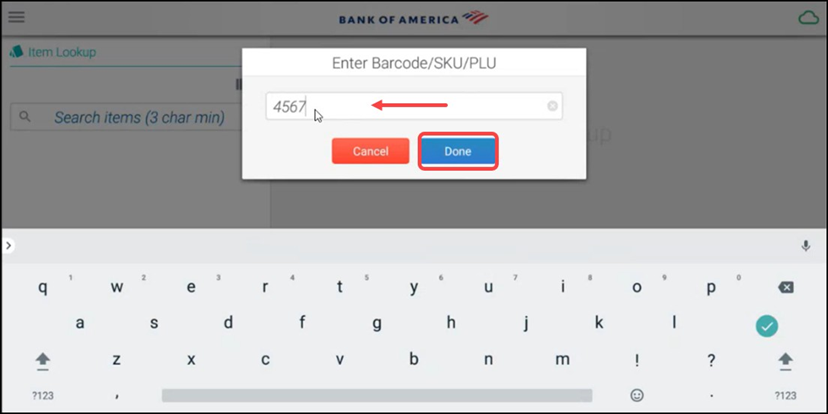Essentials Suite App Item Lookup
Description
How to look up item details in the Essentials, Essentials Light or Retail App
What's in this article?
Solution: Essentials Light | Essentials | Retail
You can view all information associated with an item including pricing, tax category, variation and more. Tap the information icon to view all variations associated with an item.