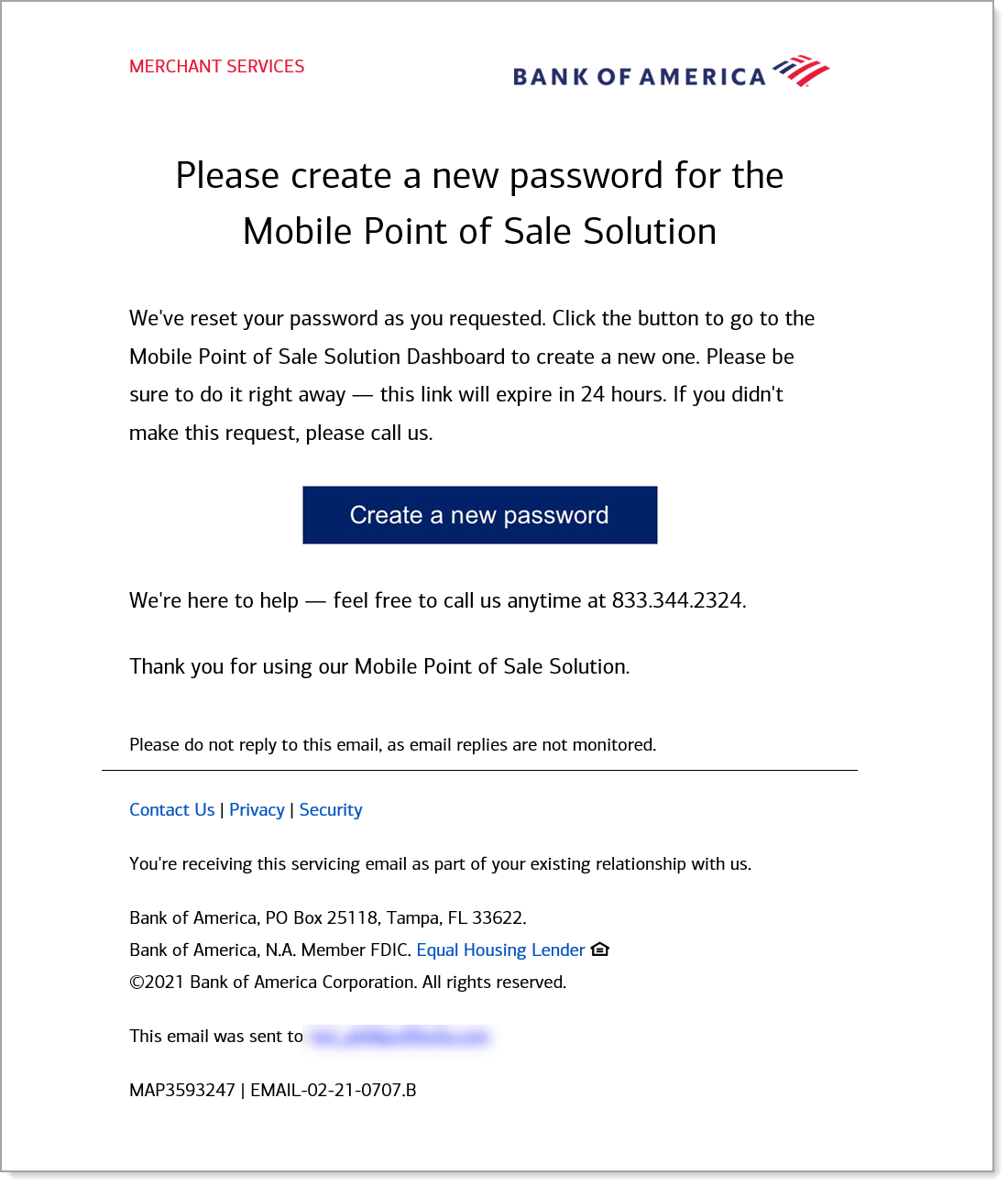MobilePOS Dashboard Password and Passcode (PIN) Change
Description
How to reset the password or passcode (PIN) for MobilePOS app users
What's in this article?
The password is for logging into the MobilePOS app and MobilePOS Dashboard with the email on file. The user passcode is the 6-digit pin/passcode for easy login to the MobilePOS app. App users may also reset their own PIN in the app.
To reset a user passcode/password
- In the MobilePOS Dashboard, select Users in left navigation.
- Click Edit next to the user.
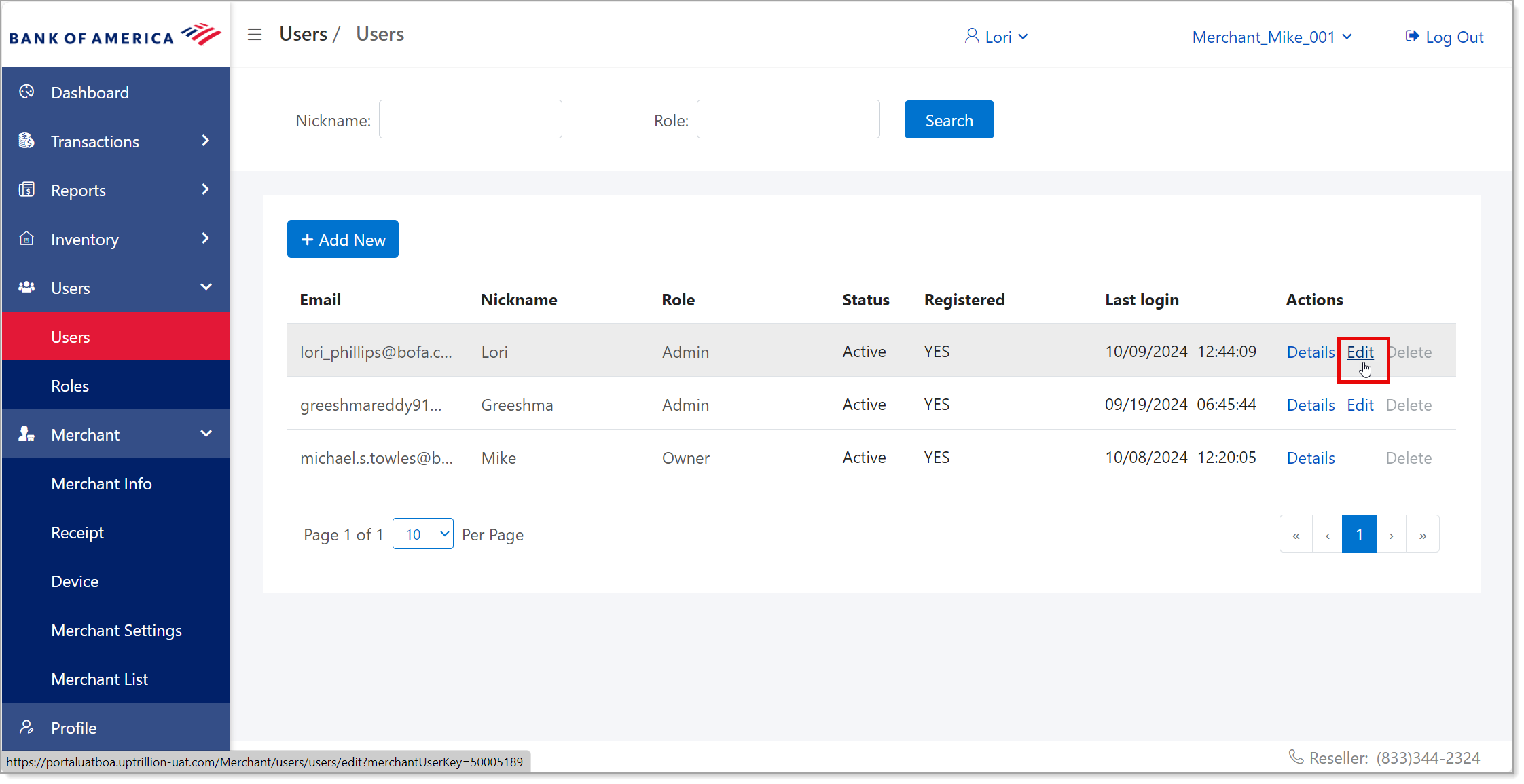
- Click Reset Passcode to reset the 6-digit passcode to login to the MobilePOS app or Reset Password to reset the password for the MobilePOS Dashboard.
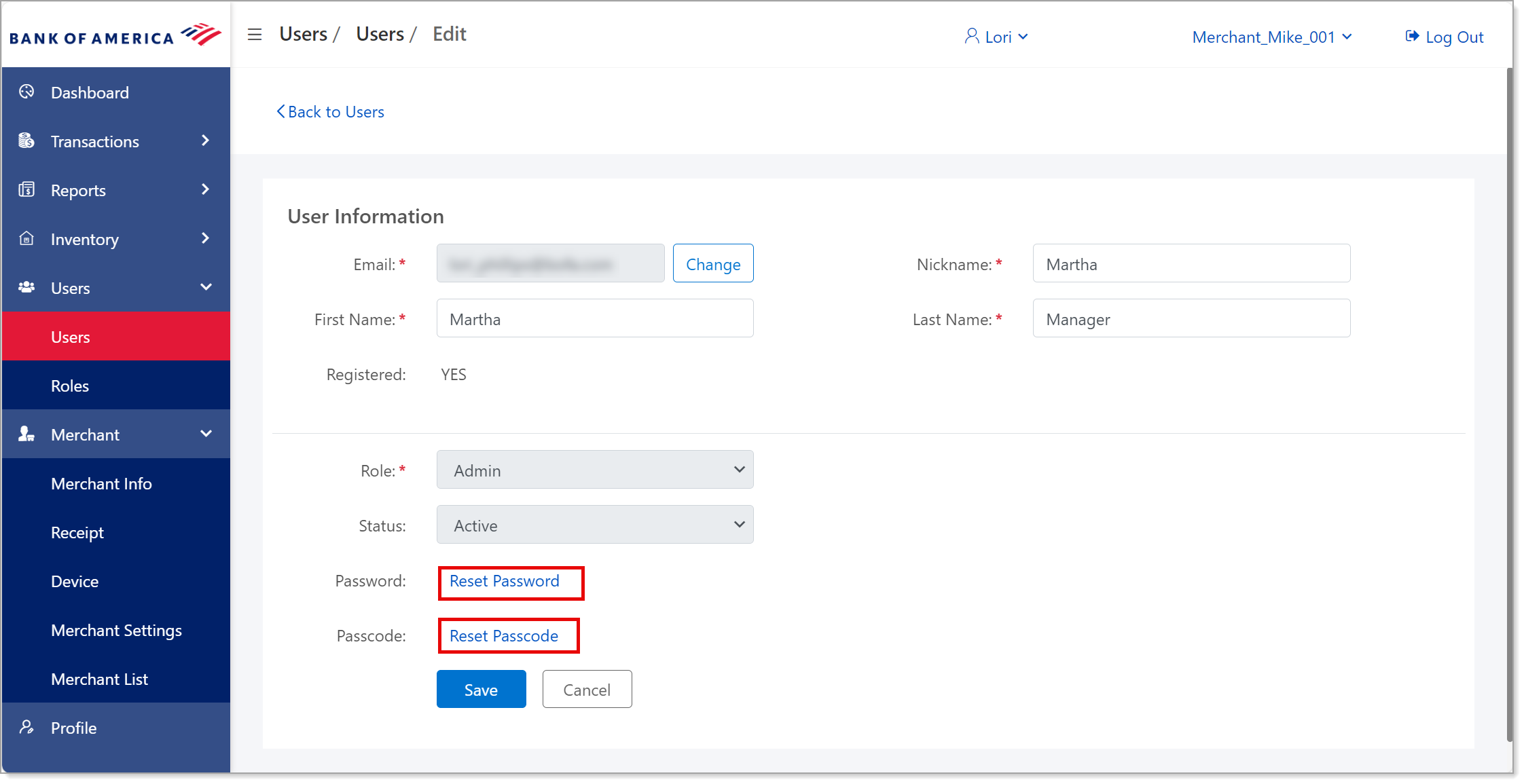
- Click Yes to send the reset Passcode/Password to the users email.
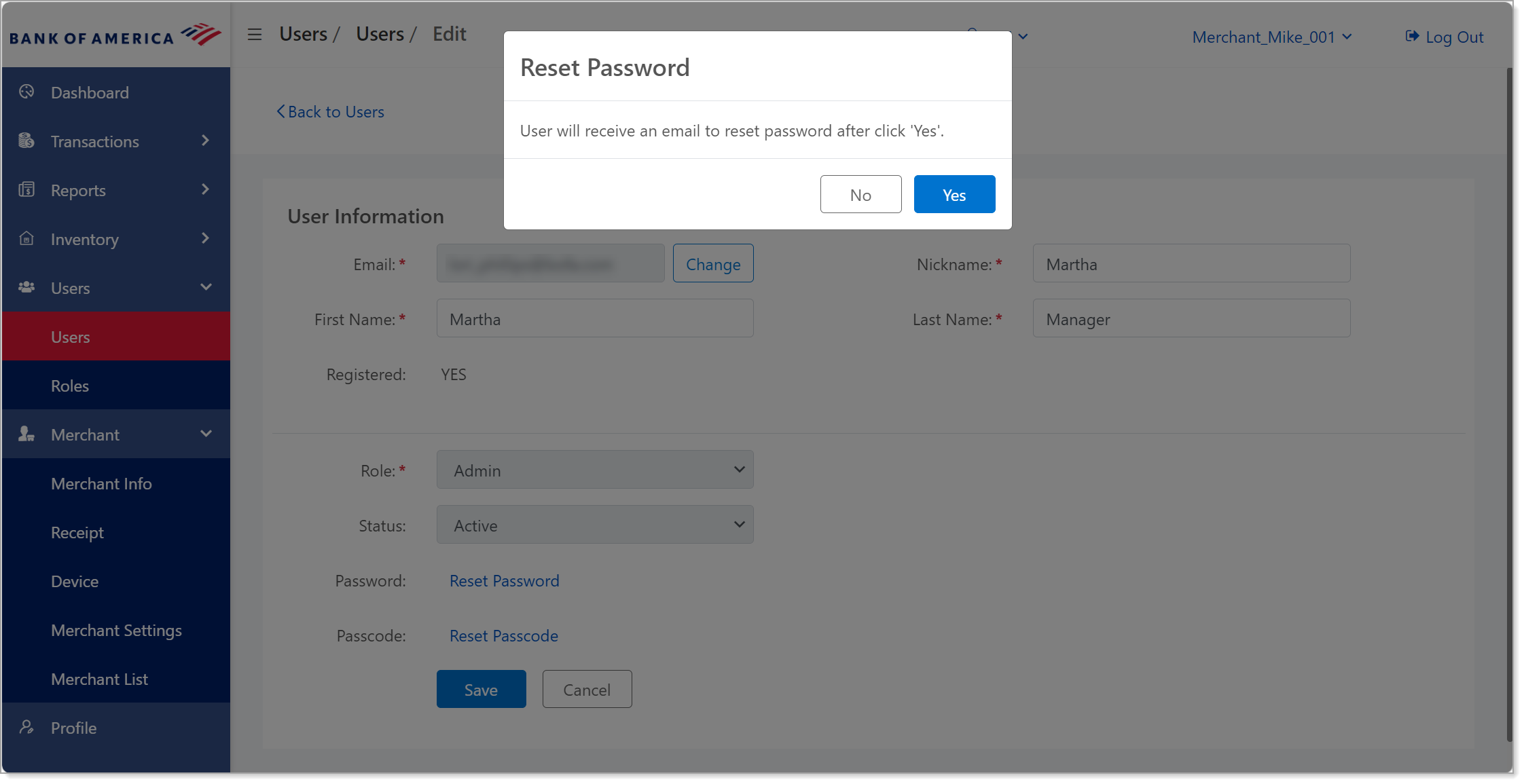
- Click OK.
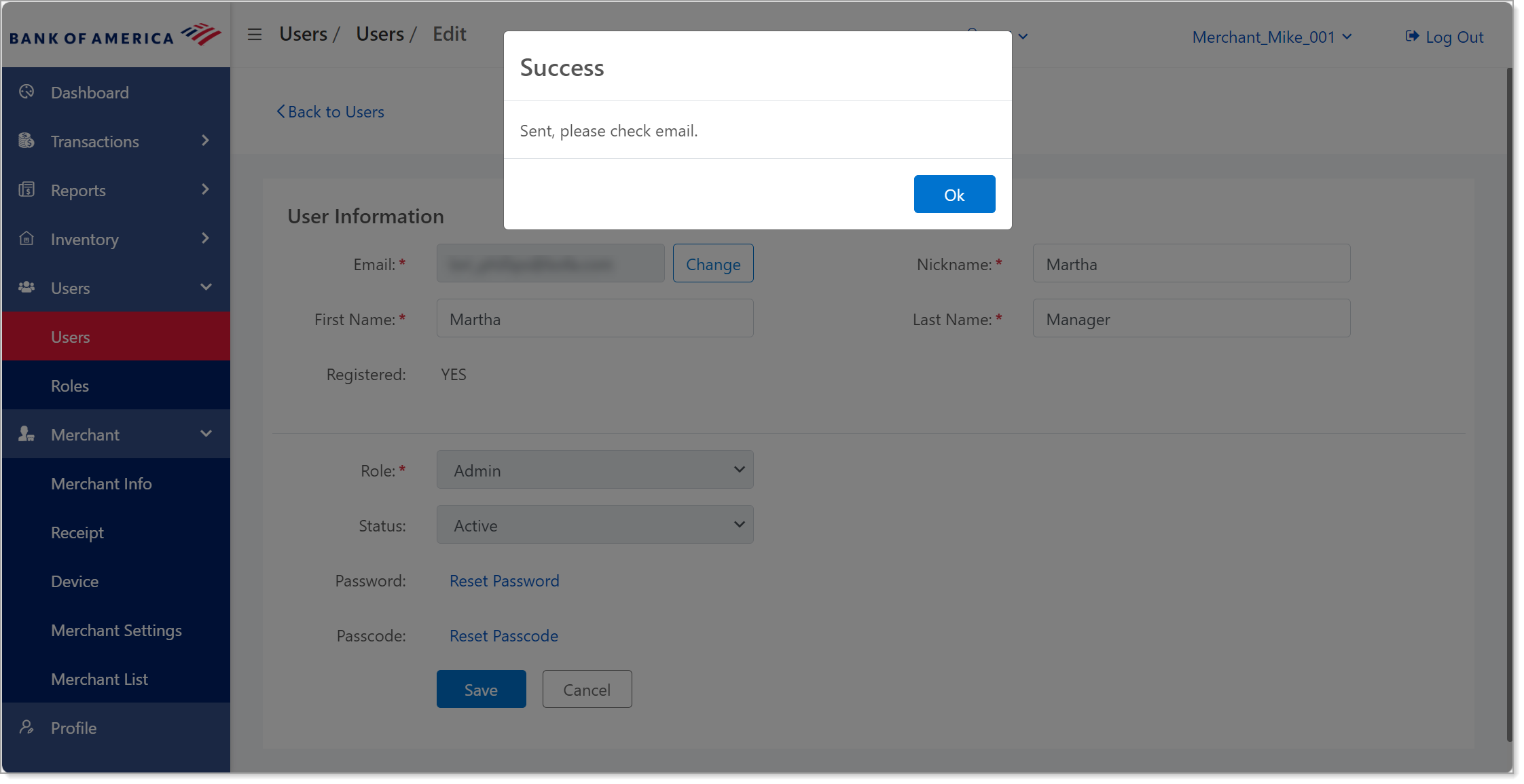
- Ask the user to check their email and follow the directions to reset their passcode or password. They may need to check their spam or trash folders if the email cannot be found. The subject line of the email will be titled "Action required — please create your new password" or "Action required — please create your new passcode."