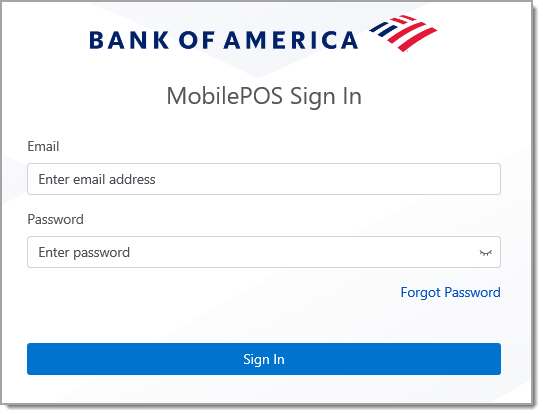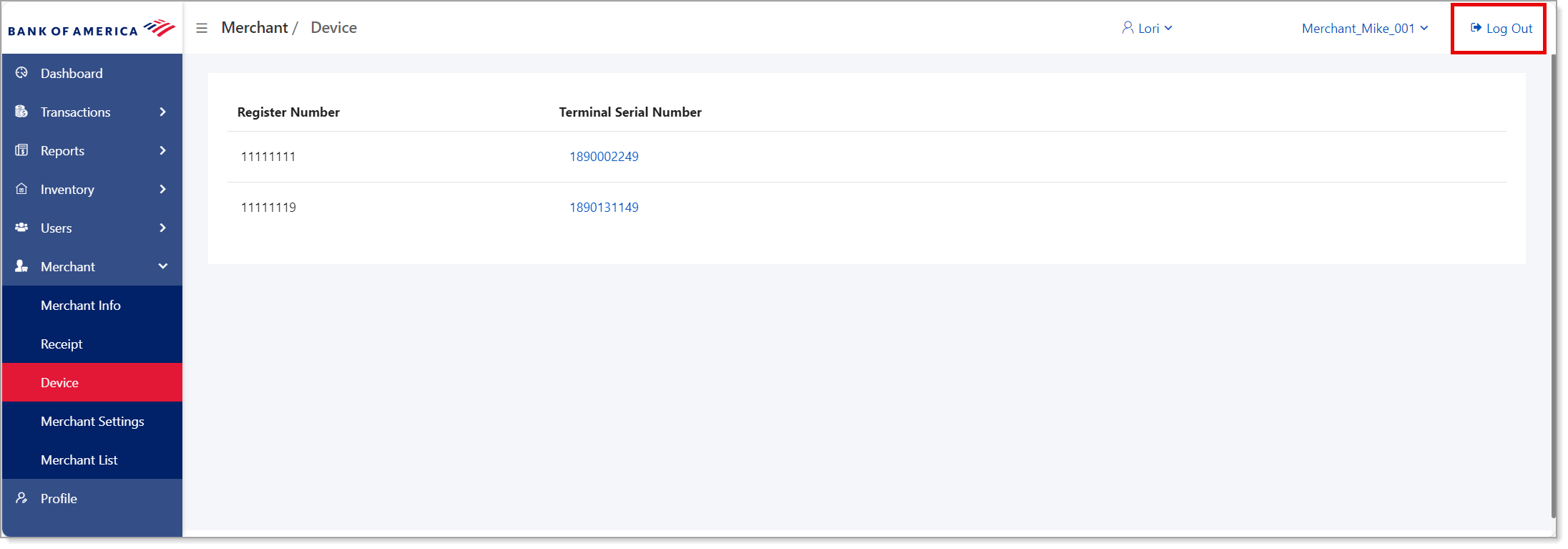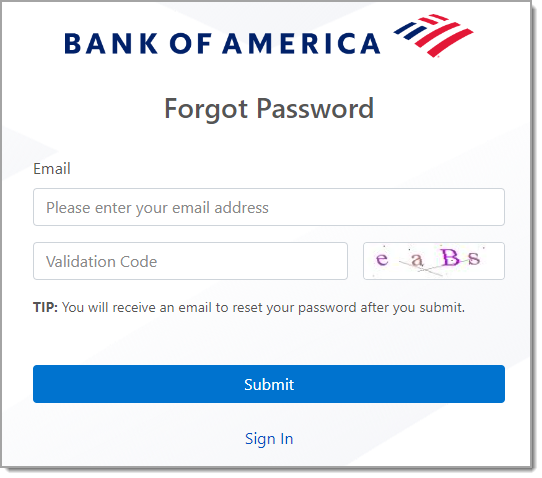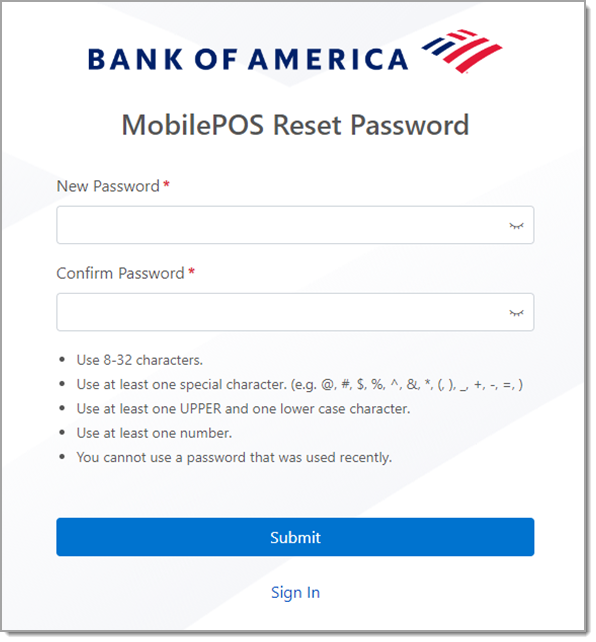MobilePOS Dashboard Login and Password Recovery
Description
Overview of Bank of America's MobilePOS Dashboard and how to login or recover your password
What's in this article?
Bank of America's Mobile Point of Sale Dashboard (MobilePOS Dashboard) is a management tool for assisting businesses using the Mobile POS Solution. The secure MobilePOS Dashboard provides business and user management, basic inventory control, and transaction reporting. The MobilePOS Dashboard pairs with a registered Bank of America MobilePOS app developed for both Android™ and iOS.
NOTE:
The MobilePOS Dashboard can be accessed on all web browser types; however, Google Chrome accessed from a laptop or PC is preferred.