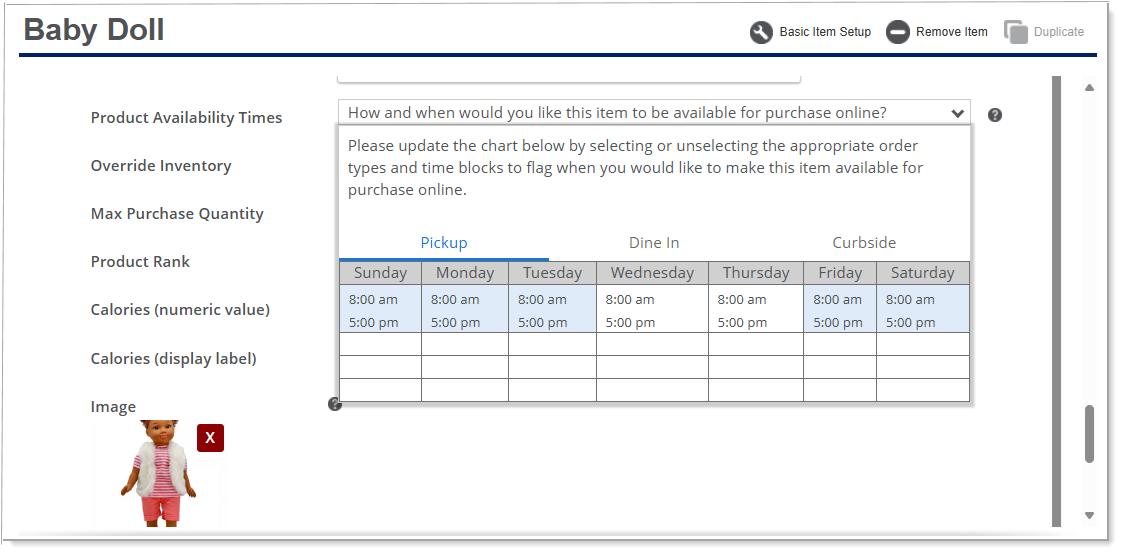Online Ordering Product Availability
Description
How to set up your order fulfillment method time blocks and product availability times in Online Ordering
What's in this article?
WARNING!
If you make changes to your order fulfillment method time blocks after you have configured your product availability times, your product availability times will reset to the default setting (always available). Update the product availability again if you update a time block.
You can create time block settings to control when an order fulfillment mode is available to your customers. You can also split daily hours to change your open hours for menu or to provide diverse menus for different time slots throughout the day.
- If your business is only open for breakfast and dinner, but closed for lunch, you can set up different order hours to meet your business needs.
- You can also feature diverse menus and products at different times of the day. Example: Your breakfast menu can be different than your lunch menu, and your lunch menu can be different that your dinner menu.
- You can assign an order fulfillment method to an item. Example: If you have a product available to pickup and curbside customers only, you can disable the item for dine in customers.
Once your order fulfillment method time blocks have been configured and saved, you can set up your product availability times.