Online Ordering Discounts
Description
How to create a discount for your Online Ordering website
What's in this article?
Solution: Essentials | Retail | Restaurant
Discounts are a great way to provide an incentive to customers to visit your online store and purchase more items. You can configure percentage, or dollar off discounts for any day of the week.
To Configure a discount code
- In the Back Office, select the Inventory tab > Pricing subtab.
- Select Discounts from the dropdown.
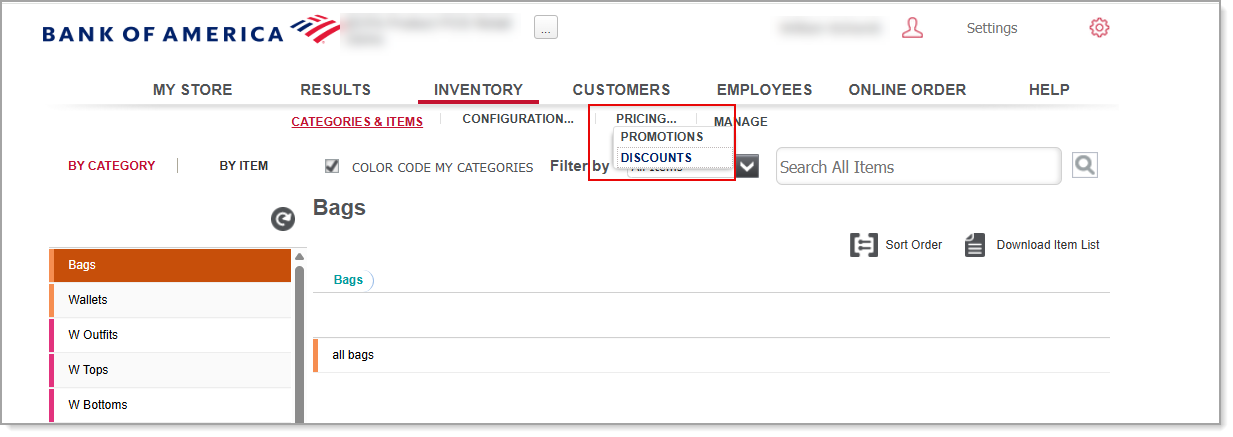
- Click Add a Discount.
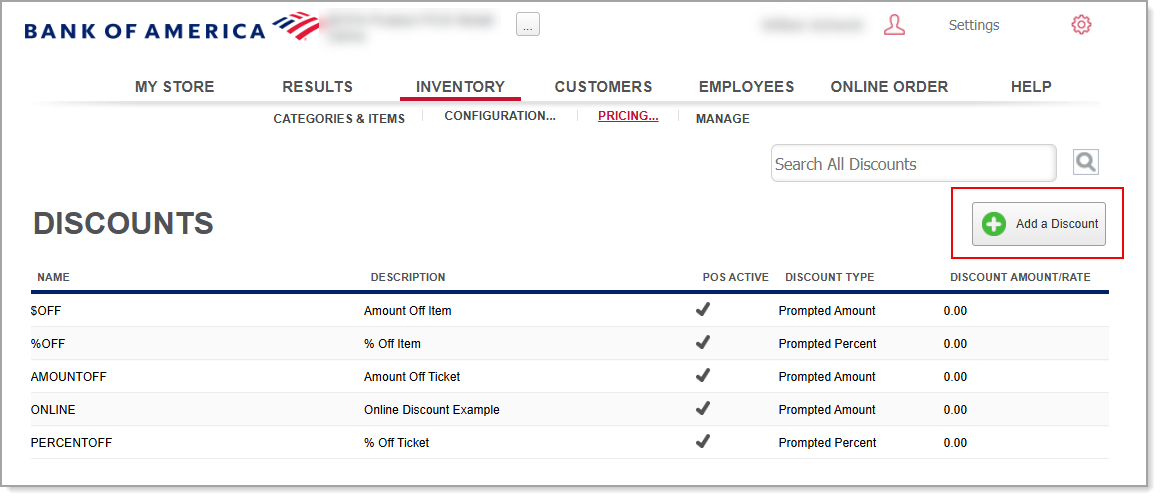
- Enter the Discount Name.
- Enter the Description of the discount.
- Set the Discount Type as Prompted Amount.
NOTE: Discount type must always be Prompted Amount to apply as an Online Ordering discount.
- (Optional) Set other fields as they apply to the discount you are offering.
- Set Applies To as Ticket.
- Set the Min Qualifying Amount.
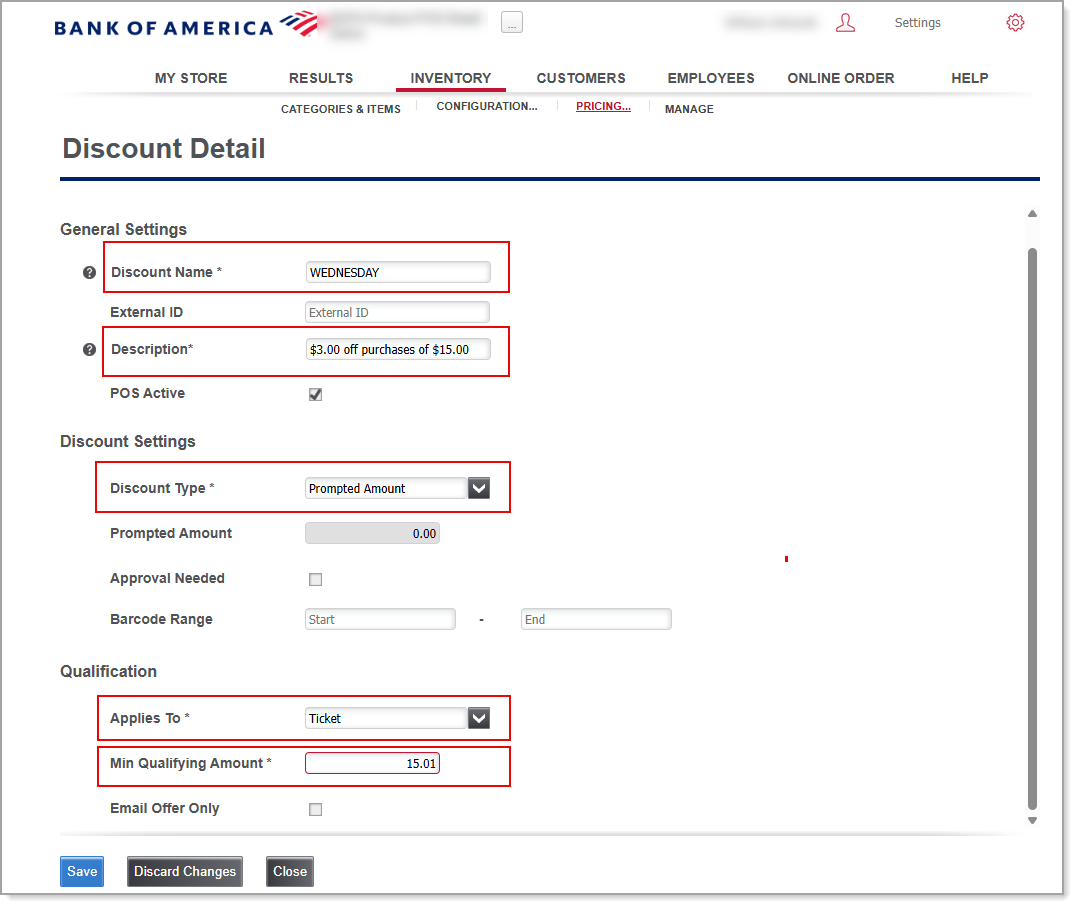
- Click Save. The discount will appear in your list of discounts.
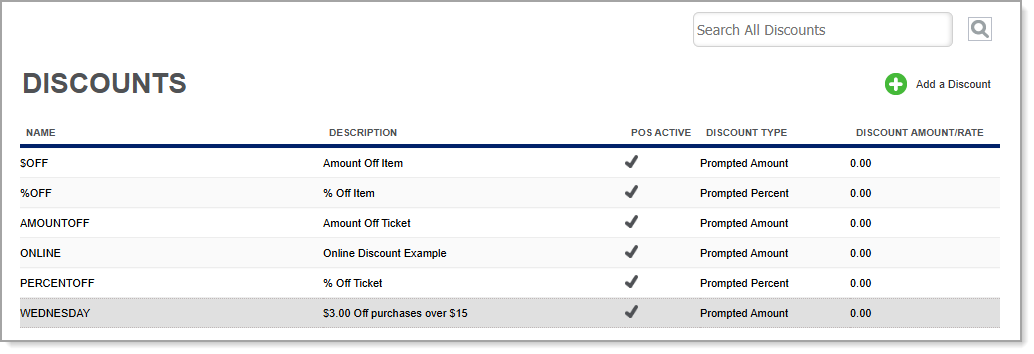
An External ID for the discount is generated and is viewable when clicking on the discount to view its details.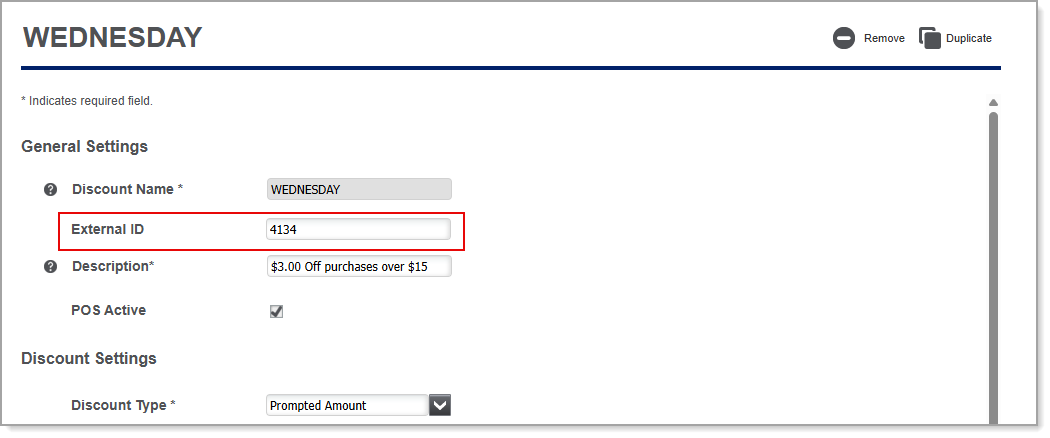
- Select the Online Order tab > Discounts.
- Click Refresh. The discount will appear in your list of online discounts.
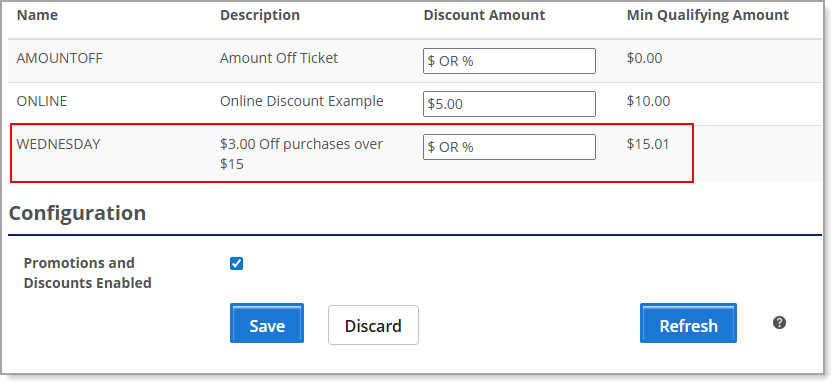
- Enter the Discount Amount.
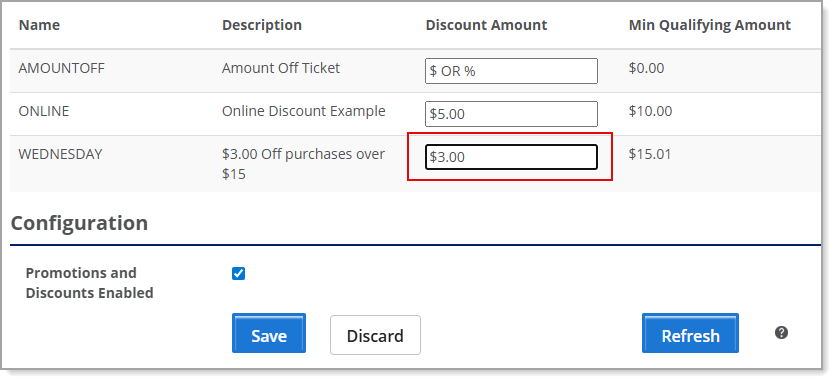
- Click Save.