Payments App V1.01.05 Post-Authorization
Description
How to settle (post-authorize) a pre-authorized transaction in Payments app version 1.01.05
What's in this article?
NOTE:
To learn how to check your Payments app version, see the Payments Application Version article.
To capture a pre-authorized credit transaction to settlement and get paid for the transaction, complete a post-authorization.
IMPORTANT!
Post-Auth transactions must have a related pre-authorized transaction. If there is no pre-authorization, the terminal will display an error message "CREDIT POSTAUTH No Transaction" and the terminal will then return to the Idle Display.
To post-authorize a transaction
- On the terminal home screen, tap the Payments app.
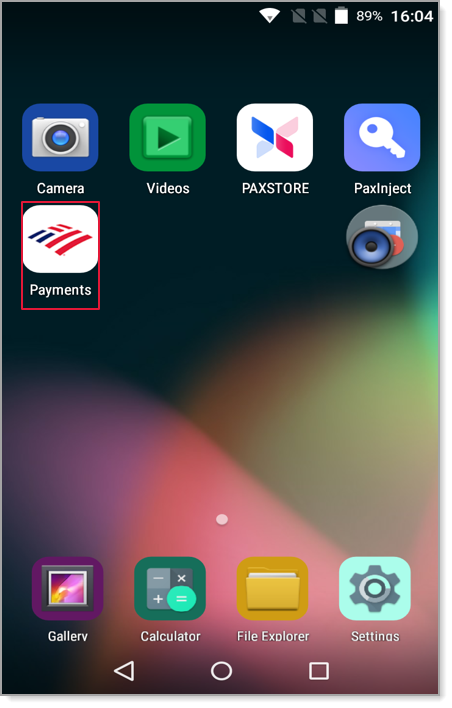
- Tap PostAuth. You may need to swipe your screen to the left or right to see the option.
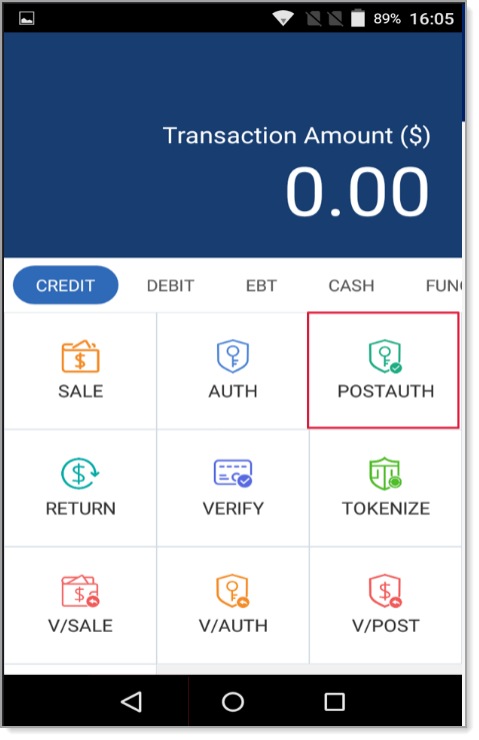
- Enter the transaction number from the original credit pre-authorization receipt. You can also find the transaction number using the transaction history.
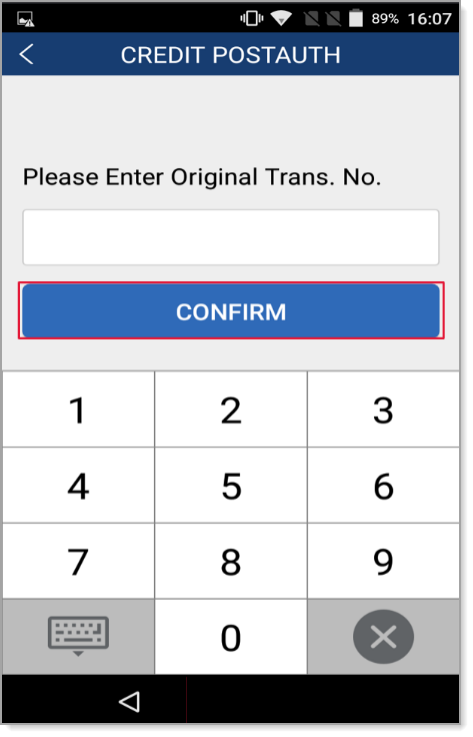
- Tap Confirm.
- Enter the amount.
- If prompted, enter the tip amount.
- Tap Confirm. A receipt will print.