Essentials Suite App Payment Terminal Connection
Description
How to connect the payment terminal to the Back Office in the Essentials, Essentials Light or Retail App
What's in this article?
Solution: Essentials Light | Essentials | Retail
The payment terminal may become disconnected or not fully connect during setup. If needed, connect the payment terminal to the Back Office.
To connect the payment terminal
- From the slide-out menu ☰, scroll down and select My Hardware.
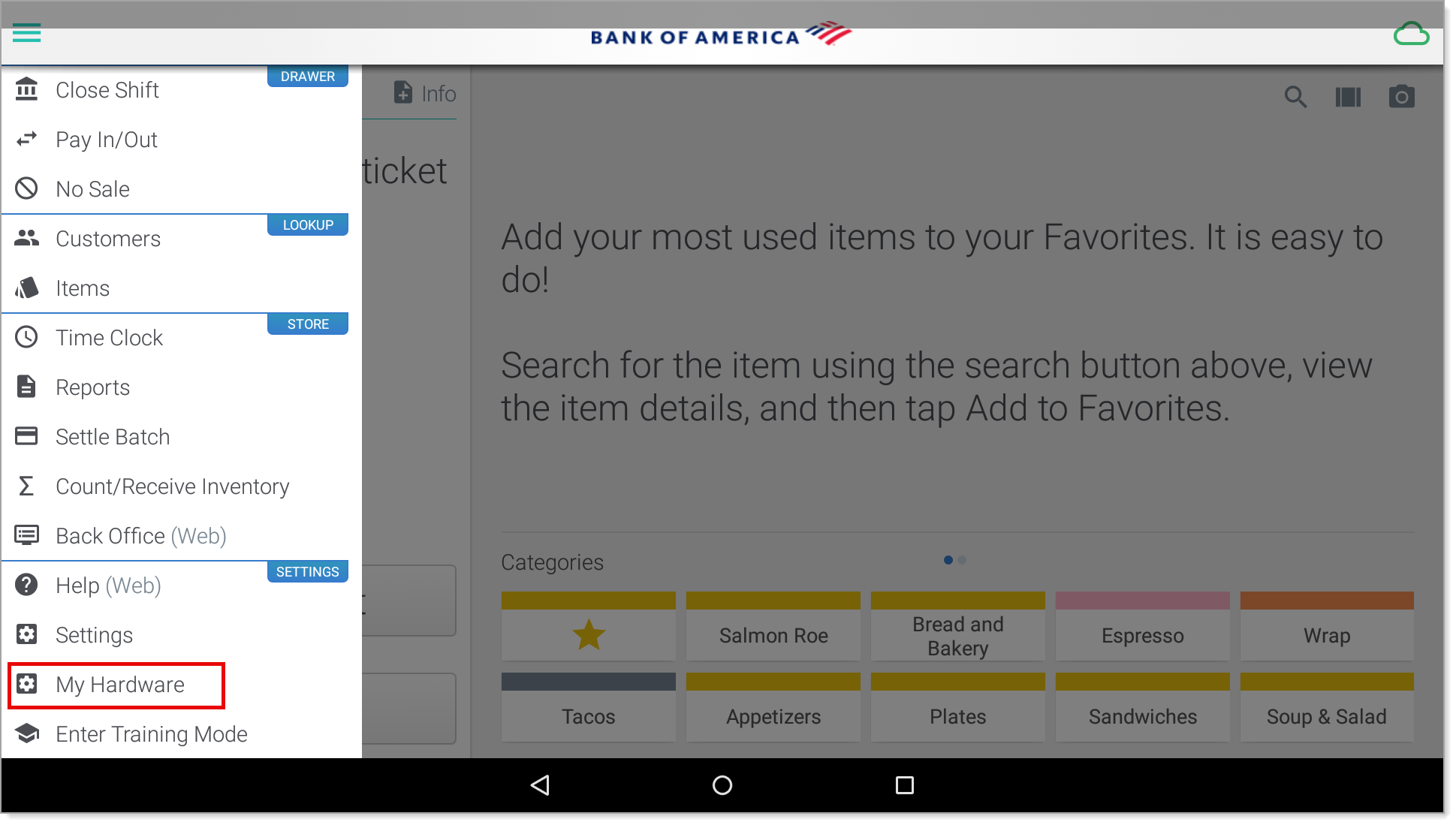
- If the payment terminal is not connected, tap the Wheel icon.
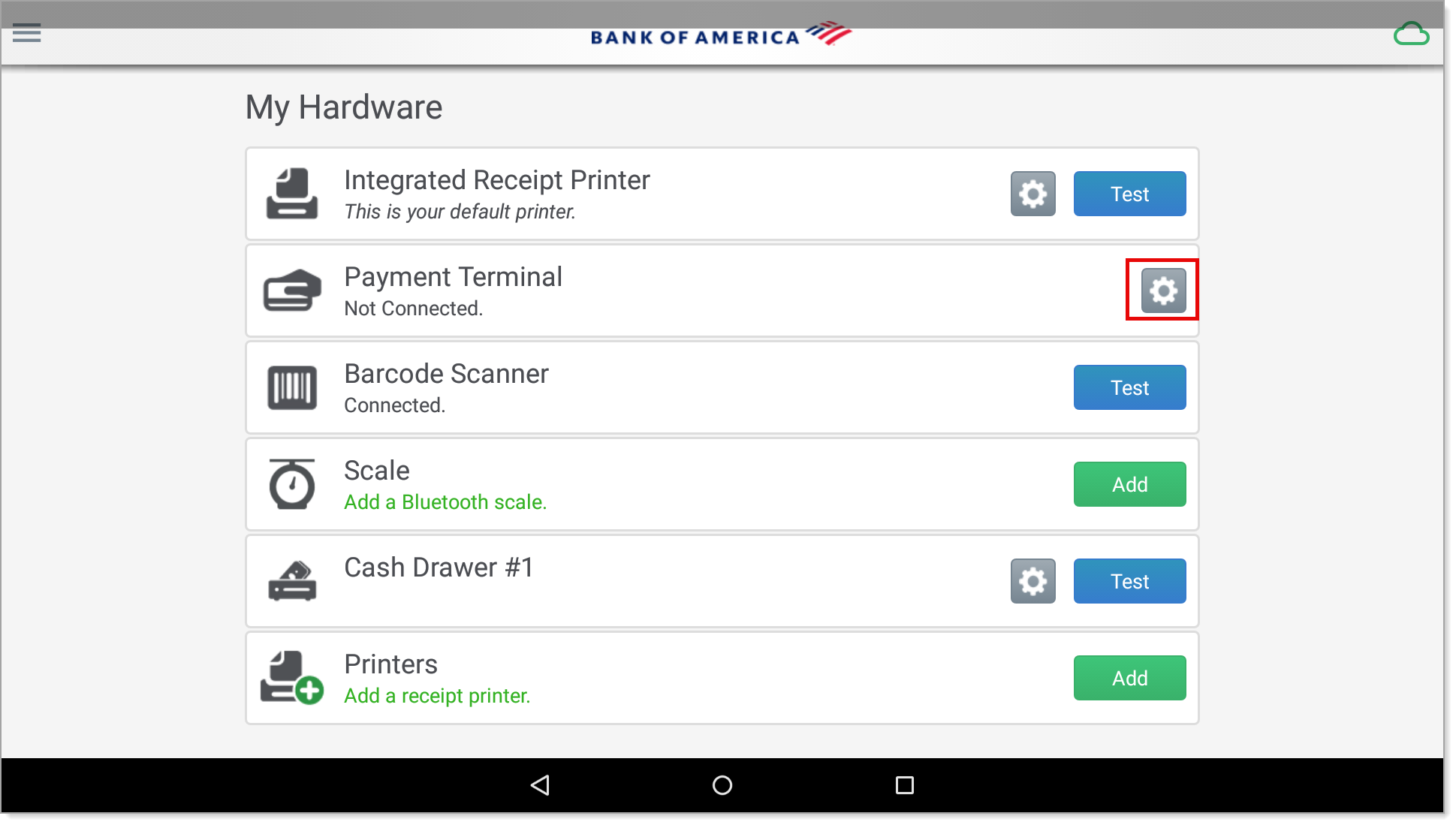
- Tap to select the payment terminal from the list.
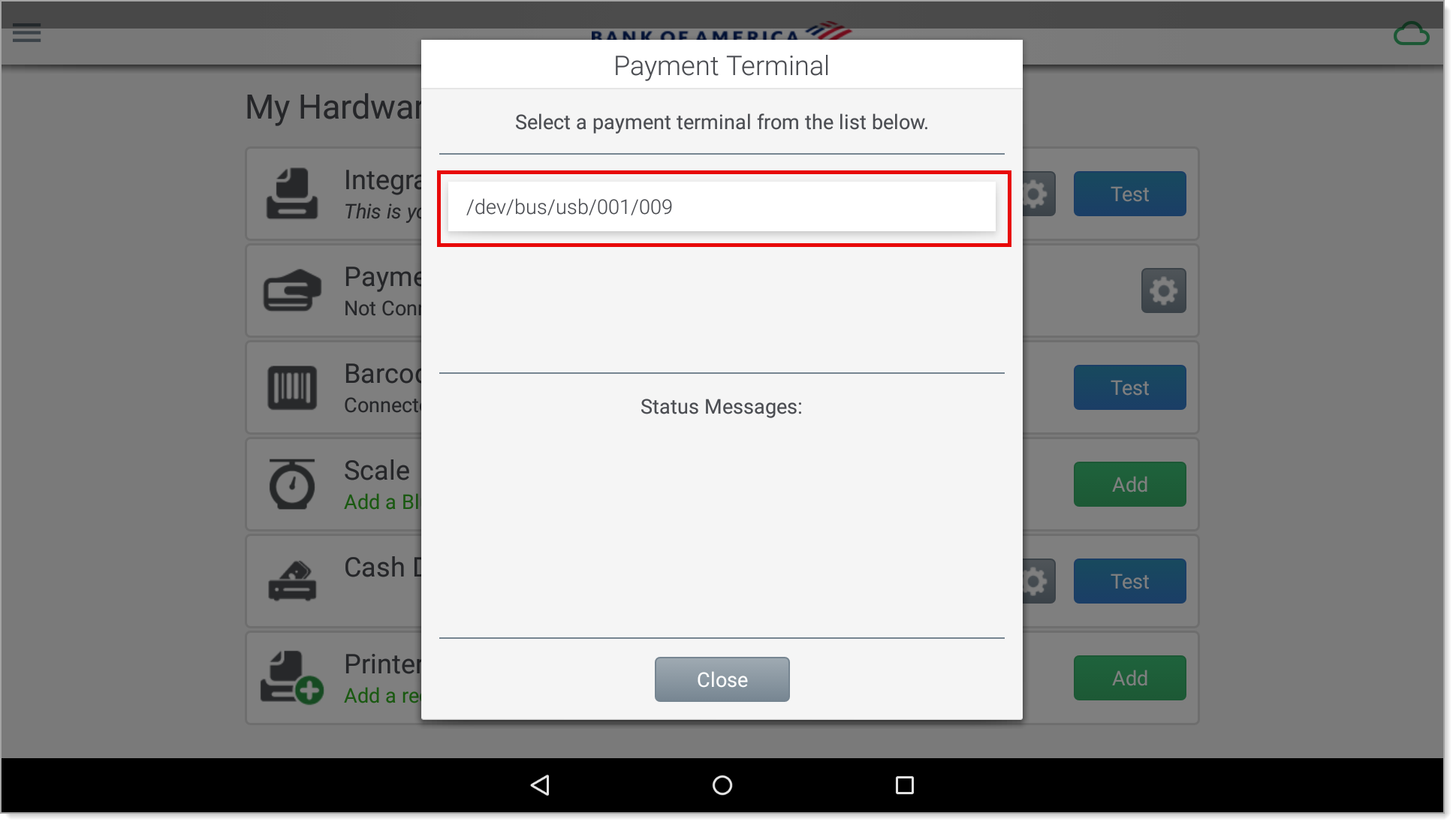
- When the terminal selection and pairing completes, tap Close.
