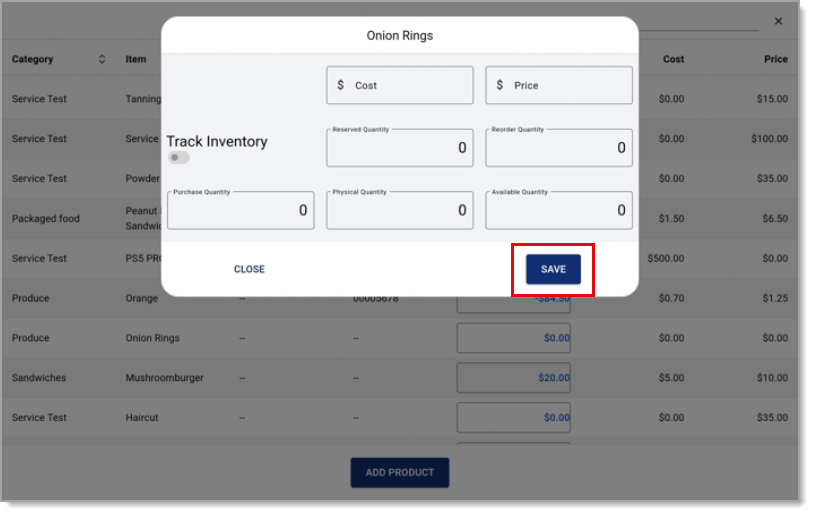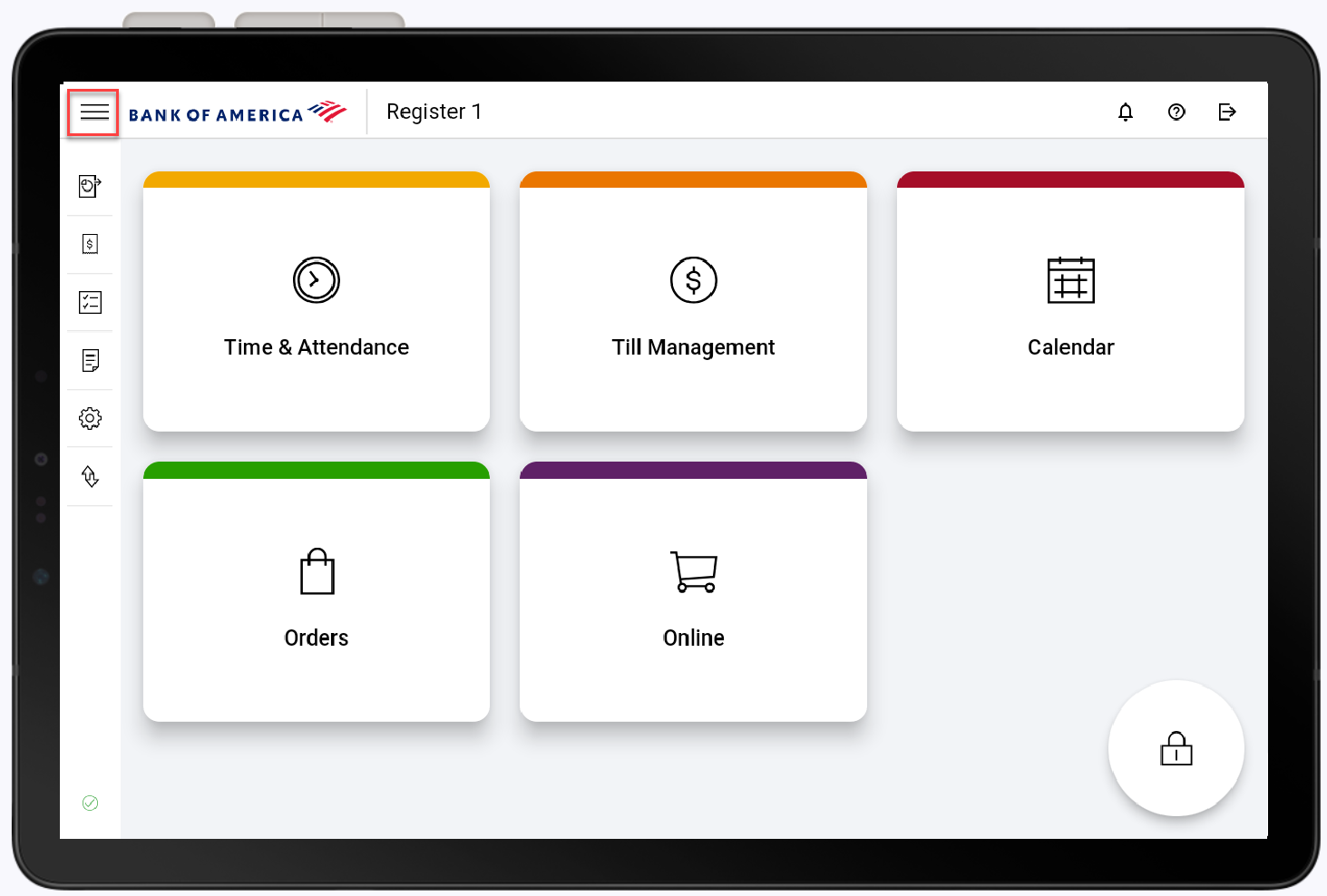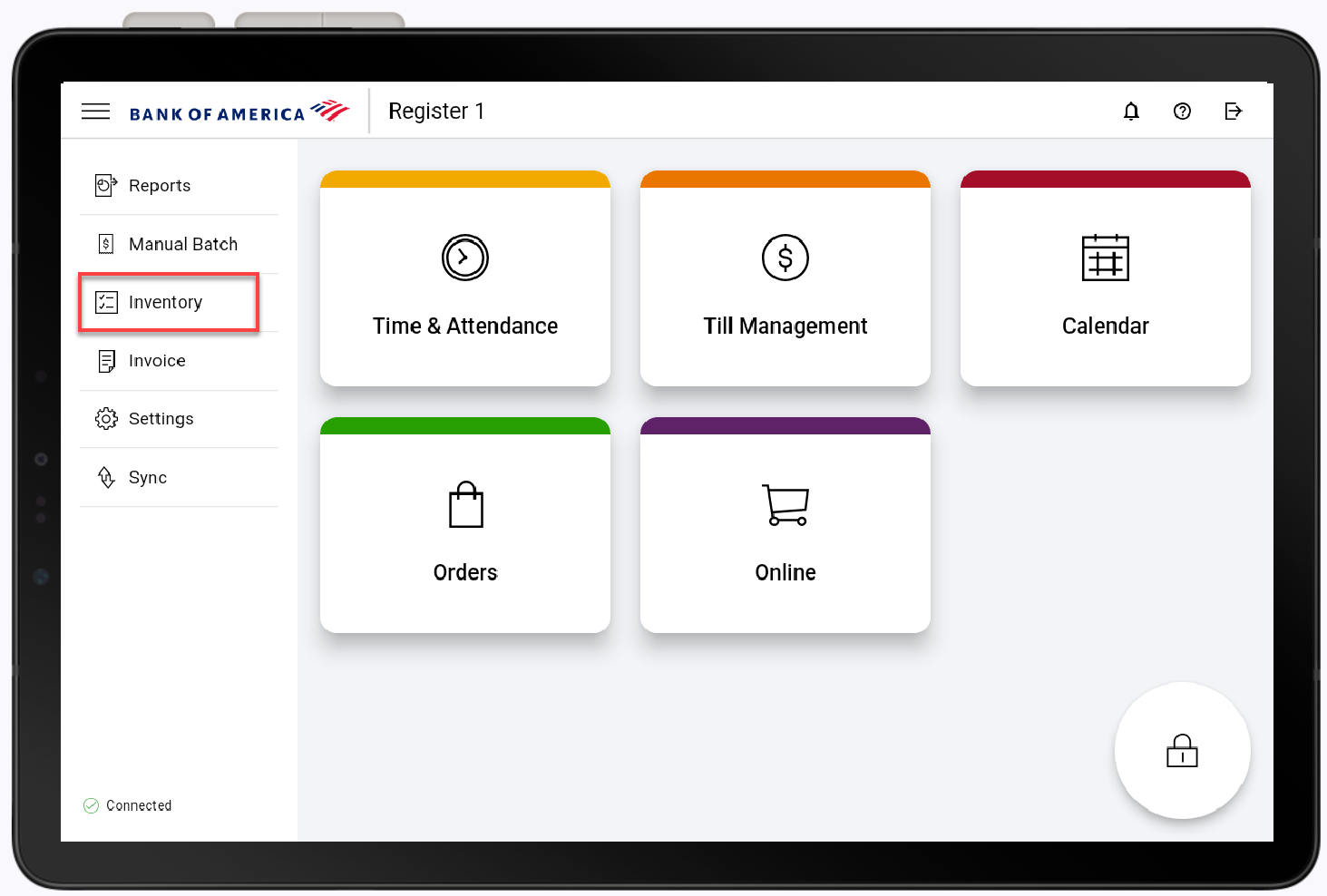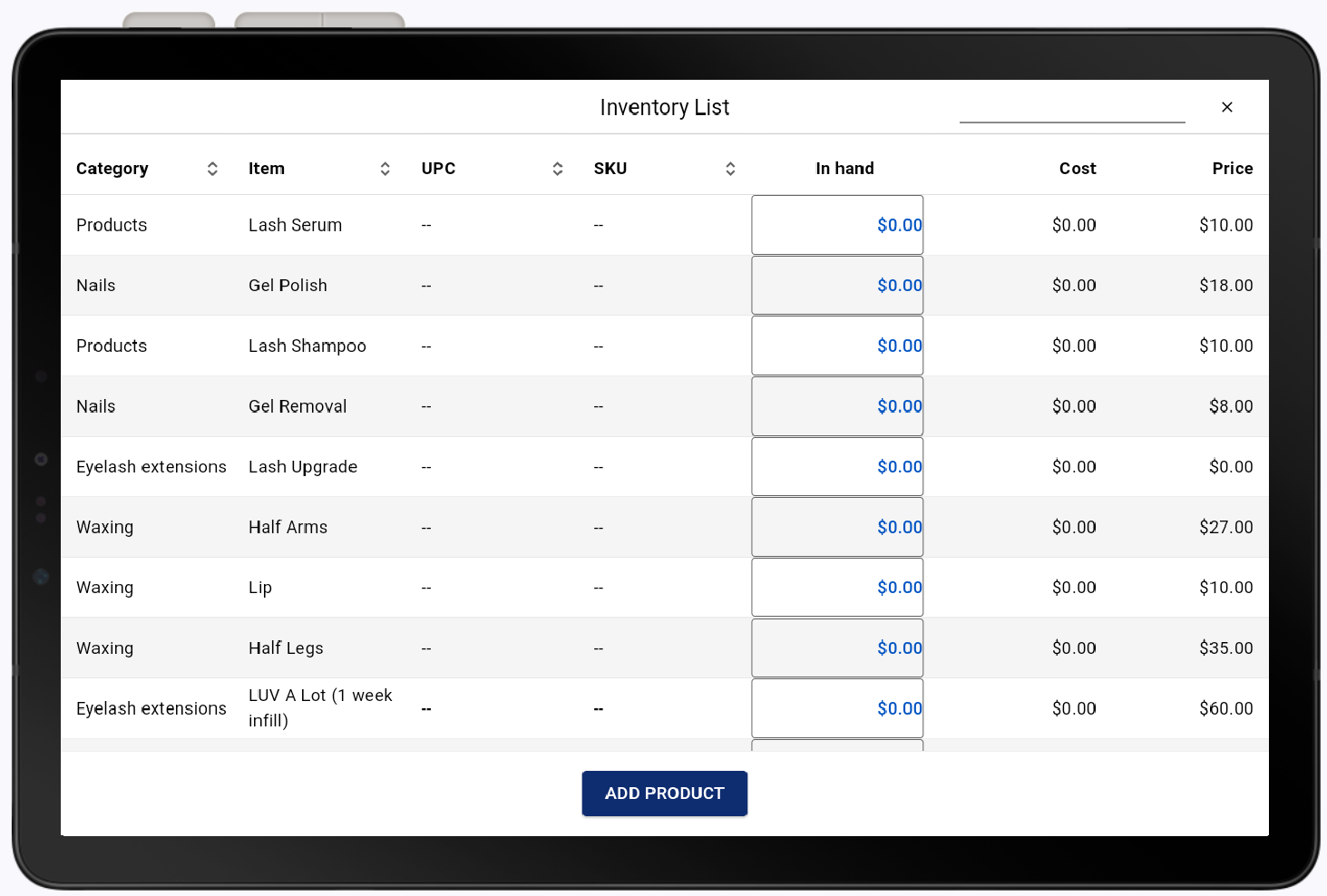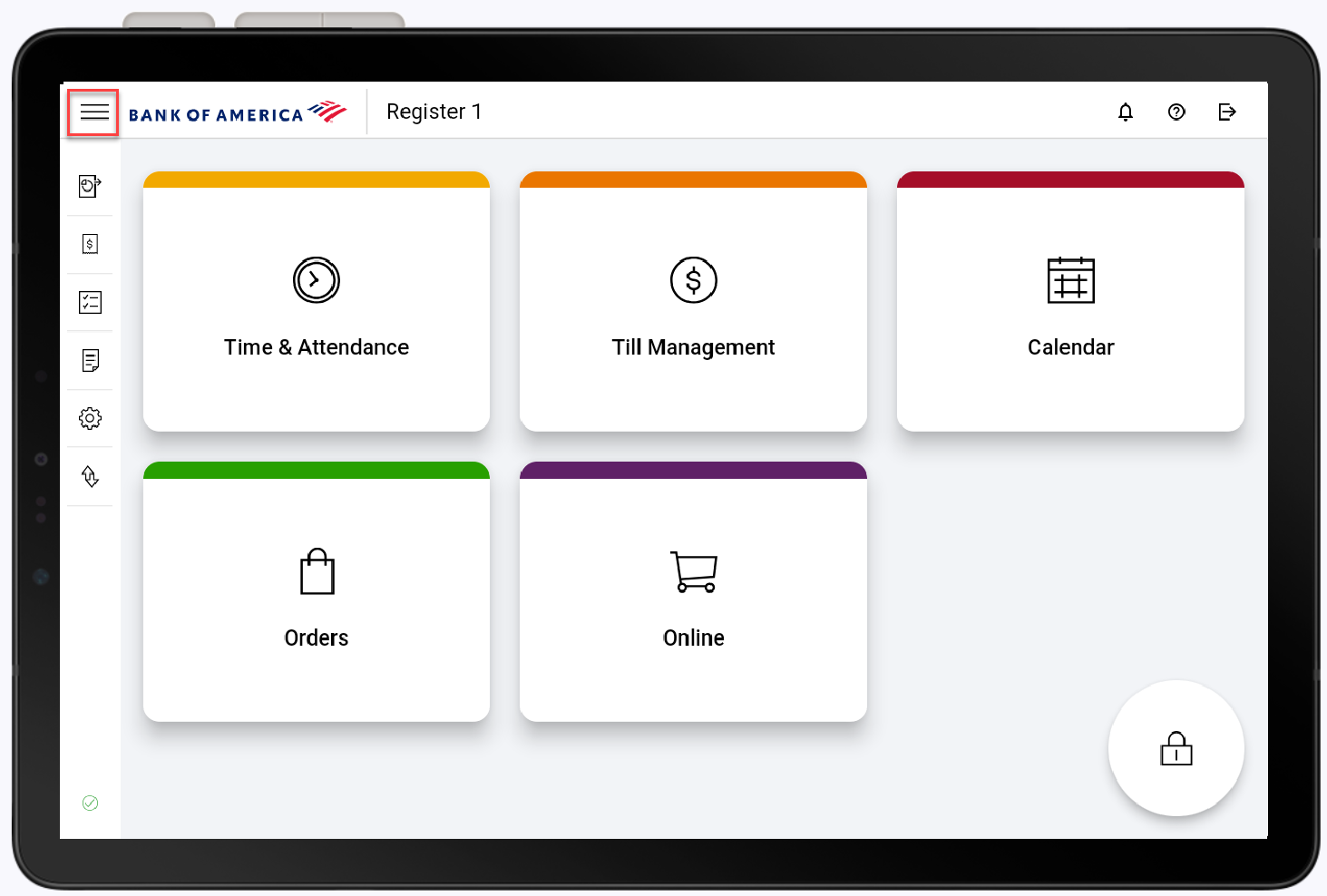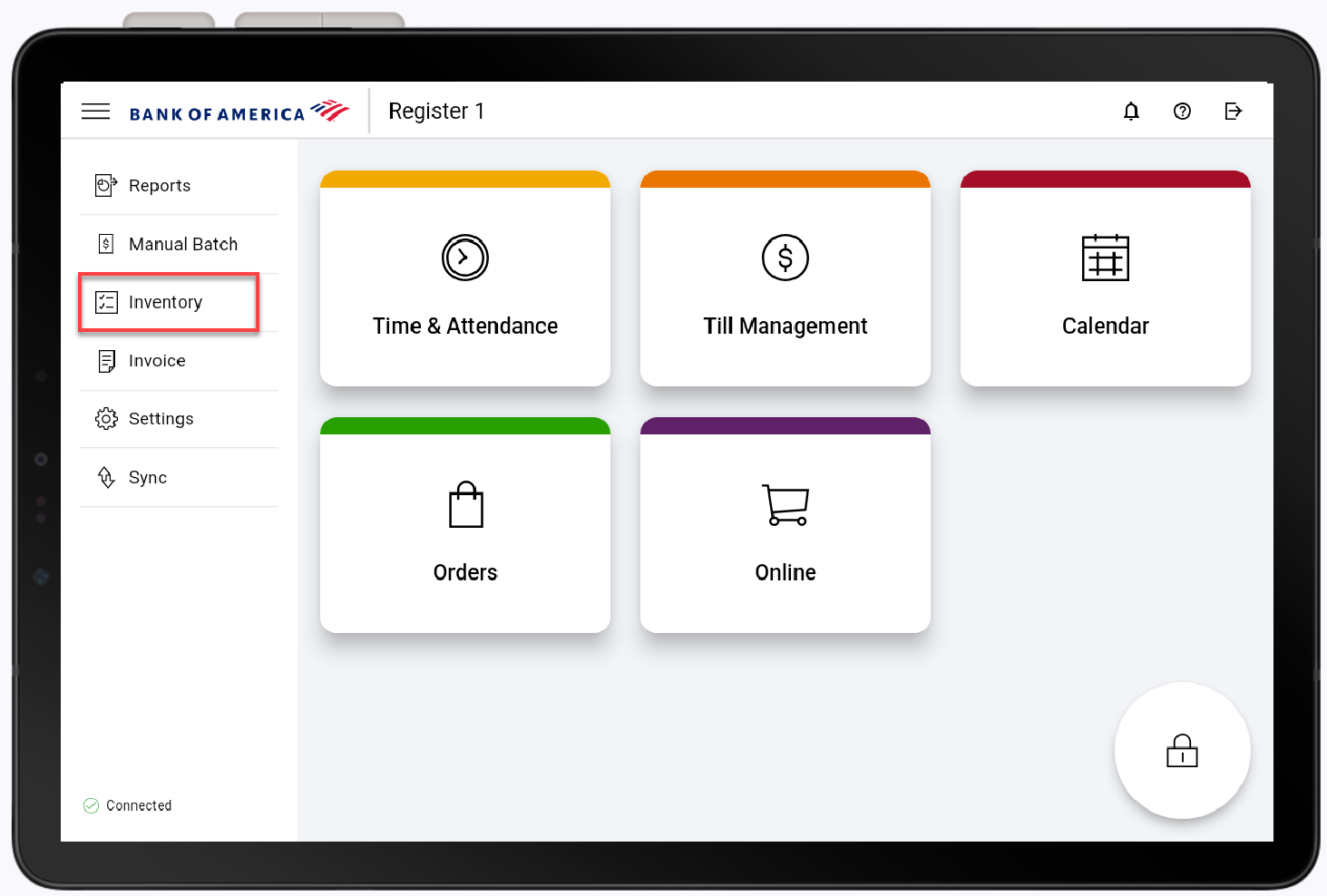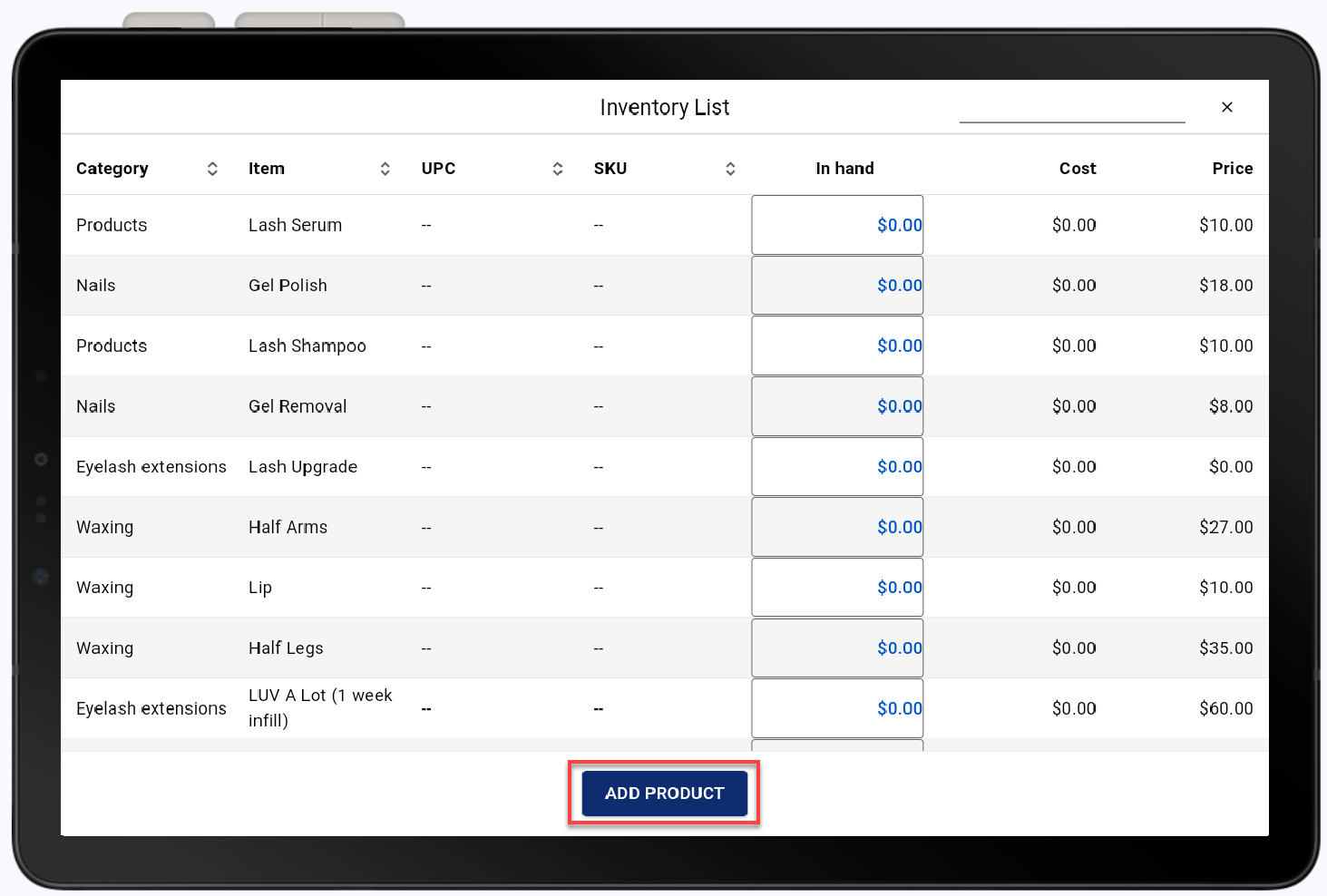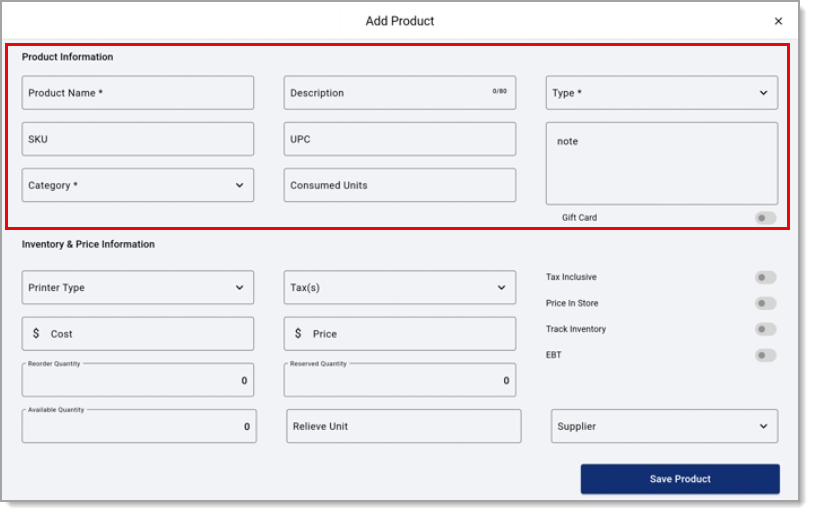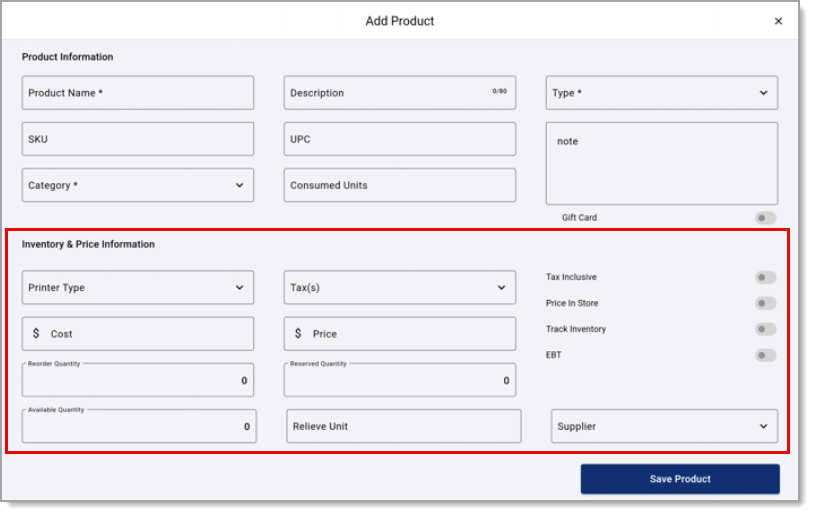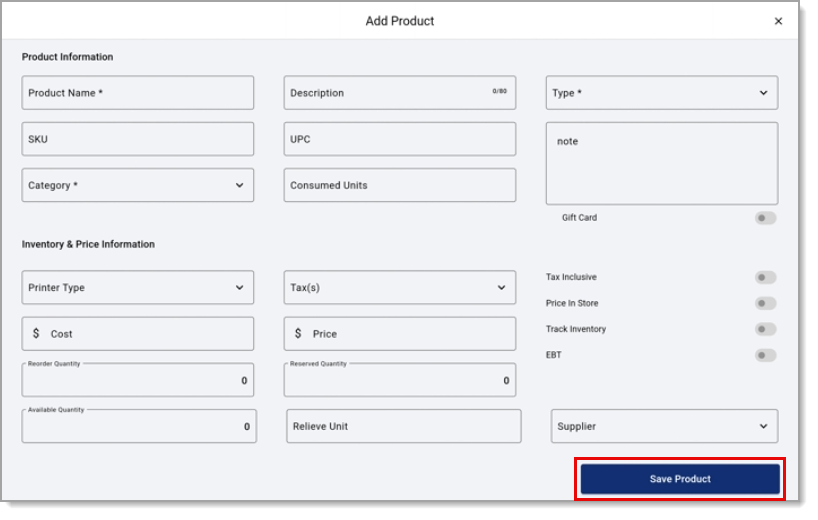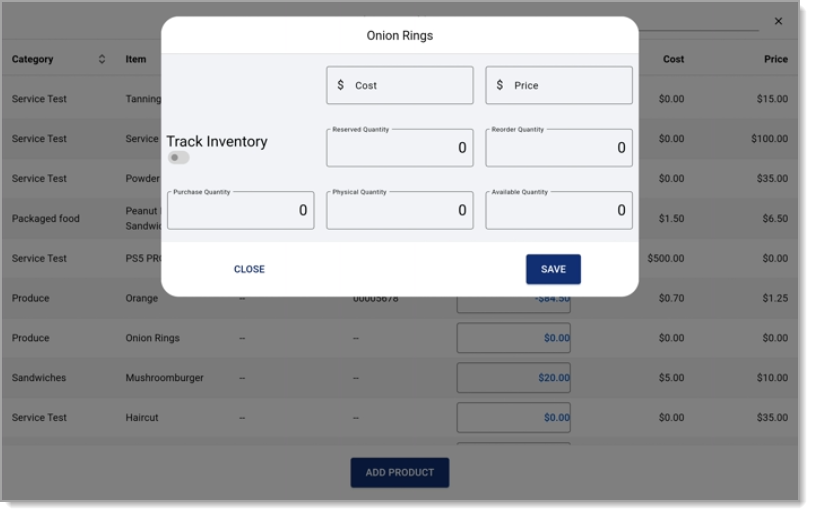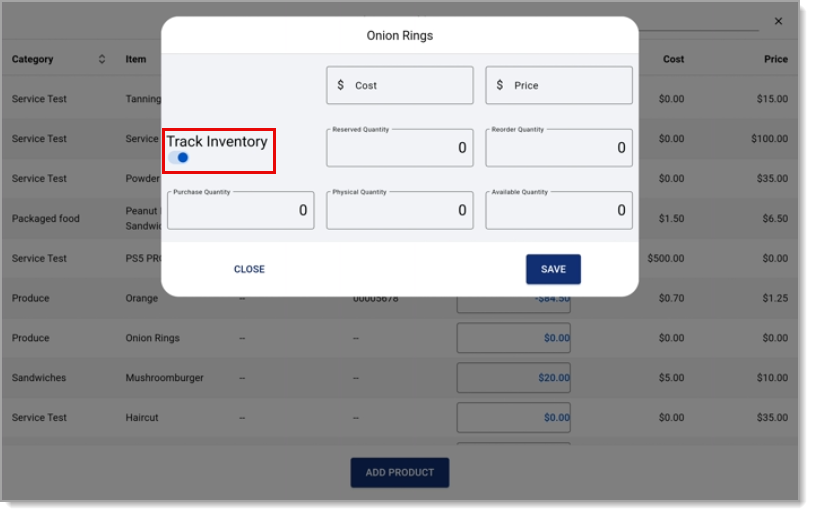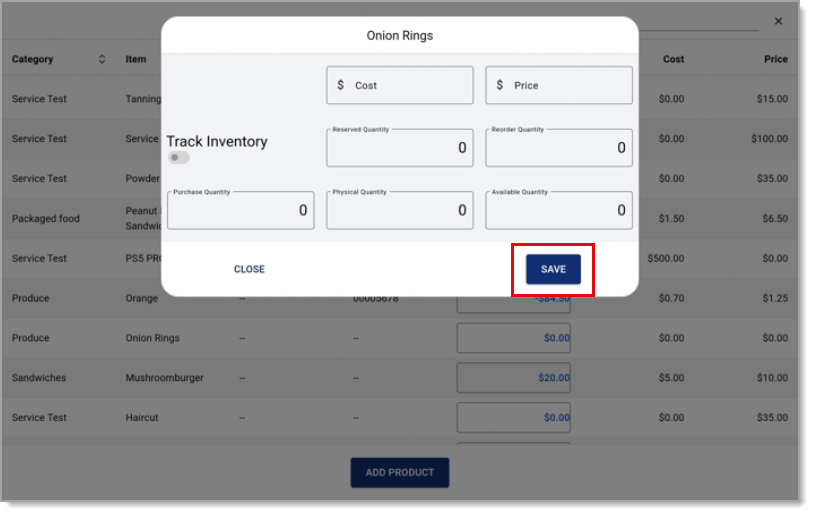Point of Sale Solution App Inventory Management
October 16, 2025
Description
How to add or manage inventory on the Point of Sale Solution App
Software Plan: Starter | Growth | Pro
You can view, add, and edit new and existing products through your Point of Sale Solution App. In-store inventory and online inventory can be linked to automatically update information like units sold of an item.
View Inventory
The inventory displays a complete list of products available for sale. If you need to search for a specific item, the Search Inventory field can be used to with search a product name, SKU, UPCS, or category.
- In the Point of Sale Solution App, tap the Menu icon.
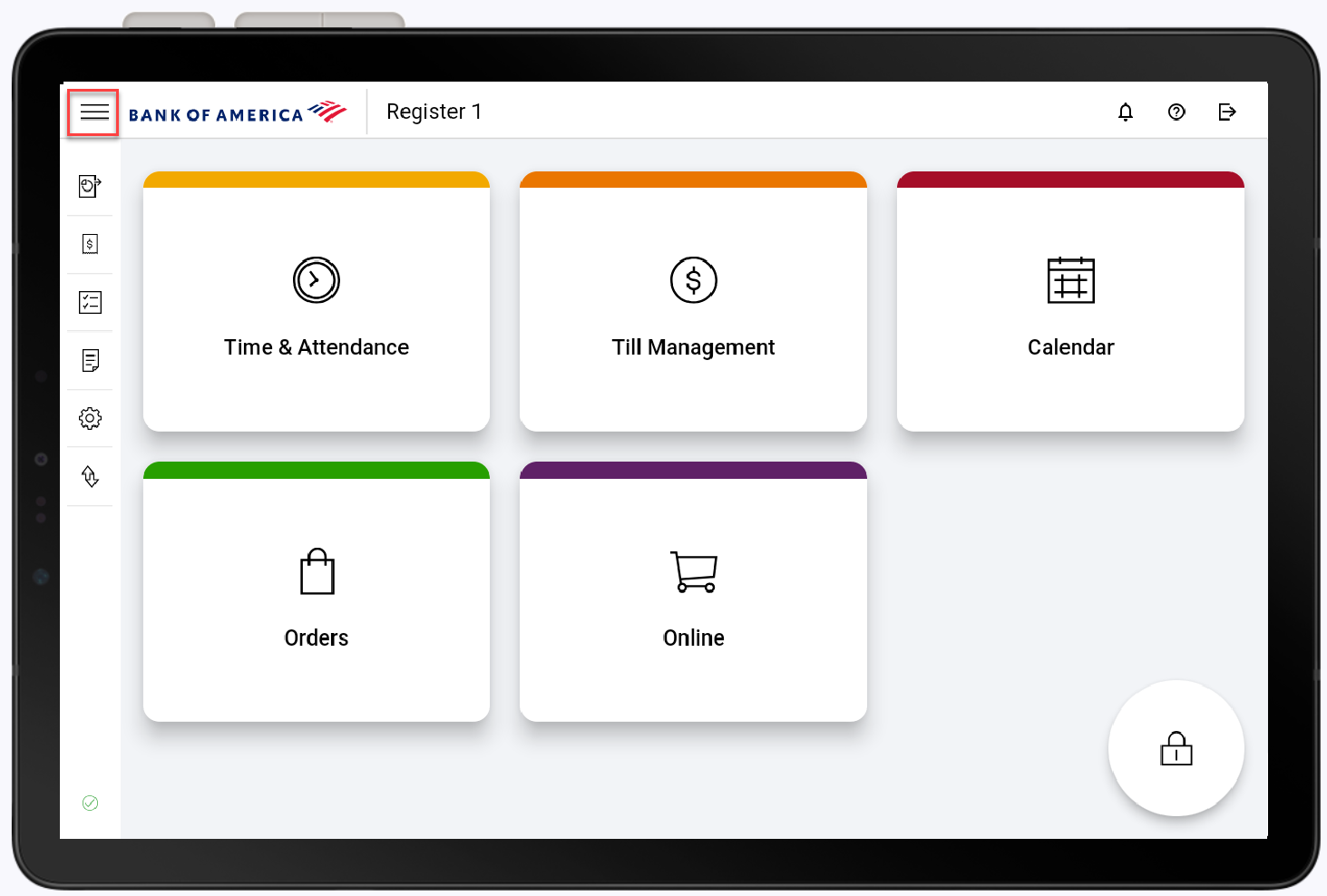
- Select Inventory from the menu list.
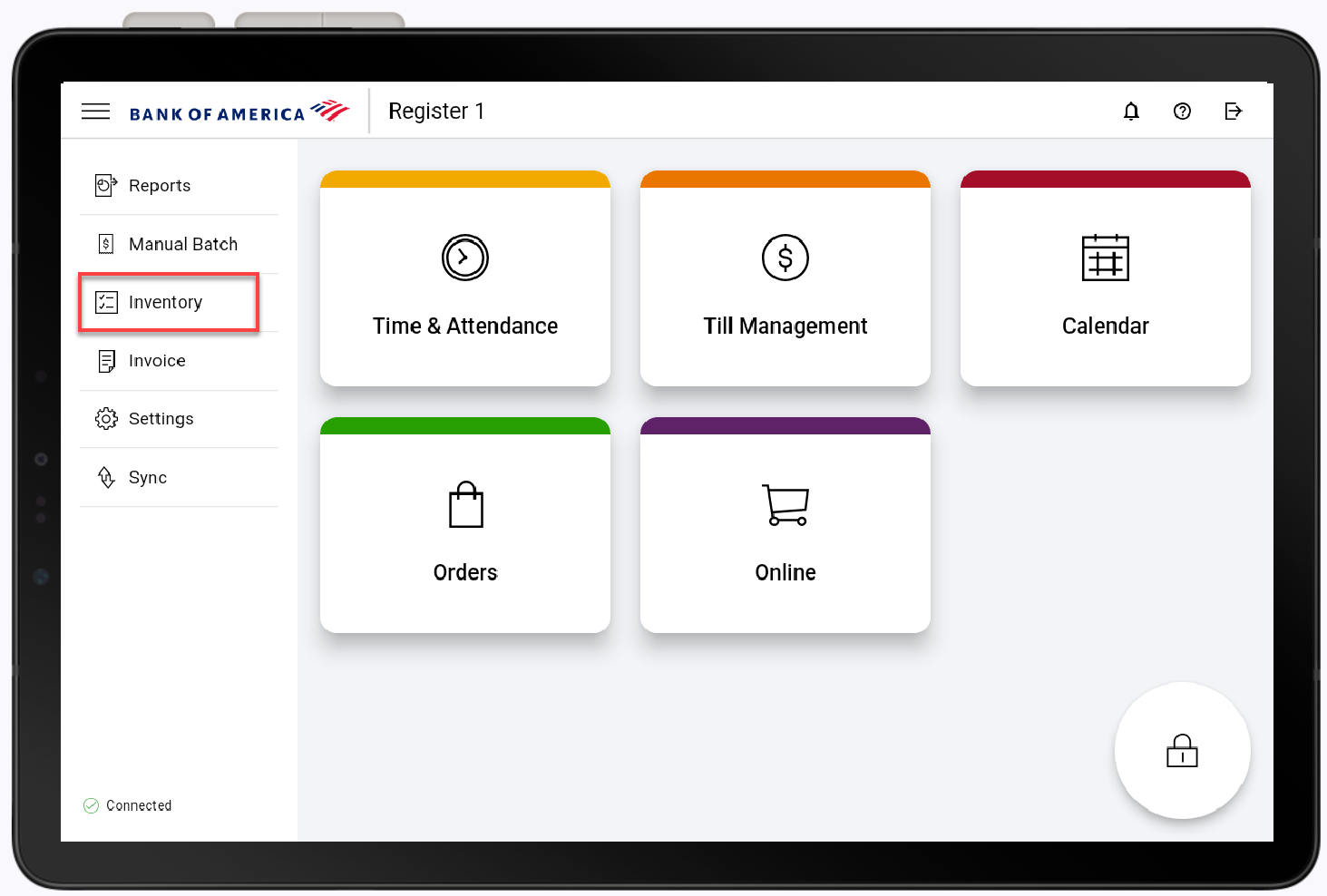
- Review inventory and update In Hand count if desired.
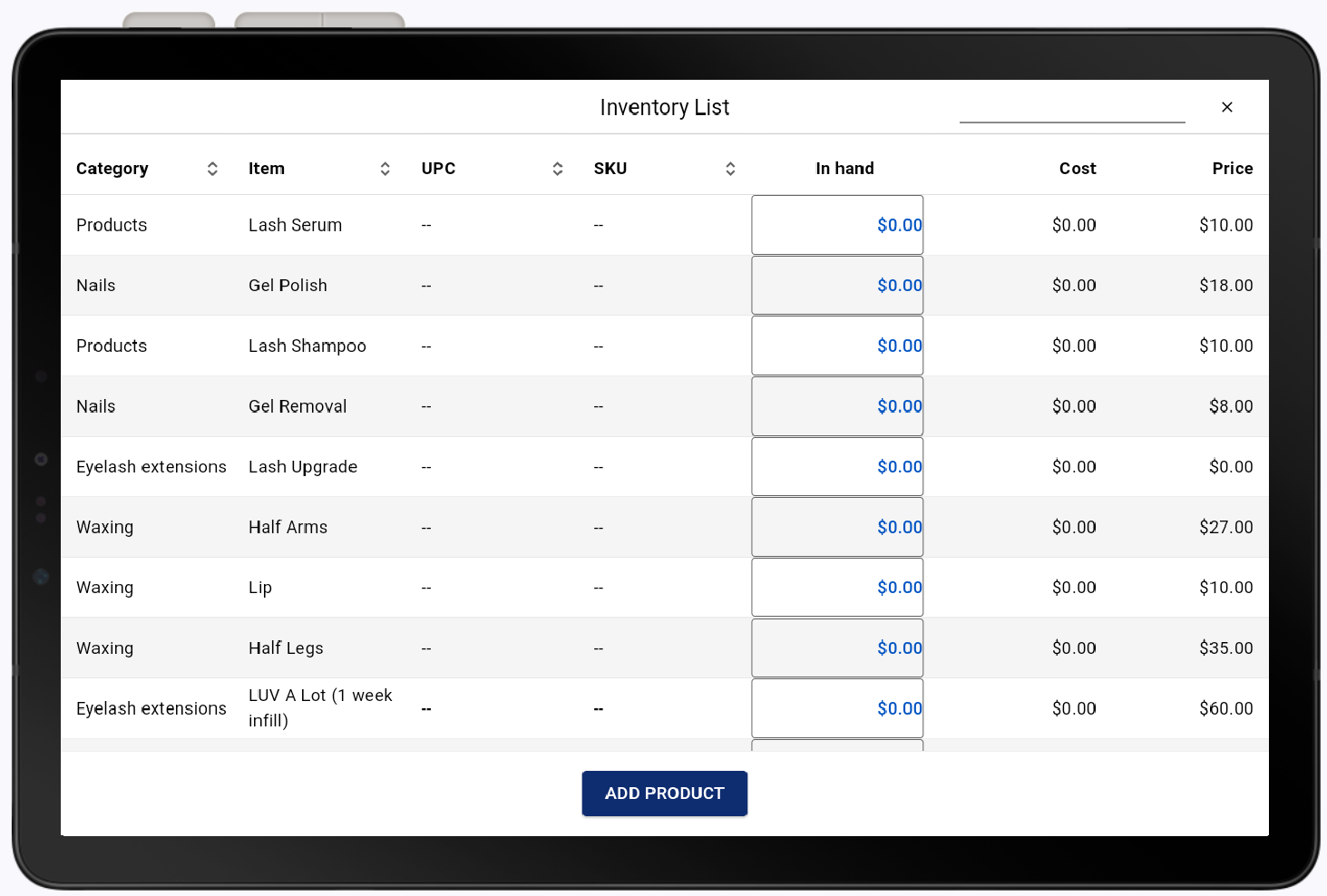
Inventory product details with descriptions| Product Detail | Description |
|---|
Category
| Category the product was sorted into. |
| Item | Name of the product. |
UPC
| Unique external code of the product. (Universal Product Codes)
|
SKU
| Unique internal code of the product. (Stock Keeping Units)
|
| In hand | Number of units available of the product |
| Cost | Cost of the product.
|
| Price | Selling price of the product.
|
Add/edit products
You can add a new product to your existing inventory and assign that item a category, tax, and printer type, if applicable.
- In the Point of Sale Solution App, tap the Menu icon.
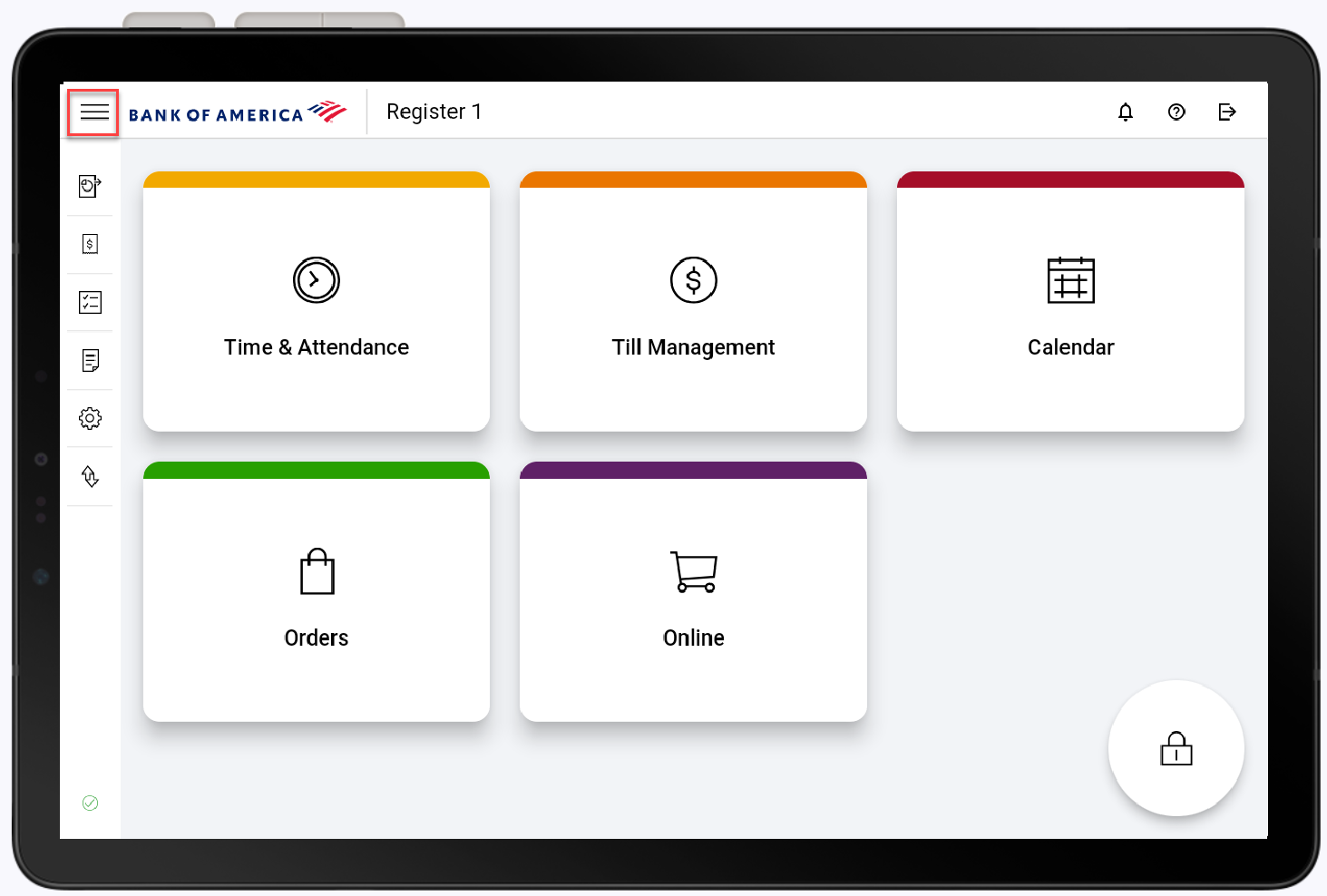
- Select Inventory from the menu list.
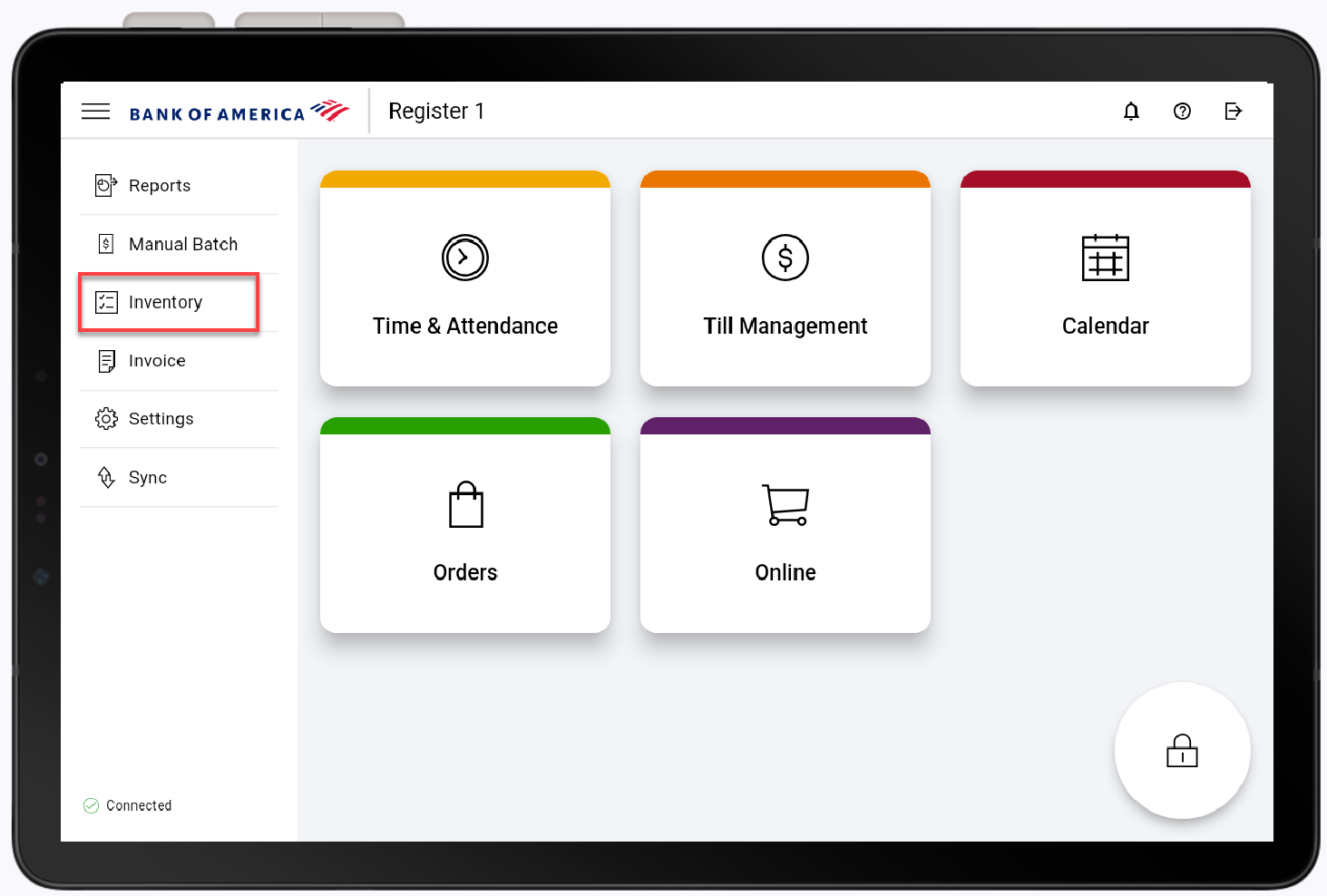
- Tap Add Product.
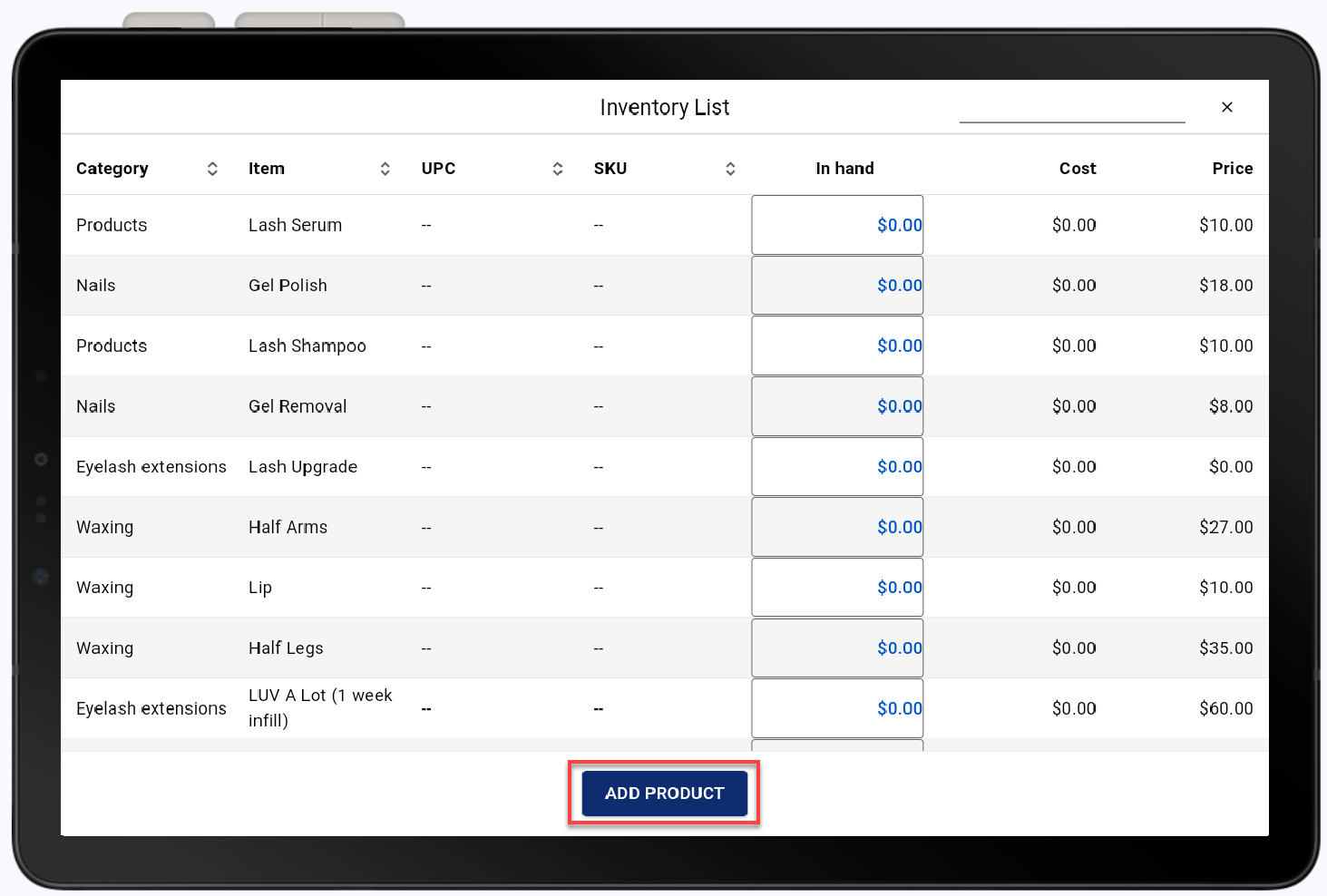
- Complete Product Information fields. Fields with and asterisk must be filled.
Product information fields and descriptions| Field | Description |
|---|
| Product Name * | The name of the item, which will appear on receipts and reports.
|
| SKU | A SKU, or Stock Keeping Unit code, is a unique 8-alphanumeric digit code for the product. This is a number assigned by, and unique to, your business.
|
| Category * | Begin typing and select a category from the dropdown list.
|
| Description | The description of the product. The description appears within Back Office but does not appear on receipts.
|
| UPC | A UPC, or Universal Product Code, is a 12-digit number that identifies a product and its manufacturer. UPCs are usually displayed as a barcode on product packaging.
|
| Consumed Units | Indicates the number of units consumed from the inventory for each item sold.
|
| Type * | Indicates whether the item is a raw ingredient or a product, or both.
Select this option depending on how you plan to inventory the product. If you track the product as inventory but don't sell it as an individual item, choose Raw. If you only track the product as a sold item, select Product. If you use the item as both a raw ingredient and as a product, select both.
|
| Note | Additional internal notes. |
| Gift Card | If enabled, the product is identified as a gift card and will require the gift card number to be entered.
|
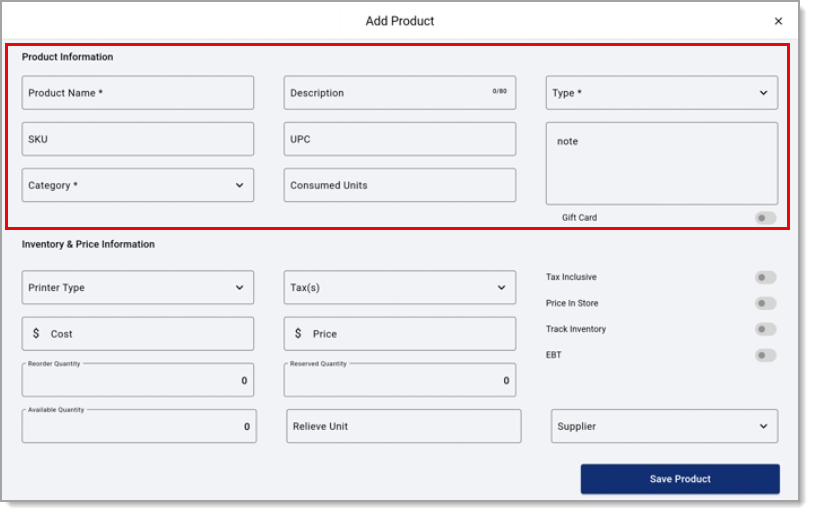
- Complete Inventory & Price Information fields.
Inventory and price information fields and description| Field | Description |
|---|
| Printer Type | Select the printer this item will be sent to. For example, you may want to send bar drink orders to your bar printer, grilled items to your kitchen grill, etc.
|
| Cost | The cost to your business for the product.
|
| Reorder Quantity | When the inventory reaches this count setting, the product will appear on the Reorder report.
|
| Available Quantity | The unit of measurement that is being sold in store. (e.g., an individual soda sold would be 1 relieving unit (1 can) from the physical unit (12 pack cases) from the purchased unit (pallet)).
|
| Taxes | Select the tax categories that apply to this product.
|
| Price | The price of the item when it is sold.
|
Reserved Quantity
| Number of items that are tracked in the inventory but not for sale, such as floor models or demonstration items.
|
| Relieve Unit | The unit of measurement that is being replaced when an inventory item is ordered. (i.e., an individual soda sold would be 1 relieving unit (1 can) from the physical unit (12-pack cases) from the purchased unit (pallet)).
|
| Tax Inclusive | If enabled, tax will be included in the price of the product. |
| Price In Store | If enabled, allows the price of the item to be set at the register at the time-of-sale.
|
| Track Inventory | If enabled, an Advanced inventory option appears and Reorder is set.
|
| EBT | If enabled, the product may be purchased using EBT. |
| Supplier | Begin typing the supplier name and select from the dropdown list. |
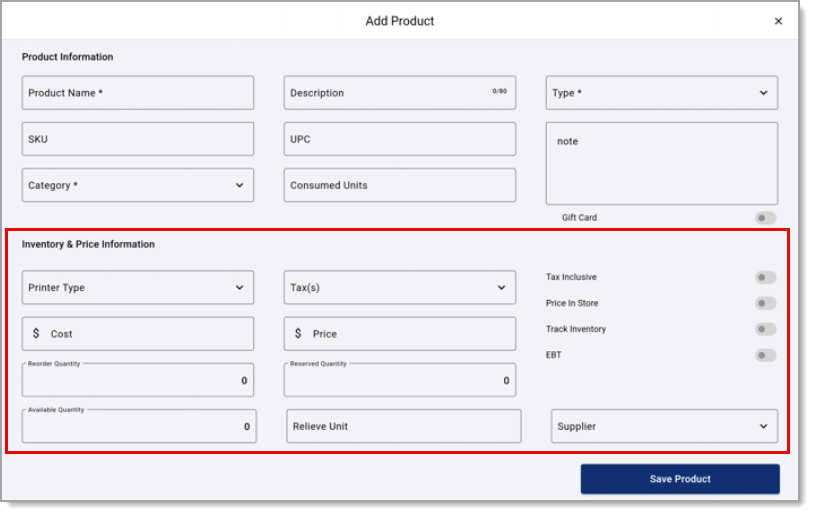
- Tap Save Product.
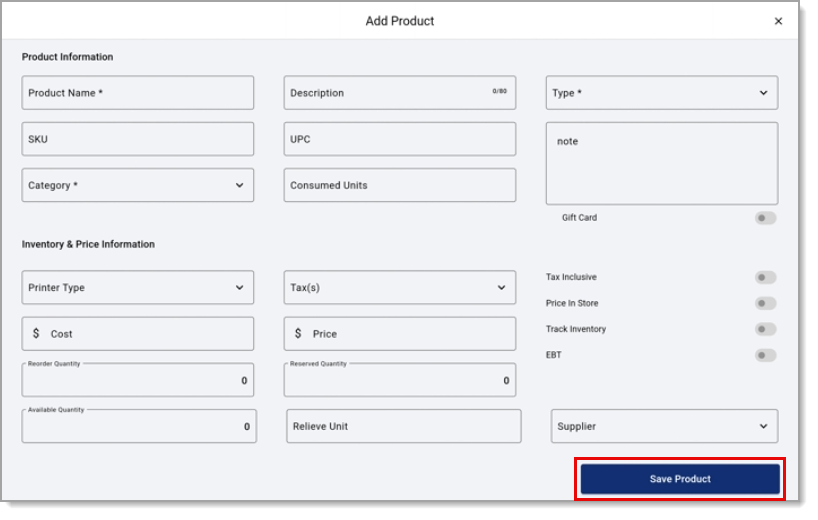
- In the Point of Sale Solution App, tap the Menu icon.
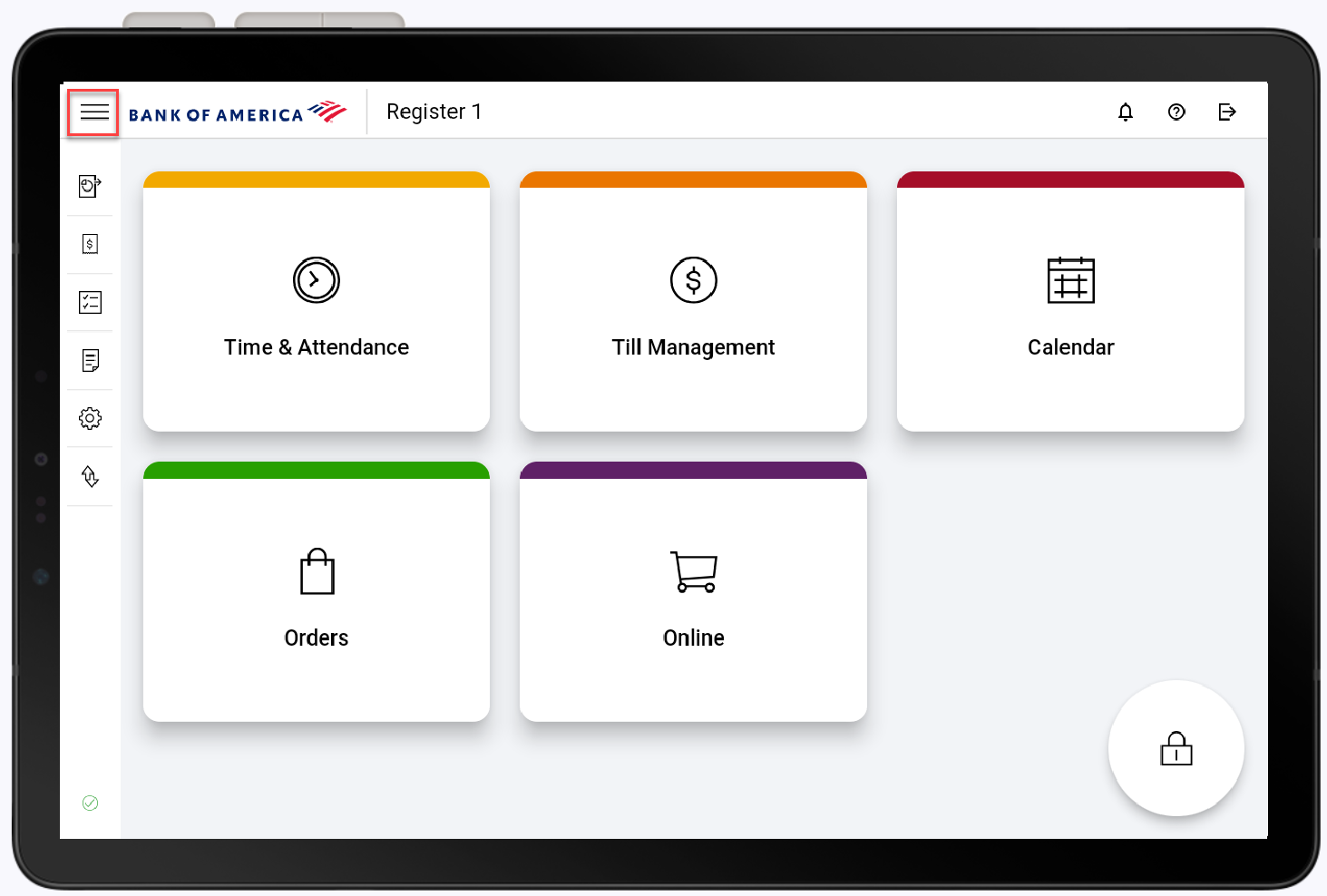
- Select Inventory from the menu list.
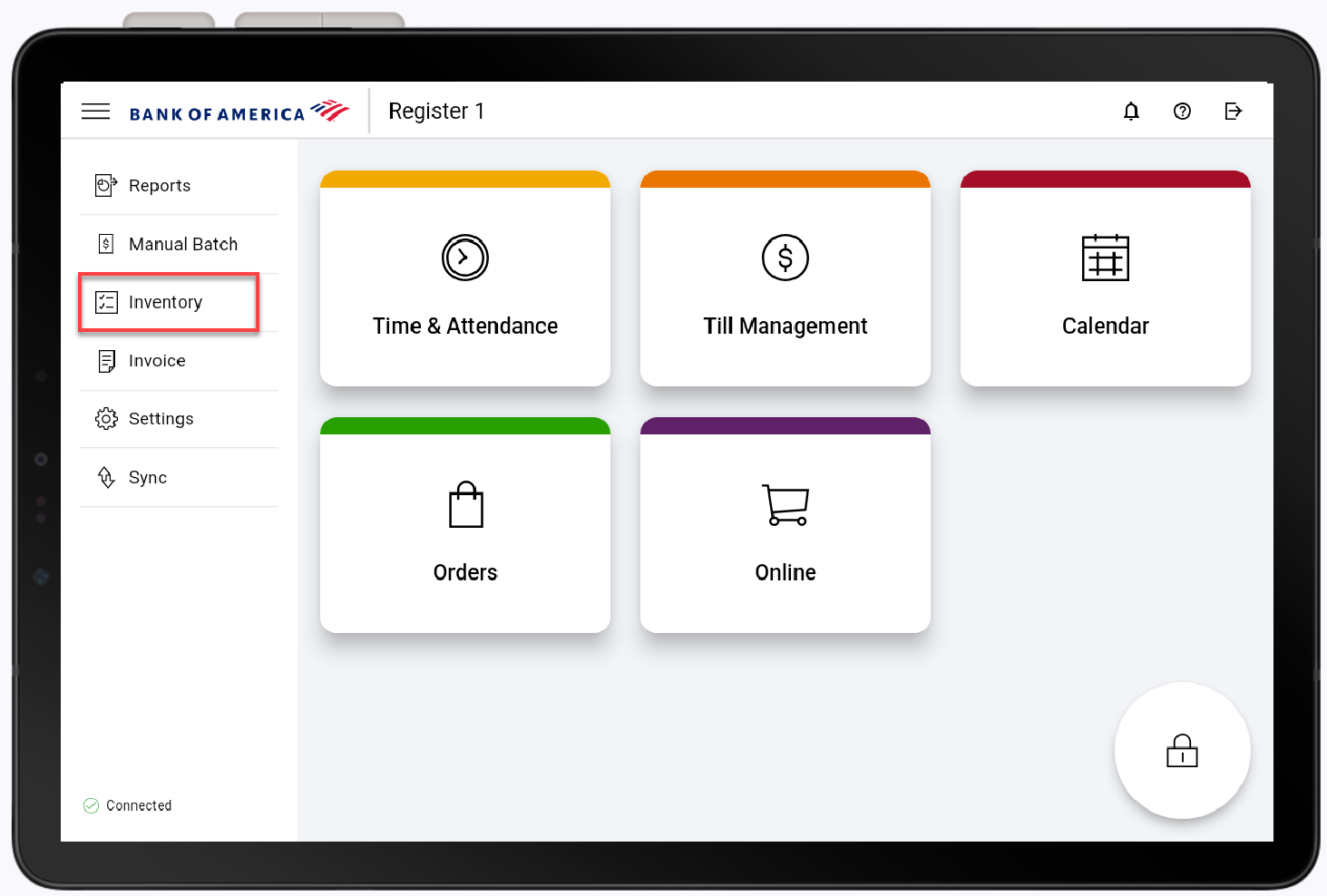
- Tap the In hand text field of the desired item to open up all editing options.
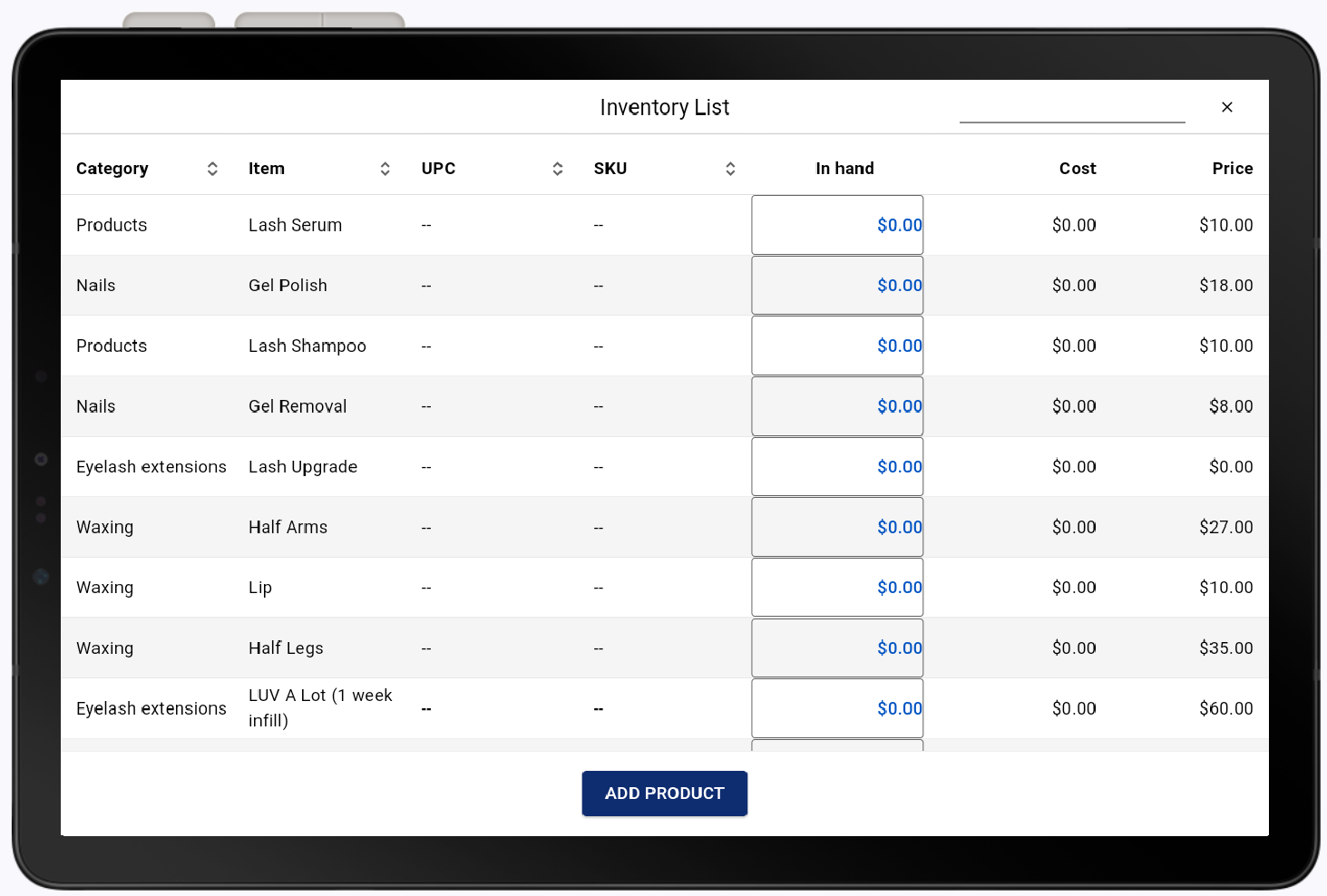
- Enter the updated information in the appropriate text field.
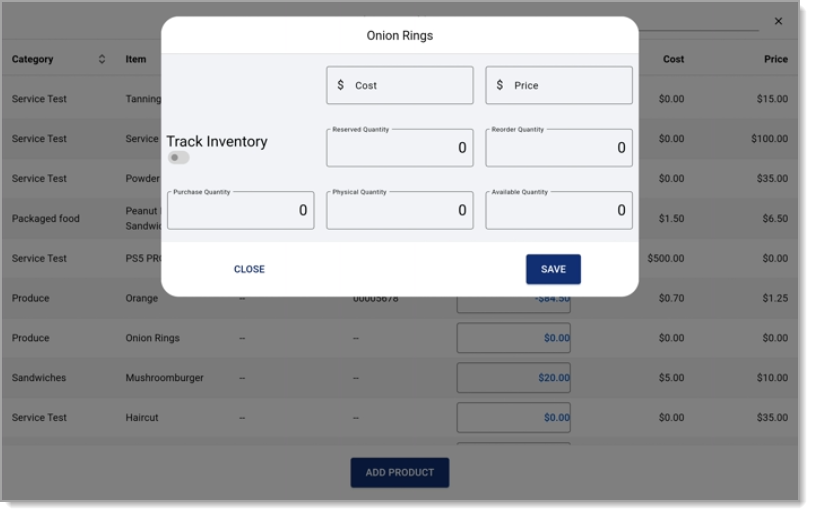
- (Optional) To link sales of an in-store item to Back Office, enable Track Inventory.
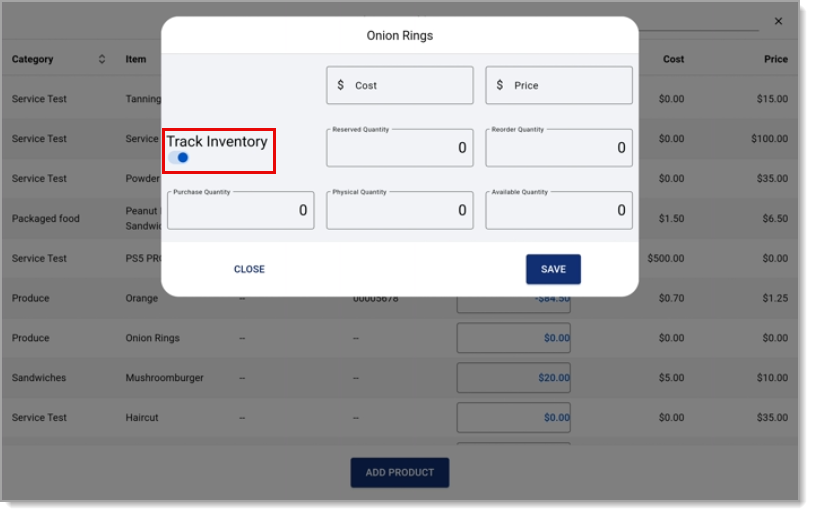
- Tap Save.