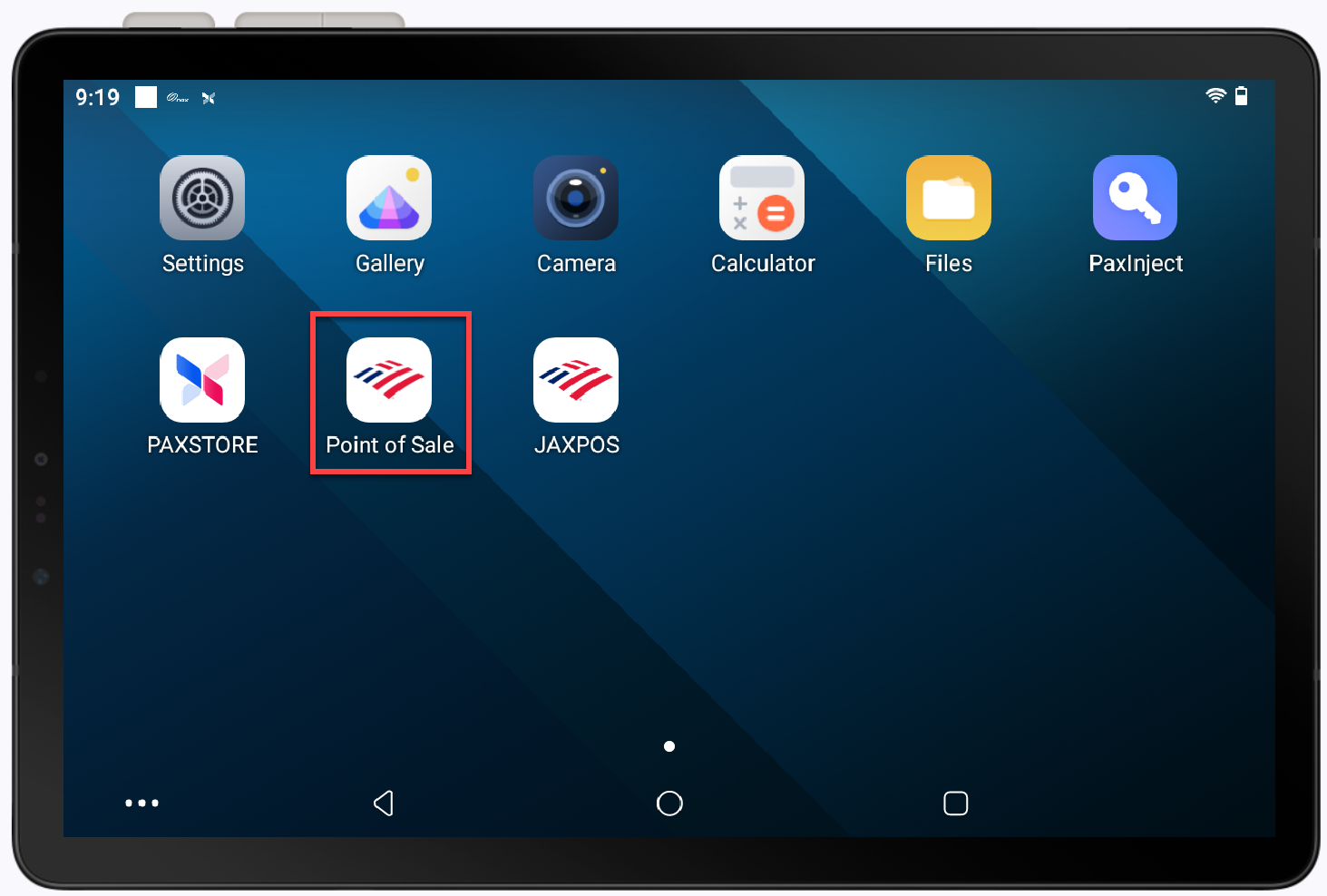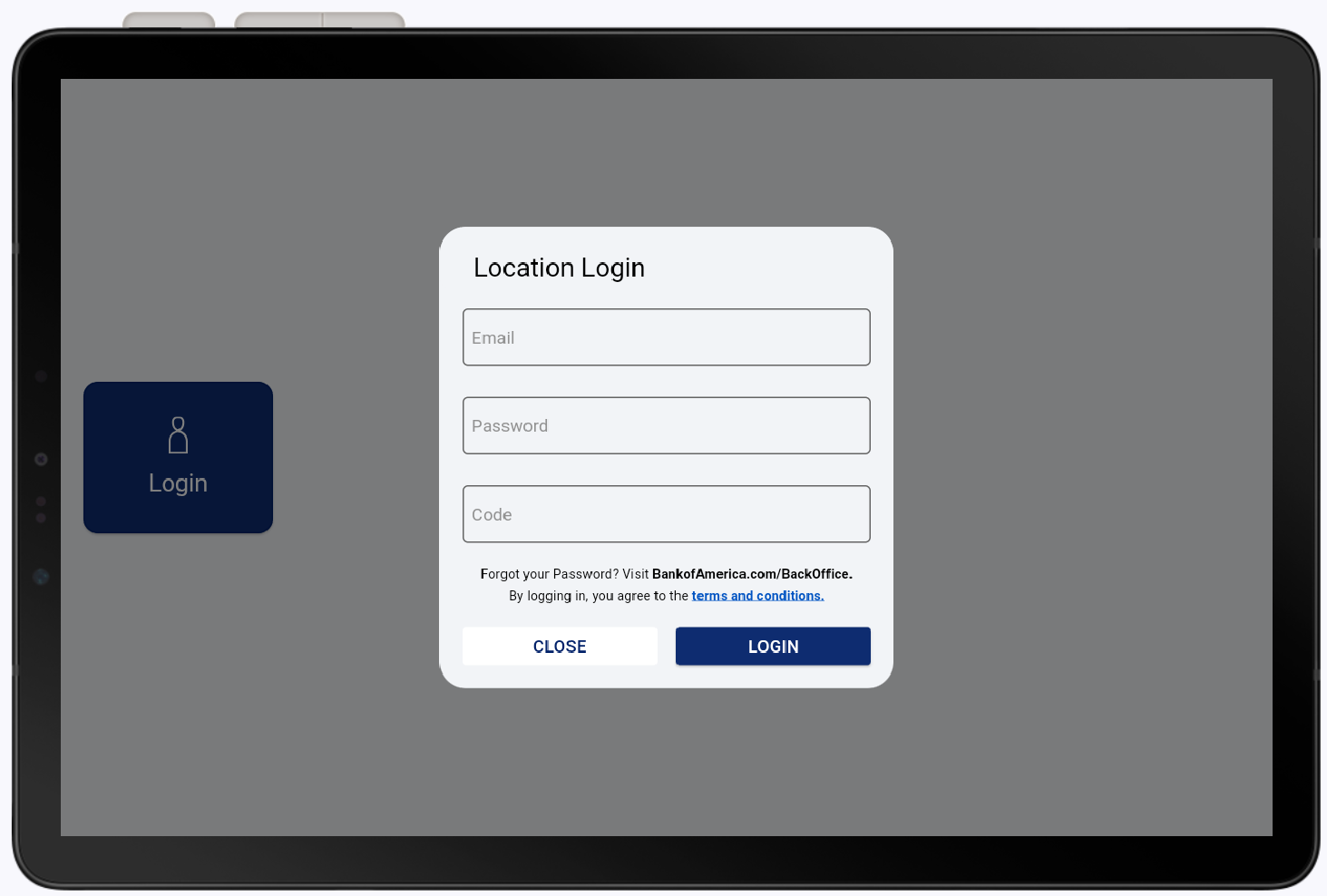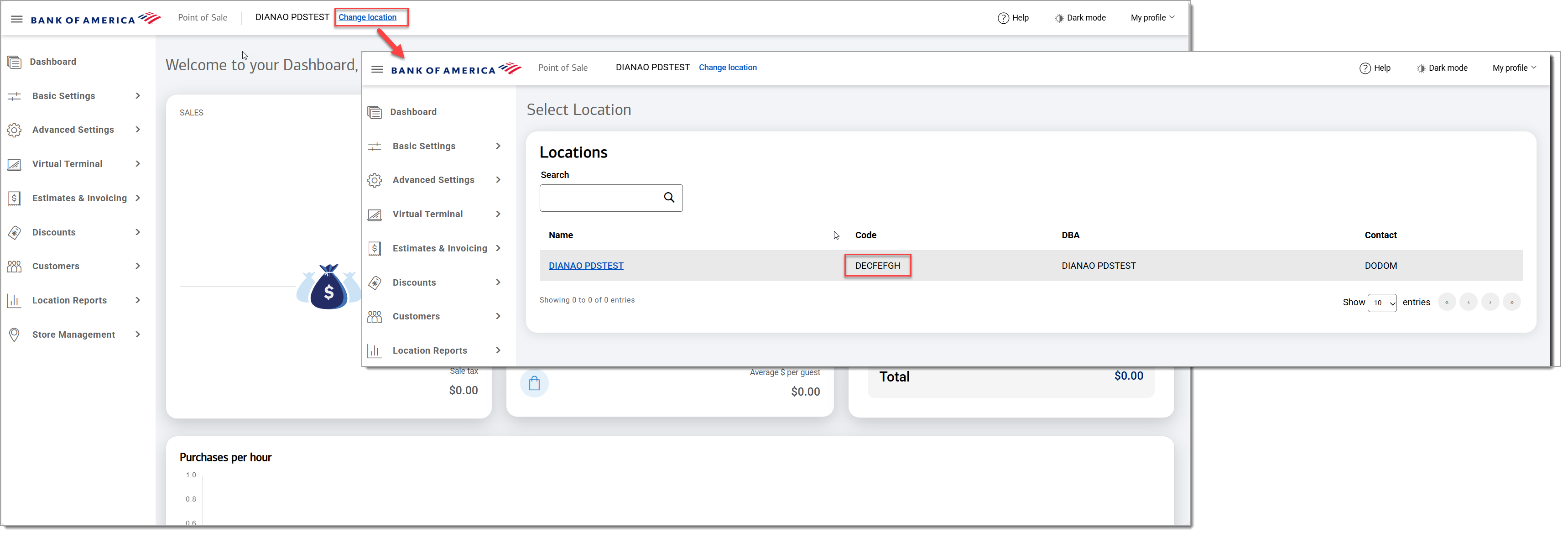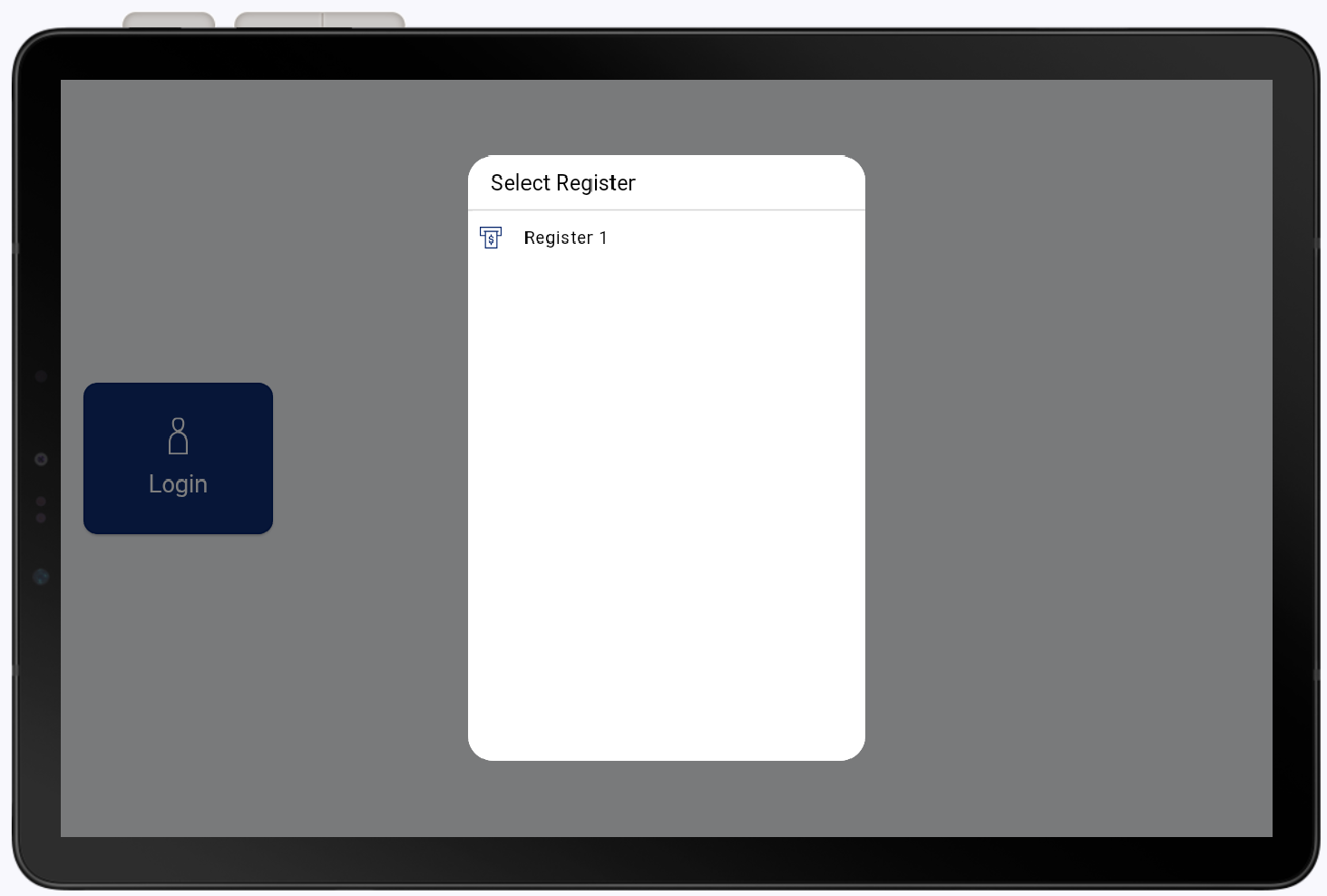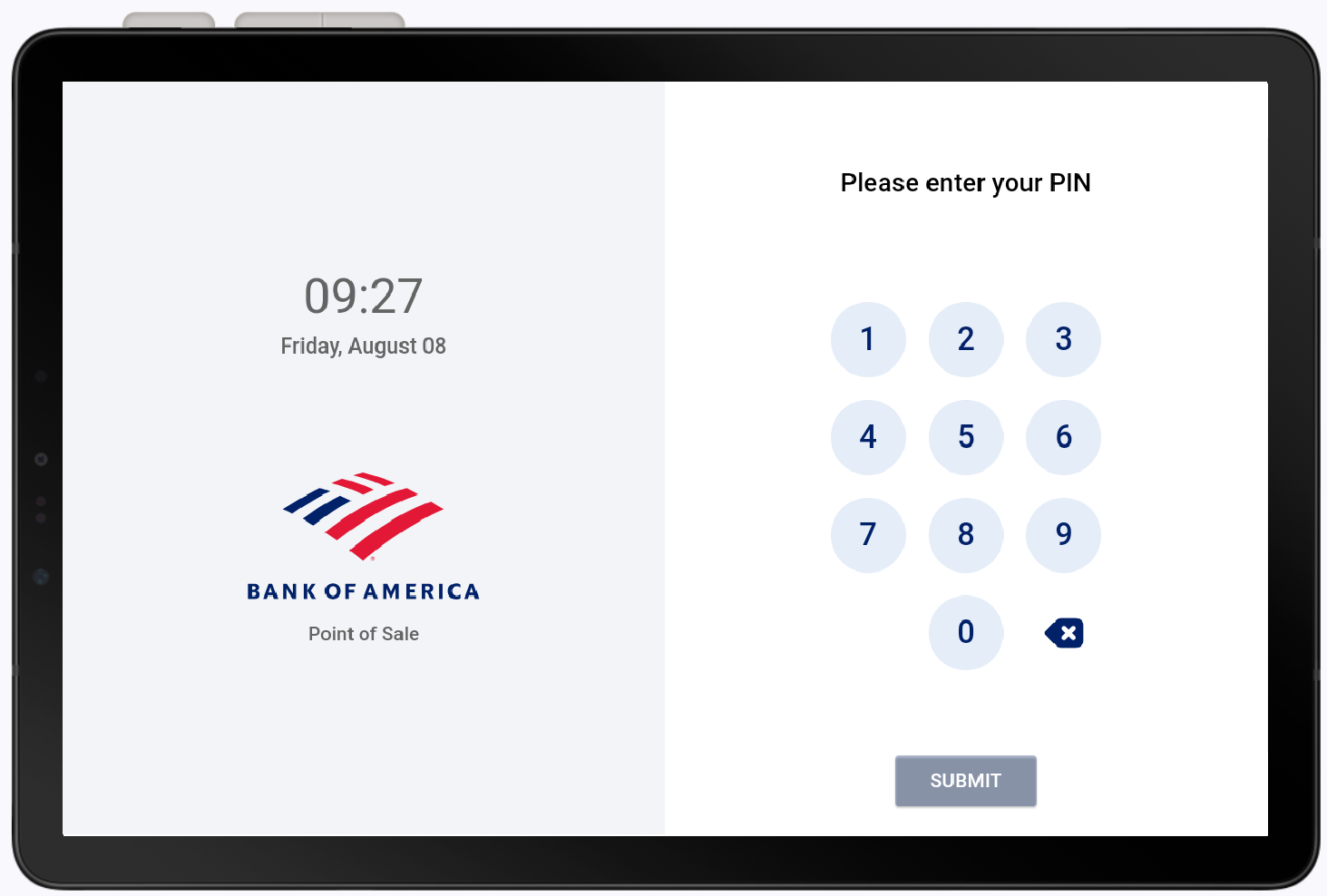Point of Sale Solution App Login
Description
What's in this article?
The same email and password used for your Point of Sale Solution Back Office, is what you will use to login to the Point of Sale Solution application. You will also need your location code to login, which can be found in the Back Office. Arter the initial login, enter your PIN (4-6 digits) to login to the terminal.
NOTE:
Resetting your password and employee PIN must be done through the Point of Sale Solution Back Office.
Login with email/password
At the start of every business day, you will need to login to the Point of Sale Solution app. Only the administrator and users with the proper permissions will have email and password.
Unlock with PIN
Entering a PIN is part of the login process and is also needed to unlock the device throughout the day. Each staff member will have their own unique PIN number that was assigned to them in Point of Sale Solution Back Office.