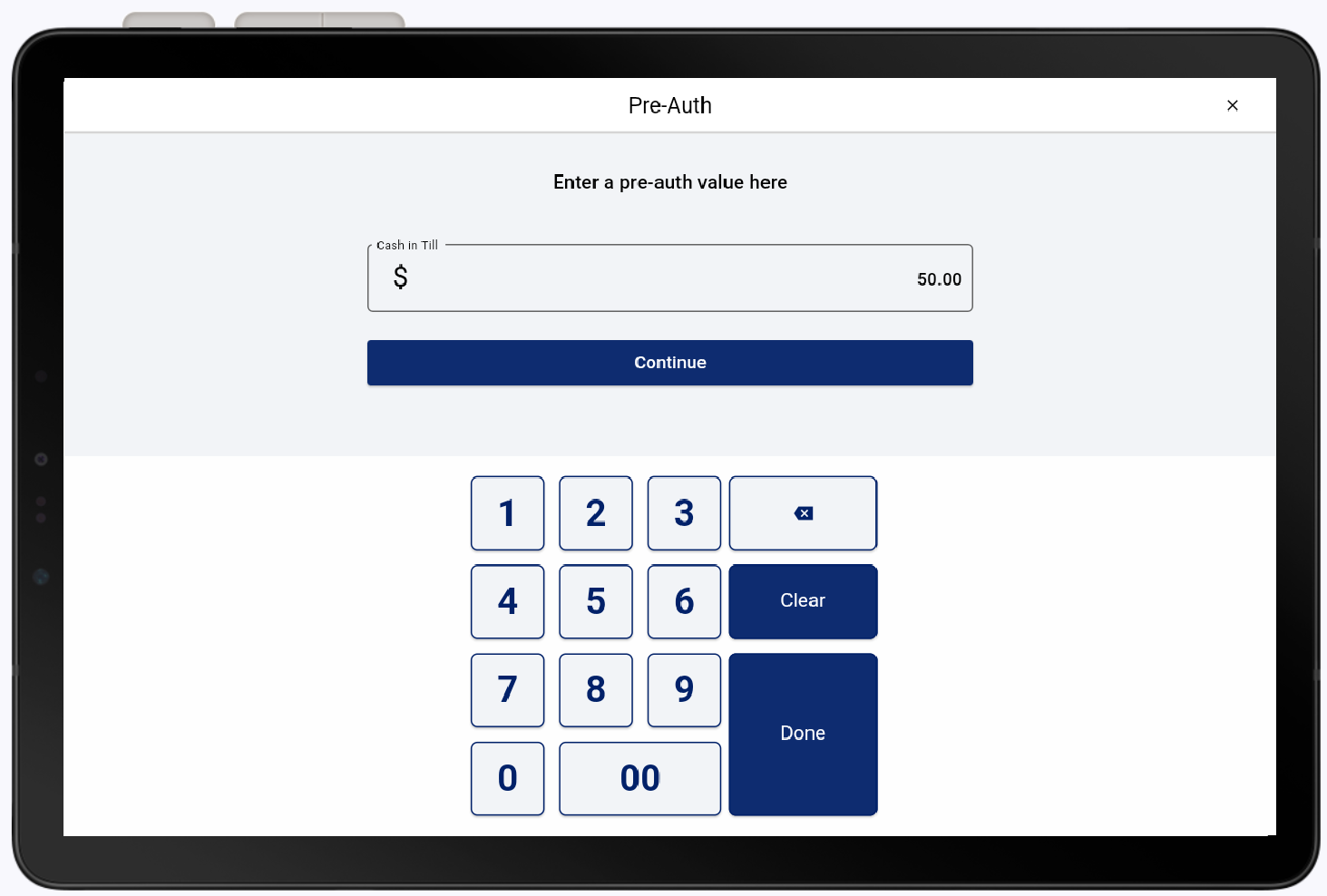Point of Sale Solution App Pre-Authorized Orders (Open a Tab)
October 22, 2025
Description
How to pre-authorize a card (open a tab) for an order and then finalize the order at a later time
Software Plan: Starter | Growth | Pro
The Pre-Auth order feature allows you to take an card payment to open a tab. The Pre-Authorization option must be enabled in your Global Settings in Back Office. A hold is put in place on the card for a specific amount. You can start a tab at any time during the order process, ringing up items first and then opening the tab, or starting with the tab first and then adding items to it.
- From the Orders screen, tap Pre-Auth from the Order Management options in the top right. Learn more about the Order Management options.
- Enter an amount and tap Done or accept the default amount. This field will vary depending on how your Back Office Global Settings for pre-authorizations are configured.
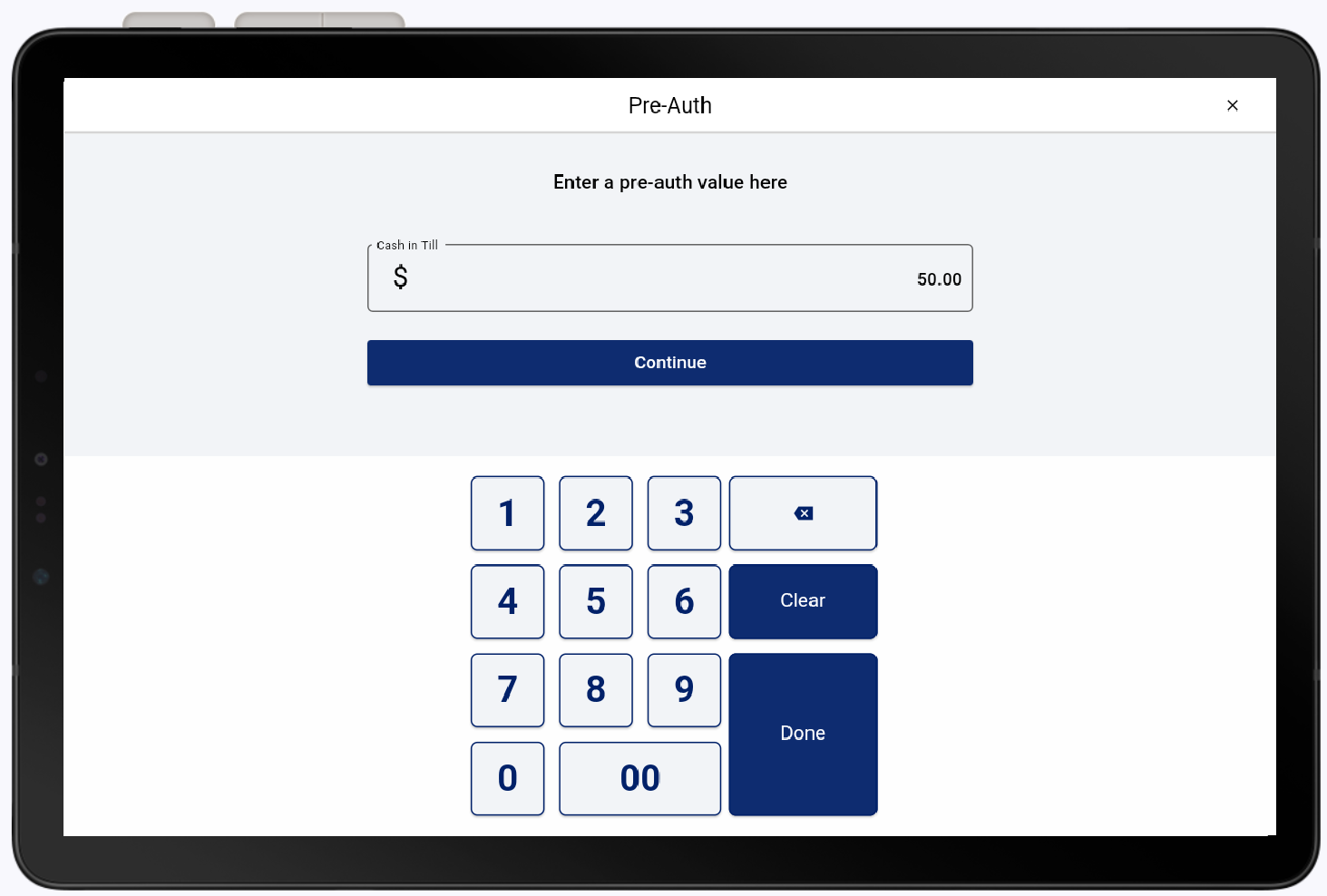
- Tap Continue.
- Tap Continue. Tap/insert/swipe your customer's card.
- Add items to the order as desired and tap Save Ticket. As you need to return to the ticket to add additional items to the order, recall the saved ticket and add the items.
- When ready to finalize the order, continue below.
- When the order is ready to finalize, recall your saved ticket.
- Tap Edit Order.
- Tap Paid.
- Swipe to the left.
- Tap Capture to process the pre-authorization on the original card.
- Tap Void to void the pre-authorization and remove the hold on the card.
- Add any additional items to the order, if desired.
- Tap Payment.
- Tap Credit and finalize the transaction.