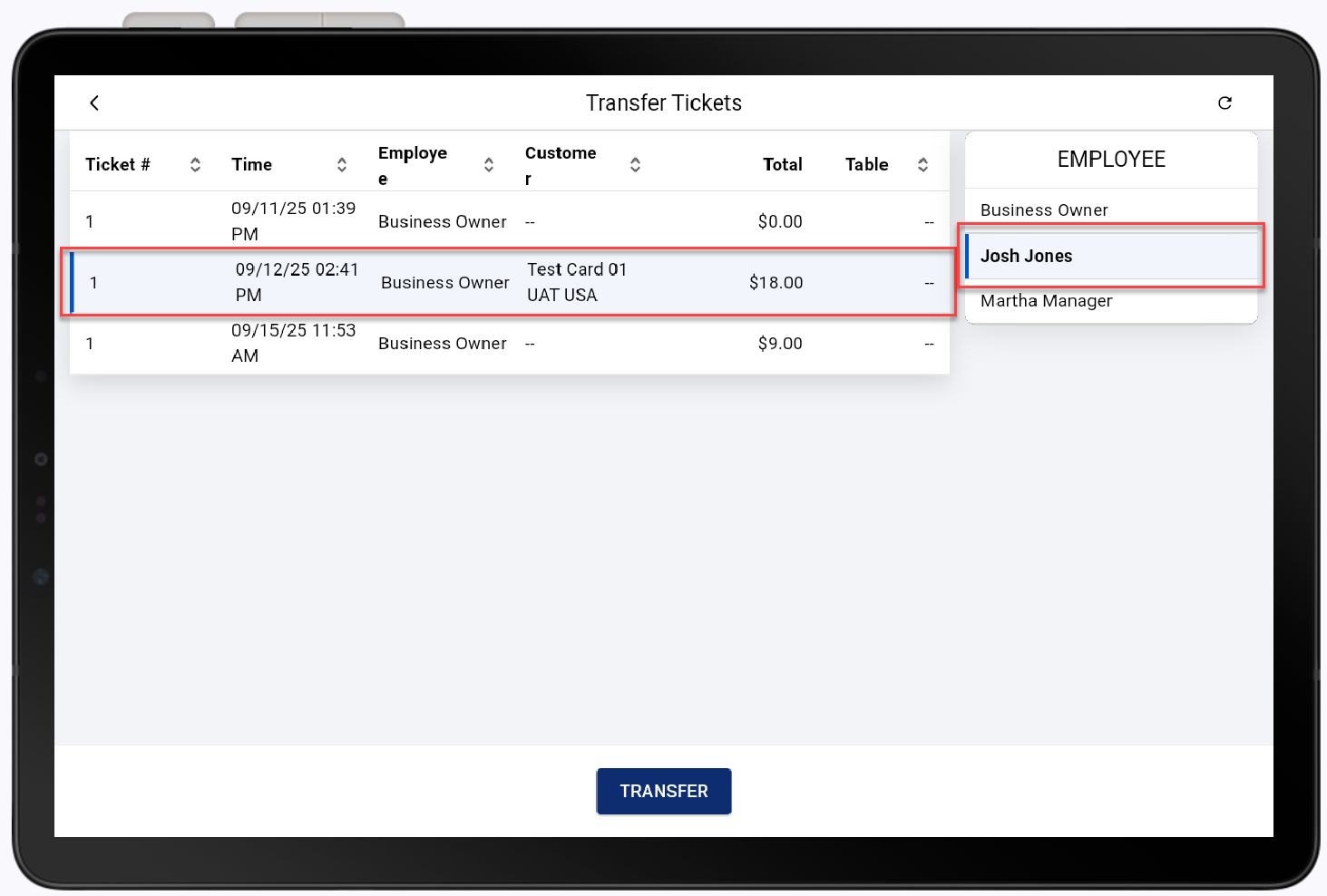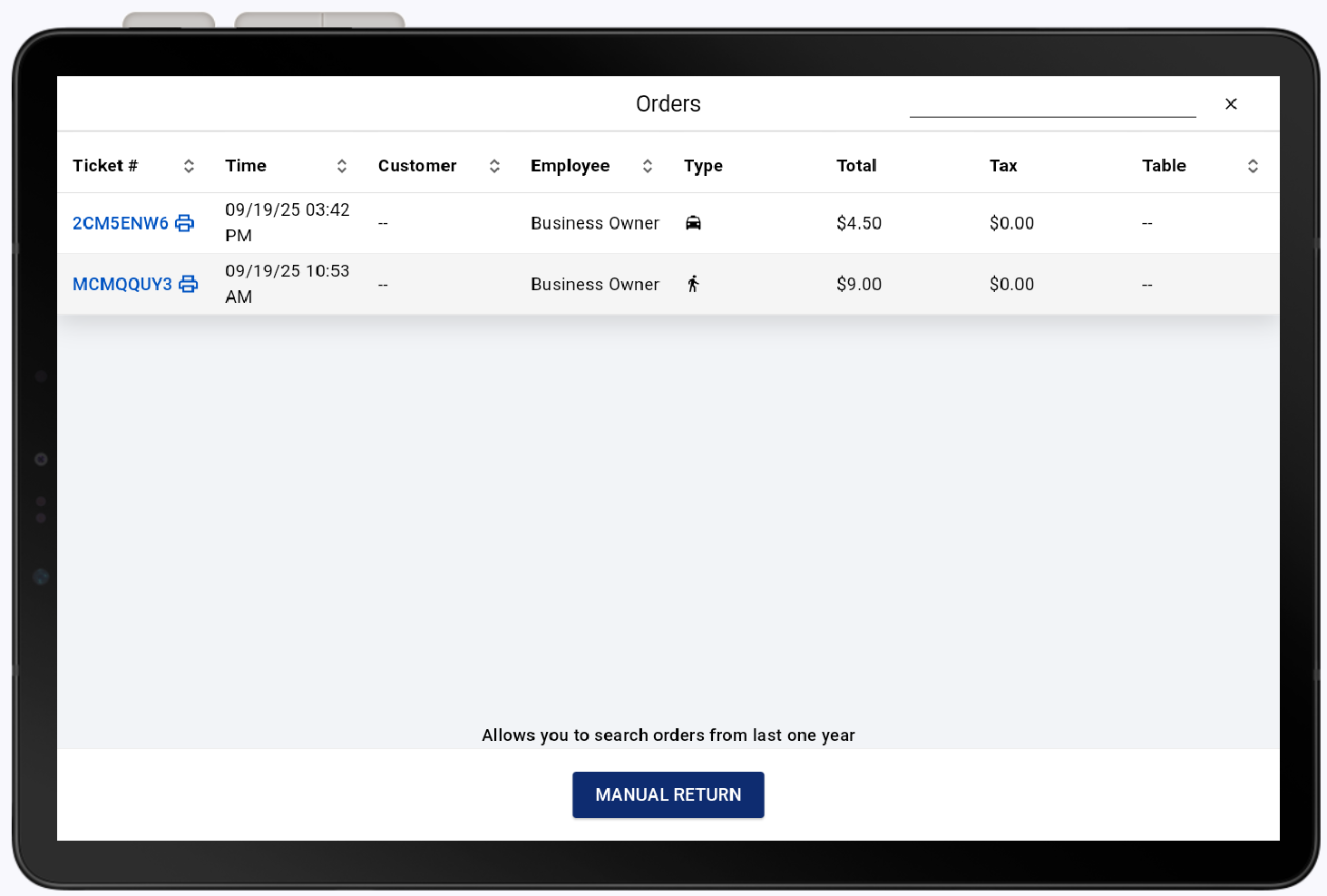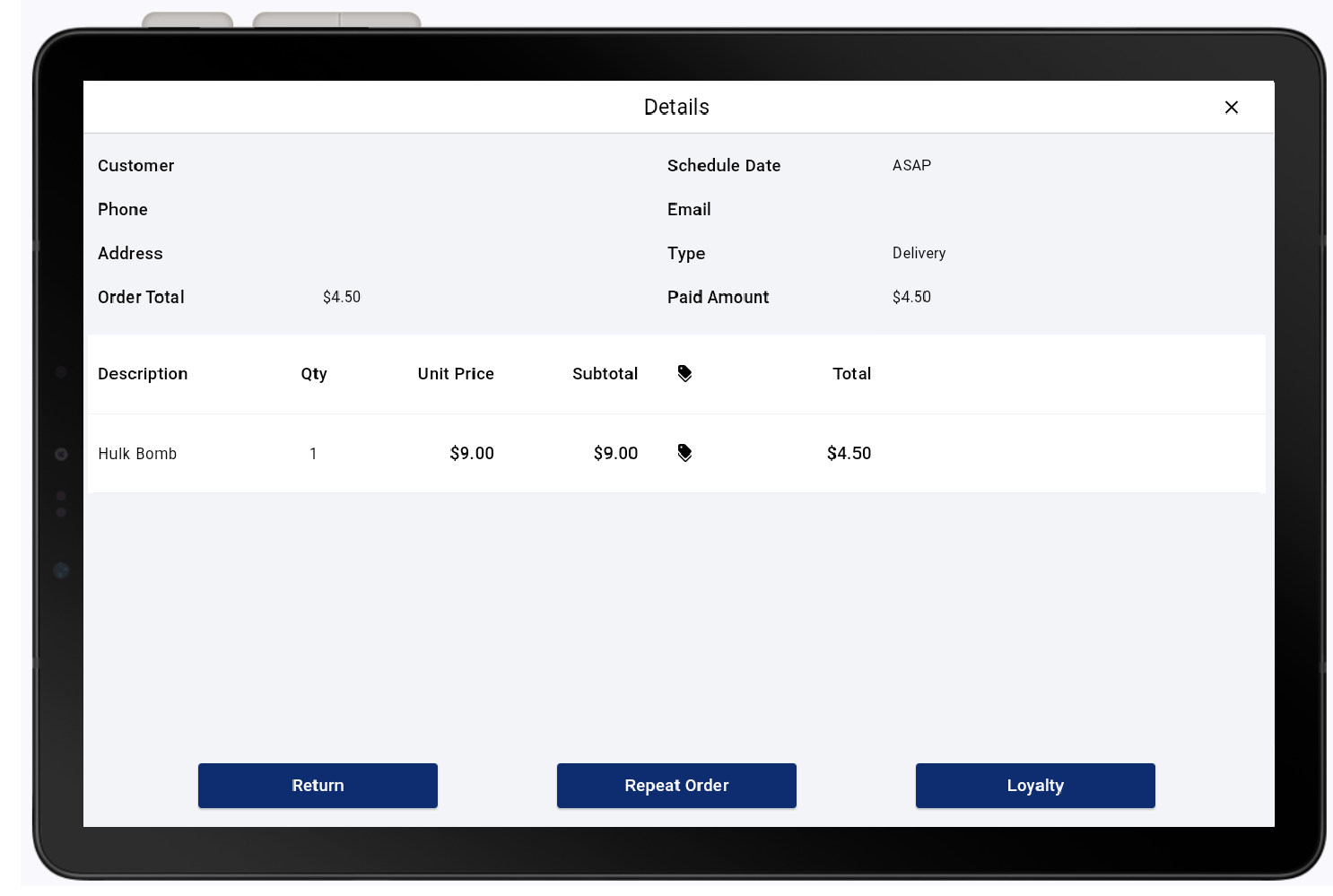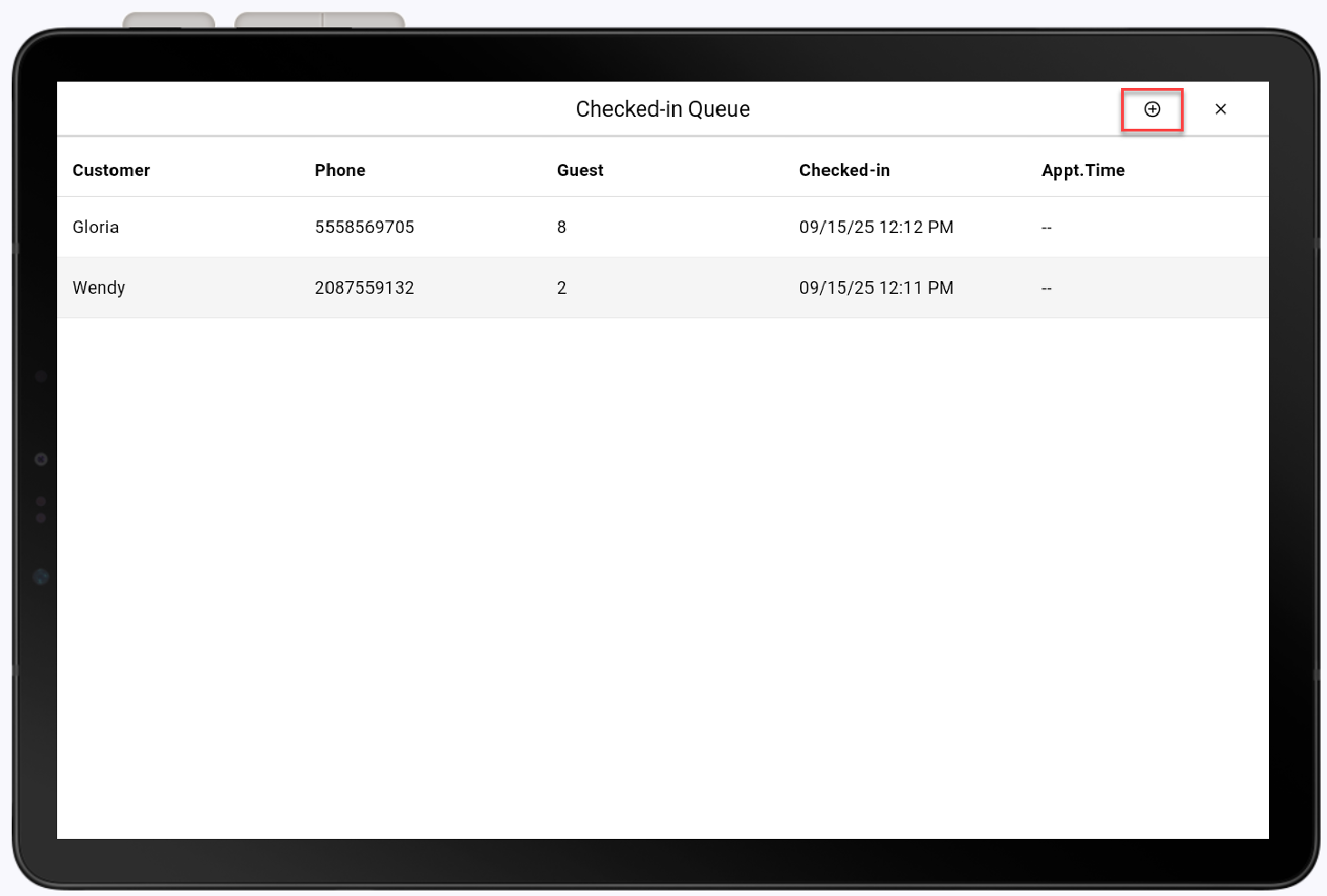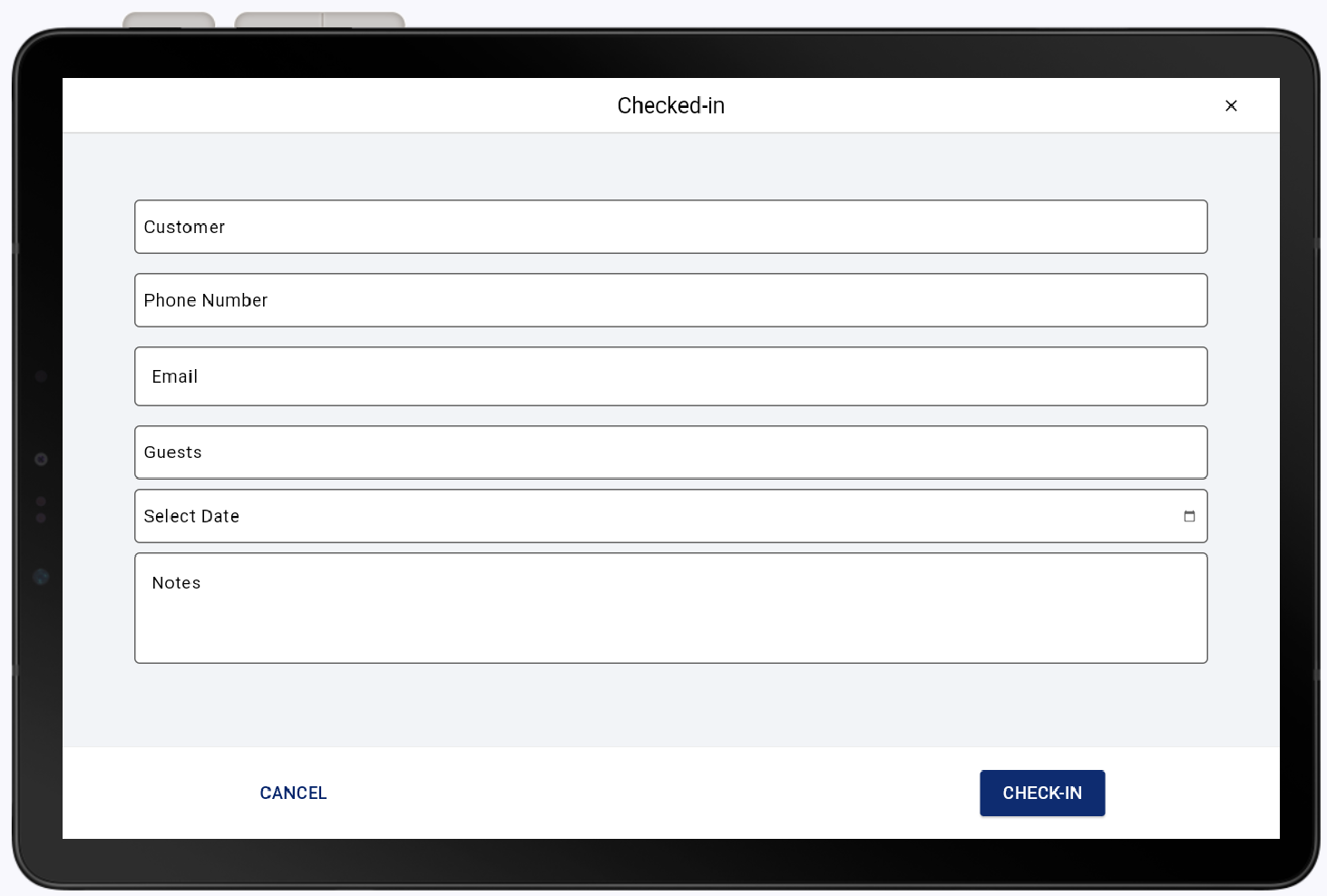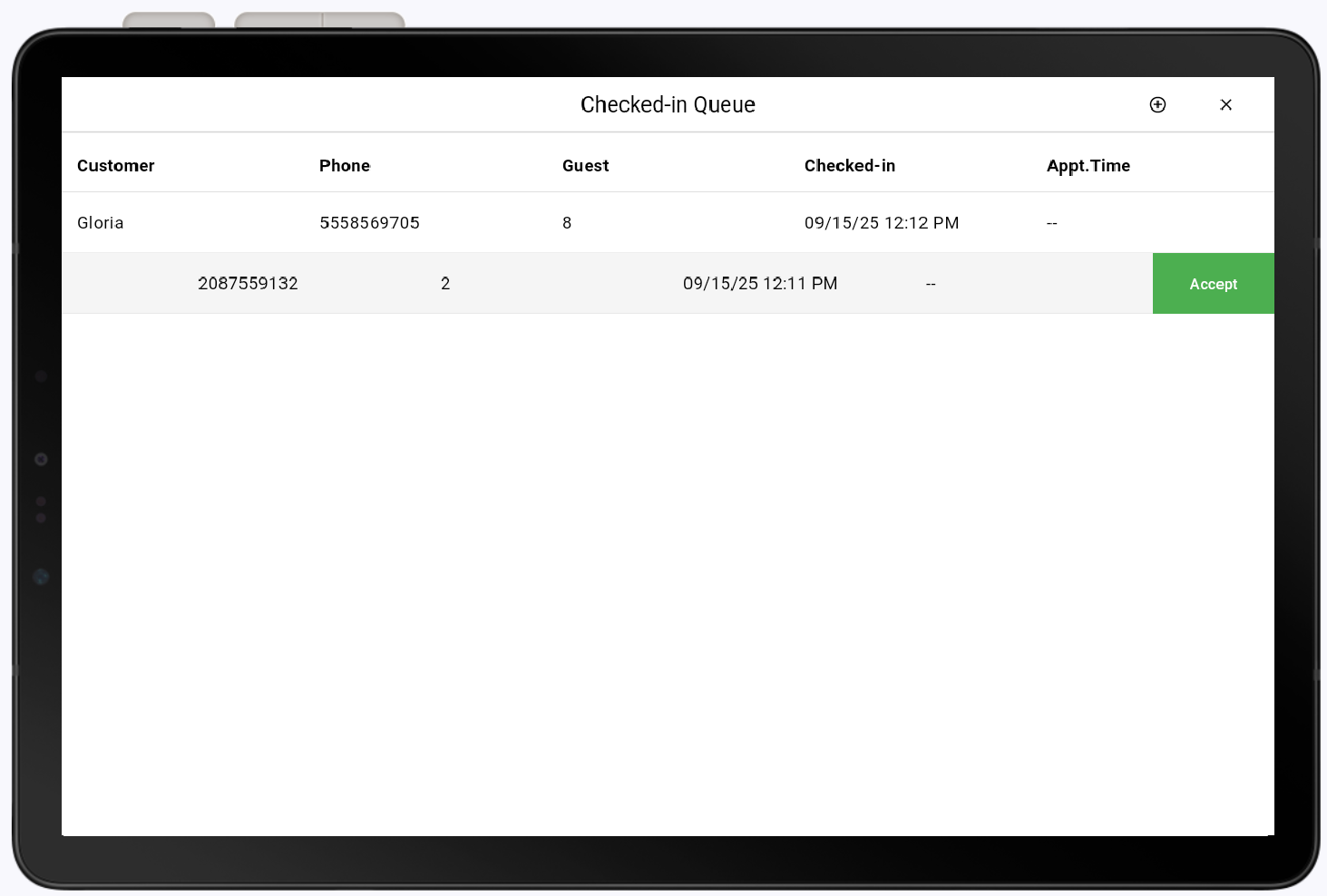Point of Sale Solution App Order Management
Description
What's in this article?
On the Orders screen, tap the Menu to access additional order management options, such as performing a no sale, reprinting a receipt, or transferring a ticket to someone else.
The Orders menu options include a summary of transaction totals by payment method, the No Sale option to open the cash register without a sale, reprinting a receipt, transferring a ticket, viewing a history of transactions, managing a waiting list for check-ins, and viewing scheduled orders.
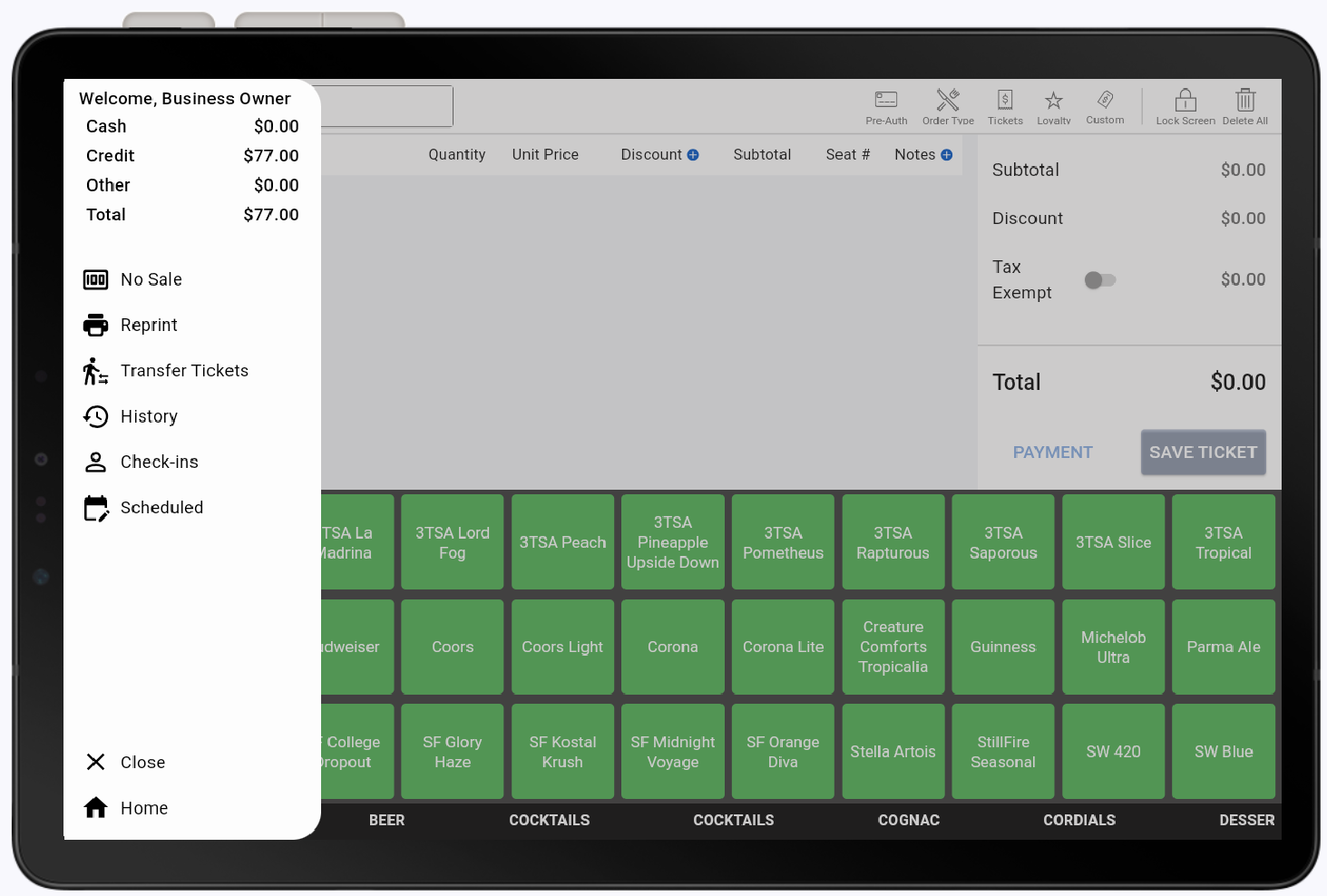
Sales summary
A sales summary appears at the top of the Order menu showing totals for the day by tender and overall. If you prefer to not have this view available to your team, you can suppress it in the Hardware settings options by turning off Show Till Summary.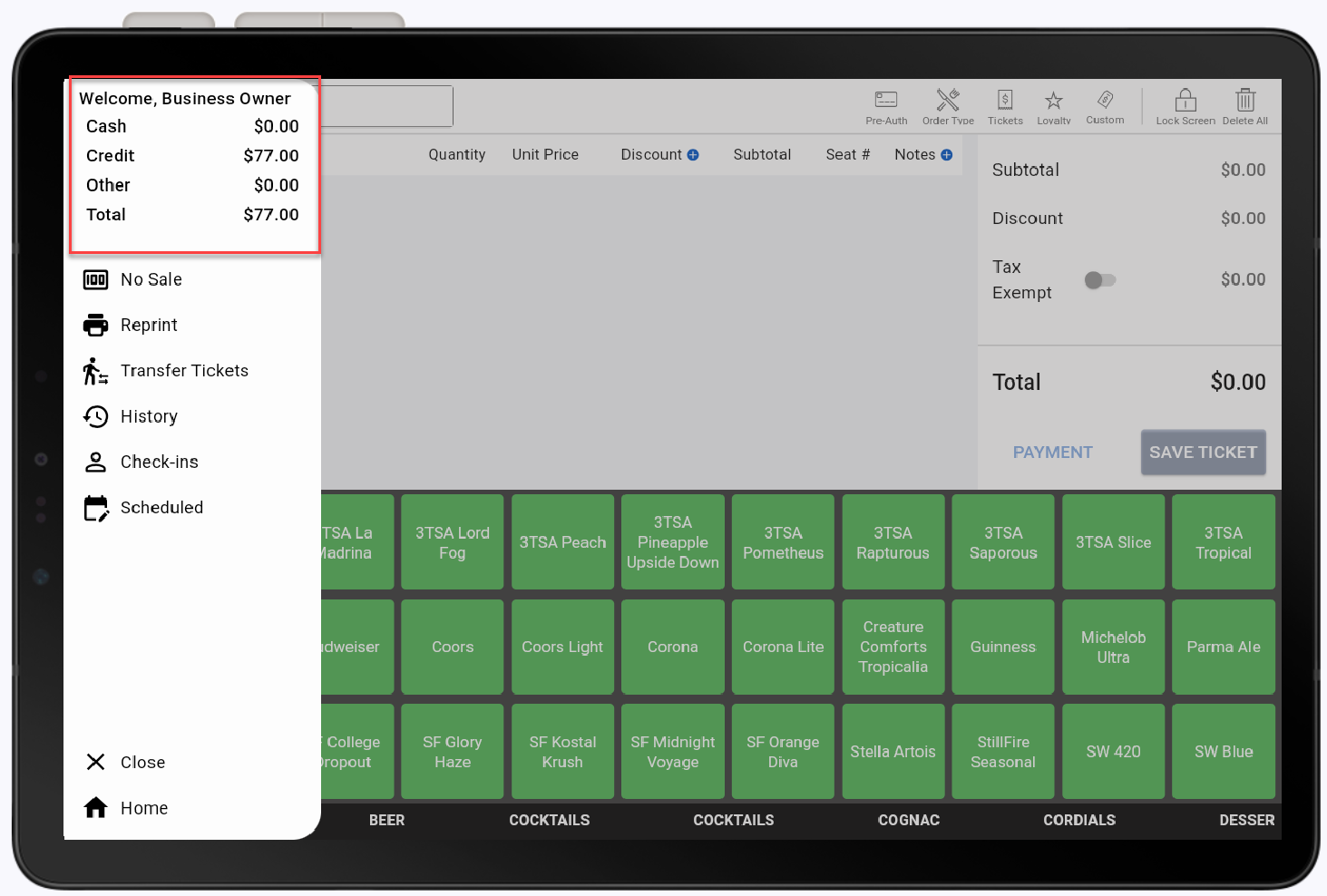
No Sale
To open the cash register without making a sale, tap No Sale.
Reprint
To reprint a receipt from a ticket that completed within the last 24 hours, tap Reprint from the Order menu, then select a receipt.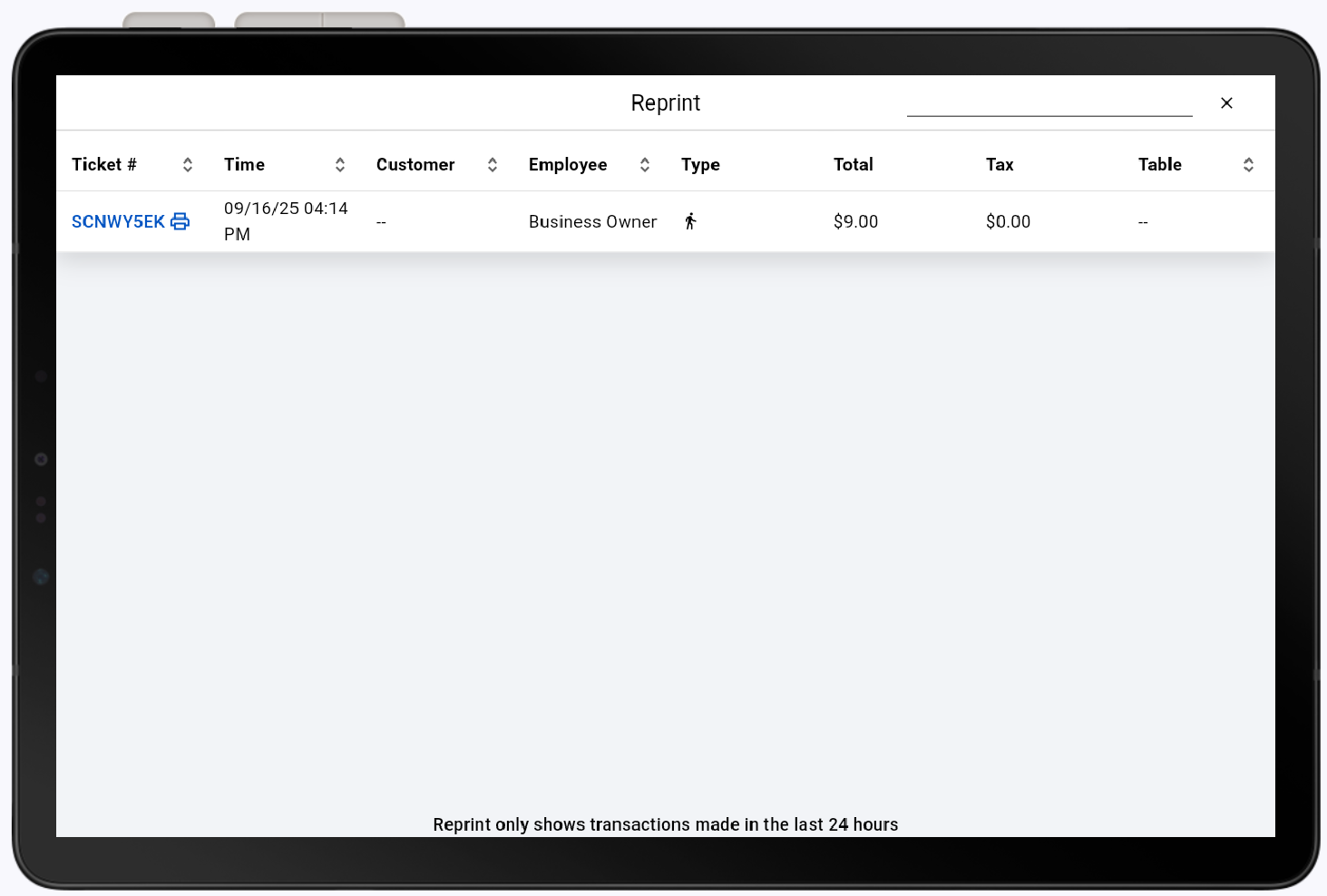
Transfer a ticket
When you go on break or end a shift, you can transfer tickets to another employee.
History
You ticket history for the last 24 hours is available. Recall a ticket to void or refund the order, manually return an order, repeat an order, or assign loyalty points to a completed order.
Check-in a customer
The Check-ins option functions as a "waiting list". You can add customers to the list and then check-in the customer to remove them from the list. For example, some restaurants use a waitlist for customers waiting for a table or you might use it for customers that do not have an appointment.
Schedule pickups/deliveries
Tap Scheduled to view orders that are scheduled for pickup/completion.