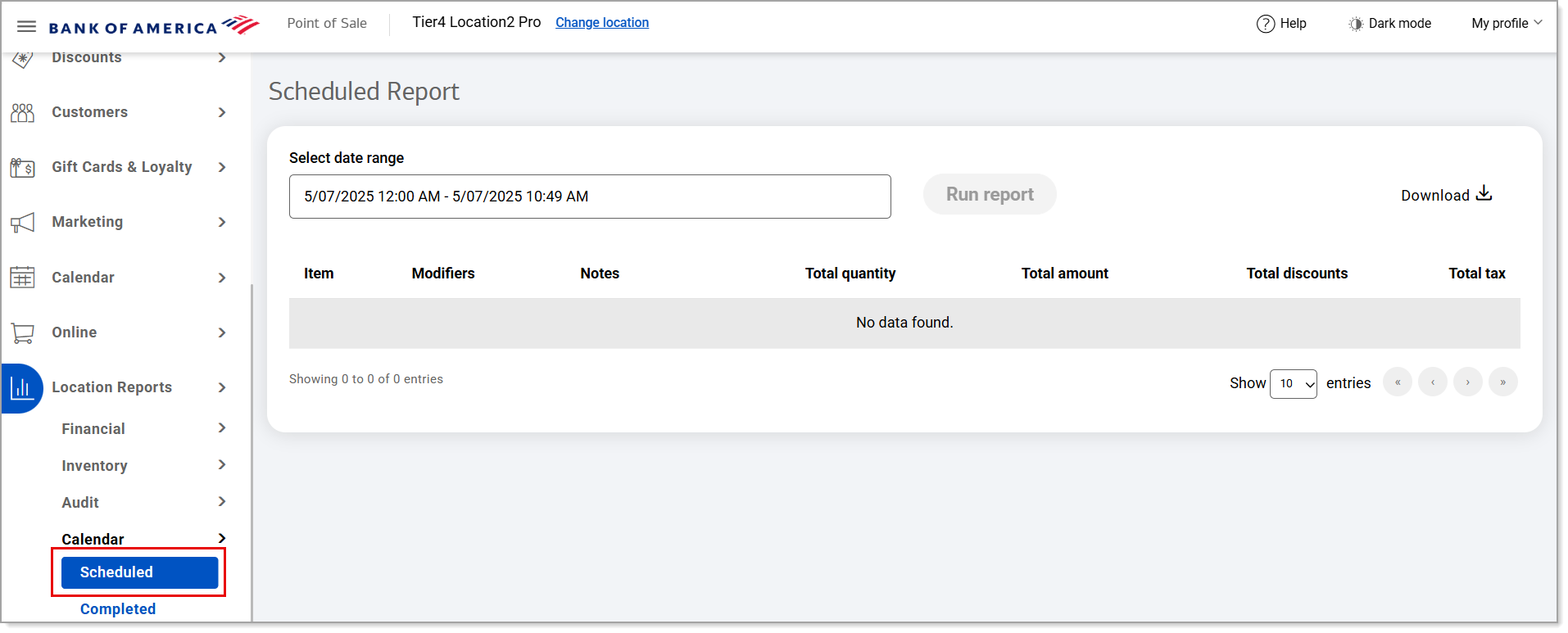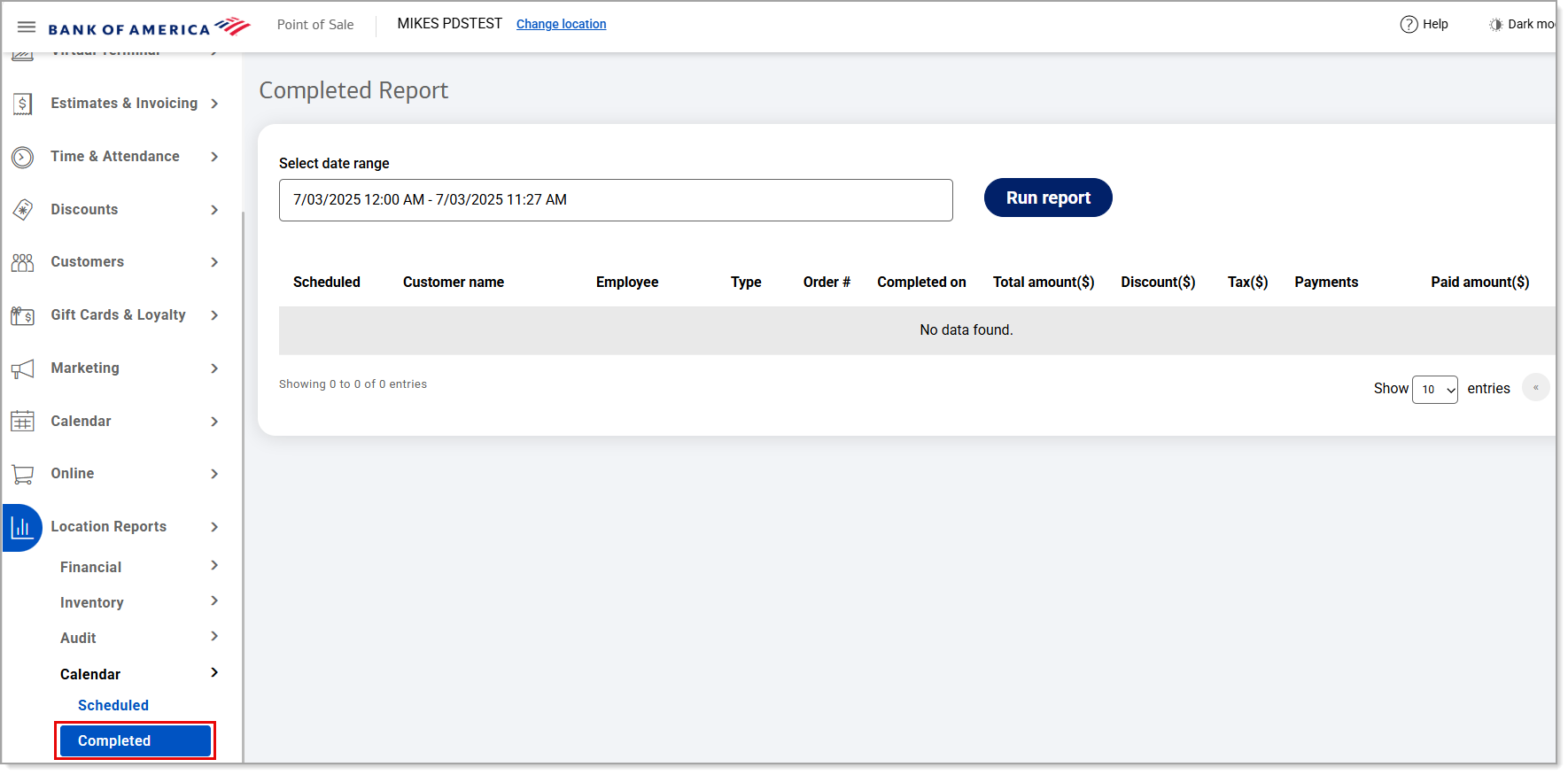Point of Sale Solution Back Office Calendar Reports
October 24, 2025
Description
How to run reports for scheduled and completed orders in the Point of Sale Back Office
Software Plan: Pro
Two available reports for scheduled orders are the Scheduled Report and the Completed Report. The Scheduled Report is for scheduled orders that have not been completed. The Completed Report is for scheduled orders that have been completed.
Scheduled orders are orders with items that are enabled for pick up or delivery based on the Online Settings for your eCommerce or Ordering site.
These reports display scheduled orders within a selected date range. Custom date ranges can be set or preset ranges are available for selection (today, last 7 days, last 30 days, etc.). After running your report, you can download it for your records. This helps your business better understand scheduled order activity and patterns.
Scheduled
Scheduled orders that have not been completed populate with the below details in this report.
- In the Point of Sale Solution Back Office, select Location Reports > Calendar > Scheduled.
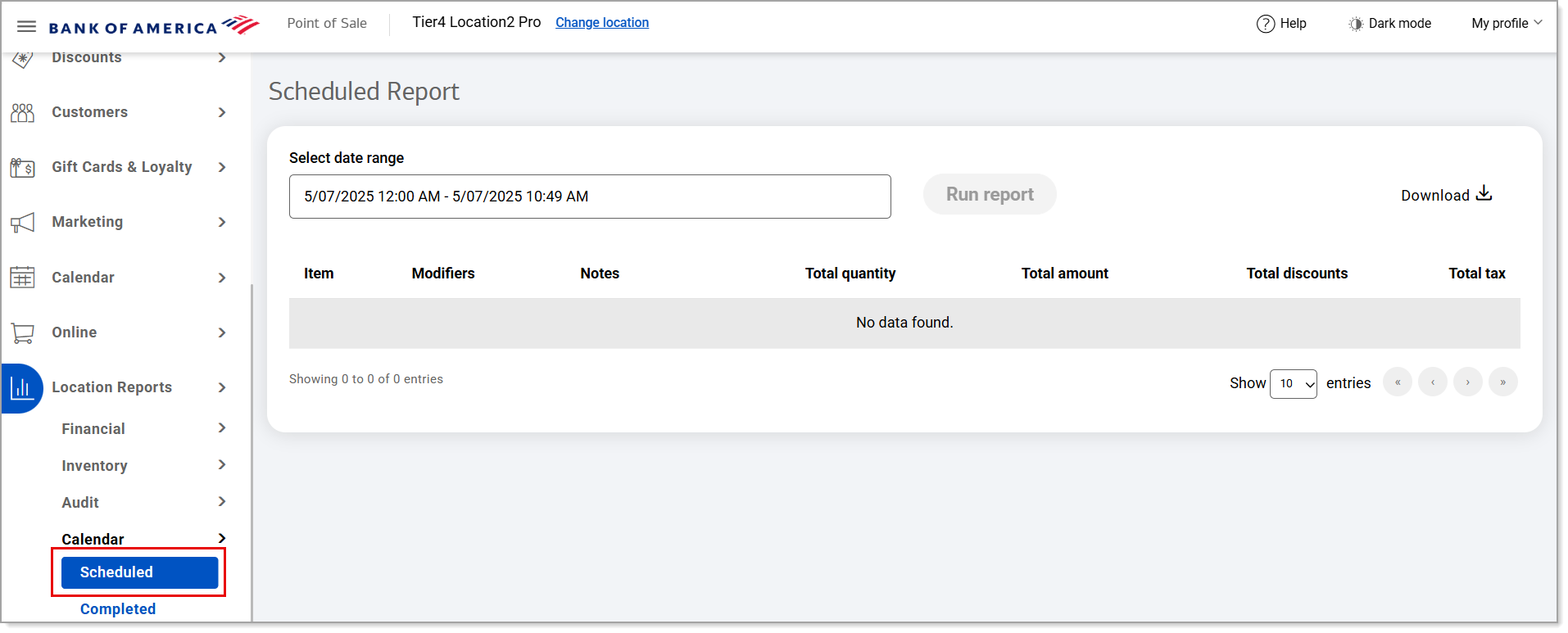
| Order details | Description |
|---|
Scheduled Order Details and Descriptions| Item | Name of the item you are selling |
| Modifiers | Specifications for the item |
| Notes | Optional internal field |
| Total quantity | Number of the item |
| Total amount ($) | Dollar amount of the order |
| Total discount ($) | Discount applied to the order |
| Total tax ($) | Sales tax applied to the order |
- Choose the desired report range:
- Preset date range: Click the Select date range field and select from the preset ranges listed in the dropdown list.
- Custom date range: Click the Select date range field and select Custom Range. From the populated calendars, select a start and end date and time. Click Apply.
- Click Run report.
- Click Download.
Completed report
Scheduled orders that have been completed populate with the below details in this report.
- In the Point of Sale Solution Back Office, select Location Reports > Calendar > Completed.
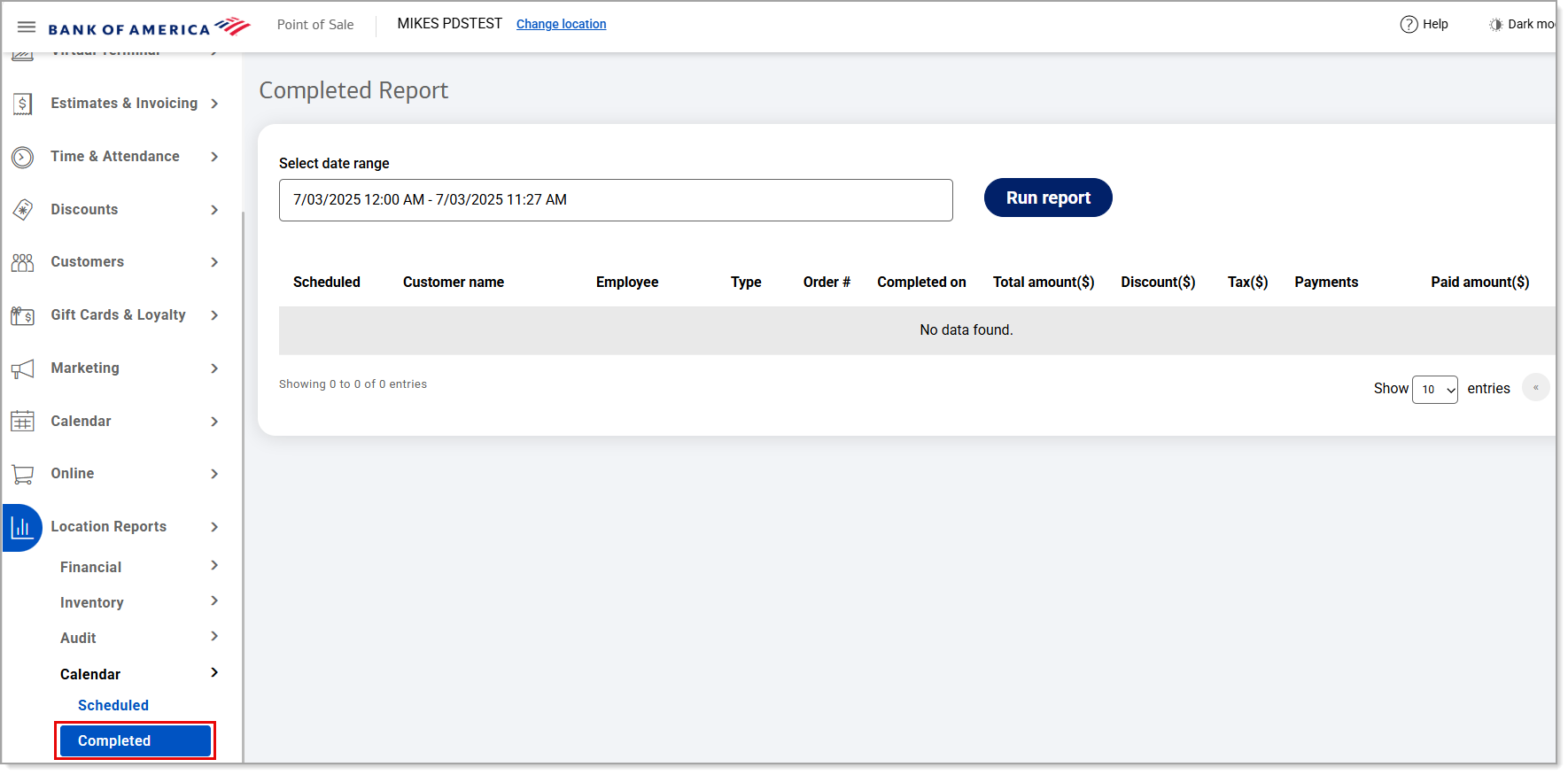
| Order details | Description |
|---|
Completed Scheduled Order Details and Descriptions| Scheduled | Date the event was scheduled for |
| Customer name | Customer name |
| Employee | Employee name |
| Type | Specifications for the item |
| Order # | Optional internal field |
| Completed on | Date the event was completed on |
| Total amount ($) | Dollar amount of the order |
| Discount ($) | Discount applied to the order |
| Tax ($) | Sales tax applied to the order |
| Payments | Payments applied to the order |
| Paid amount ($) | Amount paid for the order |
- Choose the desired report range:
- Preset date range: Click the Select date range field and select from the preset ranges listed in the dropdown list.
- Custom date range: Click the Select date range field and select Custom Range. From the populated calendars, select a start and end date and time. Click Apply.
- Click Run report.
- Click Download.