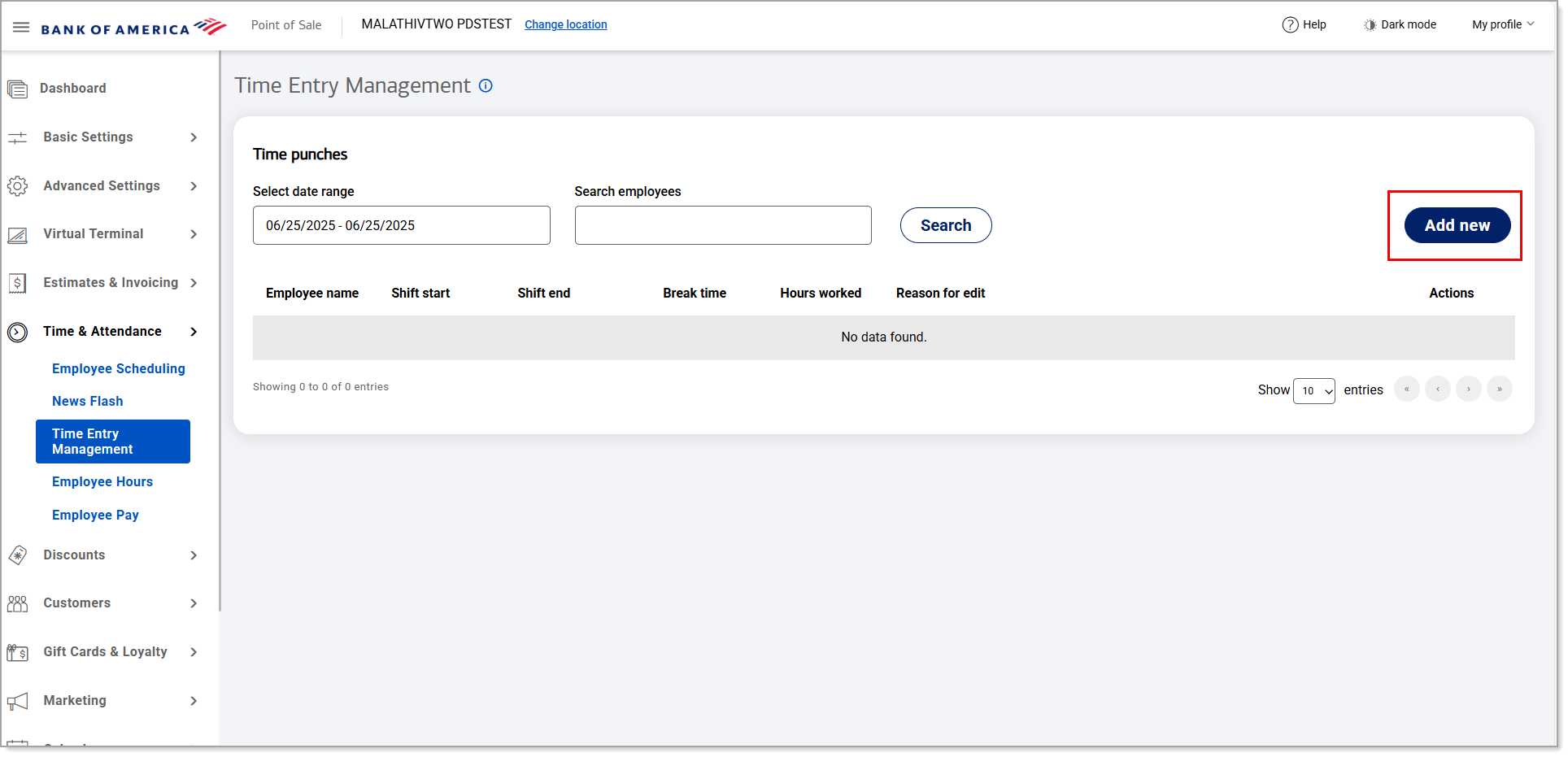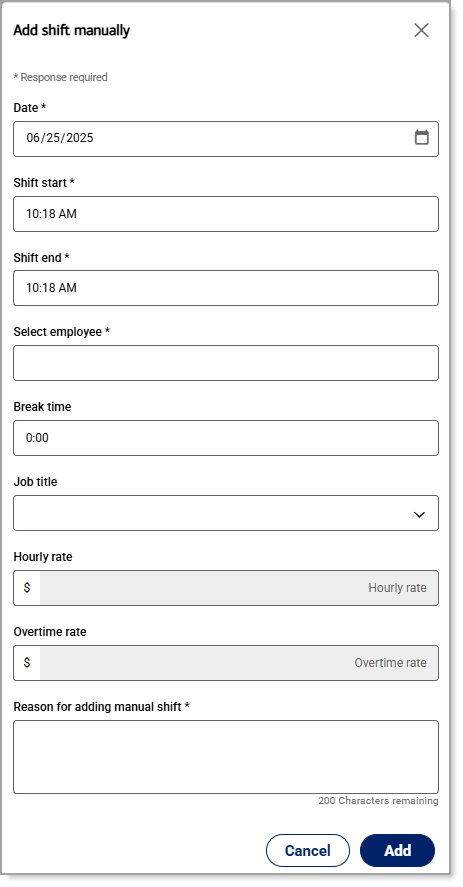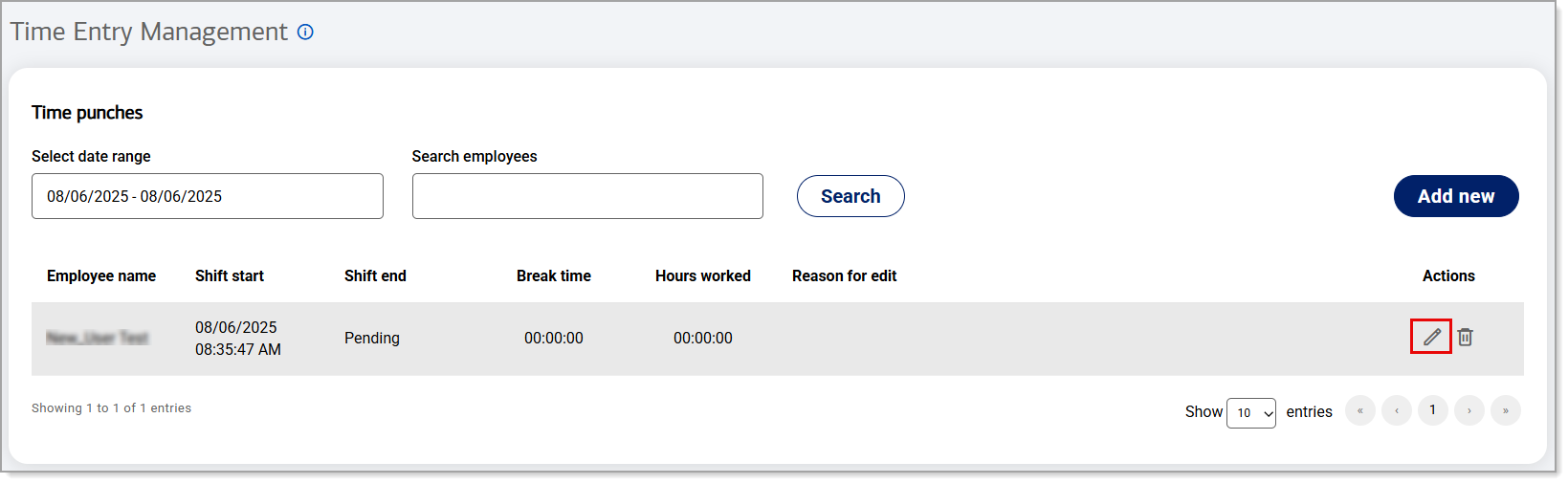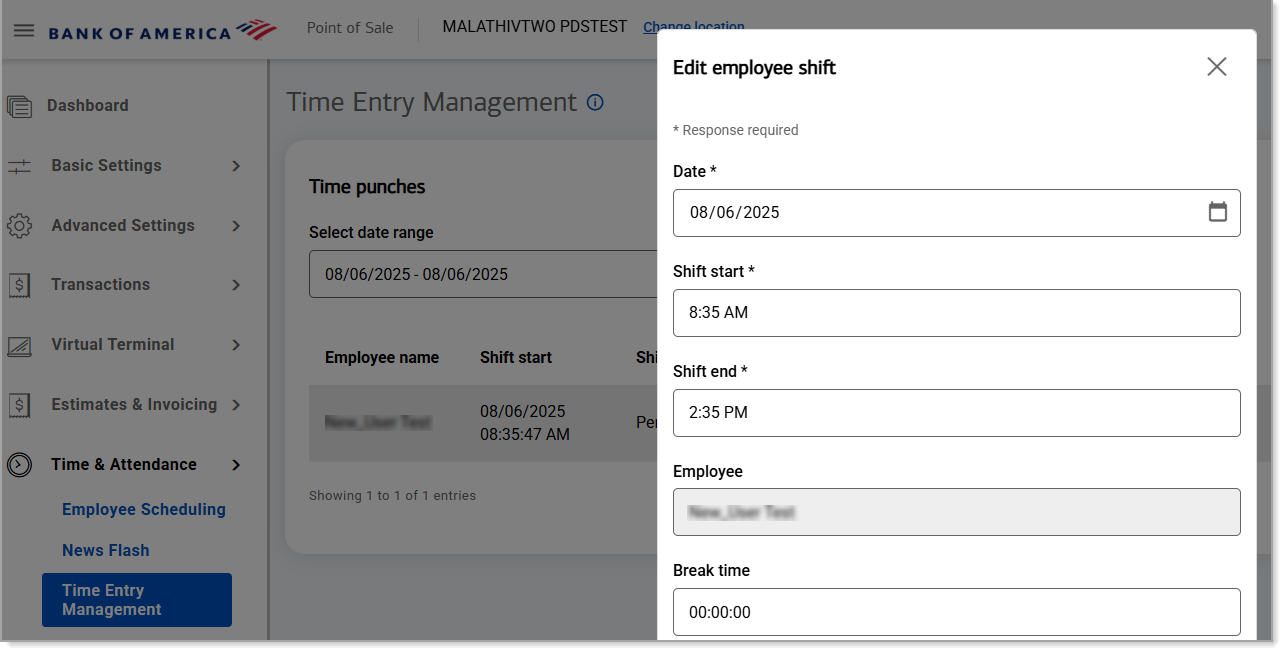Point of Sale Solution Back Office Time Entry Management
August 13, 2025
Description
How to view, add or change missed clock in or clock out times
Software Plan: Growth | Pro
If an employee forgets to clock in or clock out you can do that for them using Time Entry Management in the Point of Sale Back Office. You can also correct an existing time entry, if needed.
- To add a shift manually
- In the Point of Sale Solution Back Office, select Time & Attendance > Time Entry Management.
- Click Add new.
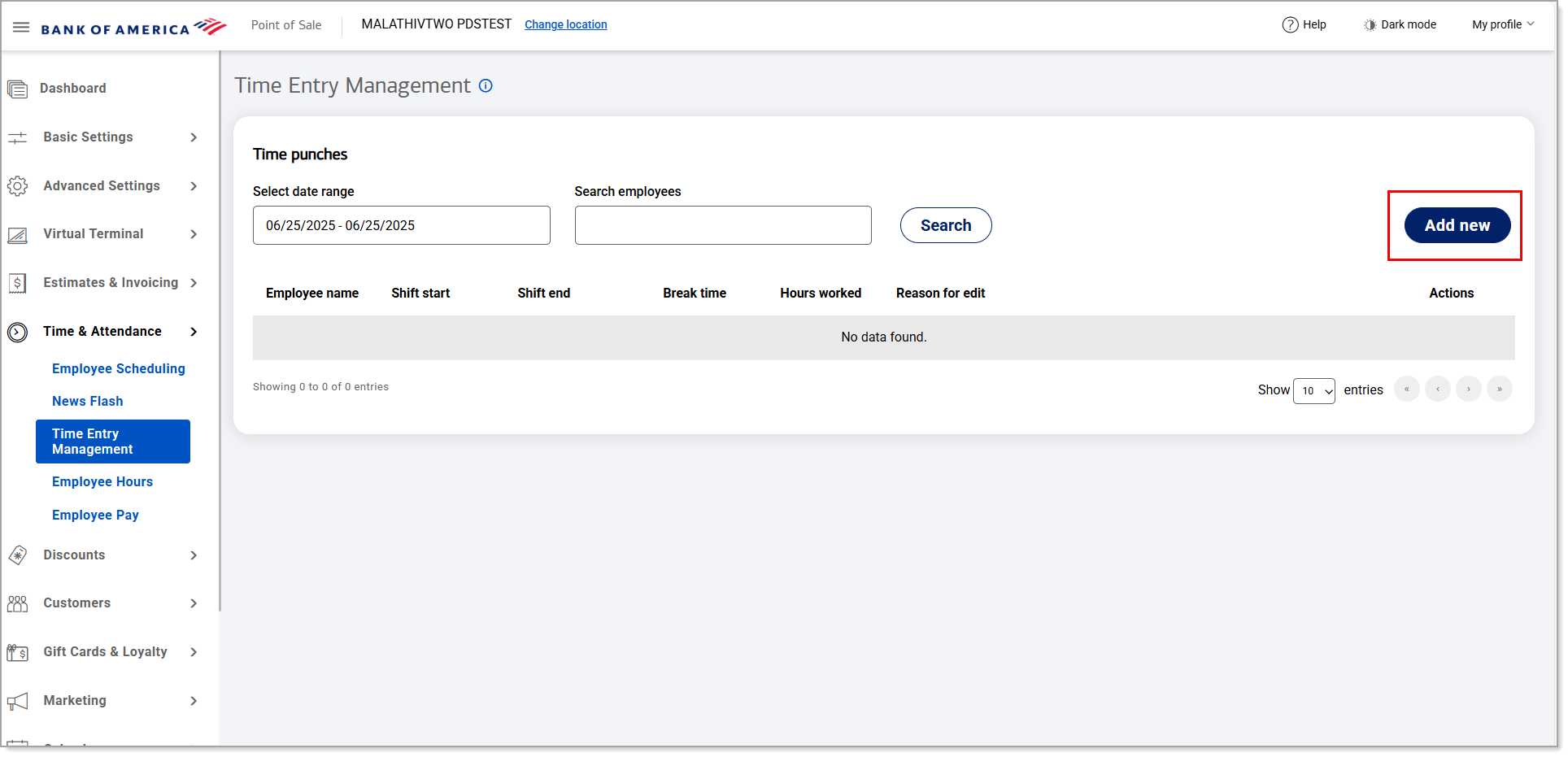
- Choose a date and enter the Shift start and Shift end times.
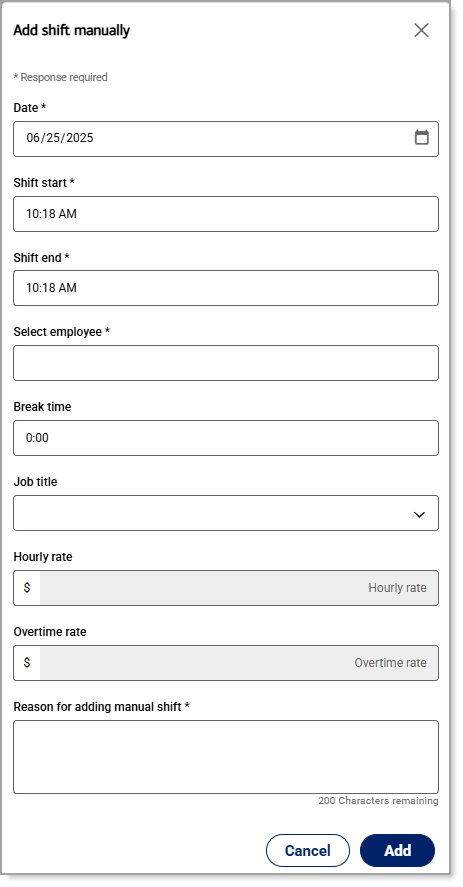
- In the Select employee field, begin typing the employee name and select from the dropdown list that populates.
- (Optional) Enter the Break time, if desired.
- Enter a reason for adding the manual shift.
- Click Add.
- To edit clock in/clock out
- In the Point of Sale Solution Back Office, select Time & Attendance > Time Entry Management.
- Select the Edit icon for the entry that needs to be edited.
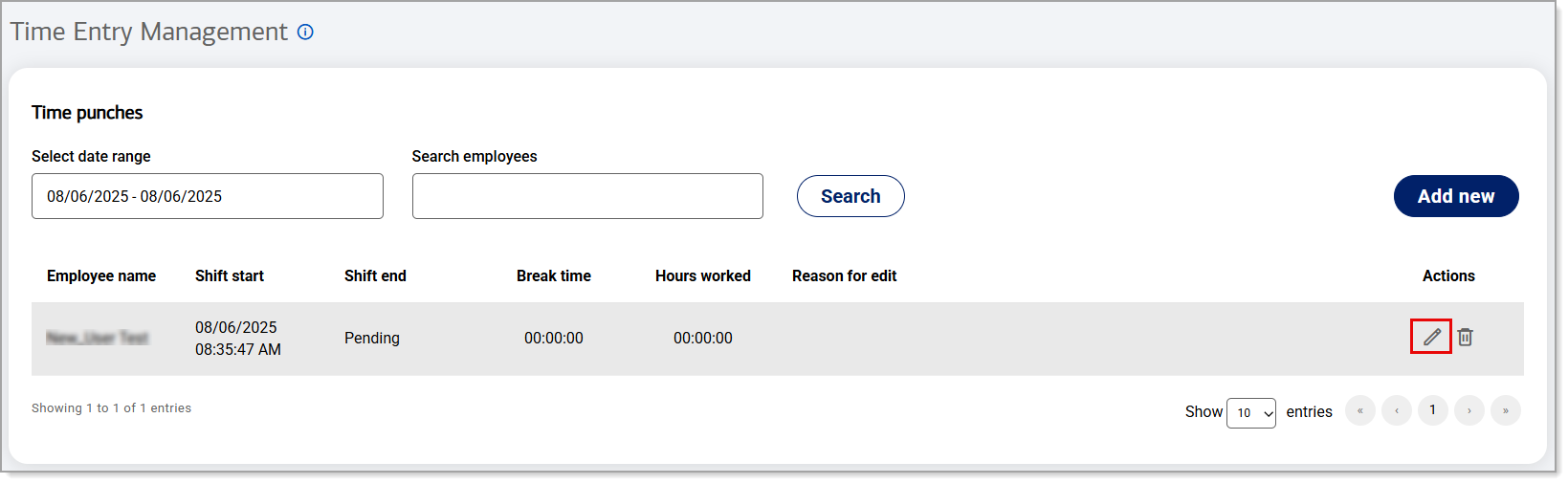
- Edit the time entry as needed.
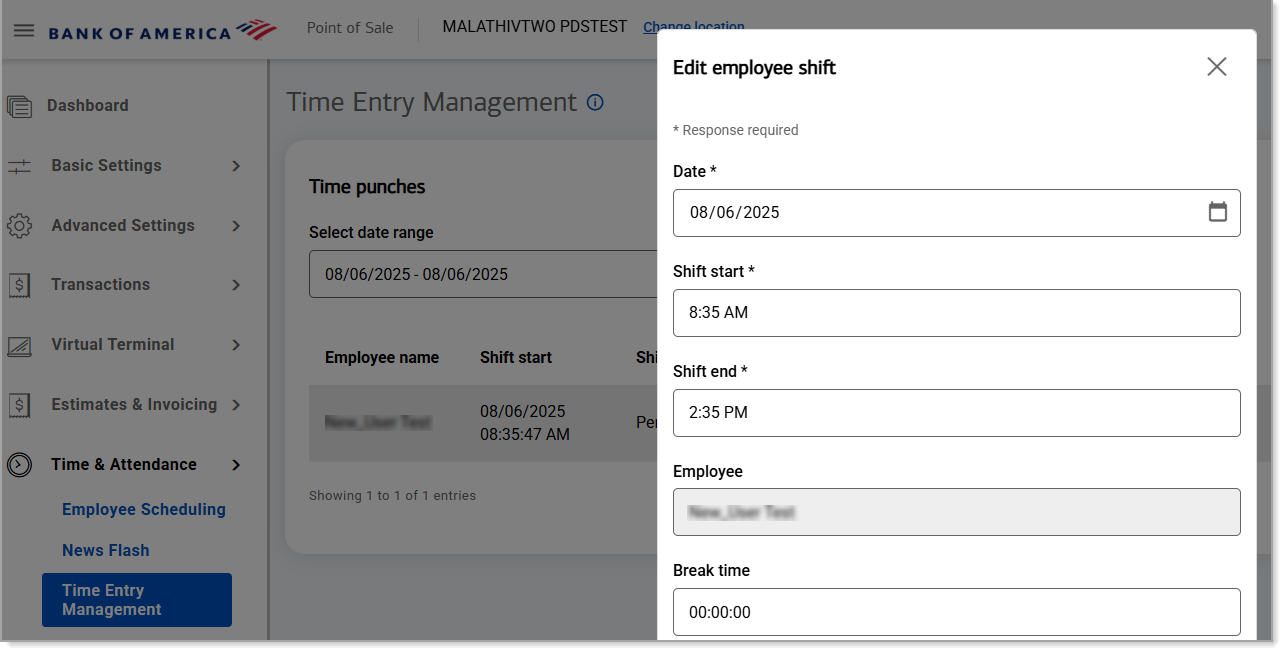
- Click Update.