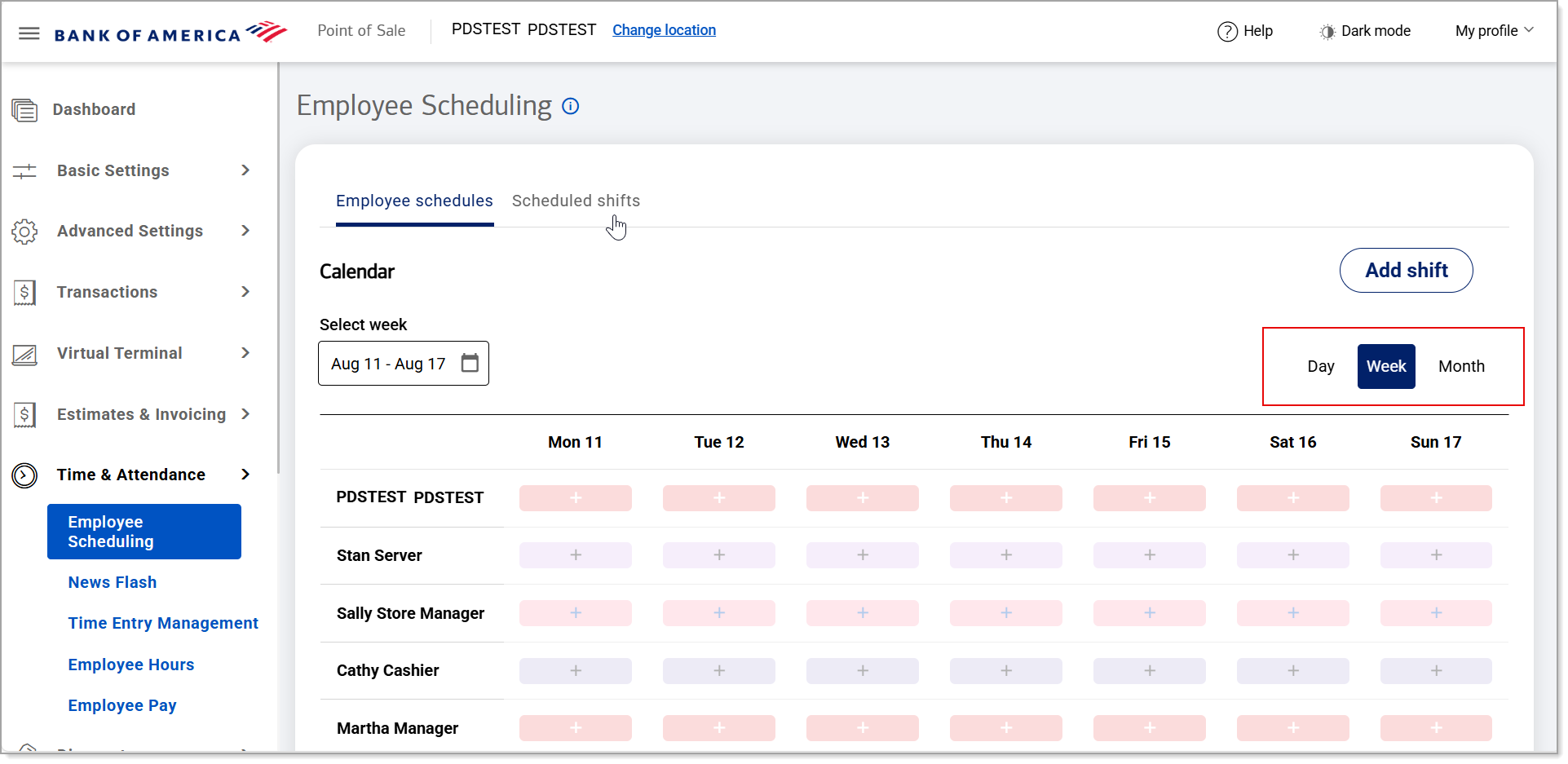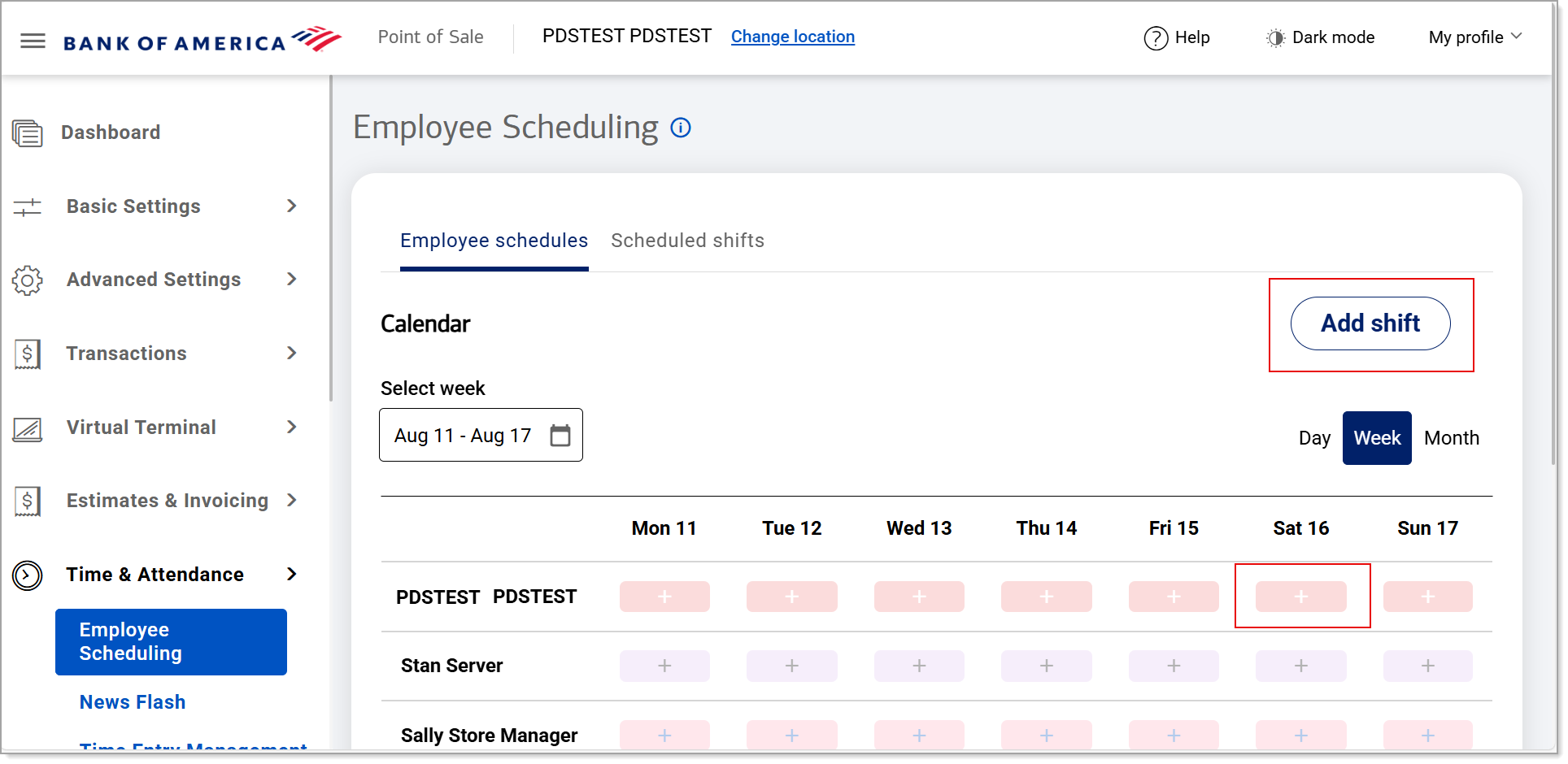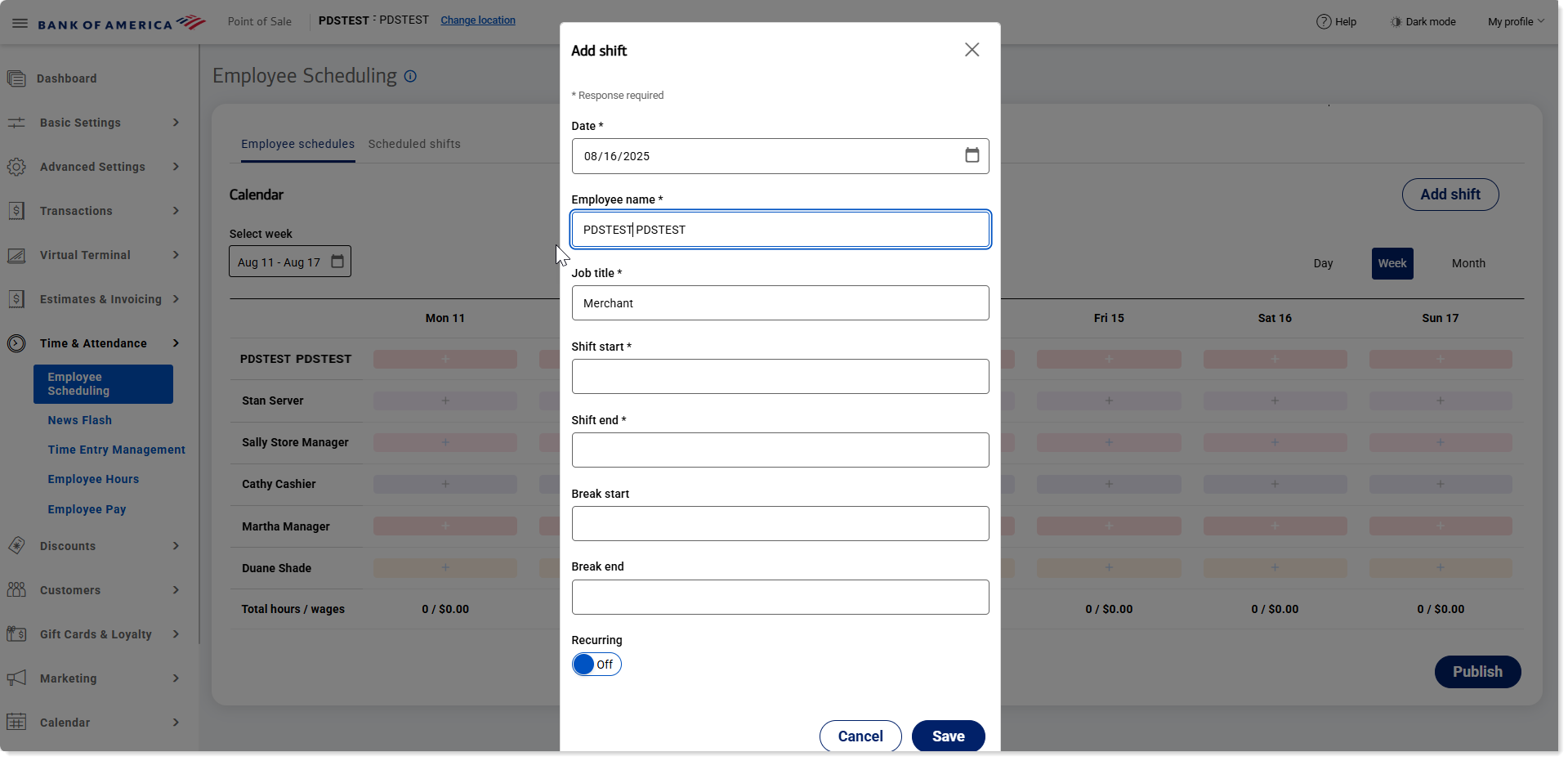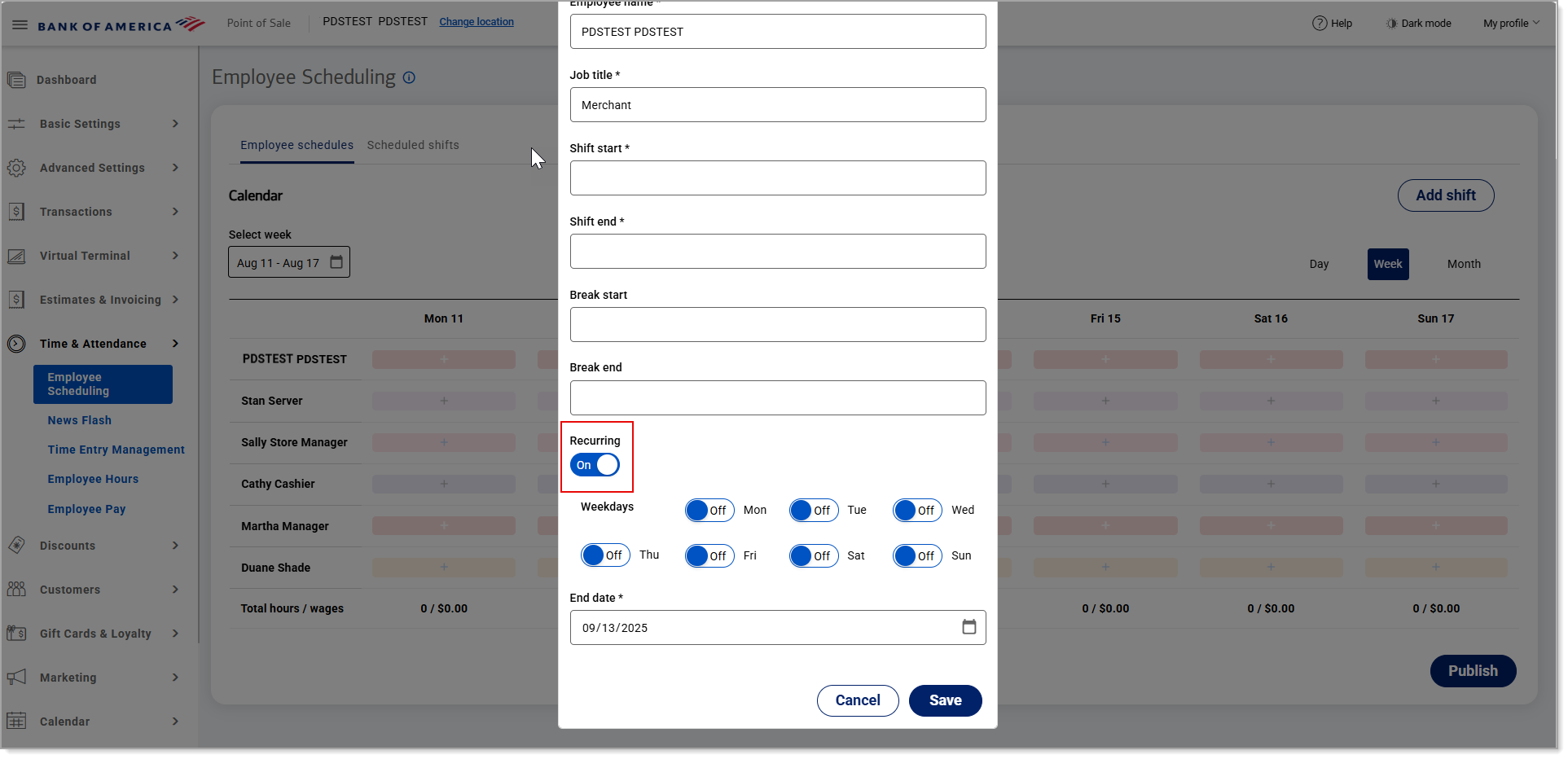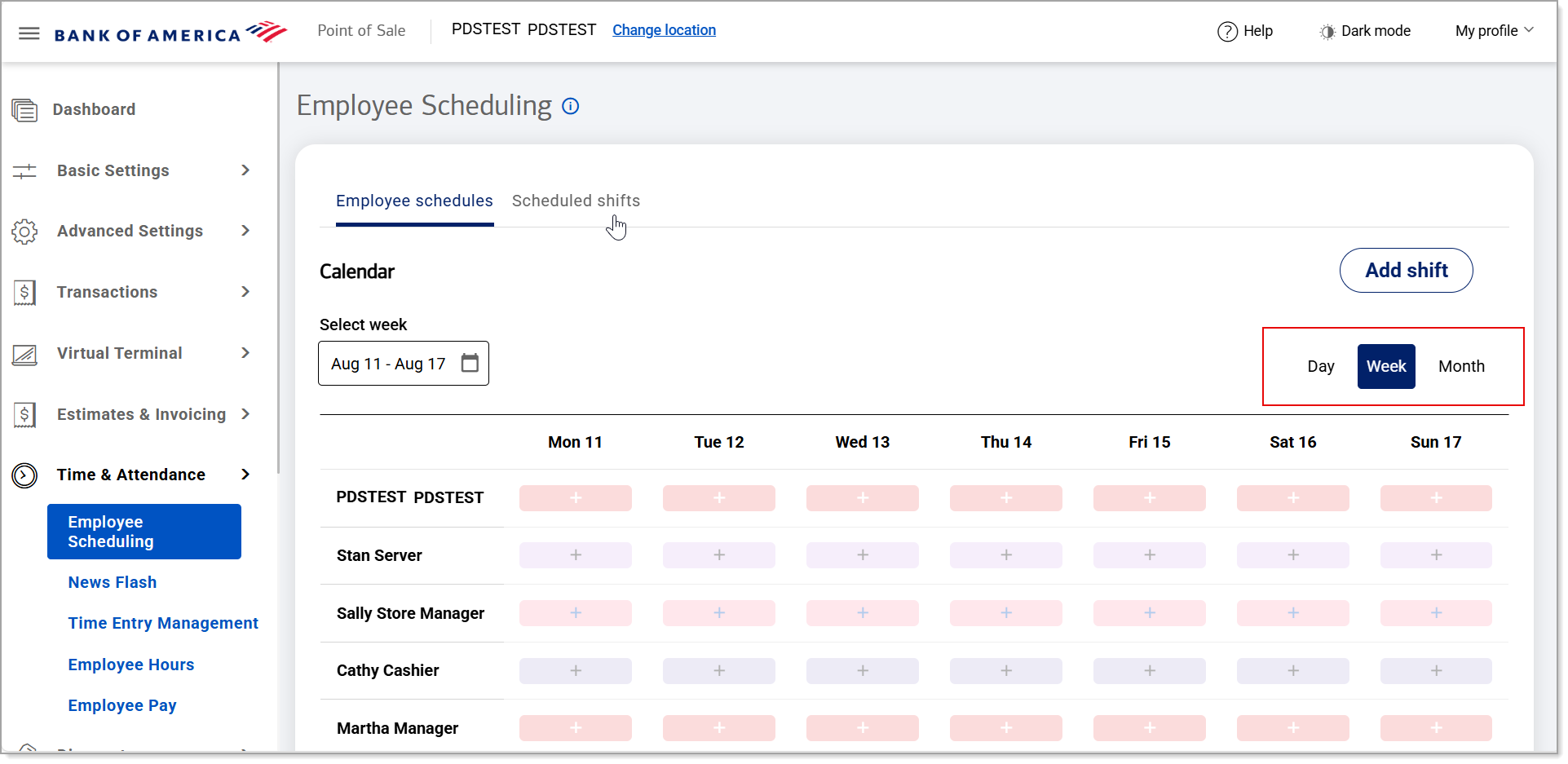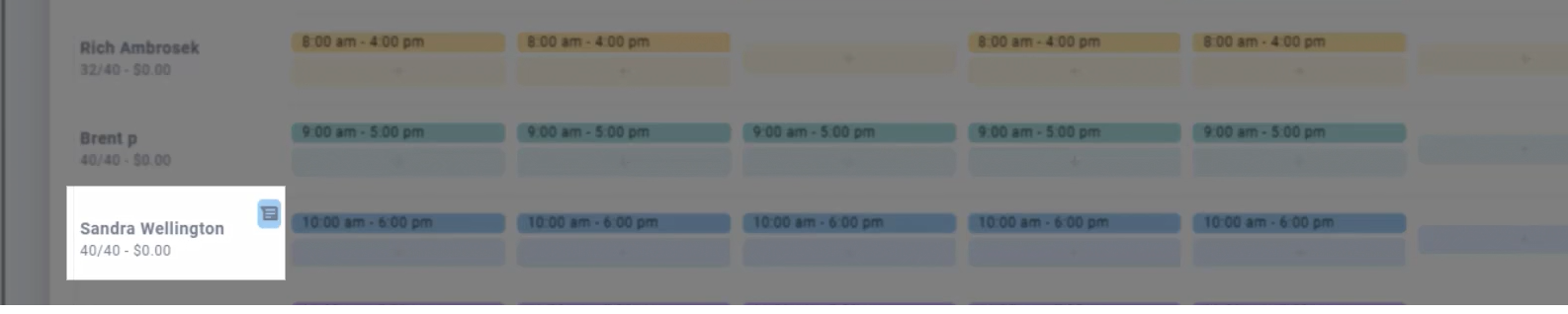Point of Sale Solution Back Office Employee Scheduling
September 22, 2025
Description
How to set up and view employee schedules in the Point of Sale Solution Back Office
Software Plan: Growth | Pro
Once you add an employee to the Point of Sale Solution Back Office through Basic Settings, and assign a job role, you can schedule the employee to work. You can view the schedule for all of your employees by the day, week, or month.
Watch the video:
- **music**
- This video will show you how to set up an employee schedule
- In Point of Sale Back Office, go to Time and Attendance and scheduling
- Select either the plus button next to the employee's name under the desired date
- Or the Add Shift button
- To schedule a shift for an employee, choose the date and select the employee
- Tip: if you use the plus button, the employee's name and the date selected will automatically fill in
- Enter the details of the schedule
- You can use the same schedule for multiple days and weeks.
- Toggle the repeat to on position, then select the days that you would like the schedule to repeat for each given employee
- Please note, if you choose to repeat a schedule, you will be required to set an end date for the schedule.
- Click Save
- **music**
- Schedule an employee
- In the Point of Sale Solution Back Office, go to Time & Attendance > Employee Scheduling.

- Click either Add shift button or the + button next to the employee's name under the desired date.
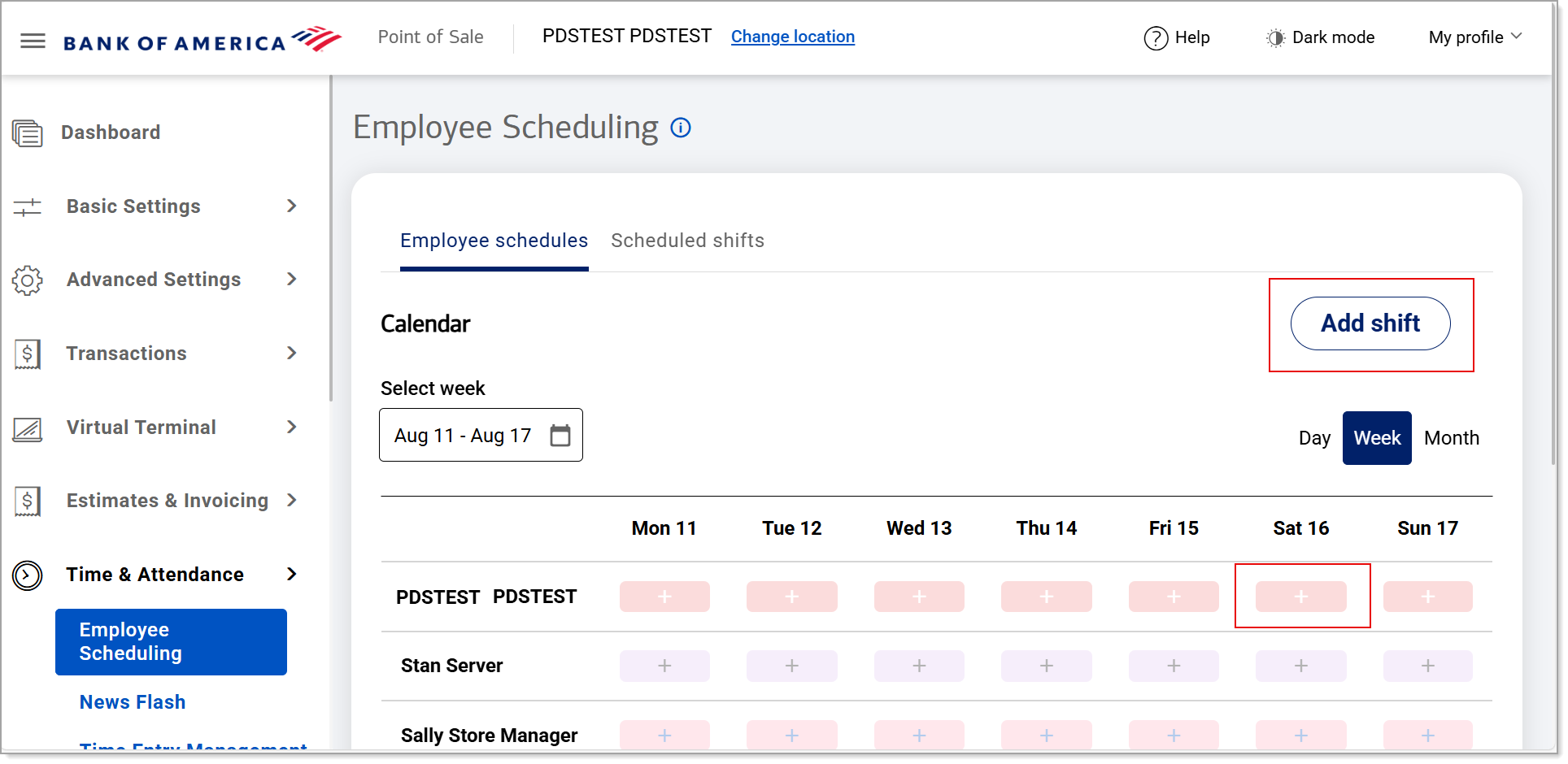
- If needed, choose the date for scheduling, and select the employee. If you used the + button, the employee name and the date selected will automatically fill in.
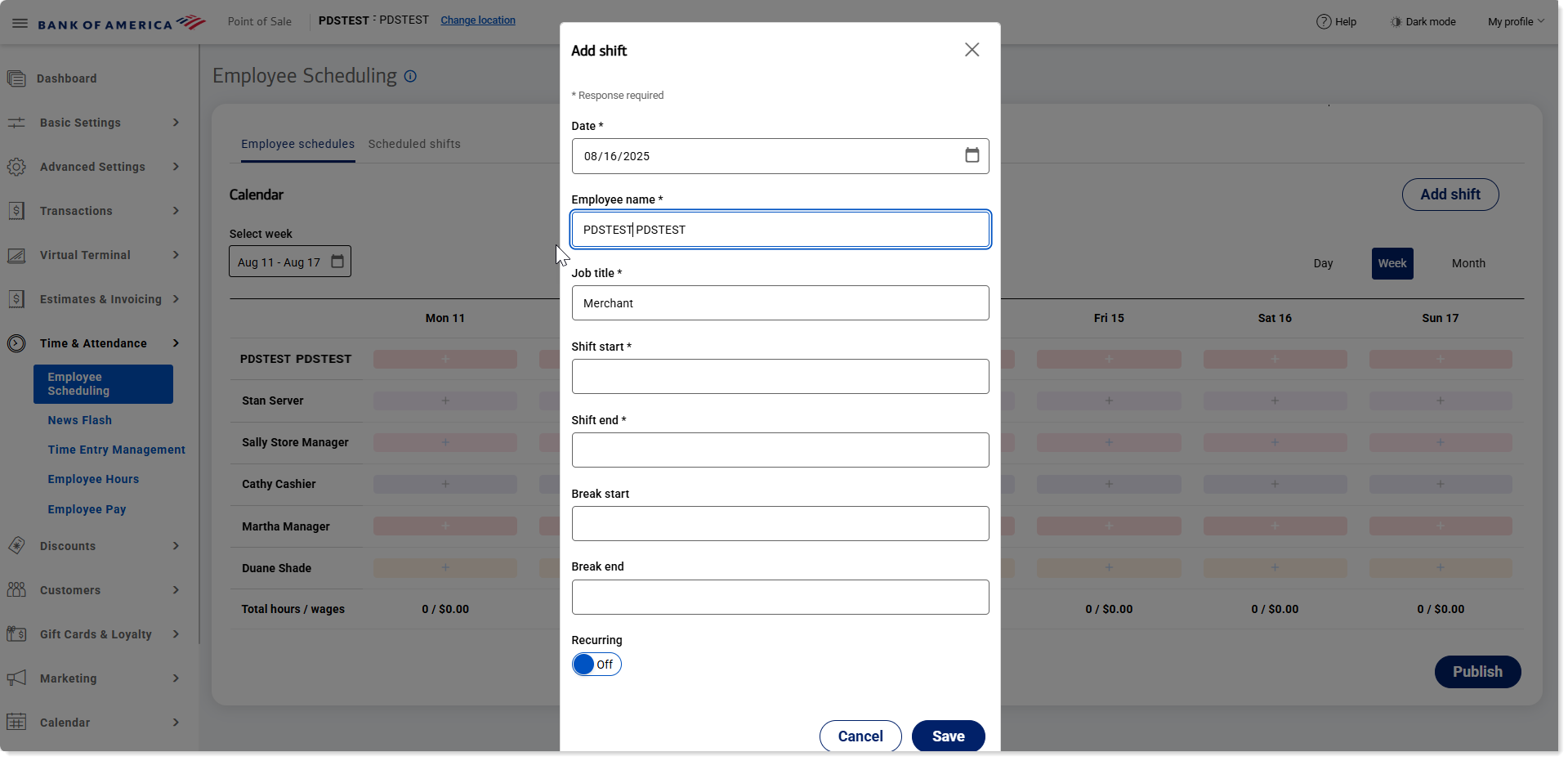
- Enter the details of the schedule. Fields with an asterisk are required fields.
Shift field name and description| Shift field | Description |
|---|
| Date | The date of the shift, if not automatically filled in. |
| Employee name | The name of the employee, if not automatically filled in. |
| Shift start | Shift start time. Begin typing to auto-fill options. |
| Shift end | Shift end time. |
| Break start | If scheduling a break, enter the break time. |
| Break end | If scheduling a break, enter the break end time. |
| Recurring | Repeats the schedule if enabled and the days of the week, and end date, are selected. |
- To use the same schedule for multiple days/weeks, enable Recurring and then select the days that the schedule will repeat for the employee. If you choose to repeat a schedule, set an End date for the schedule.
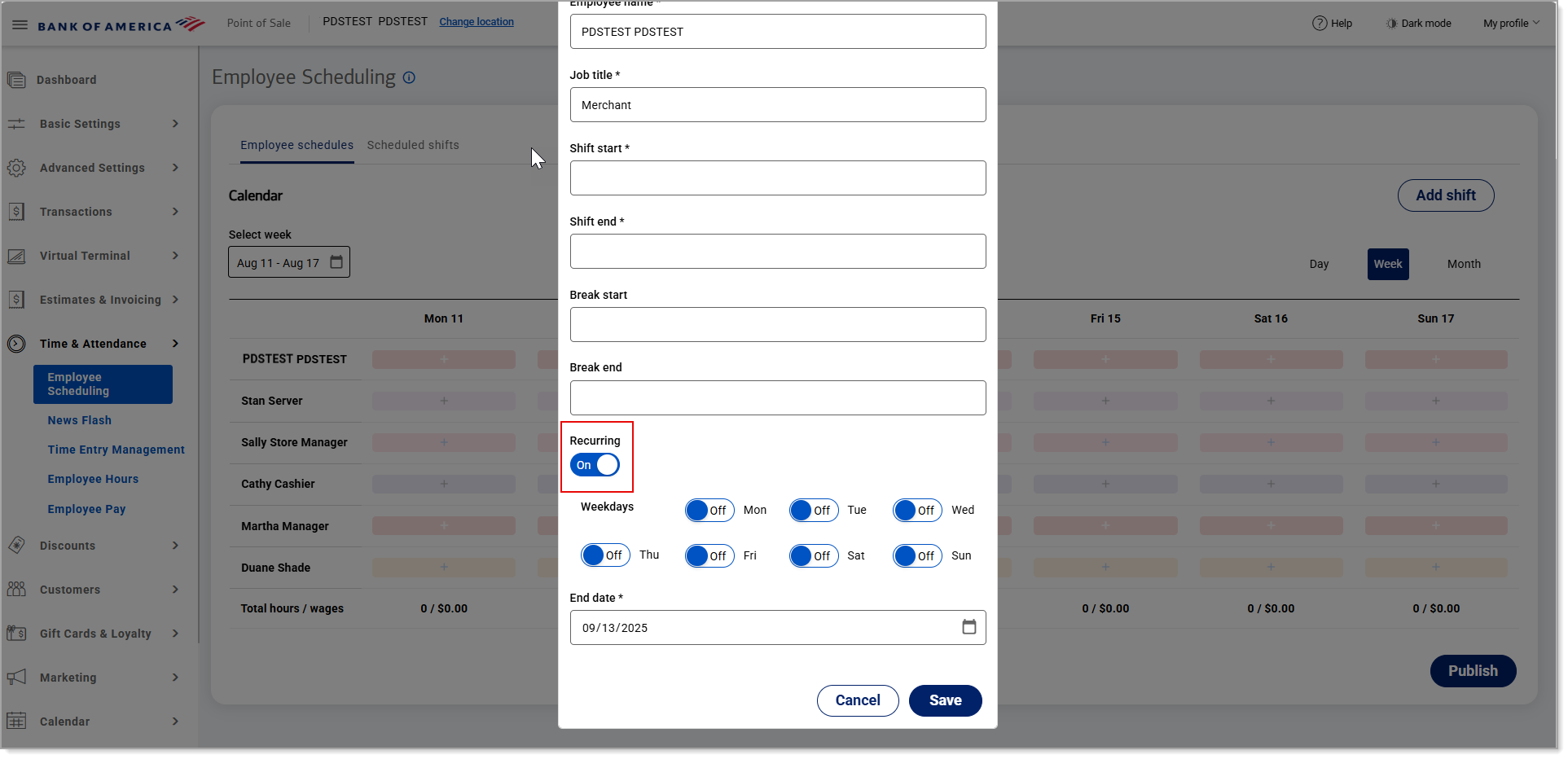
- Click Save.
- View scheduled employees for the day, week, or month
- In the Point of Sale Solution Back Office, go to Time & Attendance > Employee Scheduling.
- Choose whether to view by day, week or month.