Essentials Suite App Preset Tip Amounts
Description
What's in this article?
Solution: Essentials Light | Essentials
If your business accepts tips, you can configure up to three preset tip amounts or percentages to display to customers in the app. The preset tip amount buttons are defaulted to 15%, 18% and 20%. The customer can add a tip to the transaction prior to finalizing the sale. The default suggested tip amount buttons may be changed to meet your business needs. Signature collection methods can be switched from paper to digitally on the screen.
IMPORTANT!
To change your preset tip amounts on an E700, contact Support for assistance.
Preset Tip Amounts
To change the preset tip options on the E800
- From the slide-out menu ☰, tap Settings.
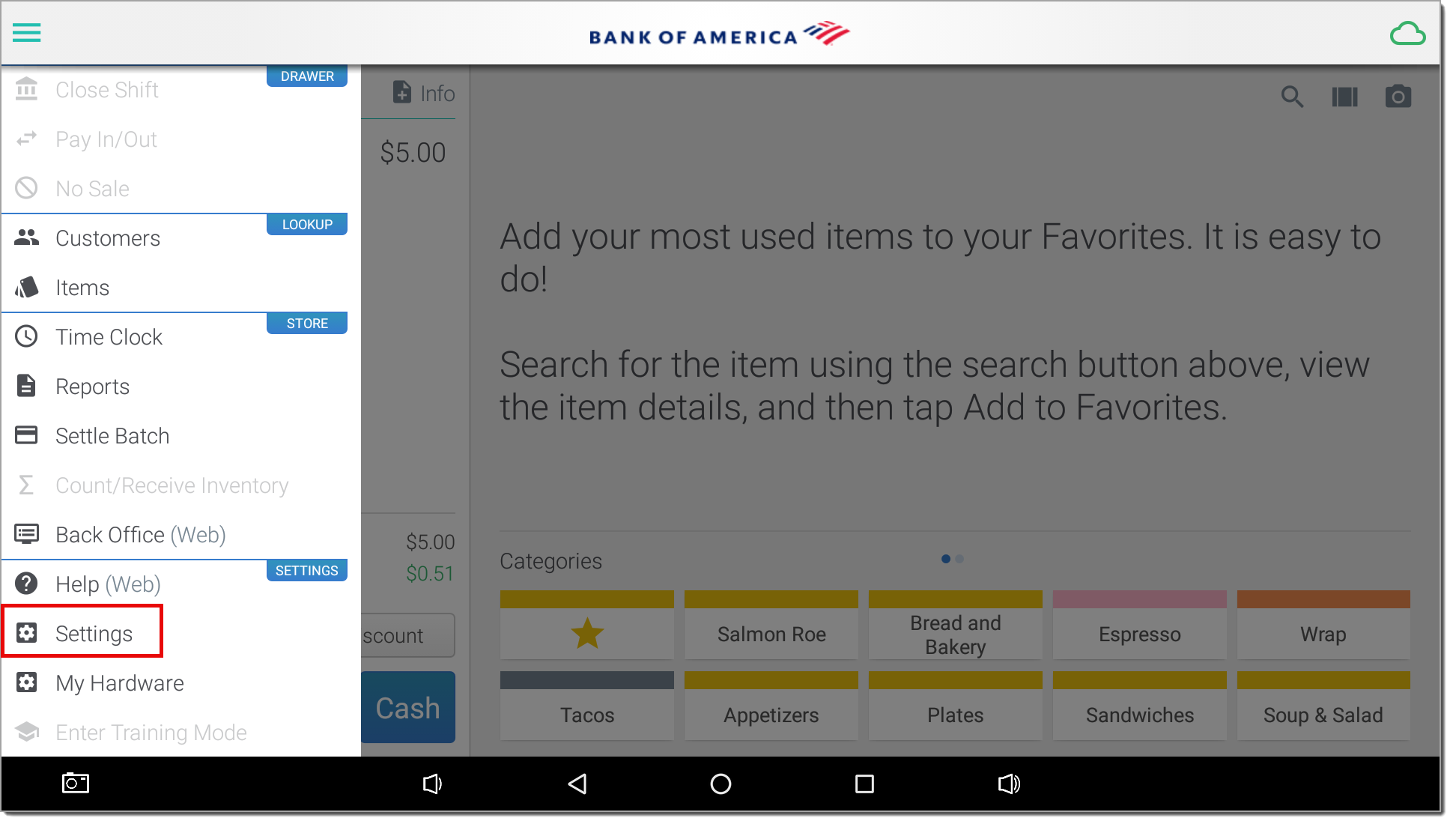
- Tap Checkout Options.
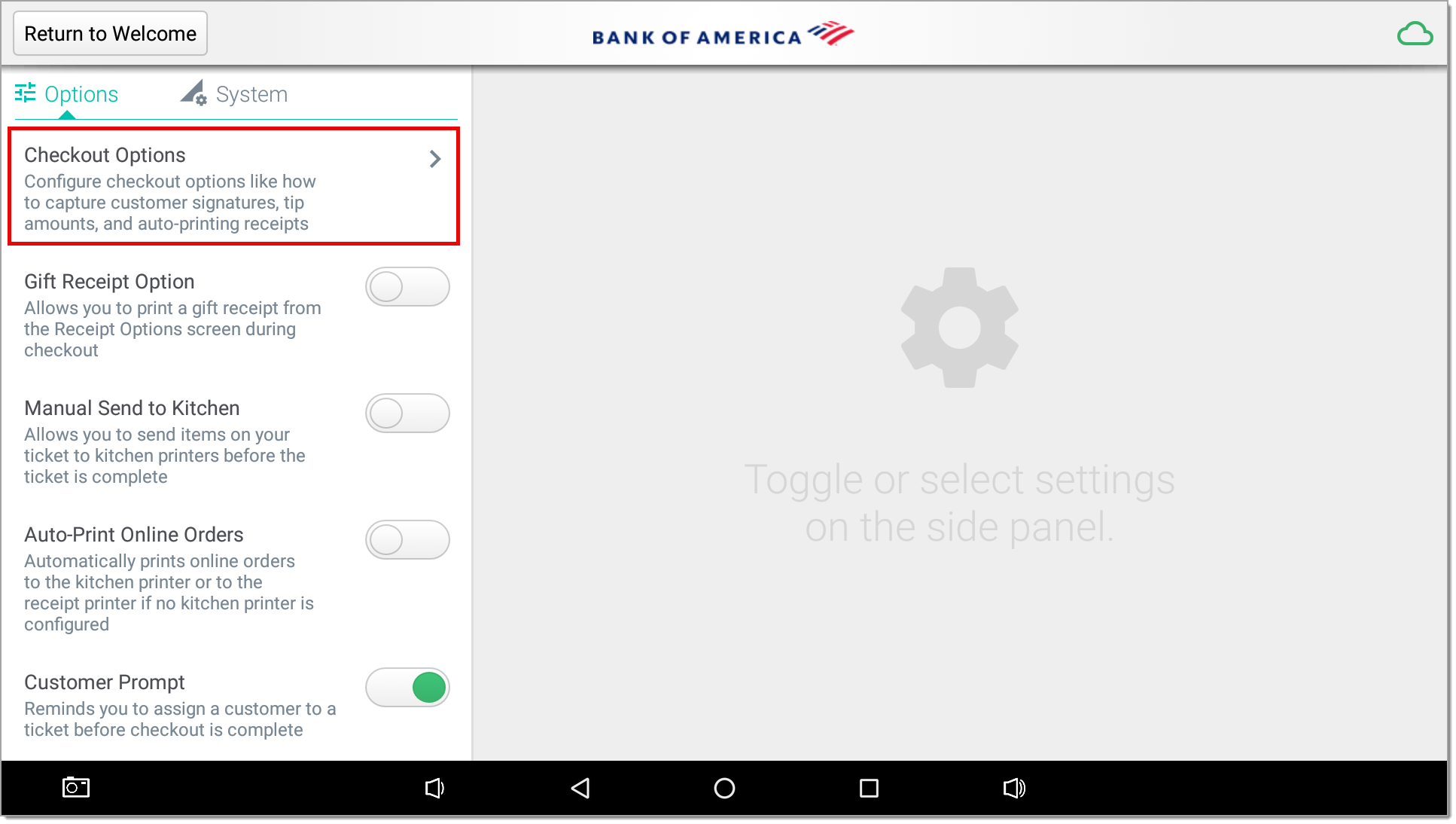
- Tap Tip Configuration. If you do not see this option, ensure that you have configured Back Office to accept credit card tips. See Back Office Payment Method Configuration for more information.
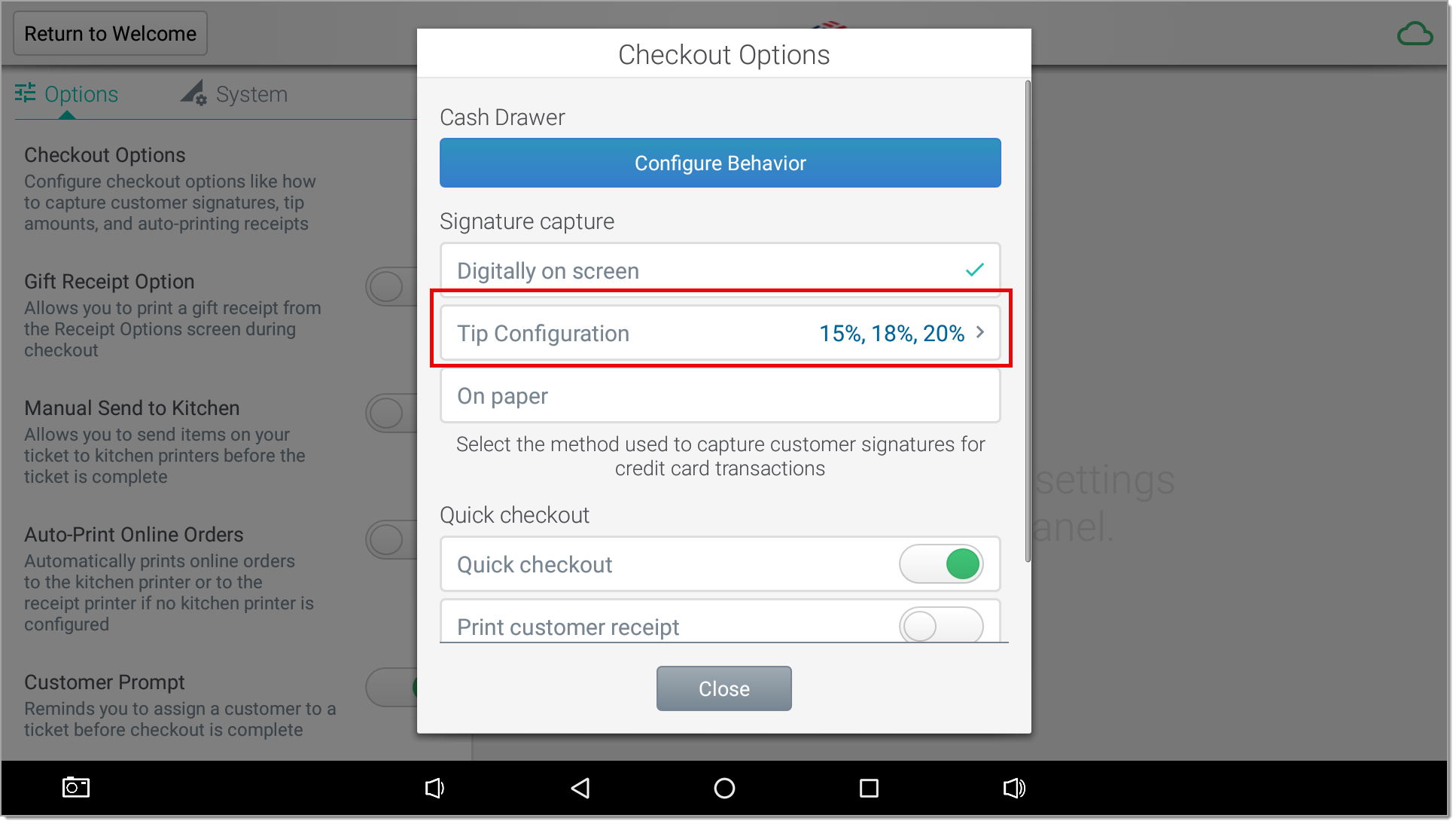
- Toggle each button you wish to enable, choosing either percentage or amount, then enter a percentage or dollar amount. The default setting is 15, 18 and 20%.
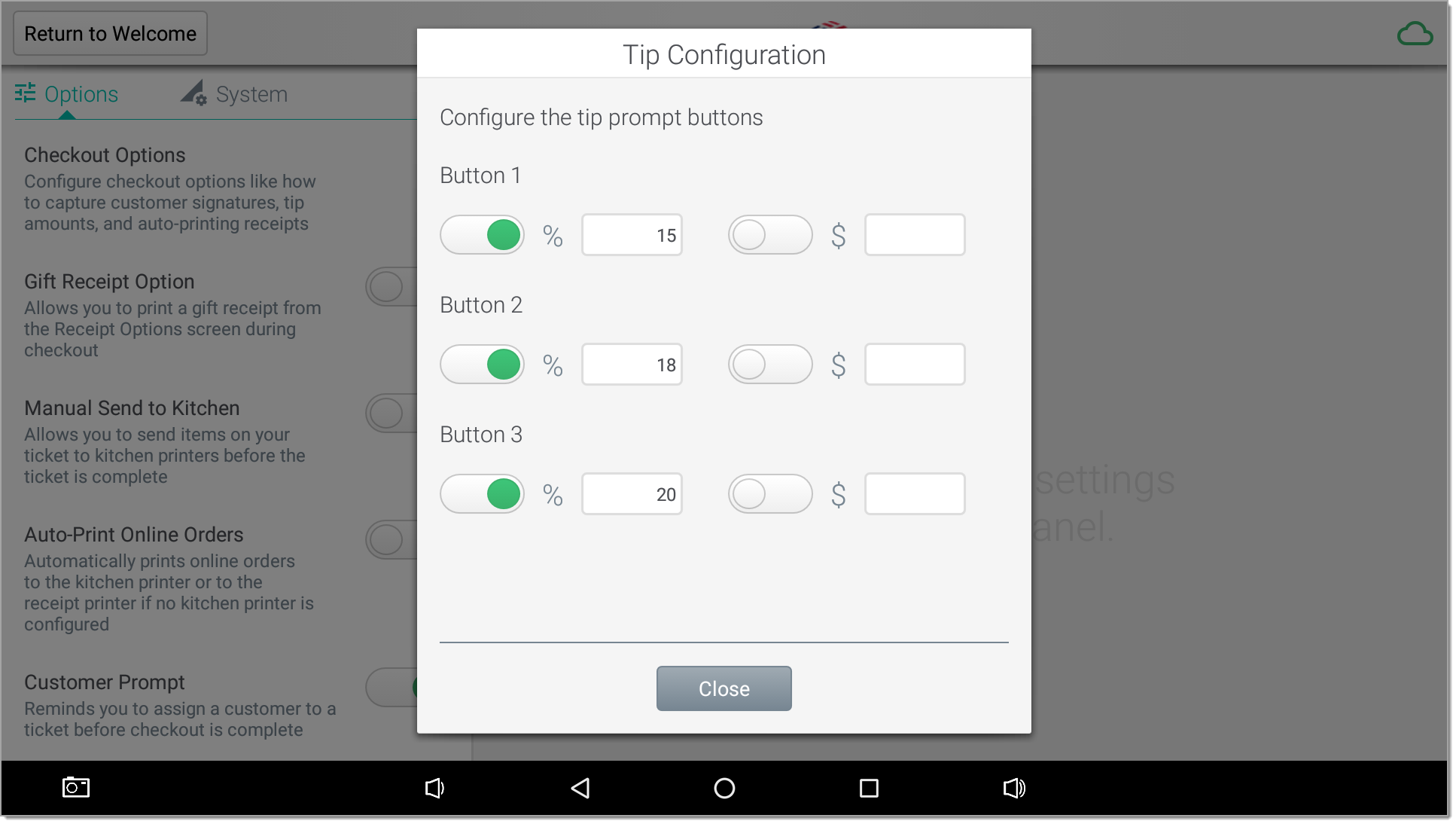
NOTE: When a customer completes the sale, an option to Specify an Amount will always display in addition to the preset buttons you define.
- Tap Close to return to the previous screen and save your settings.
NOTE: If you have more than one device, perform these steps on each device.
IMPORTANT!
If a refund, return or void is performed on a transaction after a tip has been entered, only the same amount will be refunded. See Essentials Suite App Return for more information on refunds for tipped transactions.
Enable Digital Signature
To enable signature digitally on screen
- From the slide-out menu ☰, tap Settings.
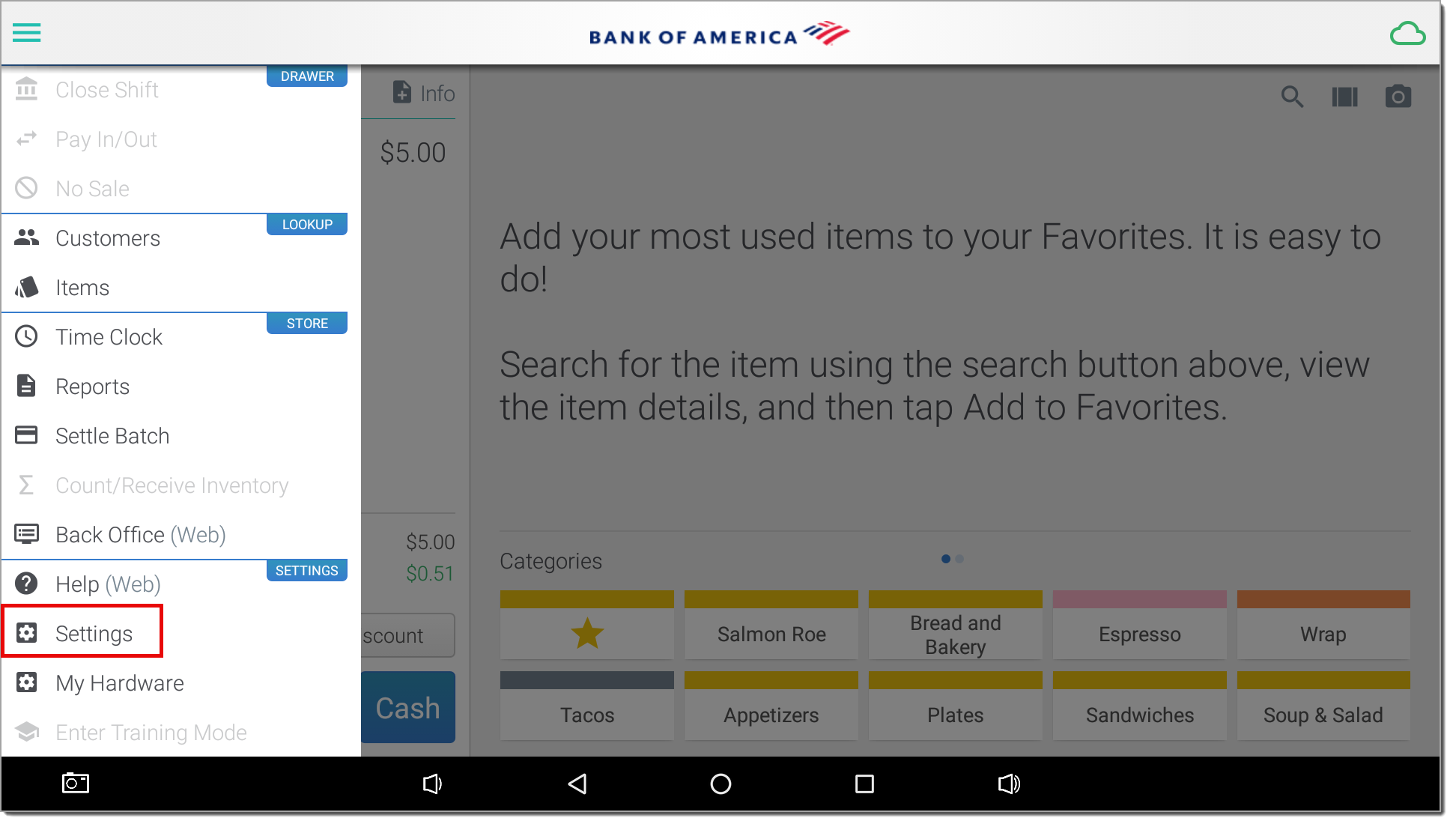
- Tap Checkout Options.
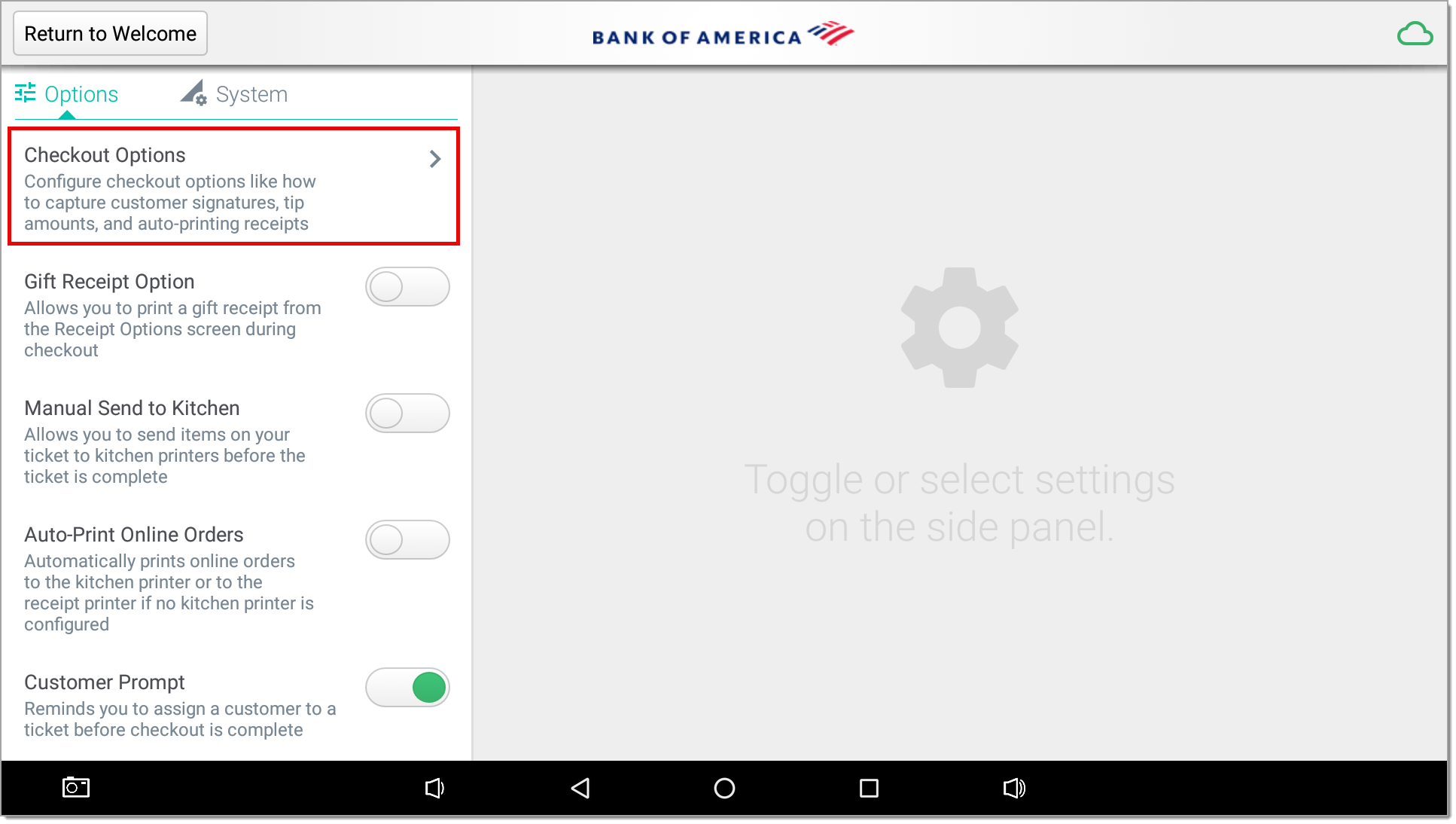
- Tap Digitally on screen. A green checkmark indicates that the signature capture method is set.
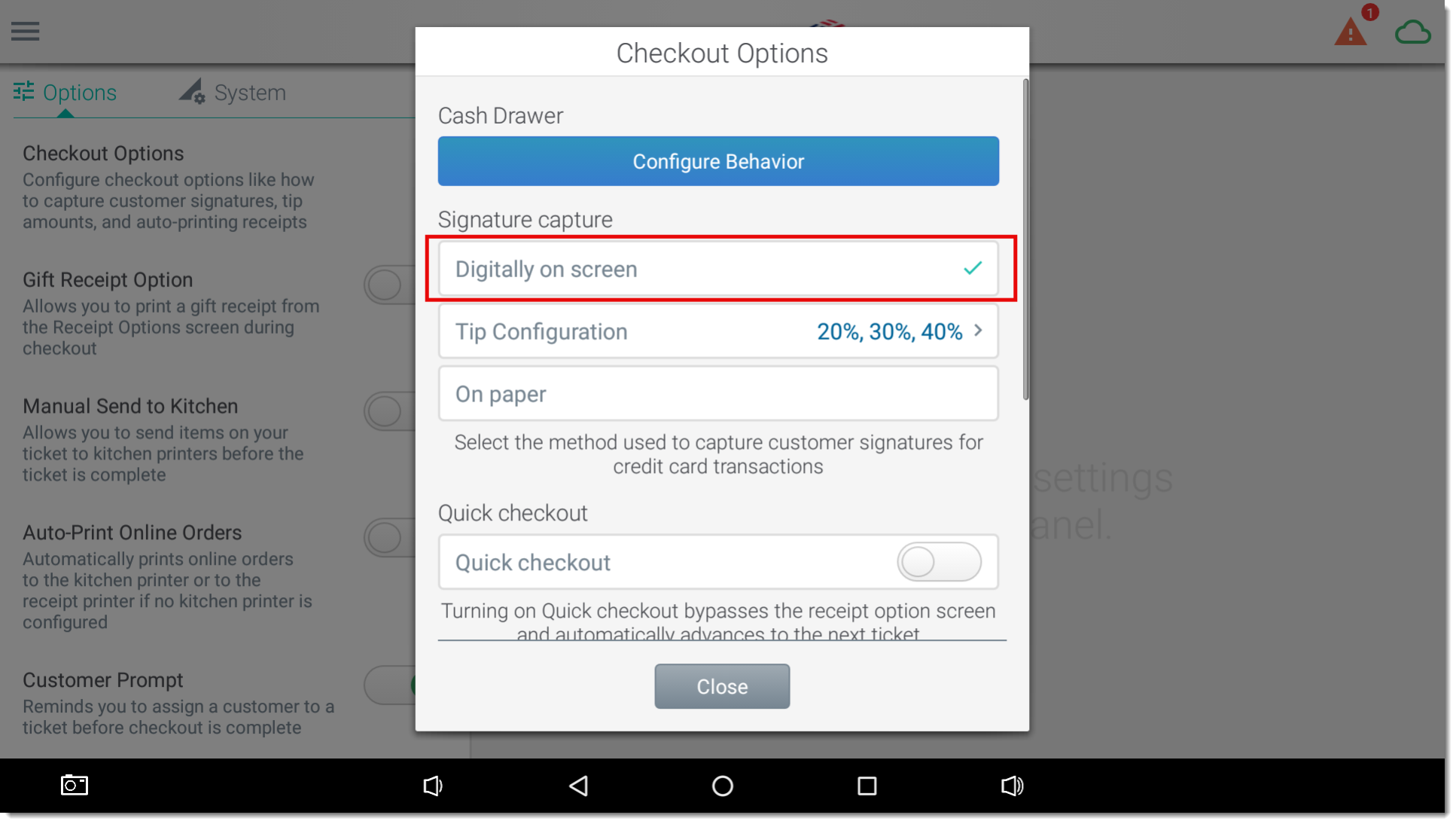
- Tap Close to return to the previous screen and save your settings.