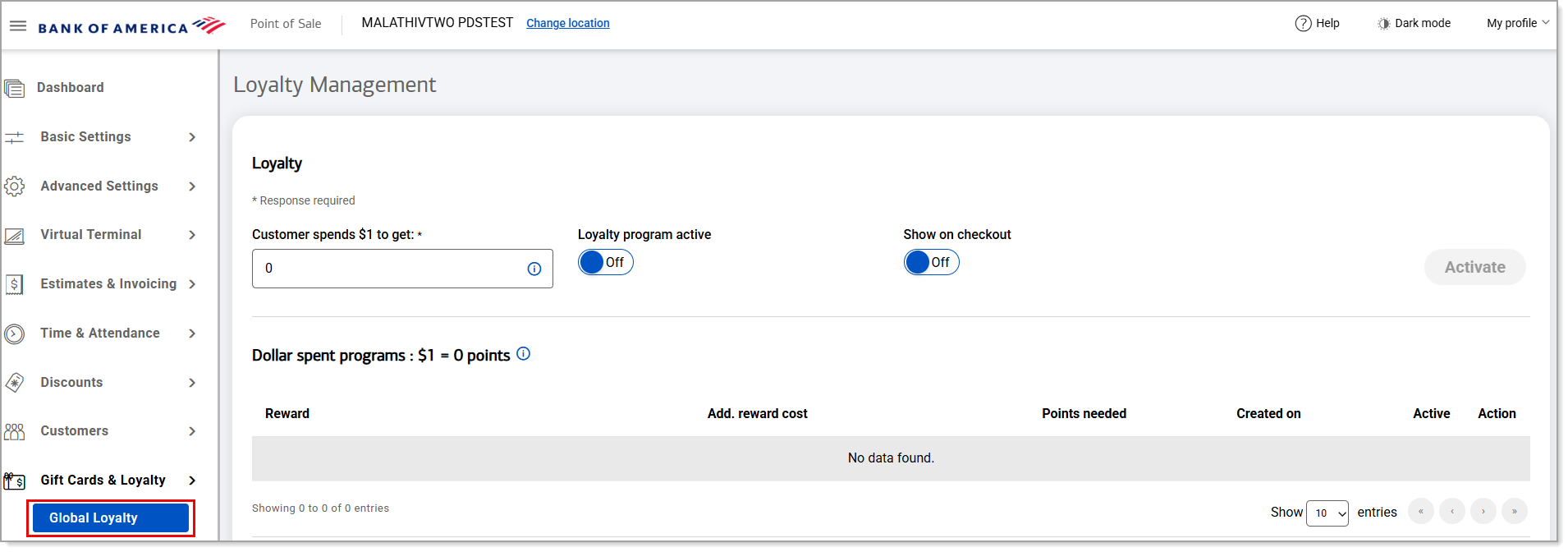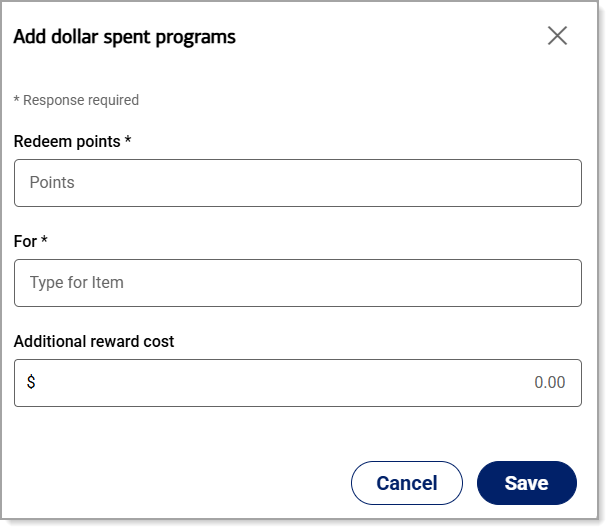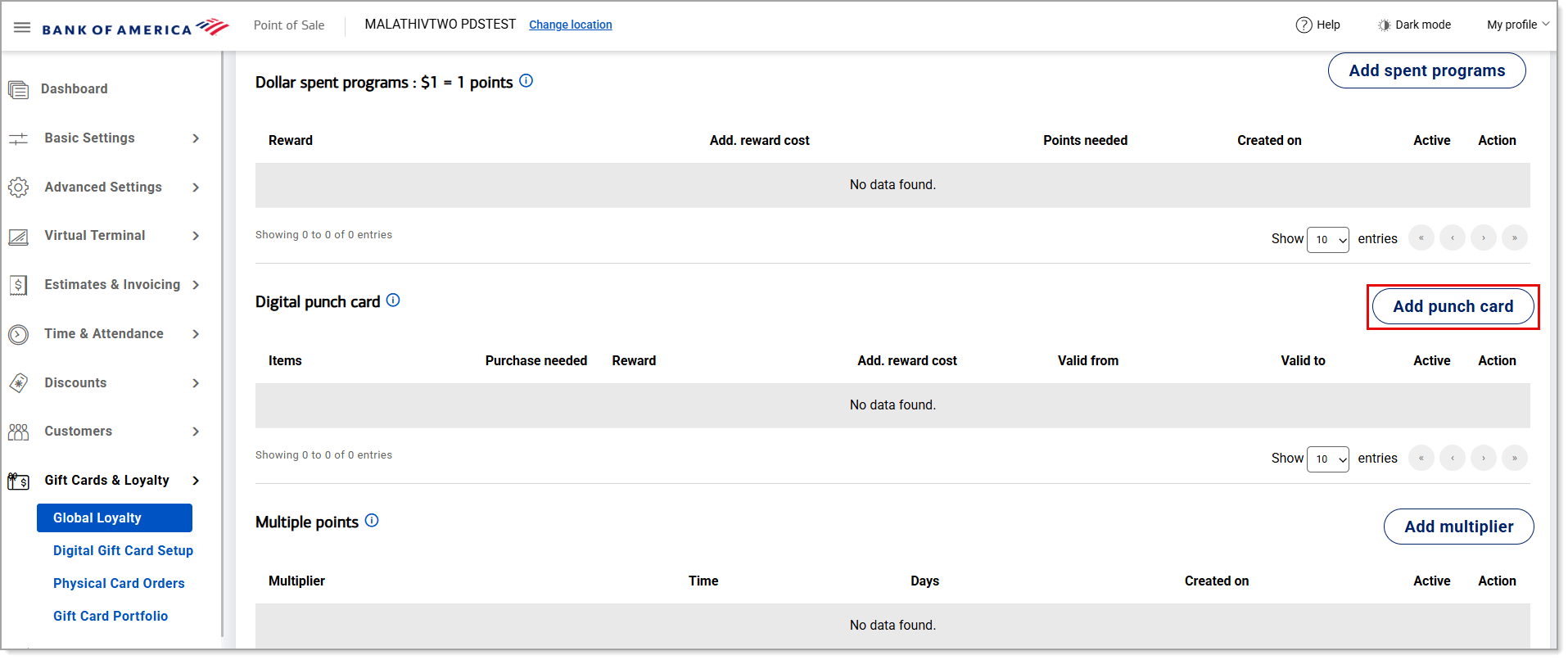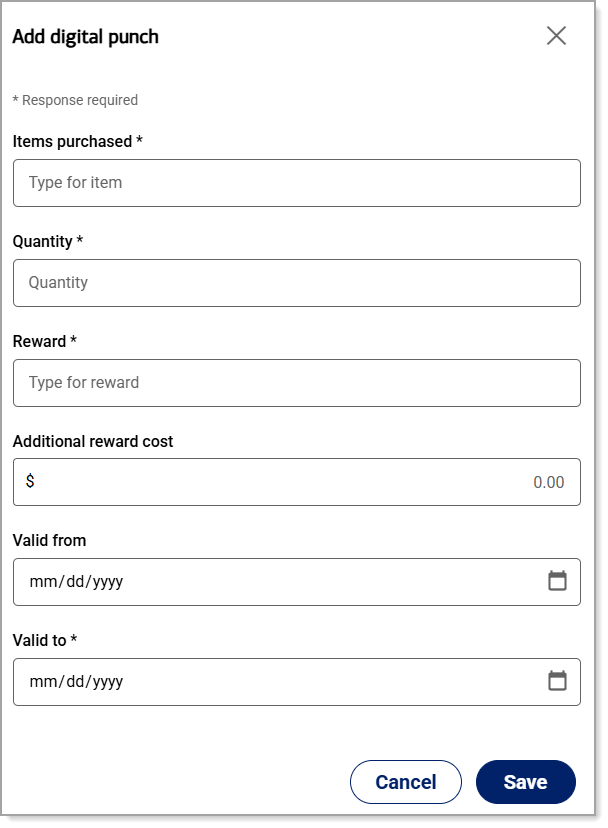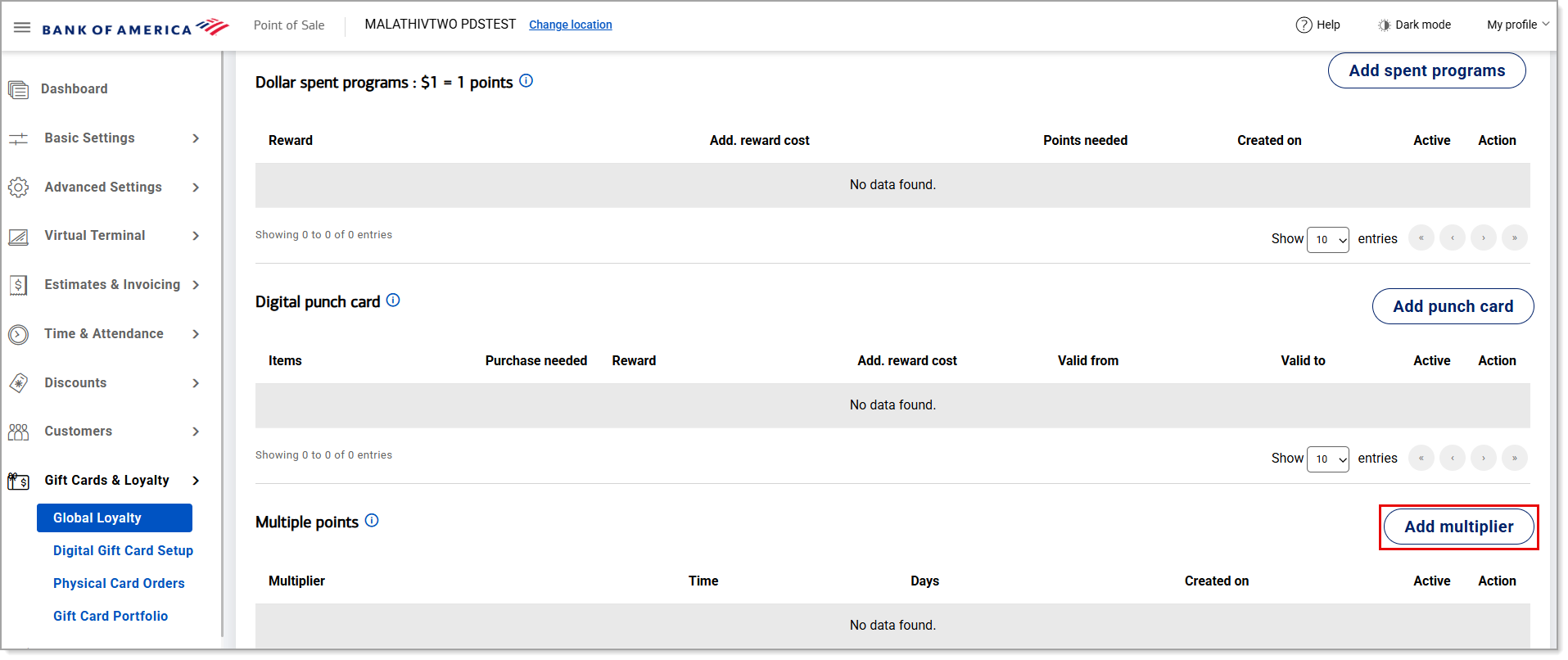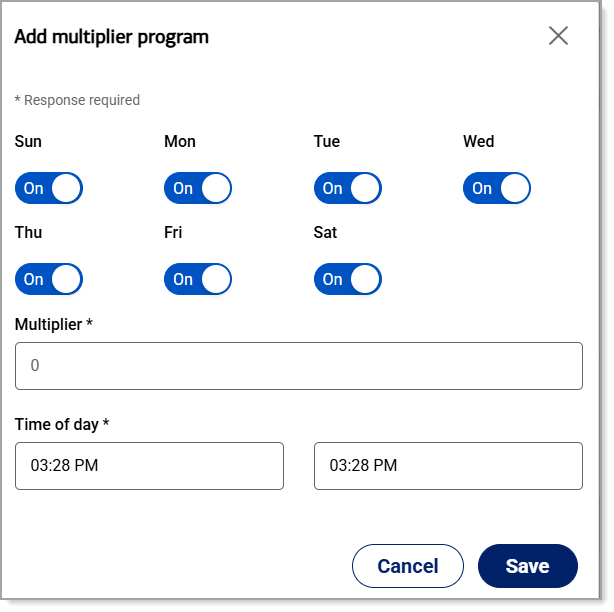Point of Sale Solution Back Office Loyalty Programs
October 6, 2025
Description
How to activate and create loyalty programs
Software Plan: Growth | Pro
Enable and manage loyalty programs for your customers, including dollar-spent programs to reward them on how much they spend, digital punch cards for repeat purchases, and point multiplier programs to reward them for visiting on certain days or times. Customers can redeem their points on future purchases. Points can be manually added in the Back Office when viewing Customer Details.
Global Loyalty vs. Location Loyalty
The Global Loyalty settings in the Back Office configure your loyalty programs for all of your locations.
If you would like to set up loyalty programs that are different for each location, use the Store Management > Location Loyalty option in the Point of Sale Solution Back Office to configure loyalty for the location you are currently signed in to.
This article outlines the Global Loyalty option, but configuring program options are the same regardless of whether you are configuring for all locations or a single location.
Loyalty programs
Configure your loyalty programs to determine how rewards are earned by your customers and how they can redeem them.
- To enable loyalty programs
- In the Point of Sale Solution Back Office, select Gift Cards & Loyalty > Global Loyalty.
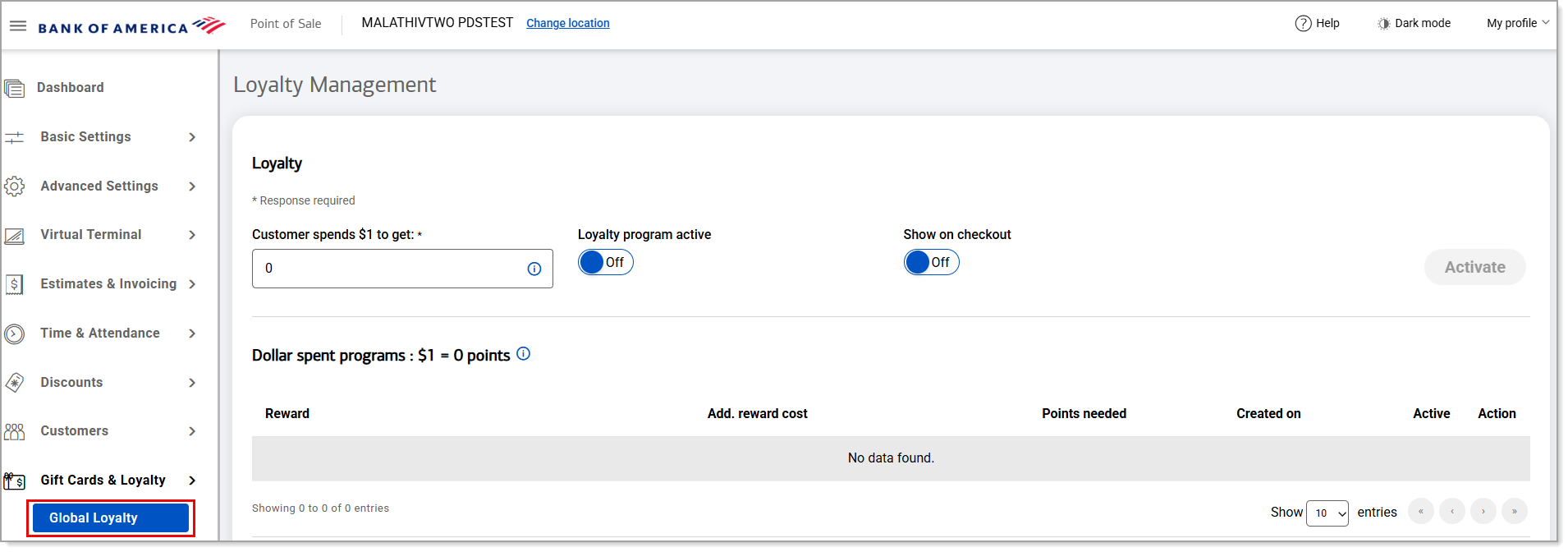
- Set the Customer spends $1 to get amount. This is the amount of points a customer will earn per dollar spent, unless a Multiple points program is set. It must be set in order for a customer to start earning reward points. If the points earned are set for 1 point, the customer will receive 1 point for every $1 spent. The system will not round the change up or down.
- Enable Loyalty program active.
- Enable Show on checkout to show the loyalty program on the point of sale during the checkout process.
- Click Activate to enable your loyalty program(s). Once enabled, the Activate button becomes a Save button to save any future changes to these settings.
Dollar spent programs
For every dollar spent, your customers earn points when a Dollar spent program is set up and activated. Dollar spent programs are used to manage what products can be purchased with points and how many points the products require. The amount of points earned with every dollar spent is set in the Customer spends $1 to get field.
An additional reward cost can be set allowing your customers to redeem their points for items while still charging a set amount. For example, use 100 points and receive a coffee for $1.00.
- To configure Dollar spent programs
- In the Point of Sale Solution Back Office, select Gift Cards & Loyalty > Global Loyalty.
- Ensure the steps To enable loyalty programs are complete.
- Click Add spent programs.

- Enter the Redeem points amount. This is a required field.
- Select the For item. Begin typing to see a list of items to select.
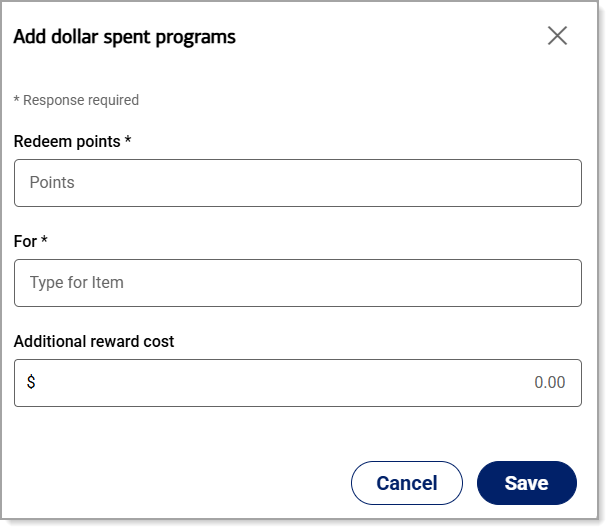
- (Optional) If there will be an Additional reward cost to redeem the points for an award, enter the amount.
- Click Save. The new Dollar spent program is created and will be active. To inactivate it, click the Active status button to toggle it to Inactive.
Digital punch cards
A Digital punch card loyalty program rewards customers who purchase an item, a set amount of times, with an additional item for free, such as buy 10 get 1 free. An additional cost for the reward can be set, such as buy 10 get one for $1.
- To add a Punch card program
- In the Point of Sale Solution Back Office, select Gift Cards & Loyalty > Global Loyalty.
- Ensure the steps To enable loyalty programs are complete.
- Click Add punch card.
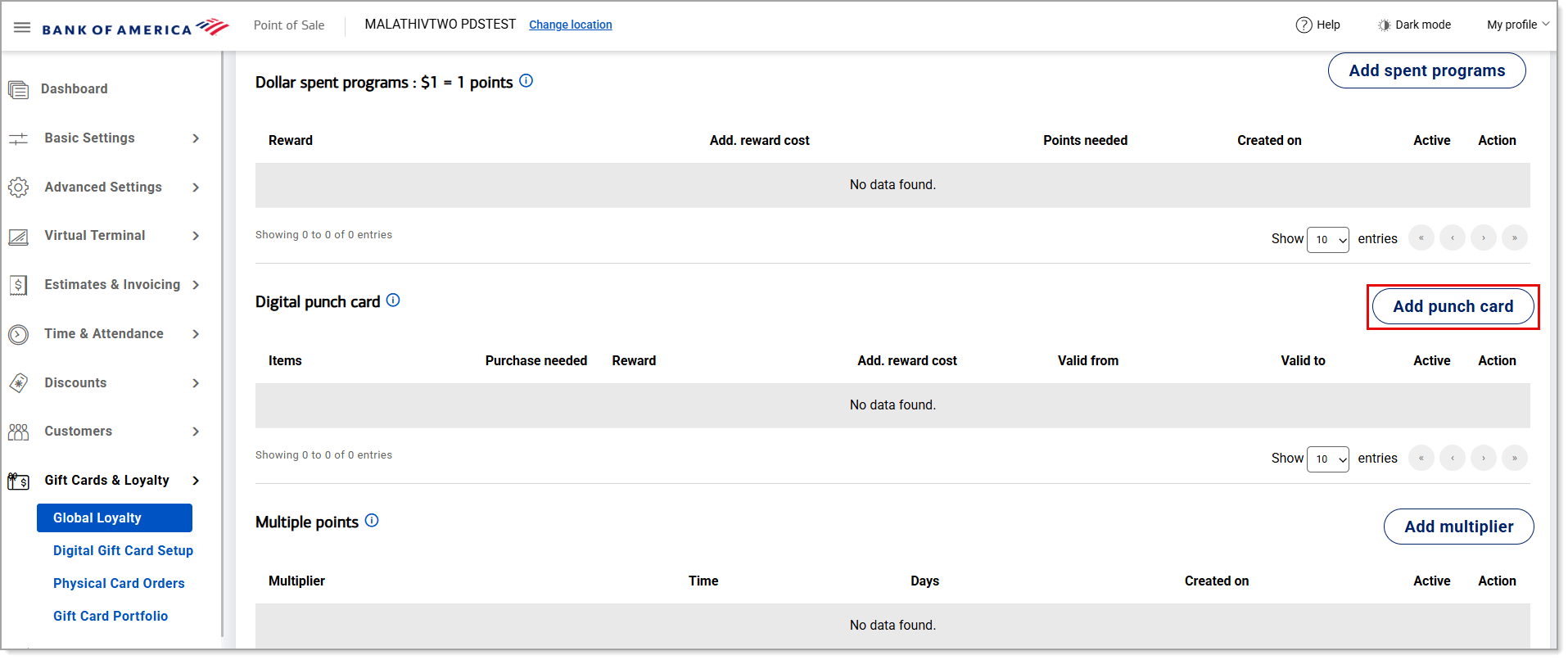
- Select an Items purchased by beginning to type the item name; choose the inventory item from the list.
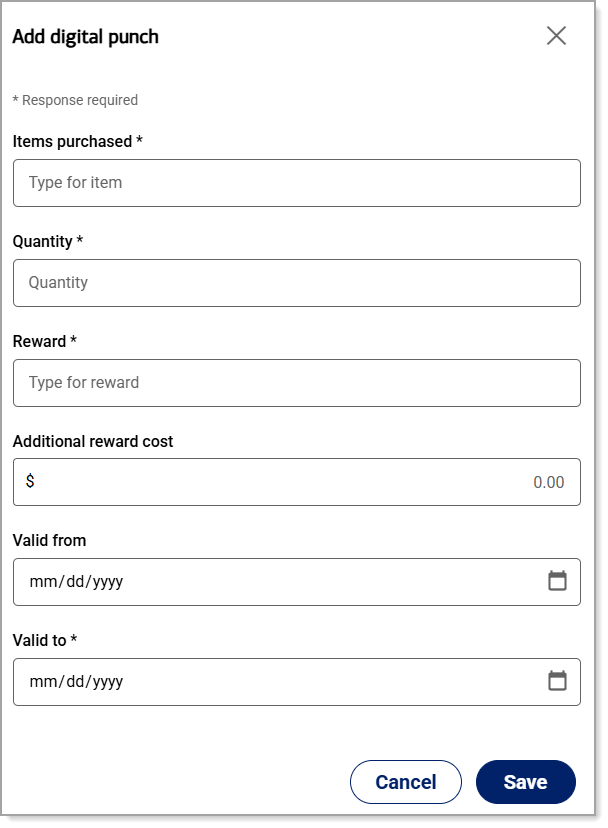
- Enter the Quantity of items that must be purchased to earn the reward.
- Select the Reward received for purchasing the quantity of items. This is an item from your inventory.
- (Optional) Set an Additional reward cost if the reward includes a purchase cost. For example, if you set up a reward to buy 10 pizzas and get a pizza for $5.
- (Optional) Set a Valid from and/or Valid to date for the reward program.
- If you don't set a date, the reward program will be active immediately and stay active.
- If the reward is set for a future date, the reward will show a status of Active and the valid dates.
- Click Save.
Multiple points programs
Adding a Multiplier program allows customers to earn extra points on set days and times. This feature is designed to be marketed to help you drive traffic to your location on slow days and times.
- To add a Multiplier program
- In the Point of Sale Solution Back Office, select Gift Cards & Loyalty > Global Loyalty.
- Ensure the steps To enable loyalty programs are complete.
- Click Add Multiplier.
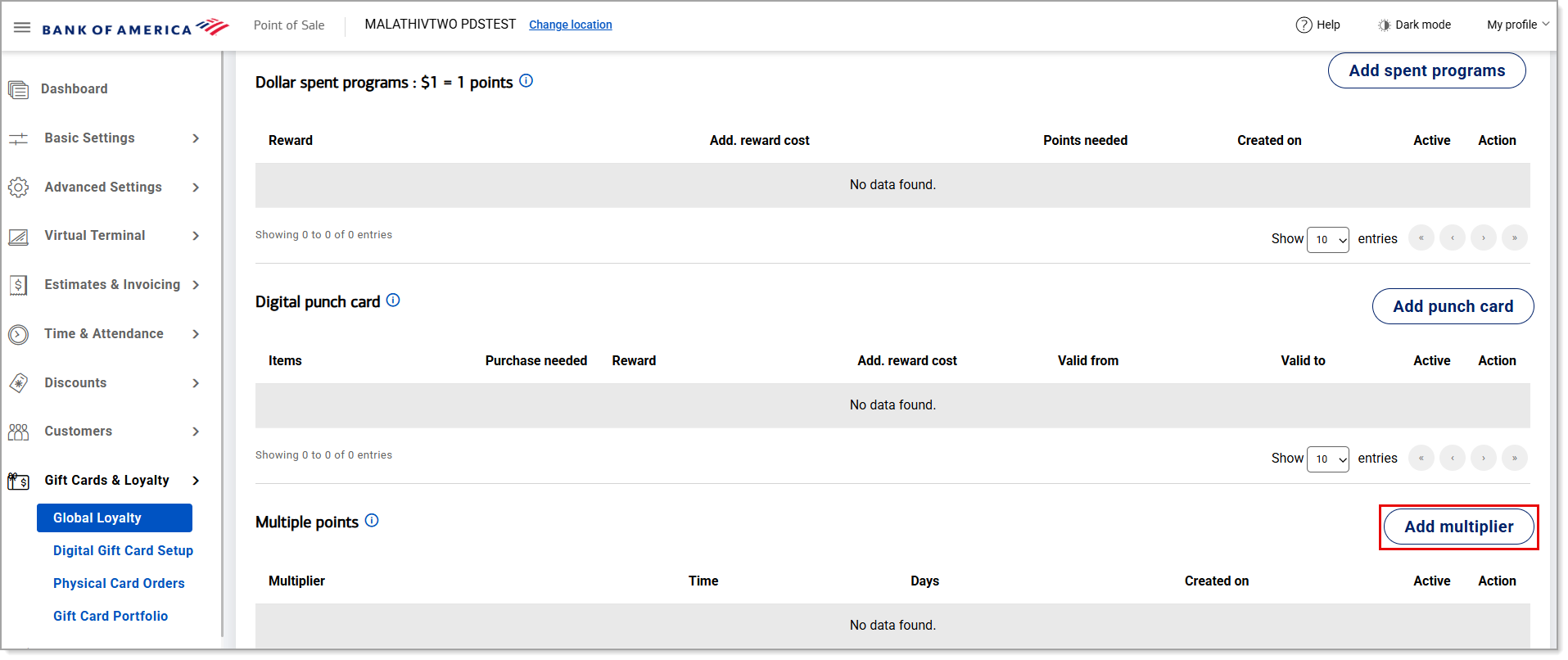
- Select the days of the week when the multiplier will be active.
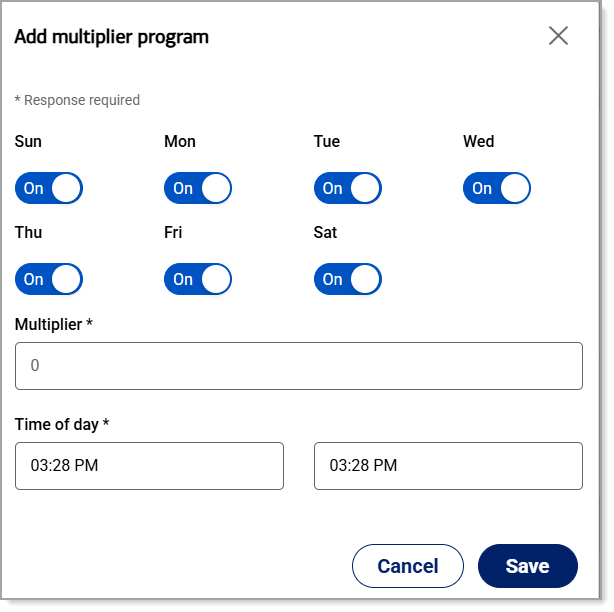
- Set the Multiplier. For example, you could set it to 2 to earn double points you entered in the Customer spends $1 to get field.
- Set the Time of day that the multiplier is active.
- Click Save.