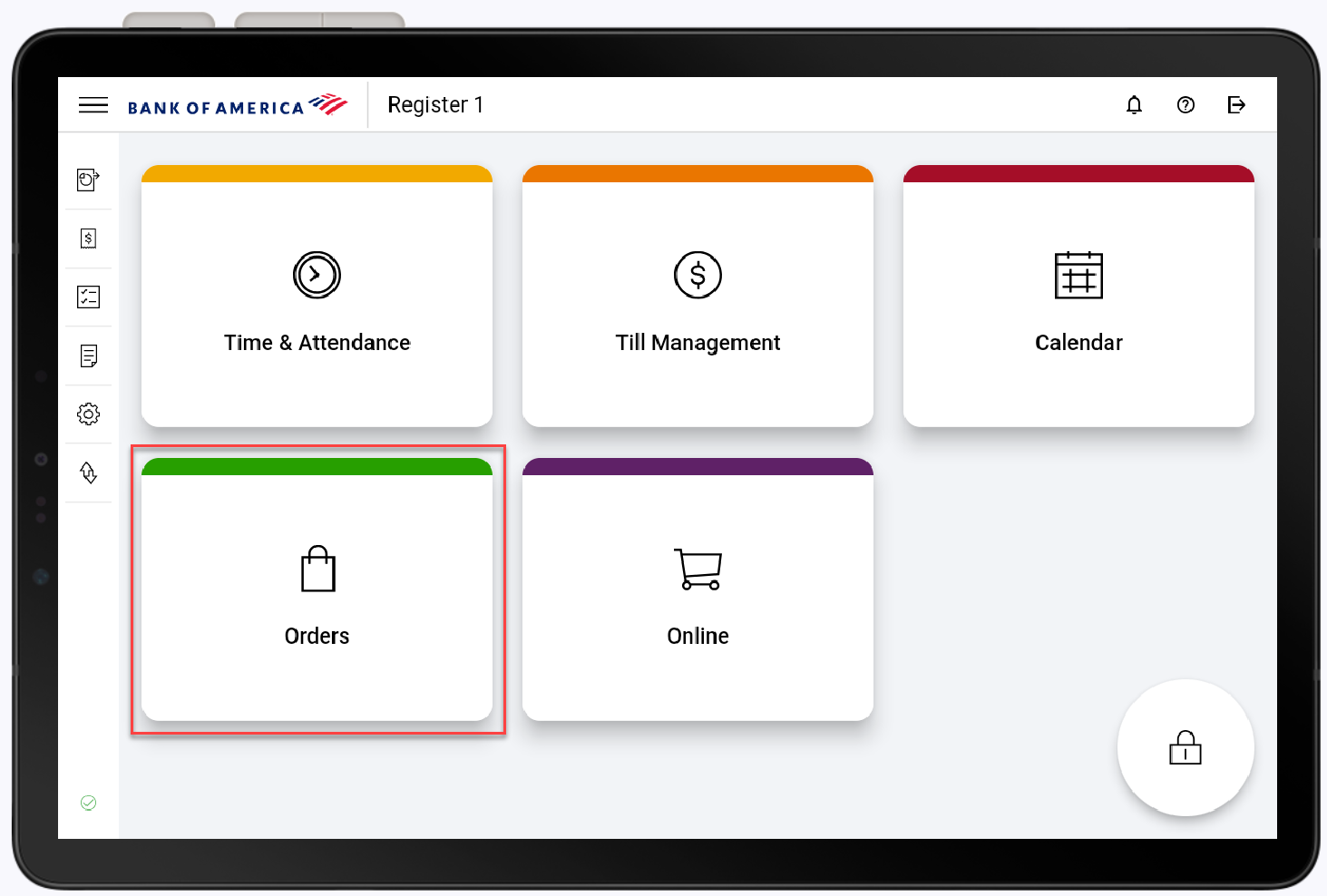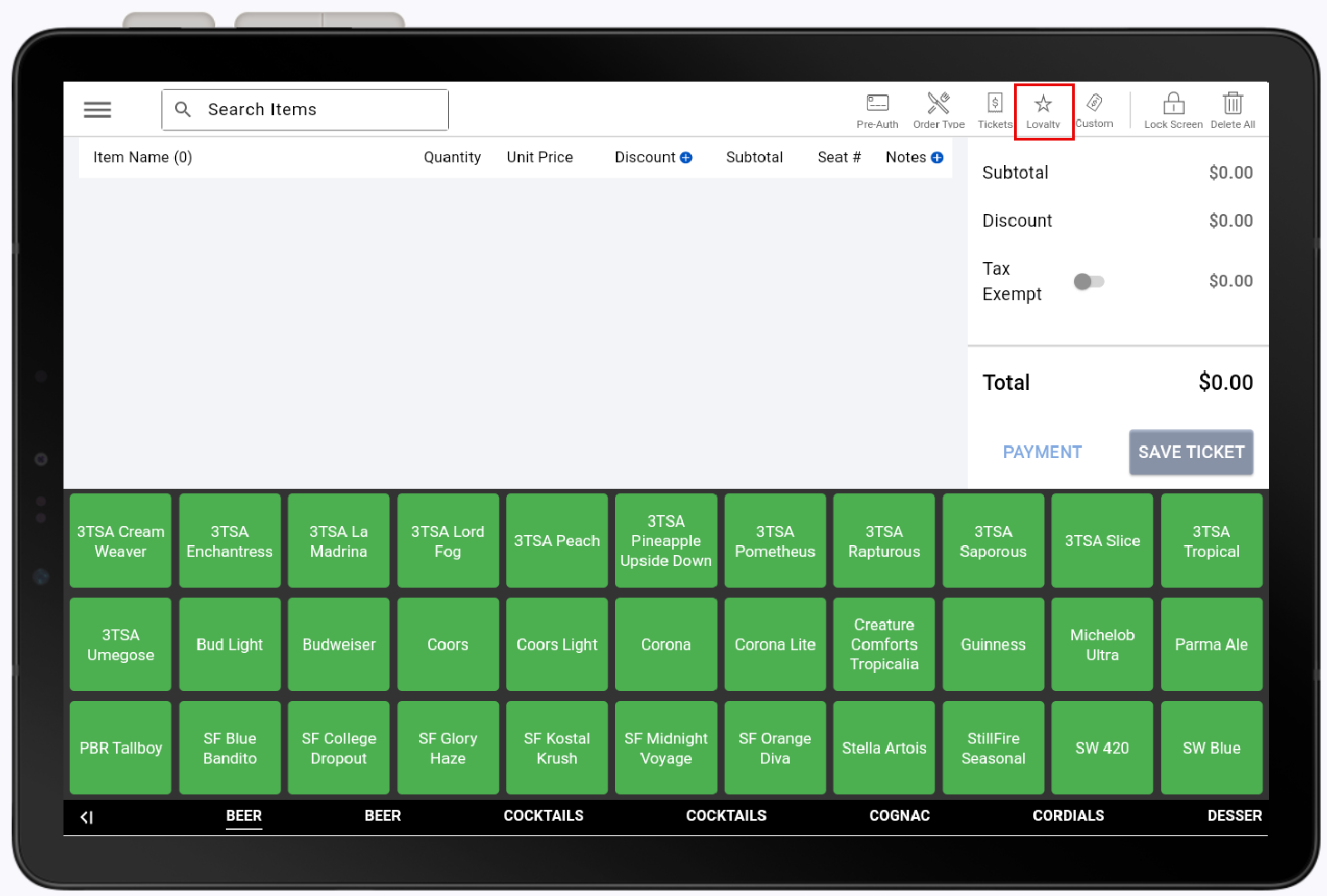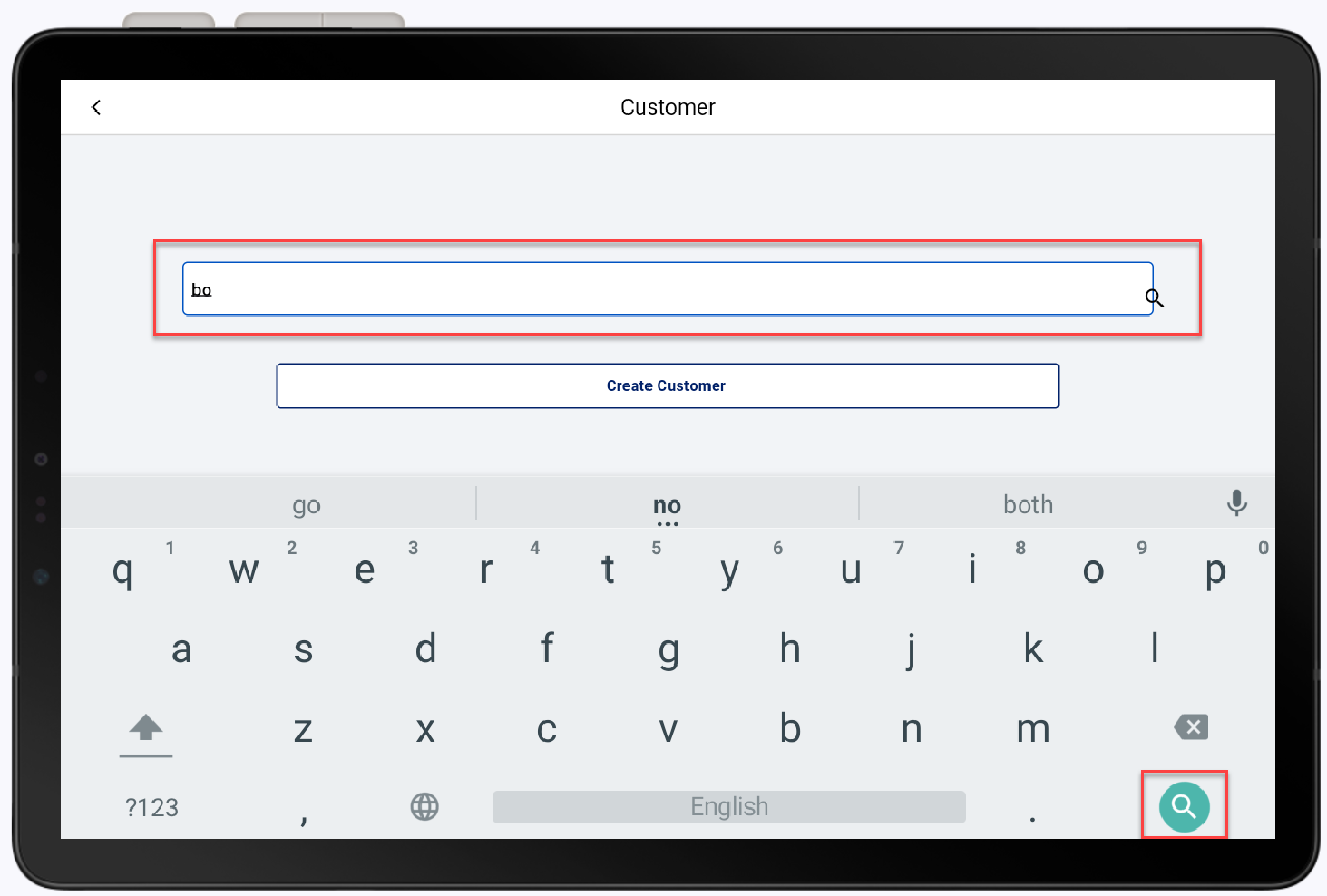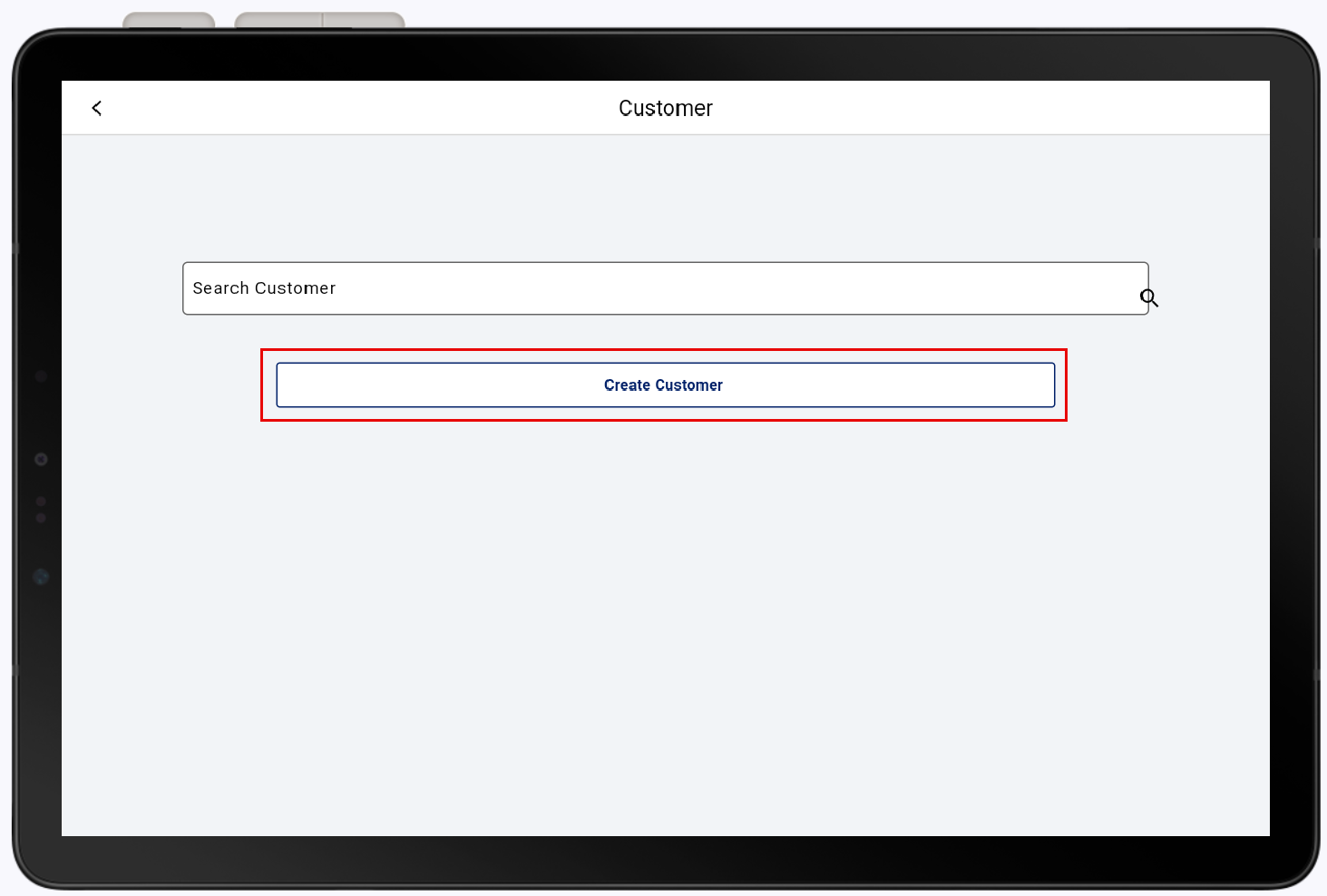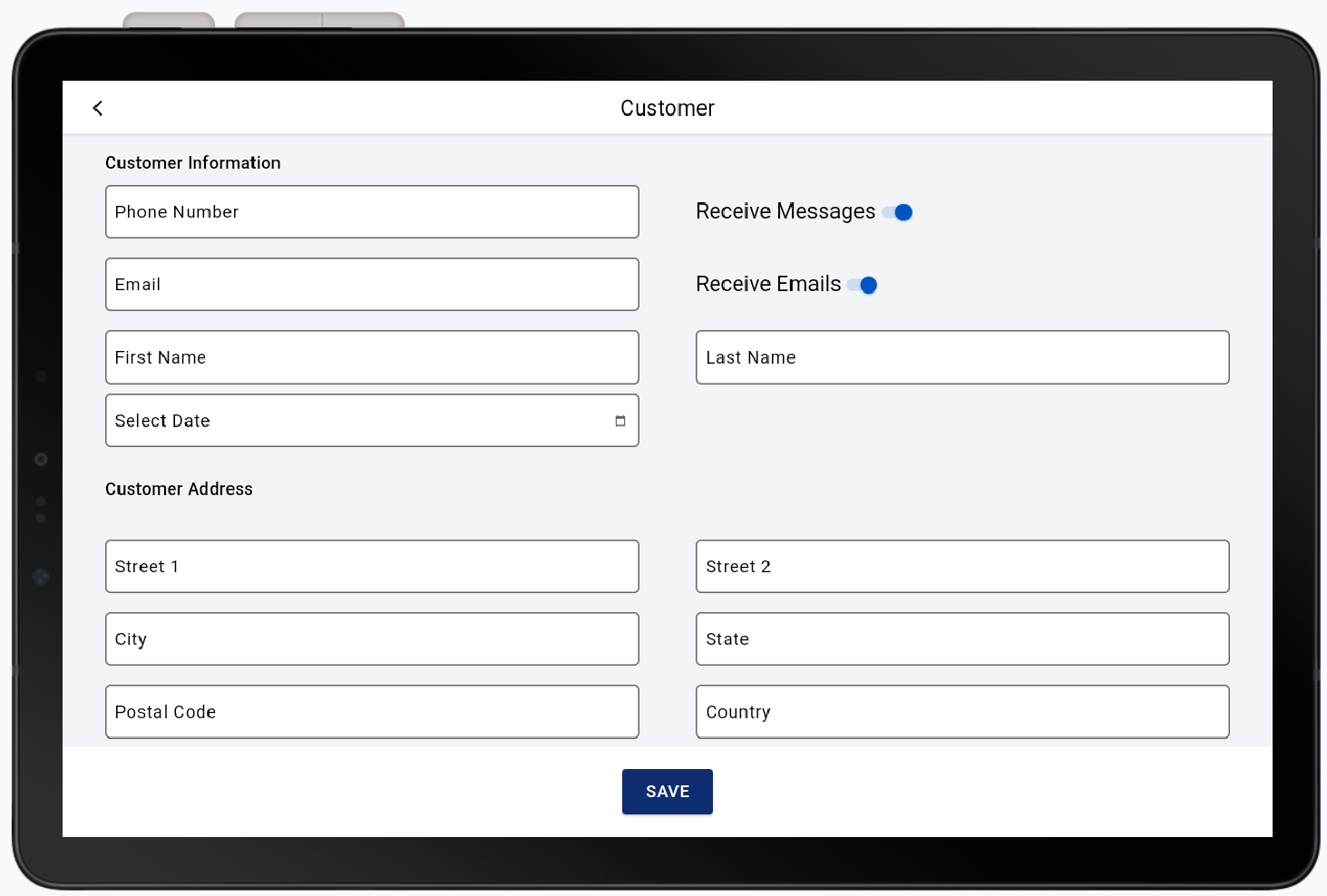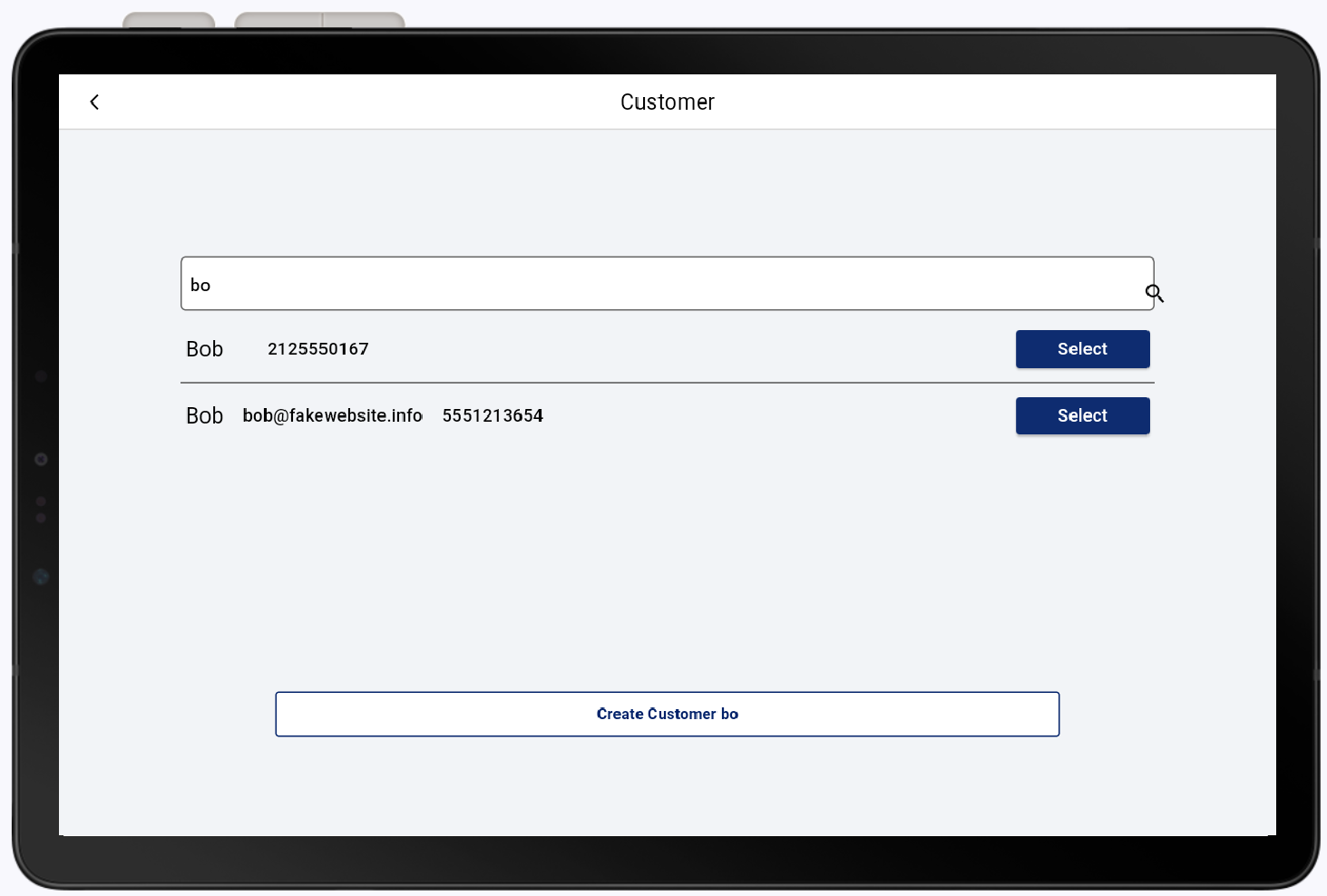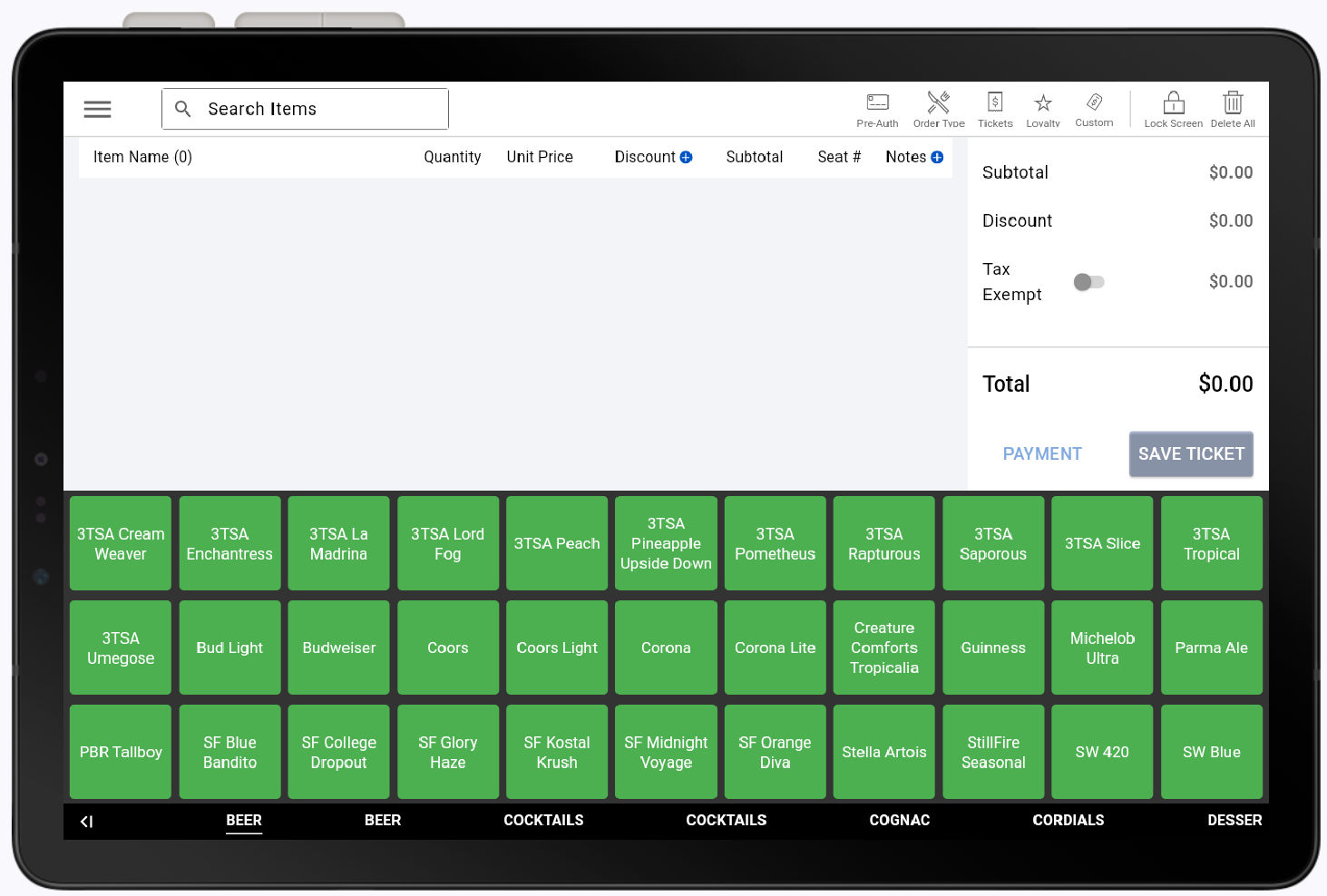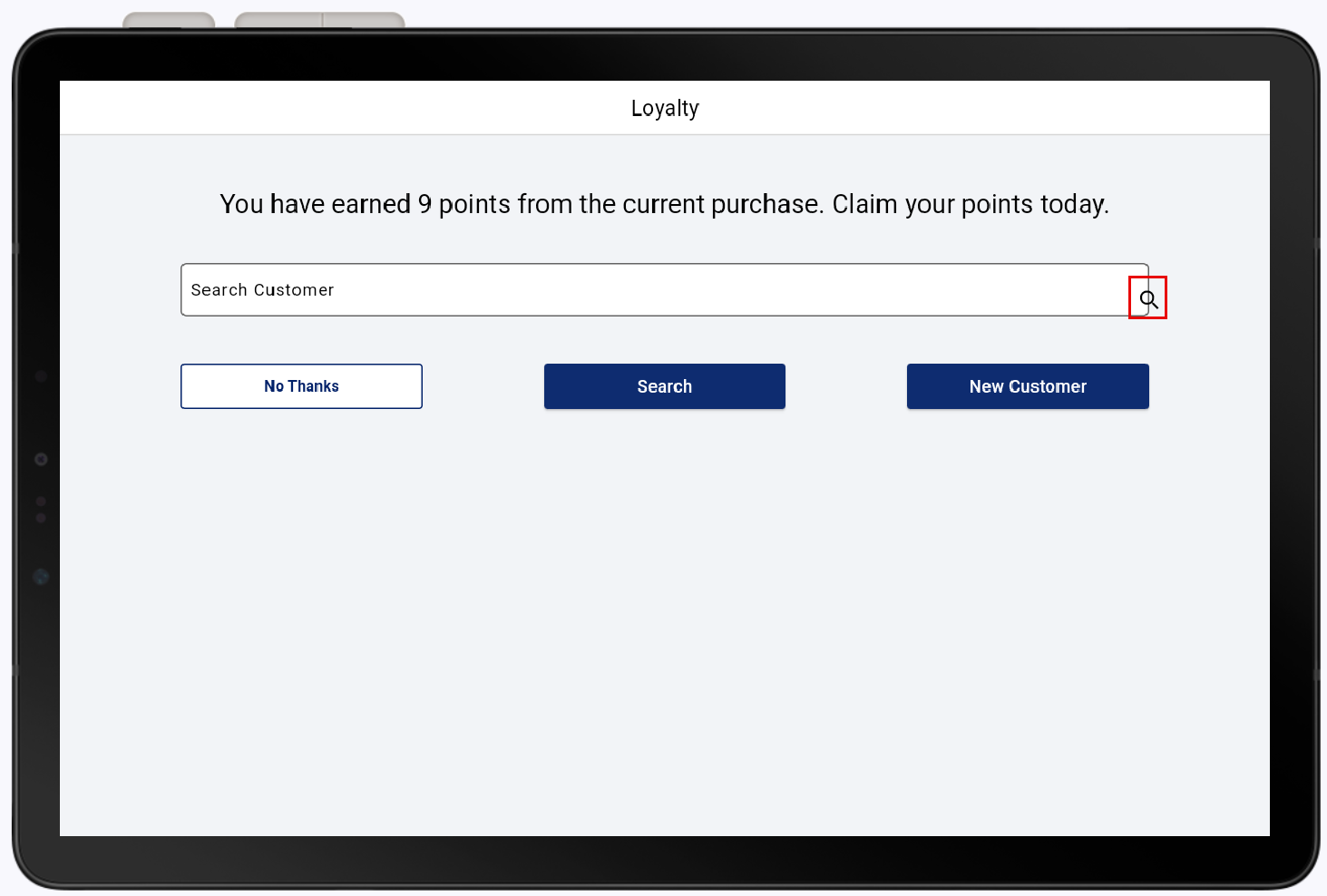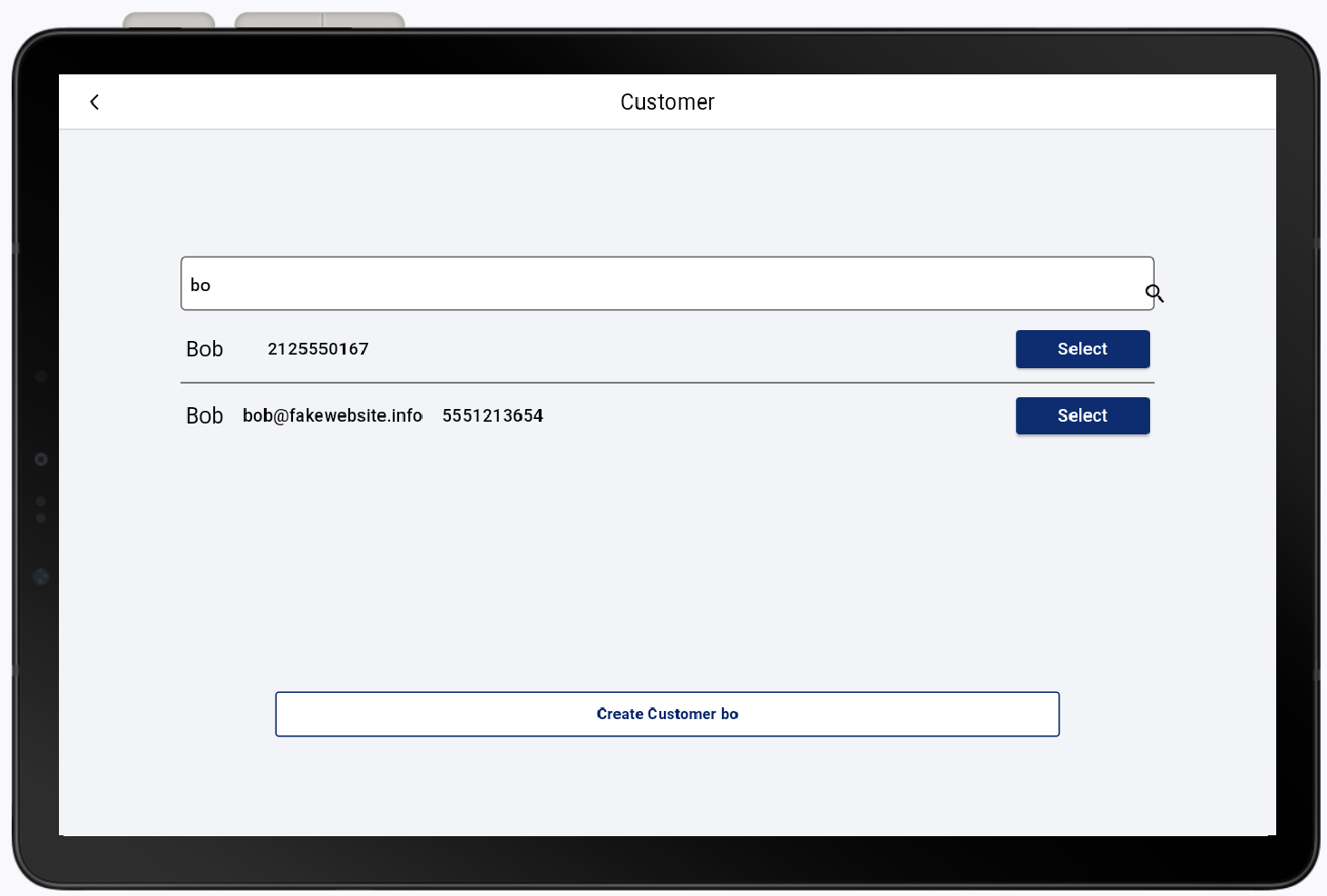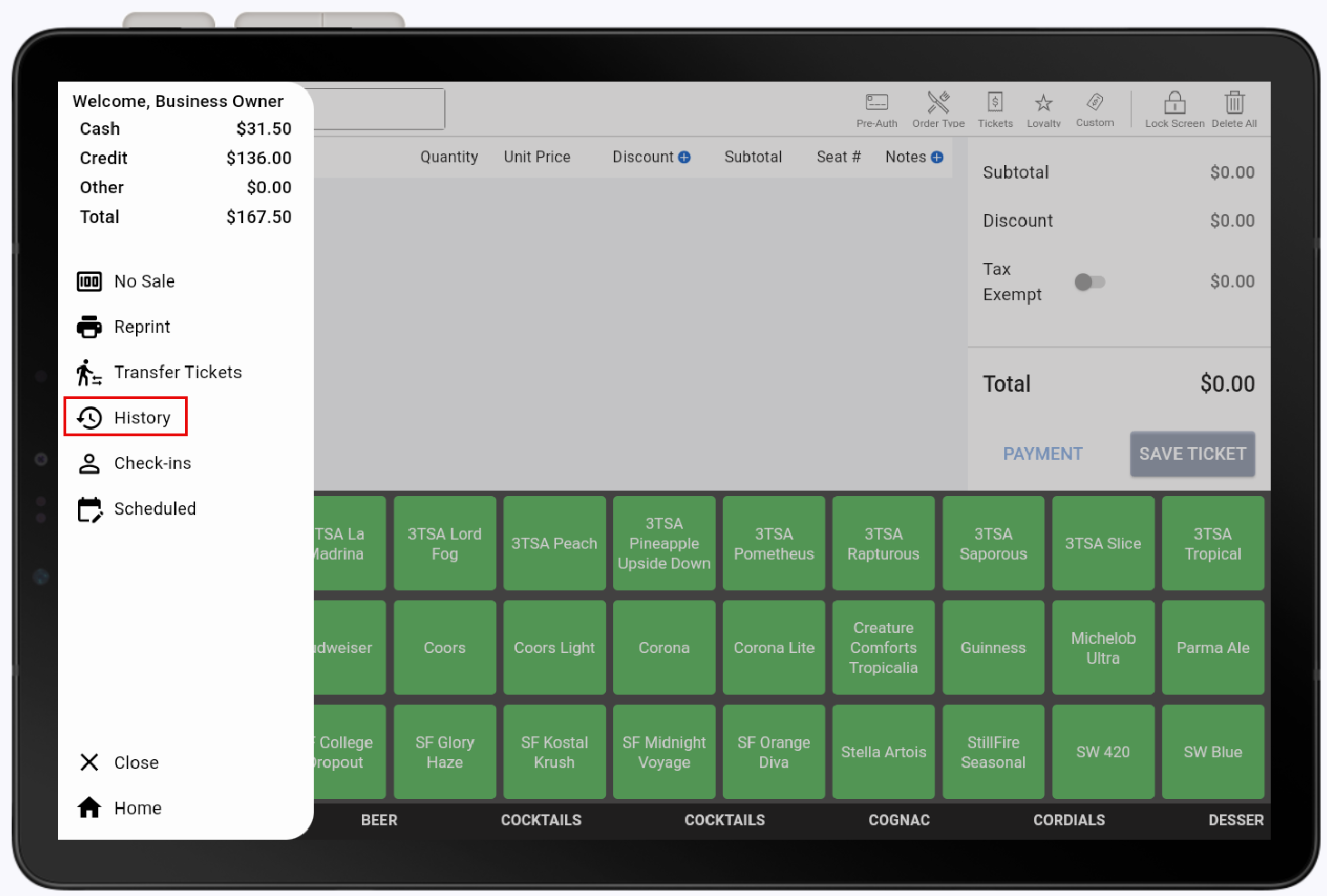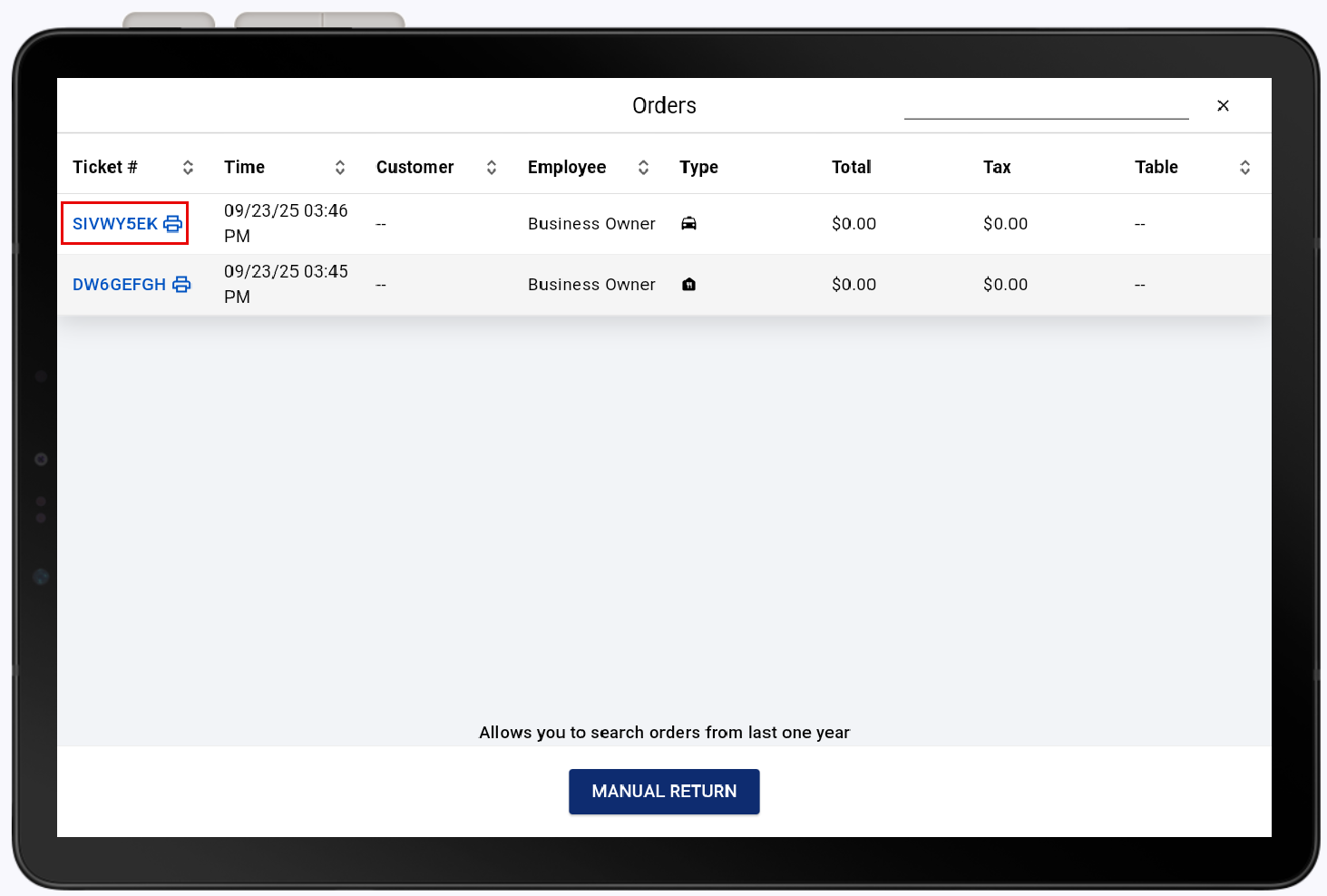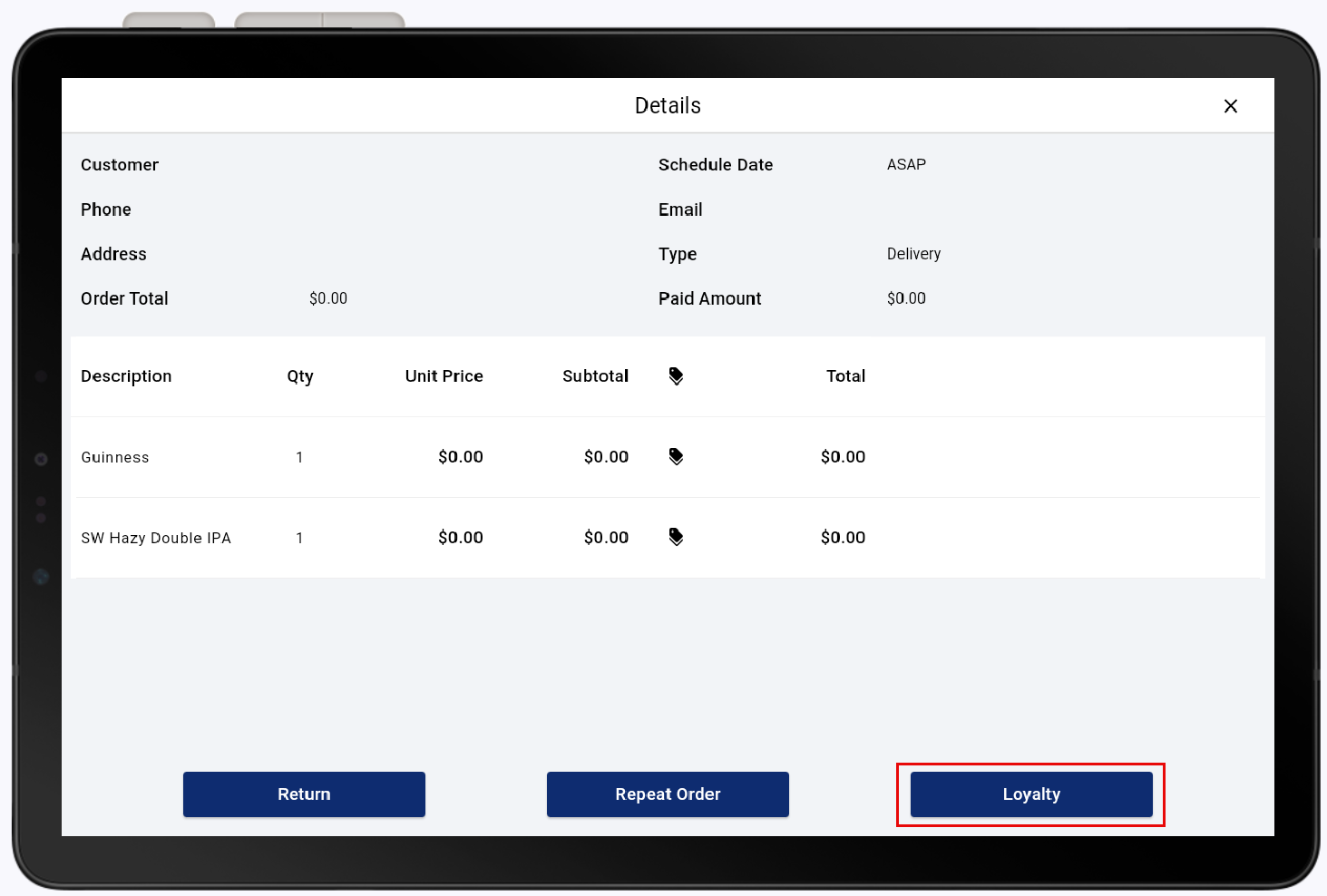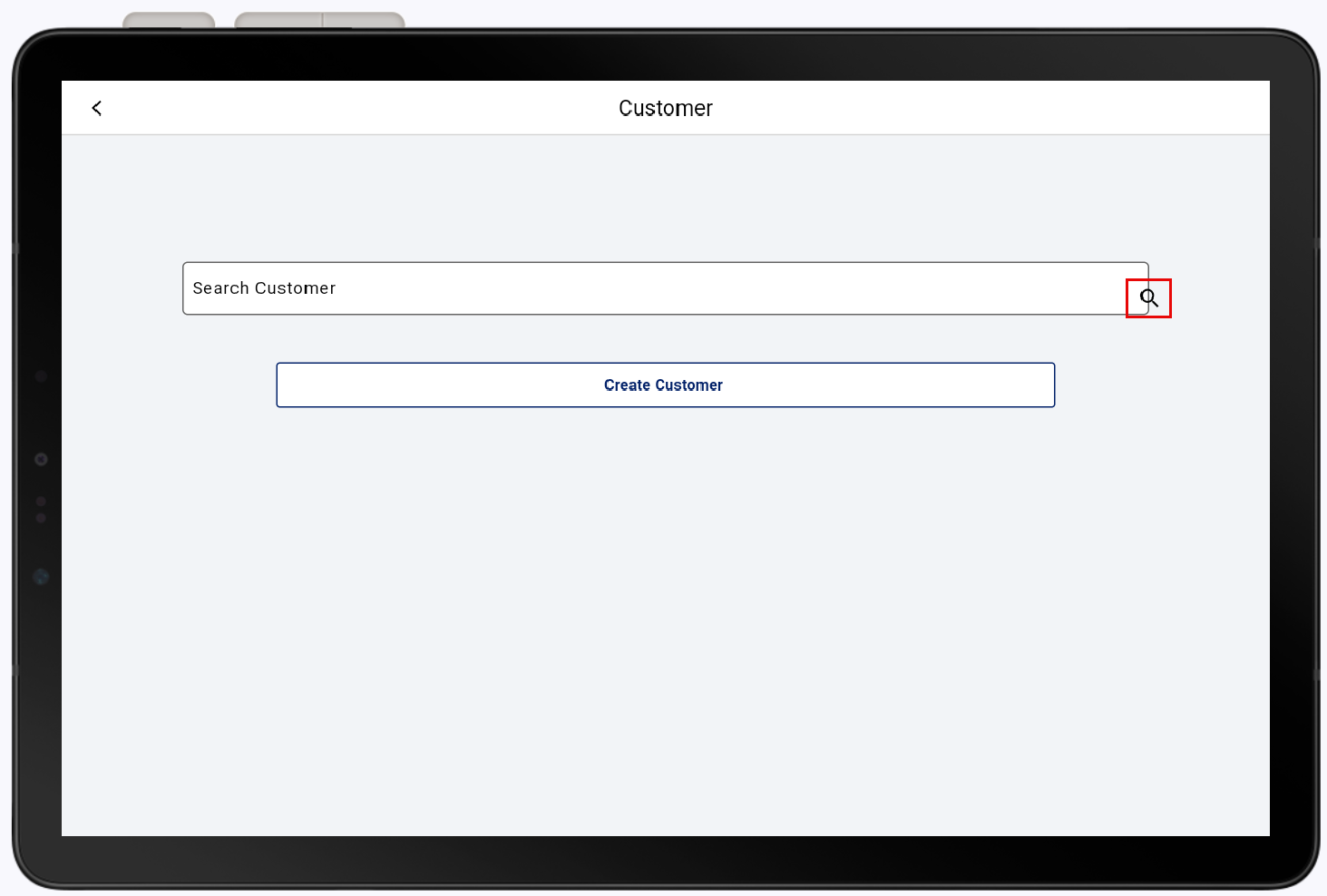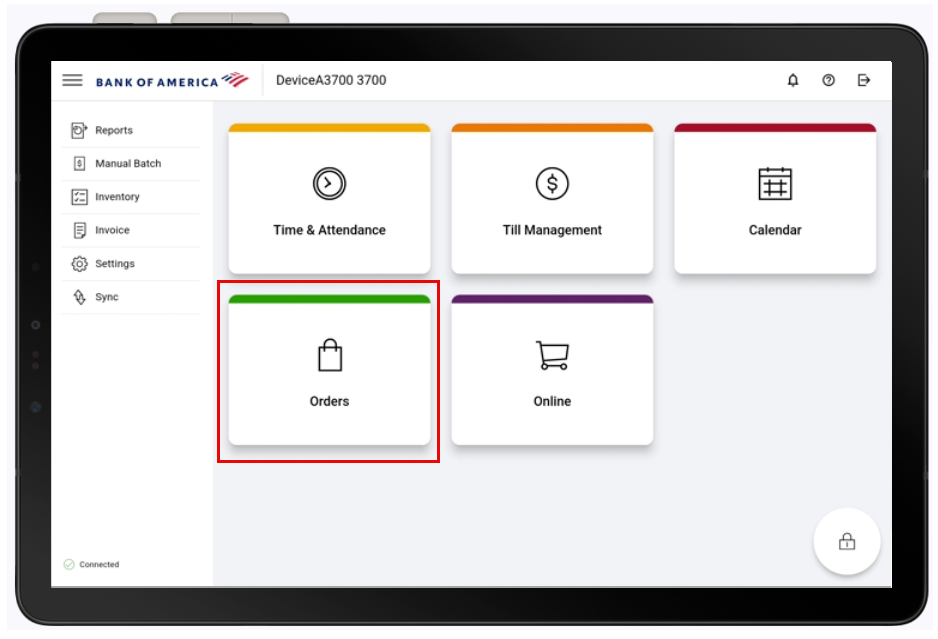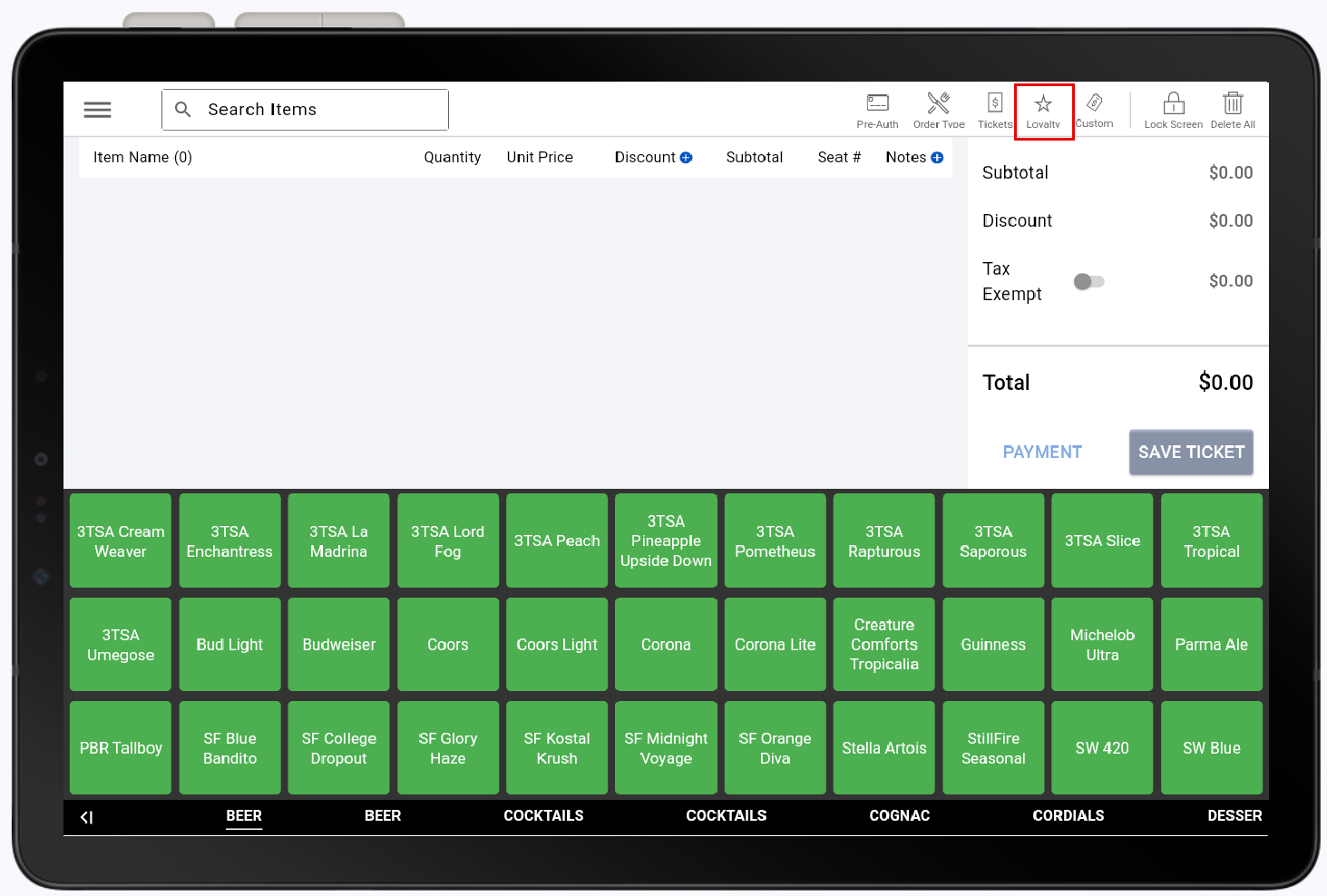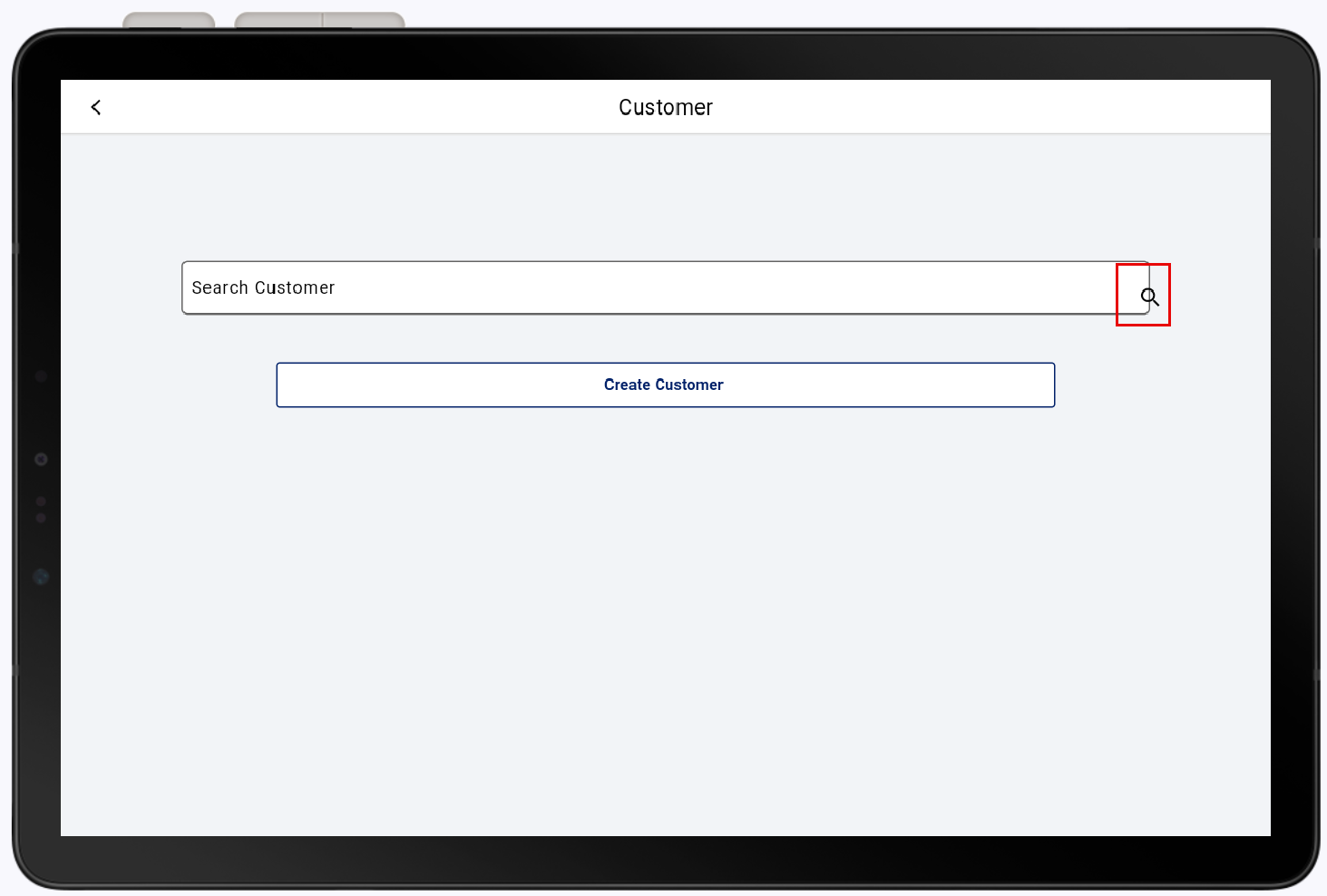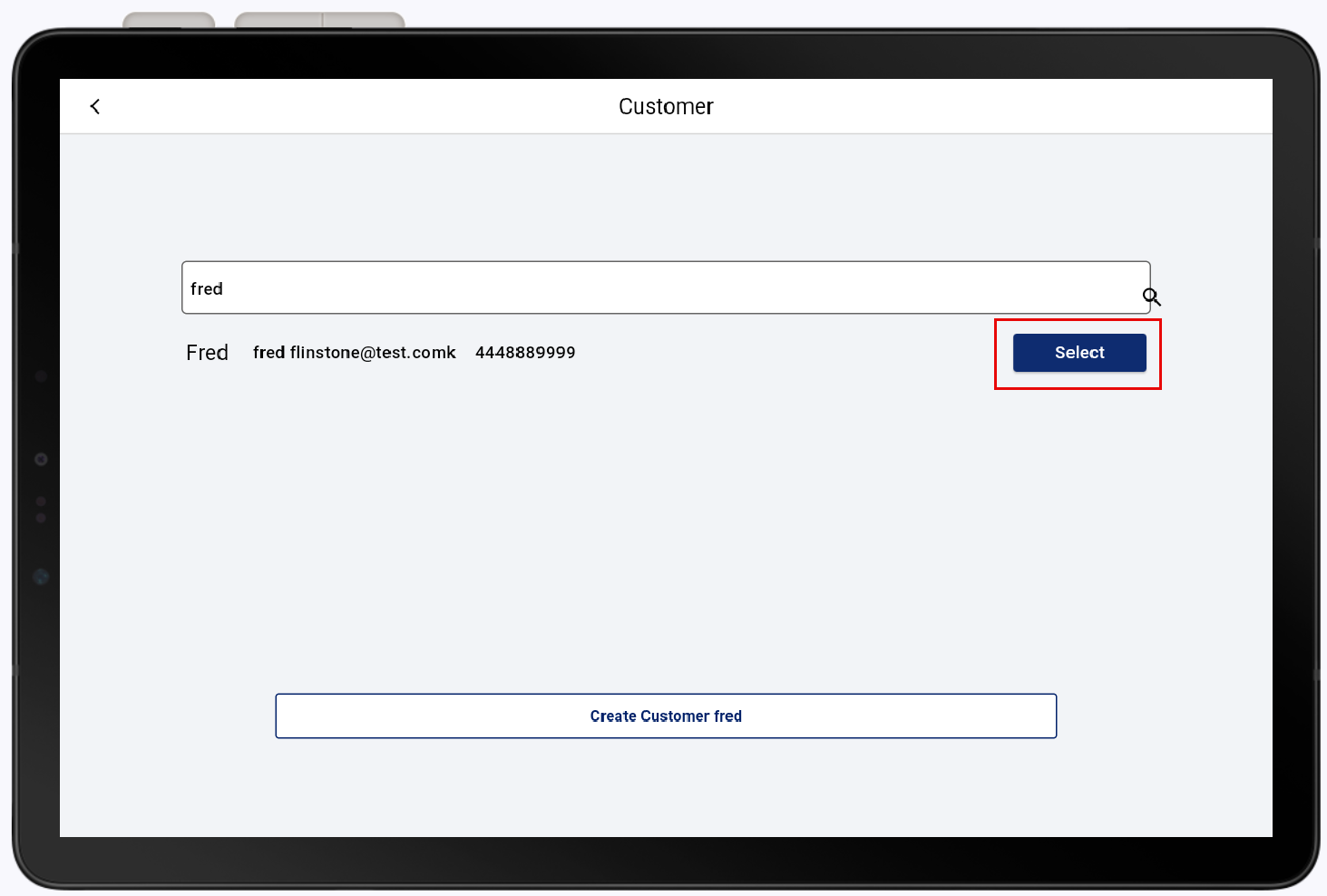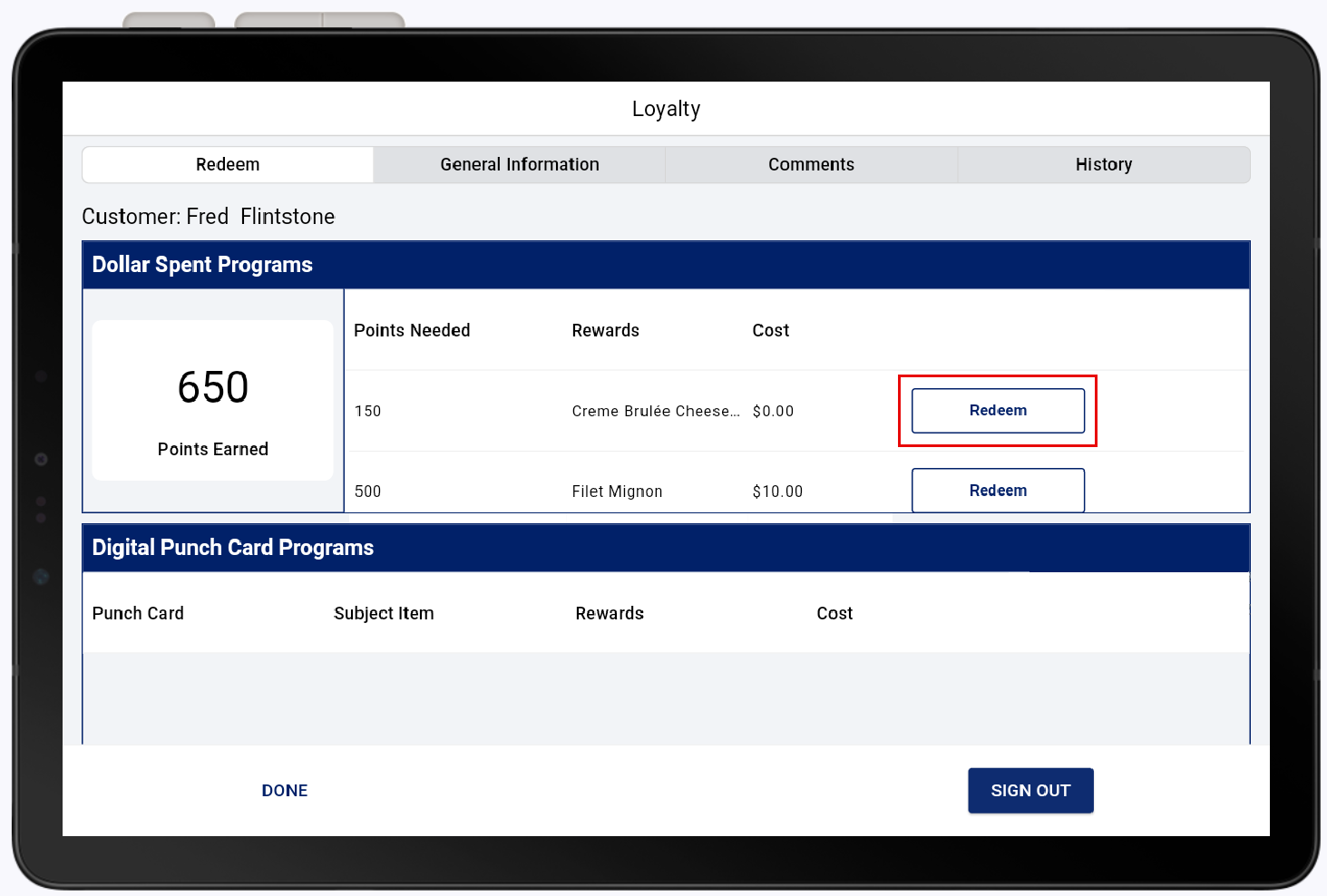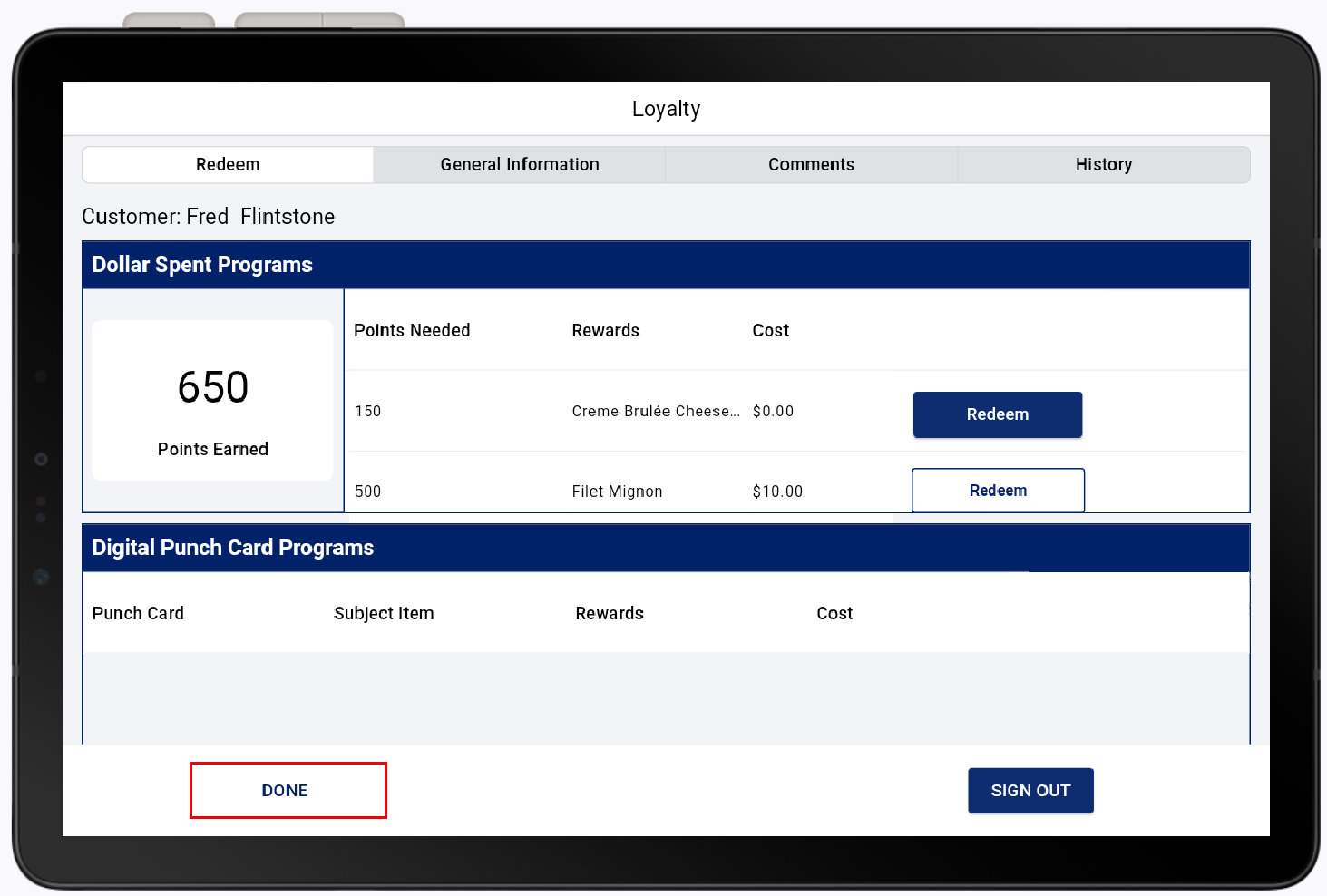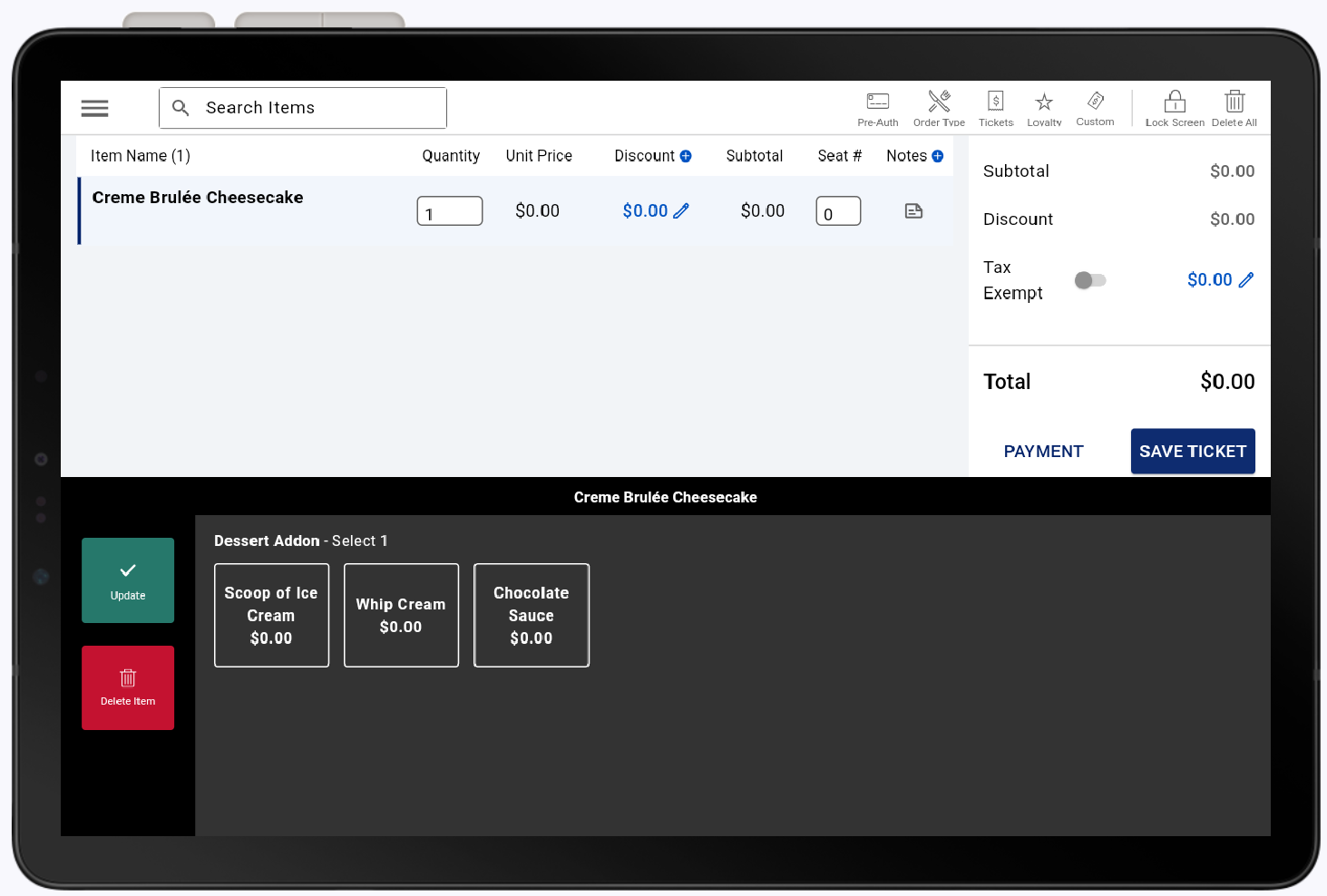Point of Sale Solution App Loyalty
Description
What's in this article?
Customers in your active loyalty program can start earning loyalty points and redeem them for rewards. Points earned from purchases are instantly added to their member profiles and can be redeemed for gift cards, special items or discounts on future transactions. When enabled in your receipt settings, a customer's current point balance will be reflected at the bottom of their receipt.
Earn Loyalty Points
A loyalty customer must be assigned to a sale in order to earn the loyalty points from their purchase. If an order was completed with no loyalty customer assigned to it, you will be prompted to add or create a new customer at the end of the sale. A recent transaction from the past 24 hours can be recalled to assign a loyalty customer to it. For anything beyond 24 hours, points will need to be manually added to a customer profile in the Point of Sale Solution Back Office.
Redeem Loyalty Points
A client can redeem a discount, gift card, item, or punch card, at the register when they have earned up enough loyalty points for the reward.