Point of Sale Solution Back Office Batches Report
Description
How to download a Batches report
What's in this article?
Software Plan: Basics | Starter | Growth | Pro
The Batches report provides a view of all batches processed within a specific date range. Batches that were auto-batched will display "Auto" in the Employee field. For manually closed batches, the name of the employee who closed the batch will display. You can search for batch information using default date ranges or custom date ranges and you can narrow your search to a specific employee or register, if needed.
Reports can be downloaded and saved in Excel format.
To run the Batches report
- In the Point of Sale Solution Back Office, select Location Reports > Audit > Batches.
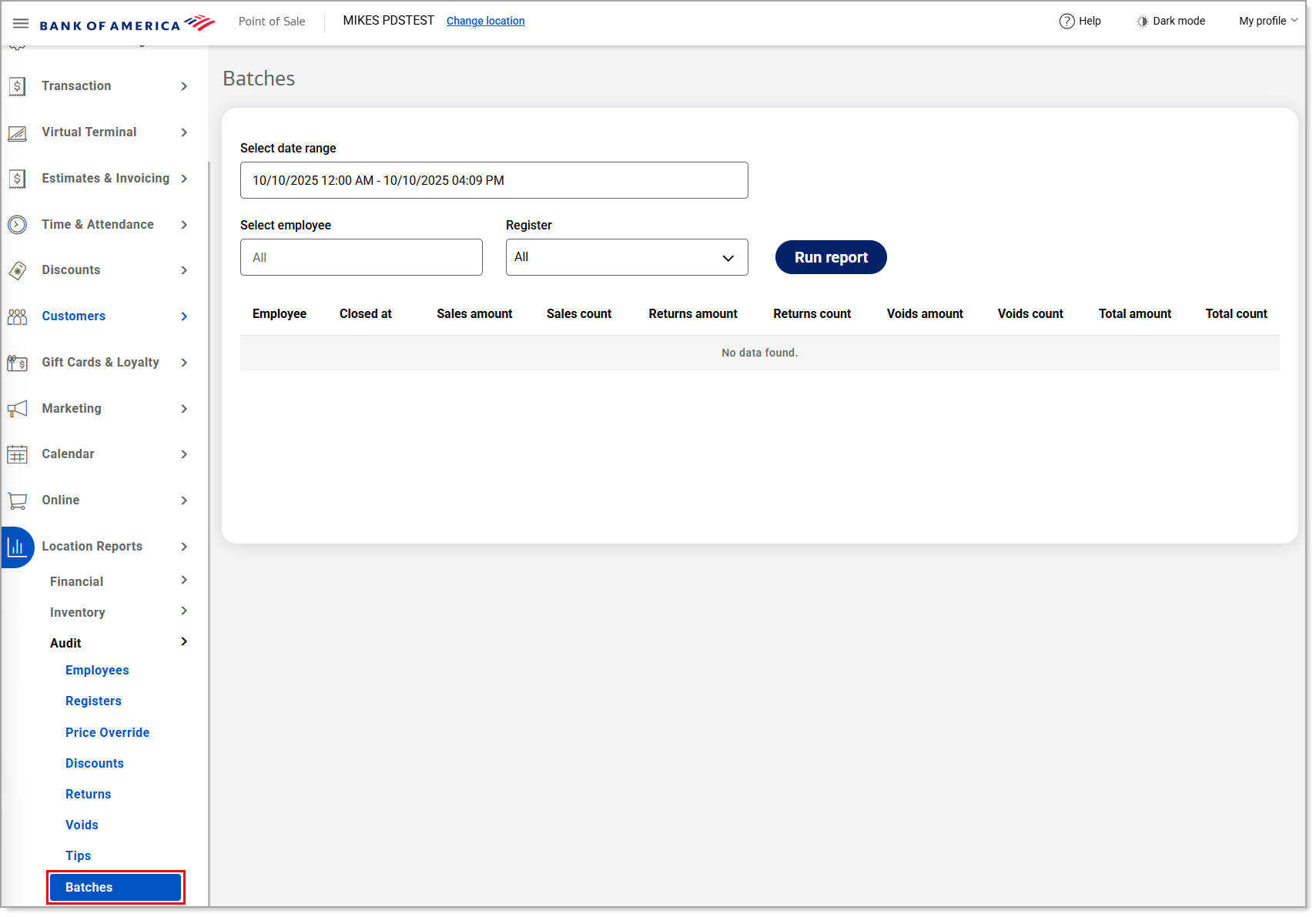
- Select a preset range from the dropdown list or select Custom Range to specify exact dates and times. Click Apply.
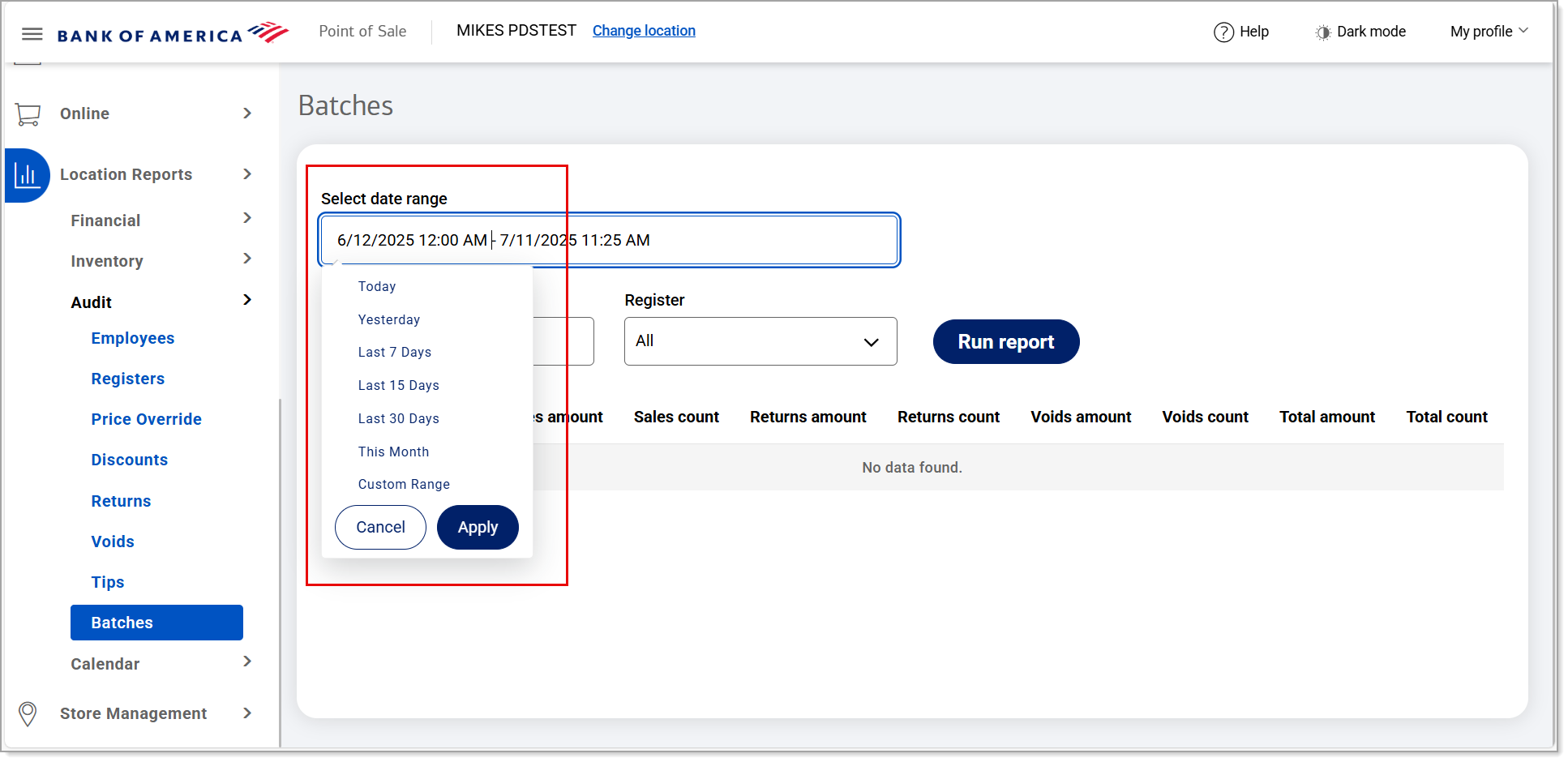
- If you need information for a single employee, begin typing the employee name in the Select employee field and select the name from the dropdown list. If you need information for a single register, select the register from the Register dropdown list. Otherwise, information for all staff and all registers within the specified date range will display.
NOTE: After selecting a specific register, the Clear Register option appears. Use this option to clear the selection in the Register field, if needed.

- Click Run report.
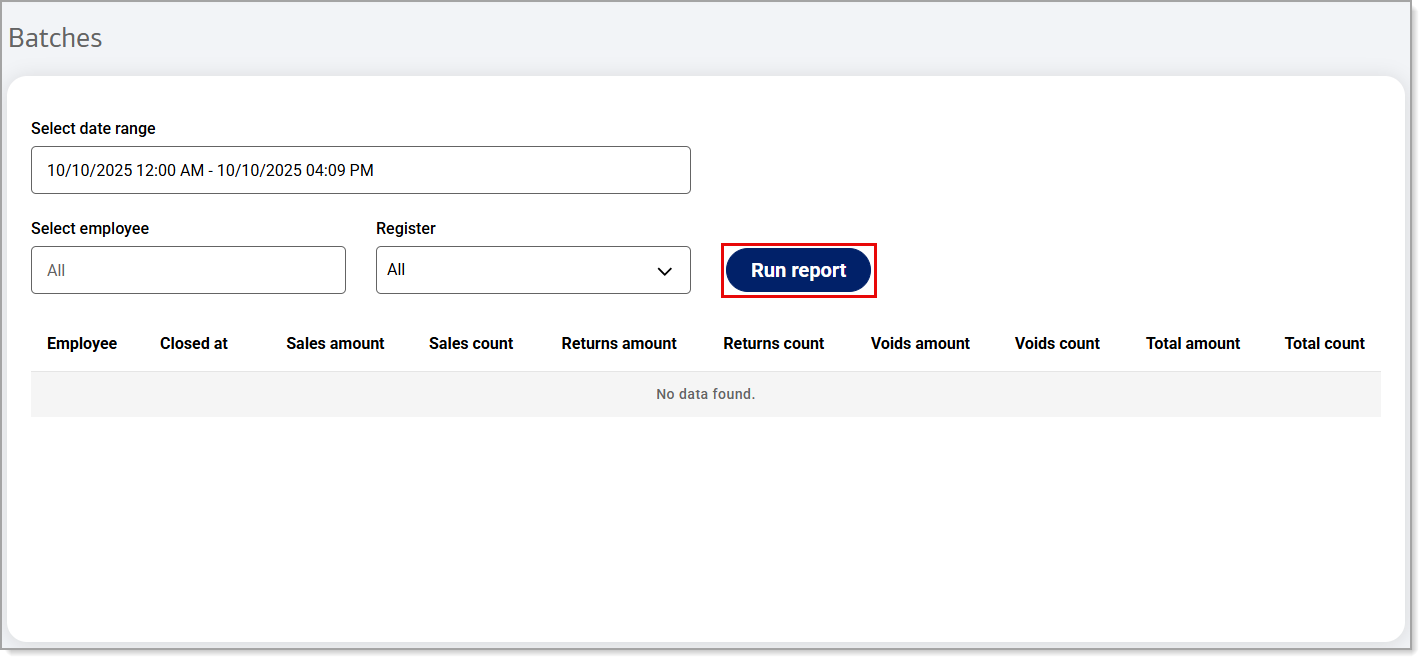 The report will provide information for the date range specified.
The report will provide information for the date range specified. - Click Download to download the report in Excel format.
The report will include the following:
Field | Description |
|---|---|
Employee | The employee that closed the batch. Will display "Auto" for auto-closed batches. |
Closed at | The time the batch was closed. |
Sales amount | The total amount of sales. |
Sales count | The number of sales. |
Returns amount | The total amount of returns. |
Returns count | The number of returns. |
Voids amount | The total amount of voids. |
Voids count | The number of voids. |
Total amount | The total dollar amount of the batch. |
Total count | The total count of transactions in the batch. |