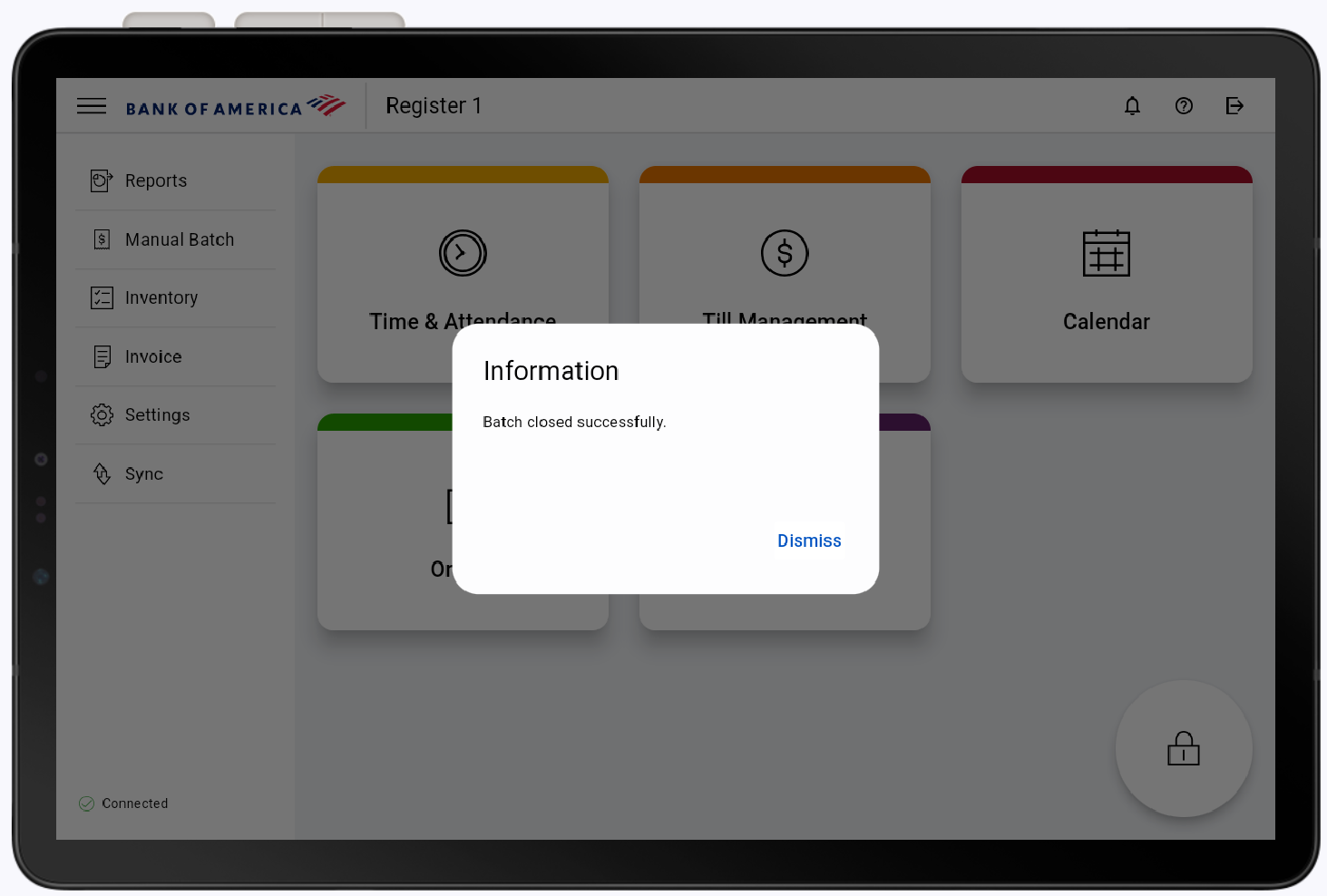Point of Sale Solution App Manual Batch
Description
What's in this article?
The batch closure at the end of each day preserves terminal memory and facilitates reconciliation by providing a batch report that shows daily totals needed for bookkeeping and statement reconciliation. Batch closure can be performed either automatically or manually each day, depending on how your account is setup during onboarding.
For automatic batching, your terminal must be powered on and connected to the network for the auto-close process to complete successfully. If your business requires the ability to adjust tips at the end of the day, manual batch closure will complete all tip adjustments prior to closing the batch. Contact us if you'd like to change your batch closure method.
IMPORTANT!
Before you batch out, ensure that all tipped transactions have a tip entered and that there are no open pre-authorizations. Closing the batch will close and settle all transactions.
To manually batch
- In the Point of Sale Solution App, tap the Menu icon.
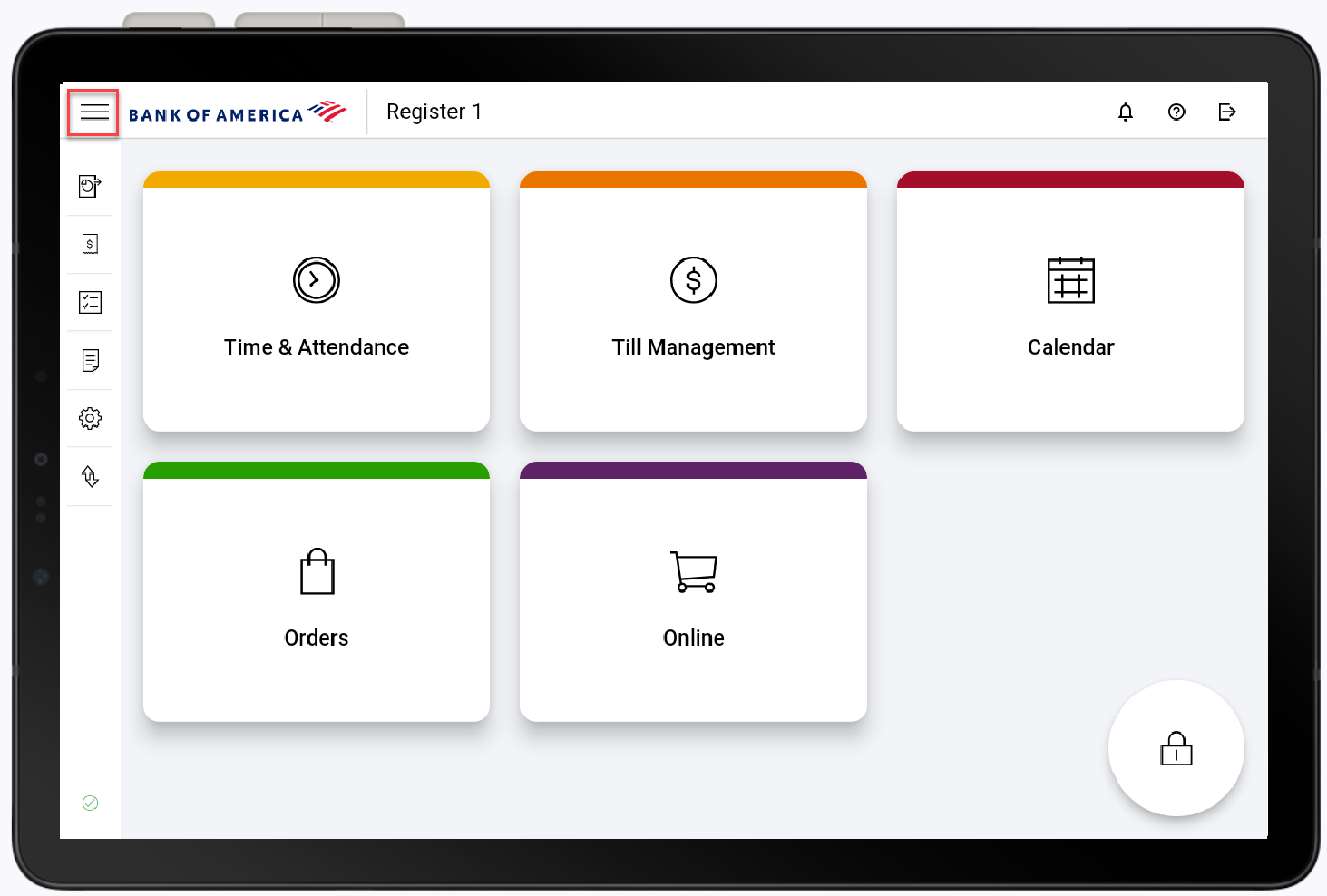
- Tap Manual Batch.
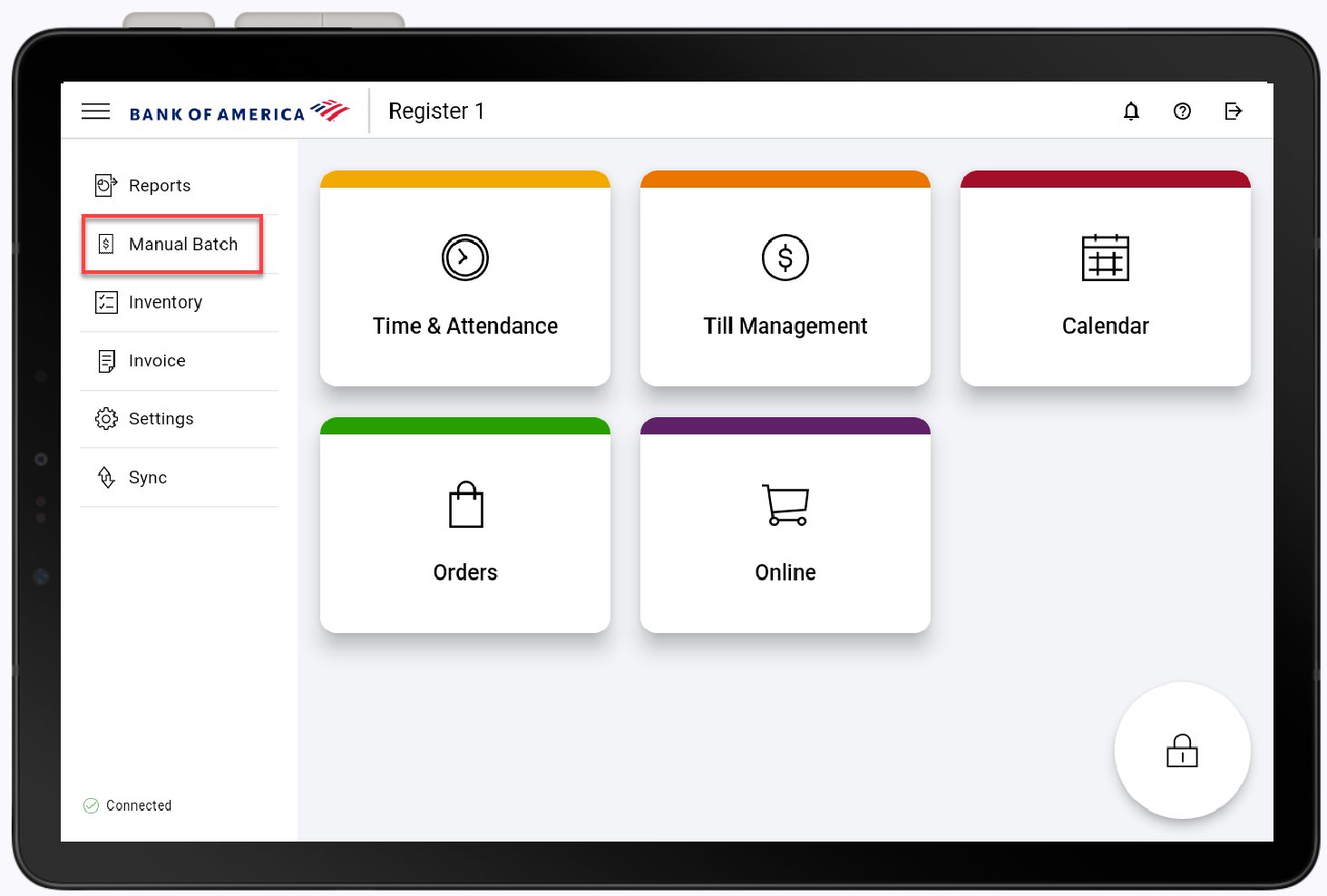
- Tap Yes to confirm that you want to manually batch and close your transactions.
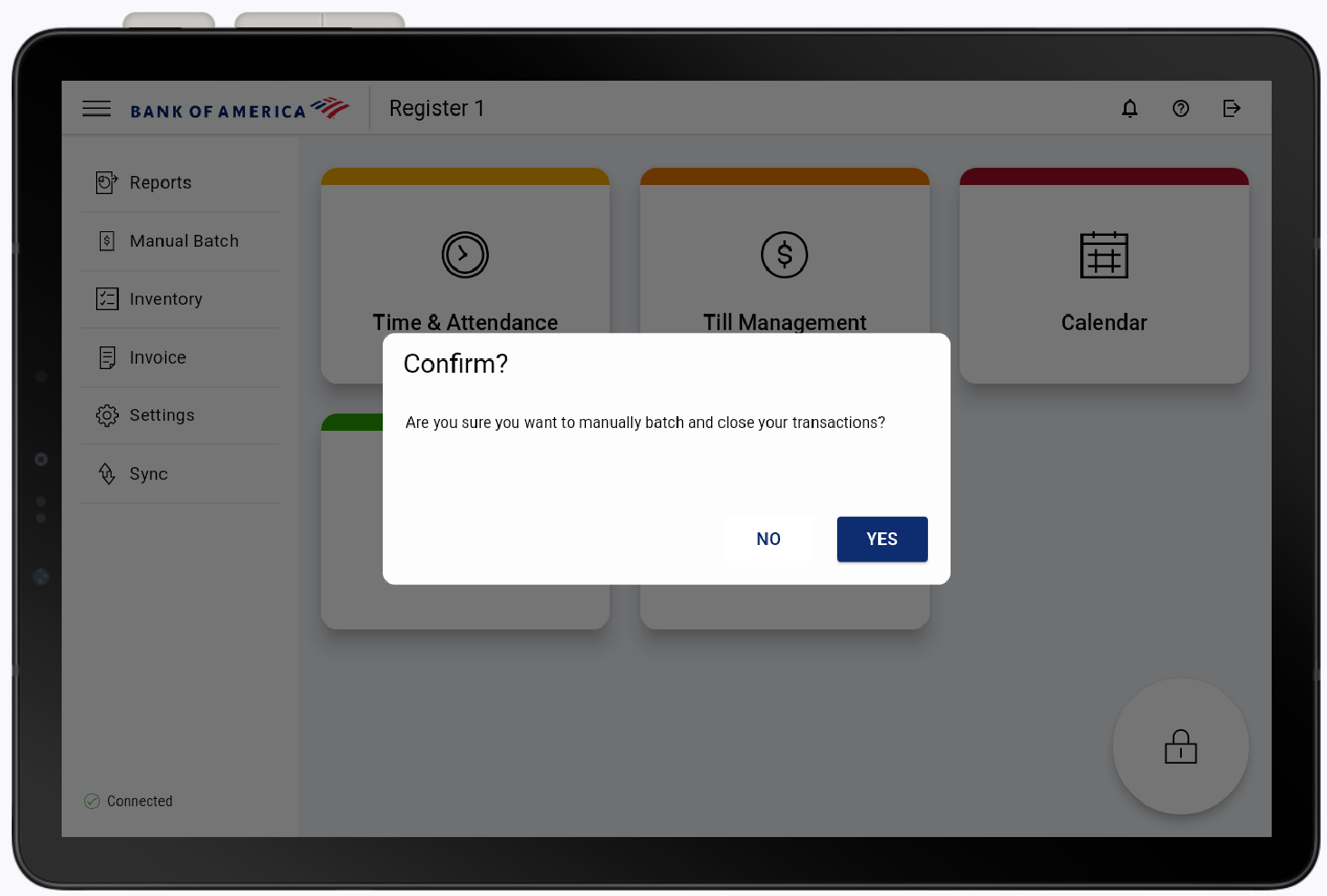
- When the batch closes successfully, tap Dismiss.