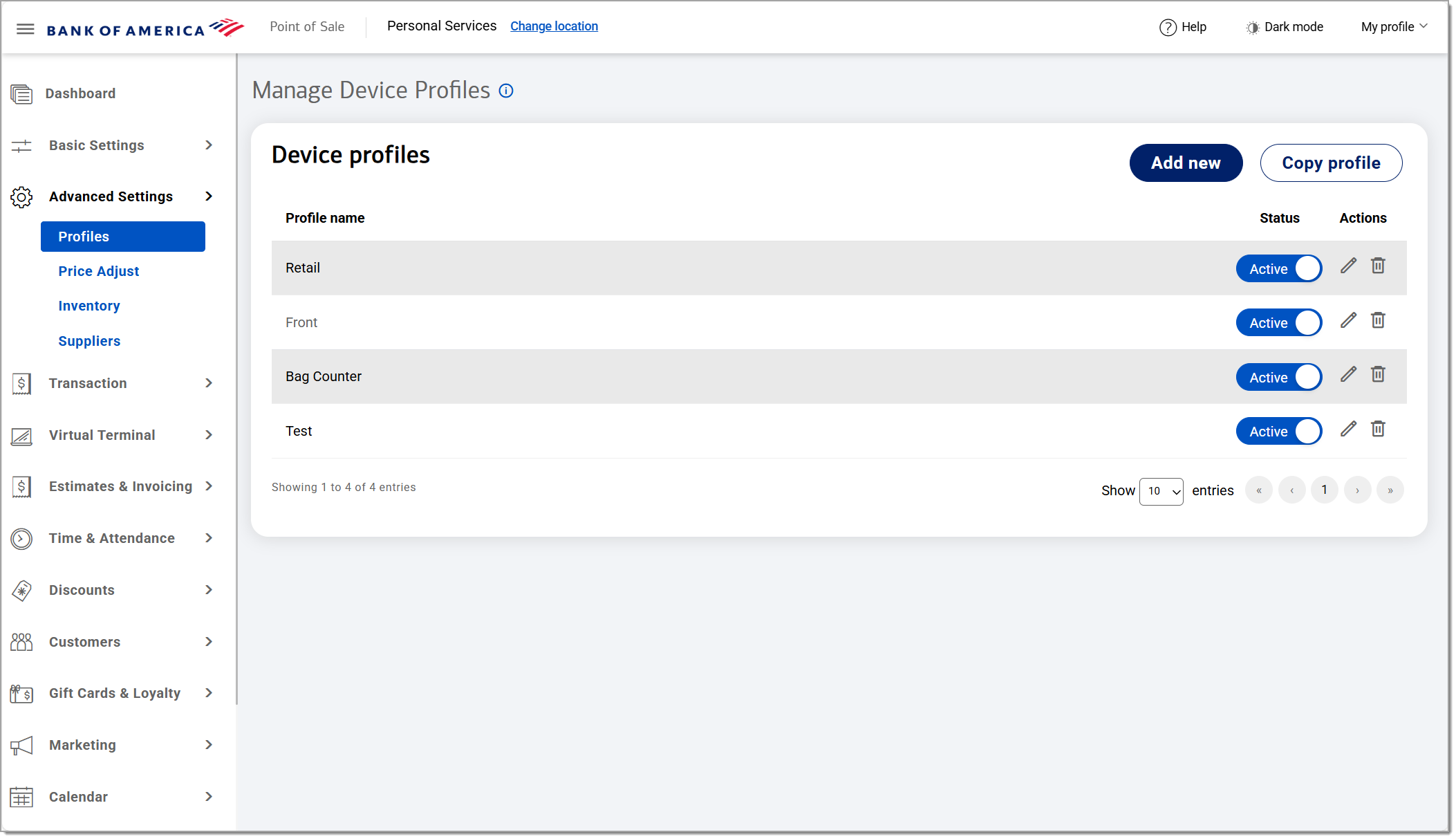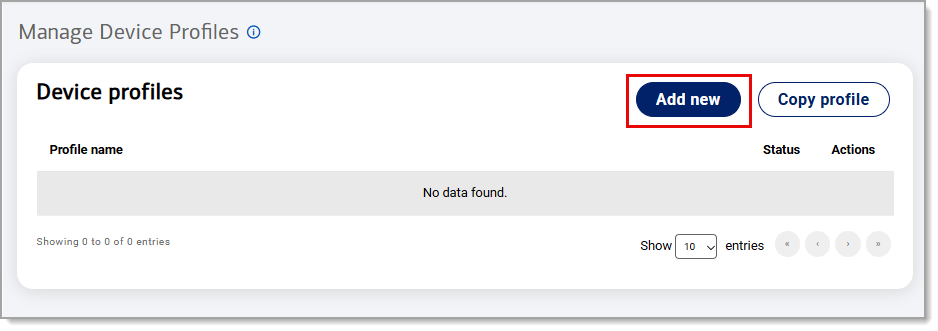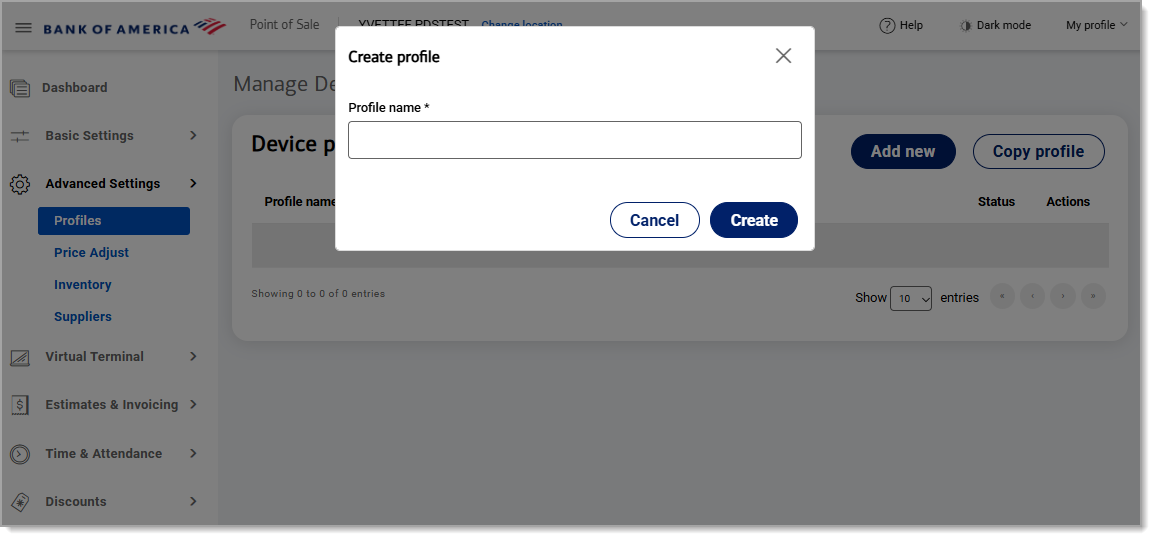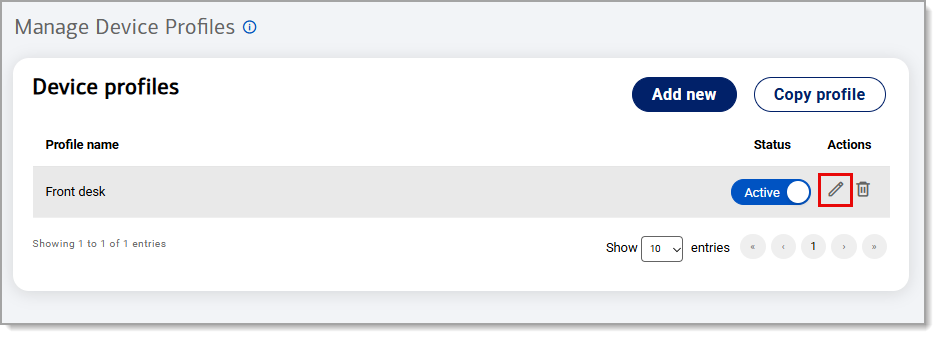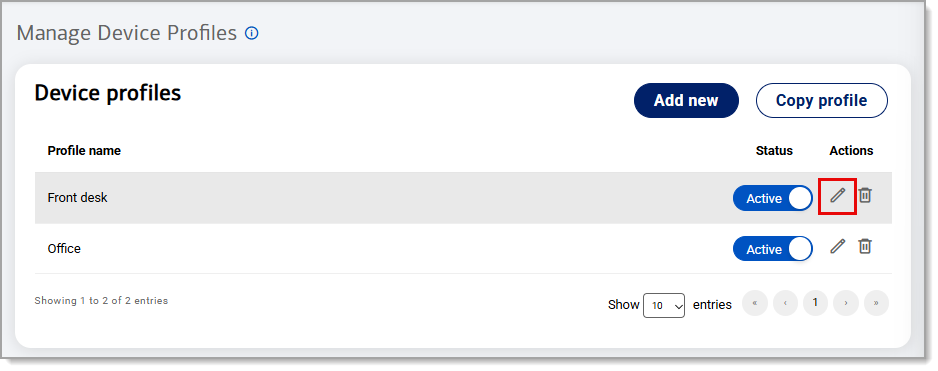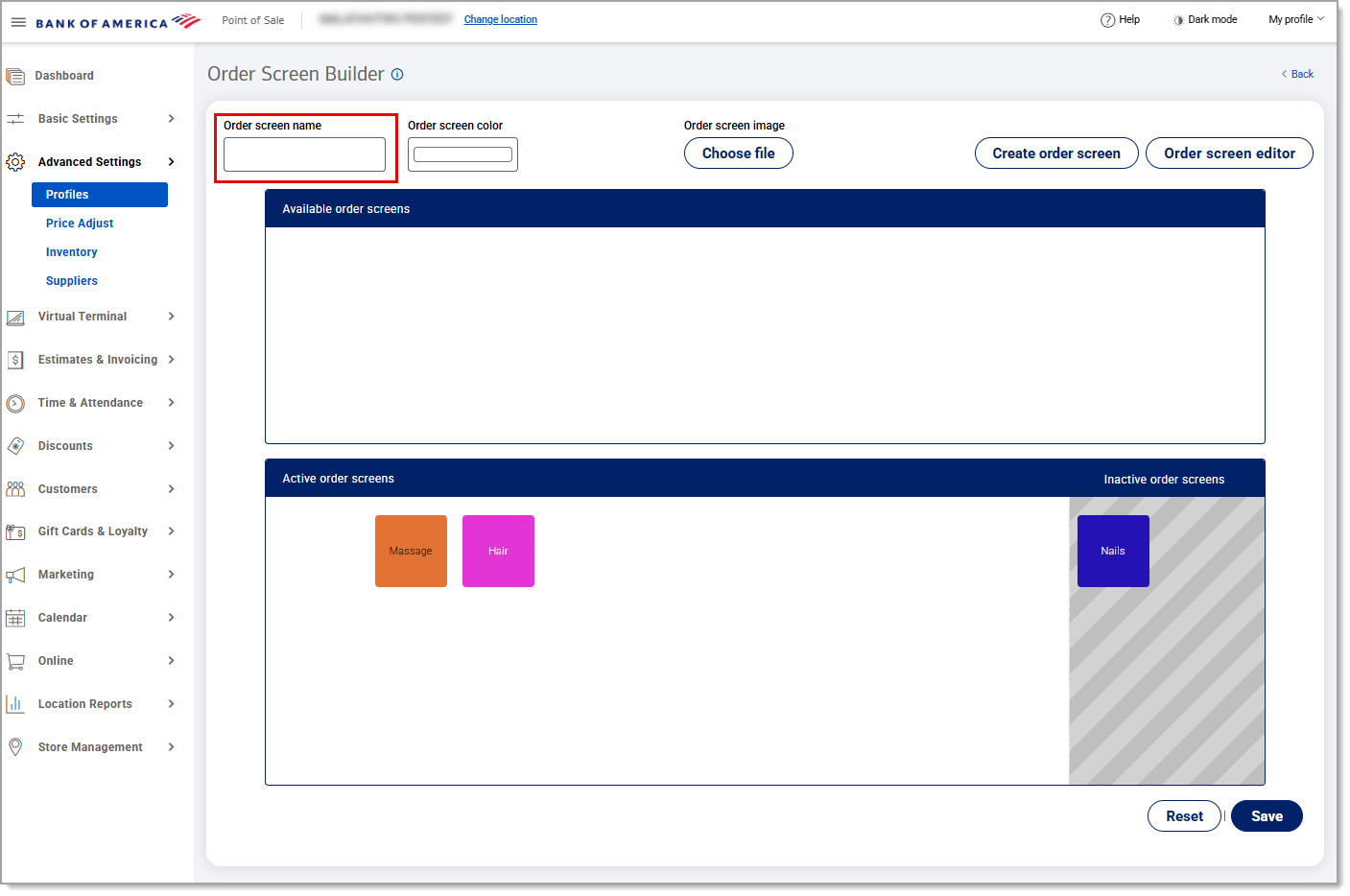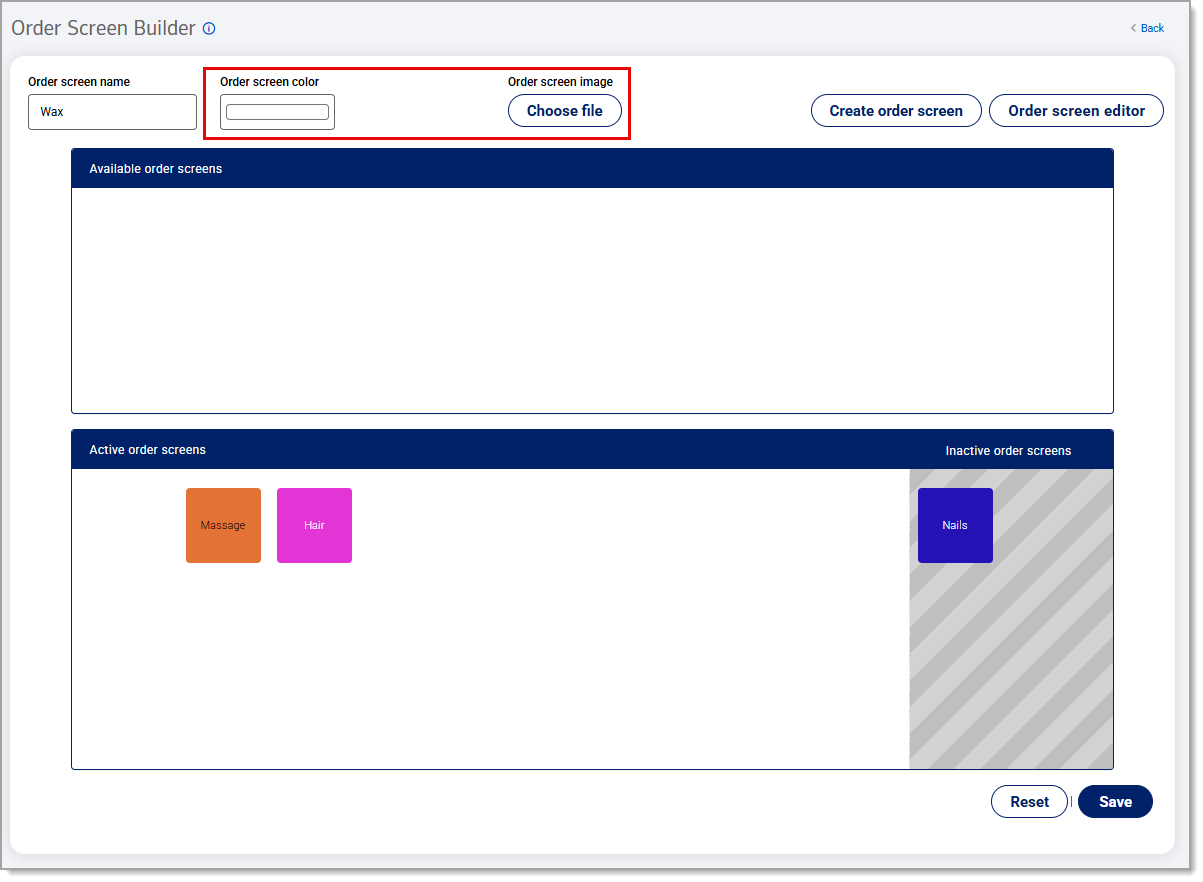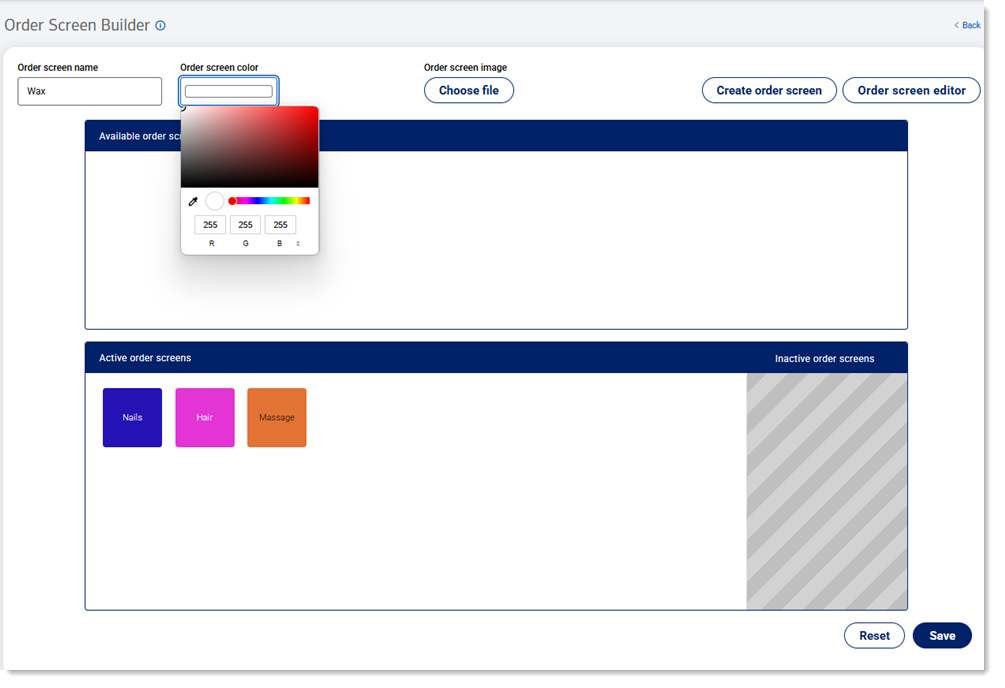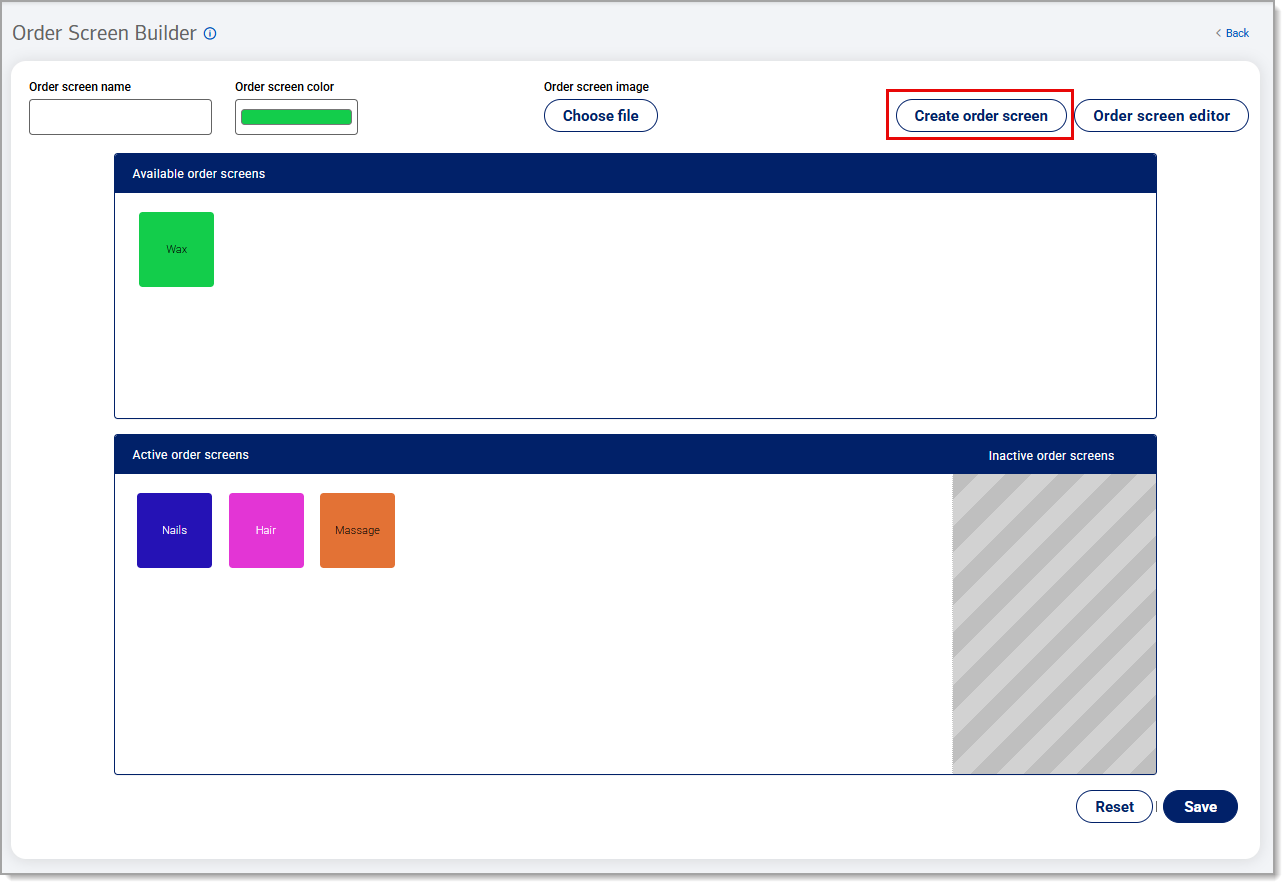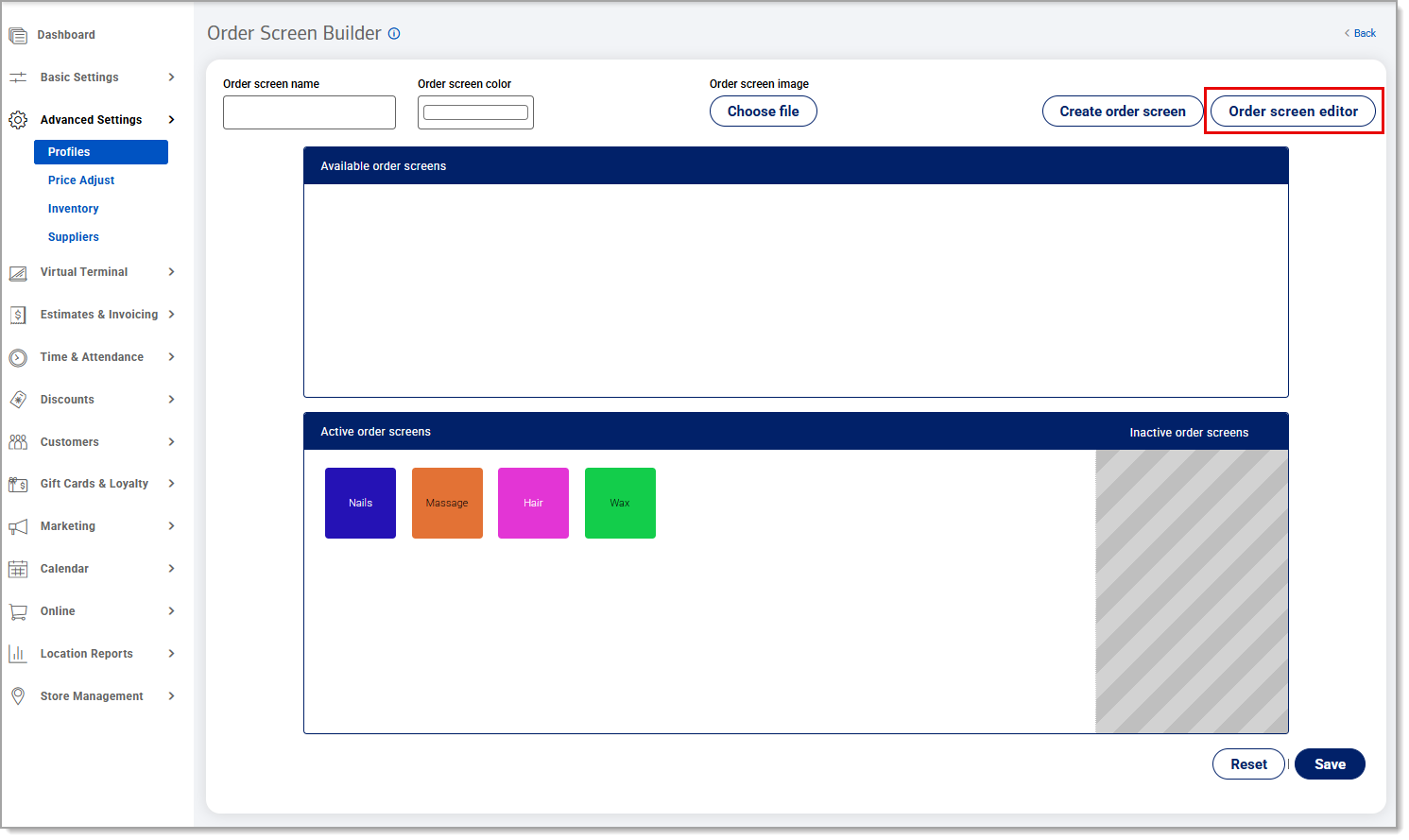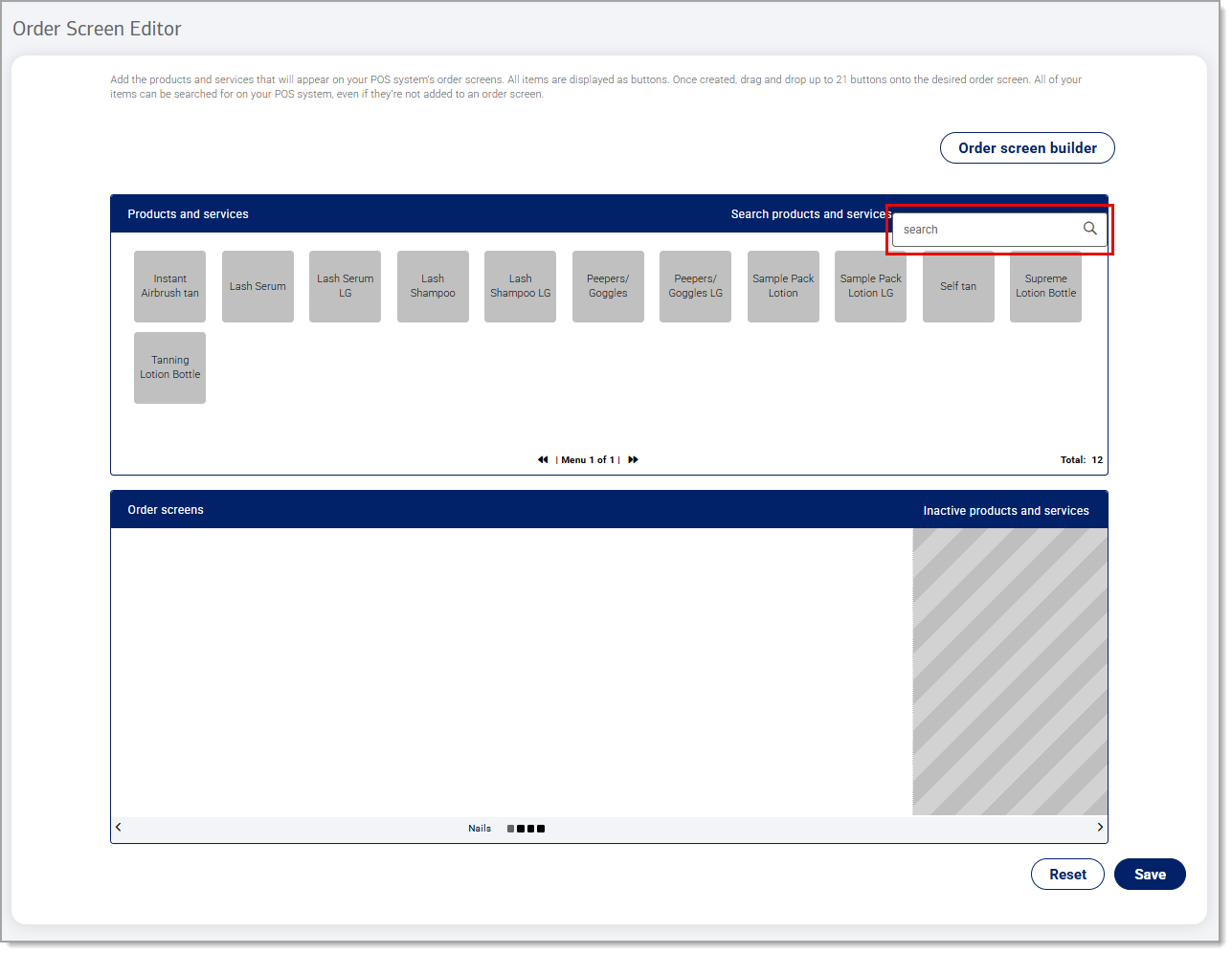Point of Sale Solution Back Office Profiles
Description
What's in this article?
Profiles control what buttons appear and how they look on your Point of Sale app. If you prefer not to use the default profile setup, which organizes buttons based on the order of how your categories are listed for your inventory, you can update it or create a new one.
You can set up a single profile for all of your payment terminals or you can create custom profiles for terminals based on their use. For example, if your business has a restaurant and a gift shop, you might want a custom layout for your Point of Sale app in the restaurant and a different one for the gift shop that is more simple to use.
The options available to create buttons on your Point of Sale app depend on the item categories and inventory items that have already been created. You will create buttons for each inventory category and then the products in those categories will be available to build the additional screens for each category page.
Watch the video:
- *music*
- In the Point of Sale Back Office, click Advanced Settings and select Profiles.
- Click the Add New button to create a new profile.
- Note: If desired, an existing profile can be used as a template.
- In the Create Profile dialog box, enter a name for the new profile.
- Click Create.
- Click the Copy Profile button to use an existing profile as a template.
- In the Copy Profile dialog box, select an existing profile in the Copy From dropdown and enter a name for the new profile.
- Click Copy.
- In the Manage Profiles dialog box, navigate to the Profile Name of the new profile.
- Click on the corresponding pencil icon located in the Action column.
- In the Order Screen Builder dialog box, enter a Category name for the order button, for example Bags or Pizzas.
- These next two steps are optional, you can click the Order Screen Color field to select the color for the order button.
- And you can click the Choose file button to select an image for the order button.
- Then click Save.
- Next drag and drop the buttons located under Available order screens in any order you prefer under the Active order screen, then click Save.
- Next click Order Screen Editor, from here in the Products and Services Section you can search by Product or Category, you will drag and drop the button under the Order screens section.
- You will see the names of the section you created from the pervious page at the bottom of the screen to let you know what buttons need to be in that section.
- Note when you finish adding your buttons make sure to click Save before you move on to the next section.
- *music*
Create or update a profile
The Order Screen Builder in the Back Office is separated into two parts. When you create a new category button, the button will appear in the top build window (staging section). It is ready for placement on your Point of Sale app screen, which is represented in the bottom build window.
Drag and drop the category order buttons from the staging section to the bottom window. When you have finished placement of the category buttons, the items that are in your inventory for those categories will populate and can be added to each category page. You do not need to create buttons for inventory items.
After completing your profile design, you will be ready to load the profile to a register.
Assign a profile to a register
After creating or updating a profile, you can assign that profile to a register or group of registers.
To assign a profile to your register
- In the Point of Sale Solution Back Office, select Basic Settings > Hardware.
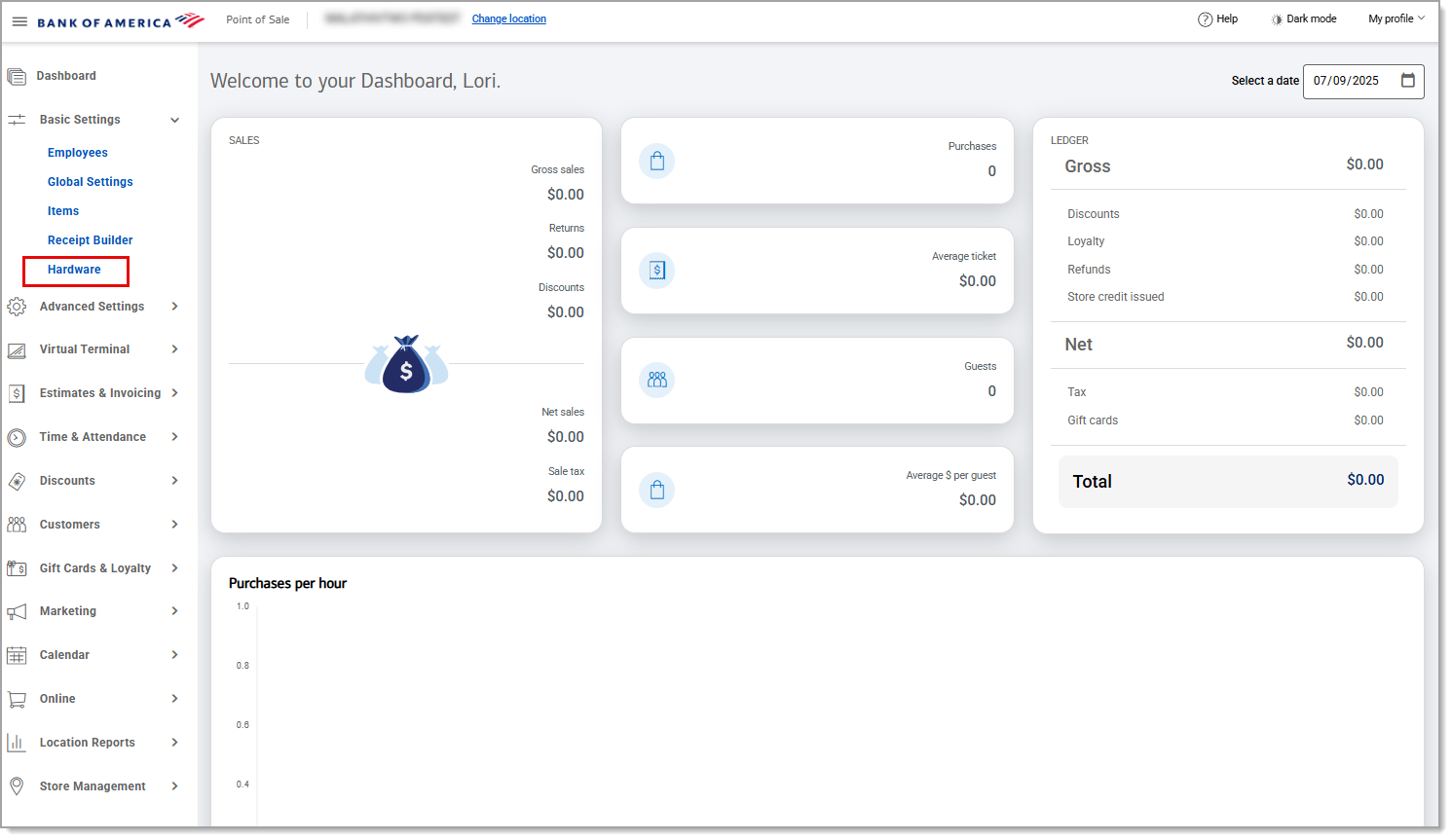
- Select the register.
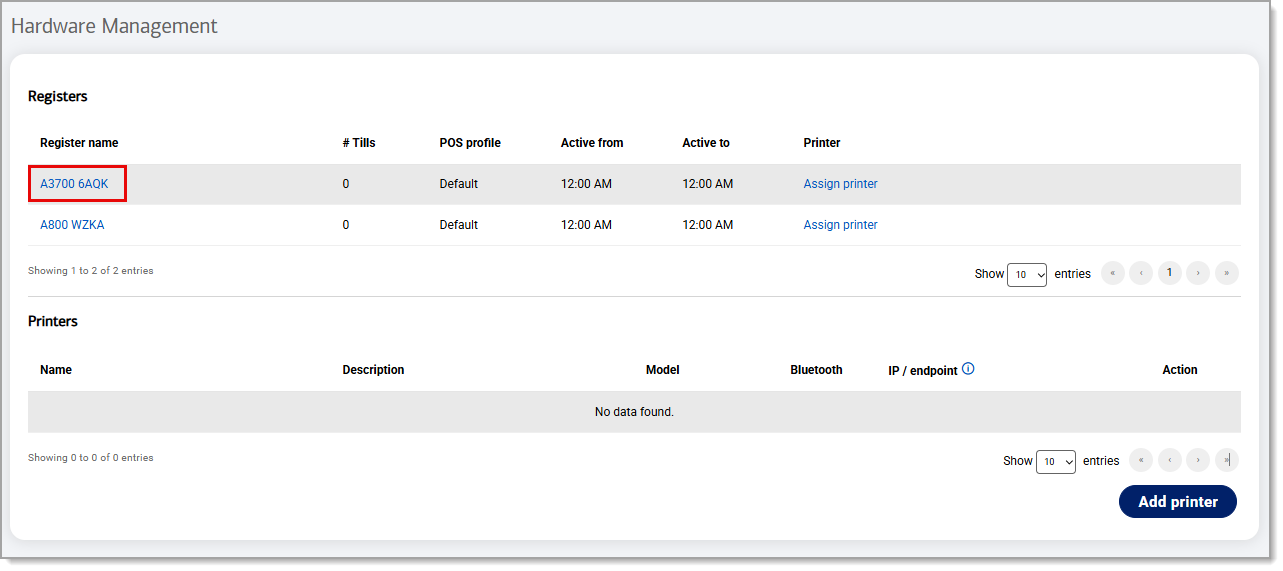
- From the Pos profile dropdown, select the profile to assign to the register.

- Click Save. The "Register Details saved successfully" message displays.
- Synchronize the register with the Back Office to update the register immediately.