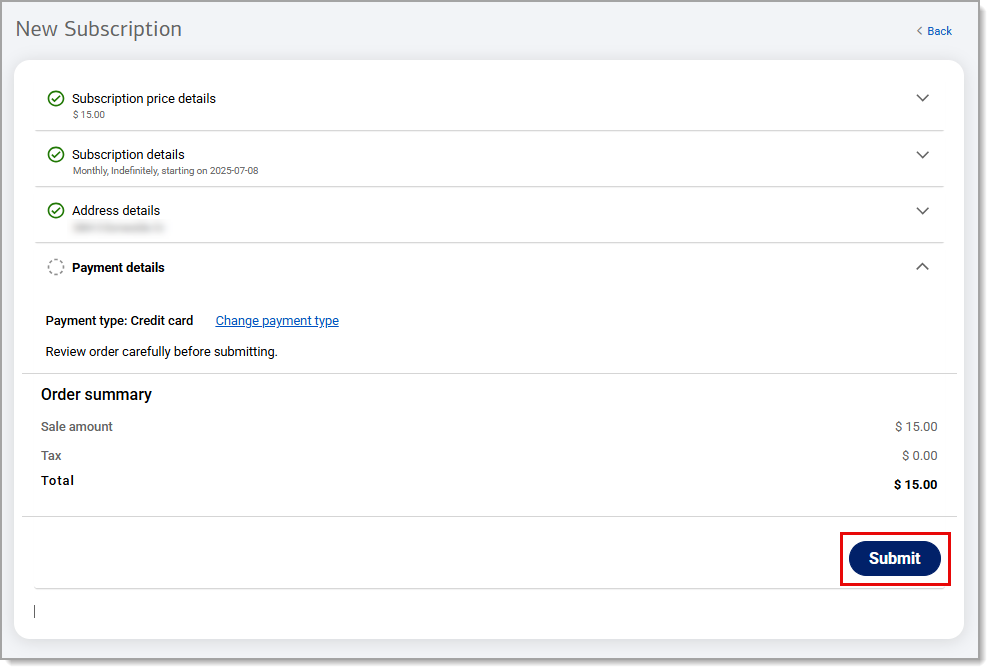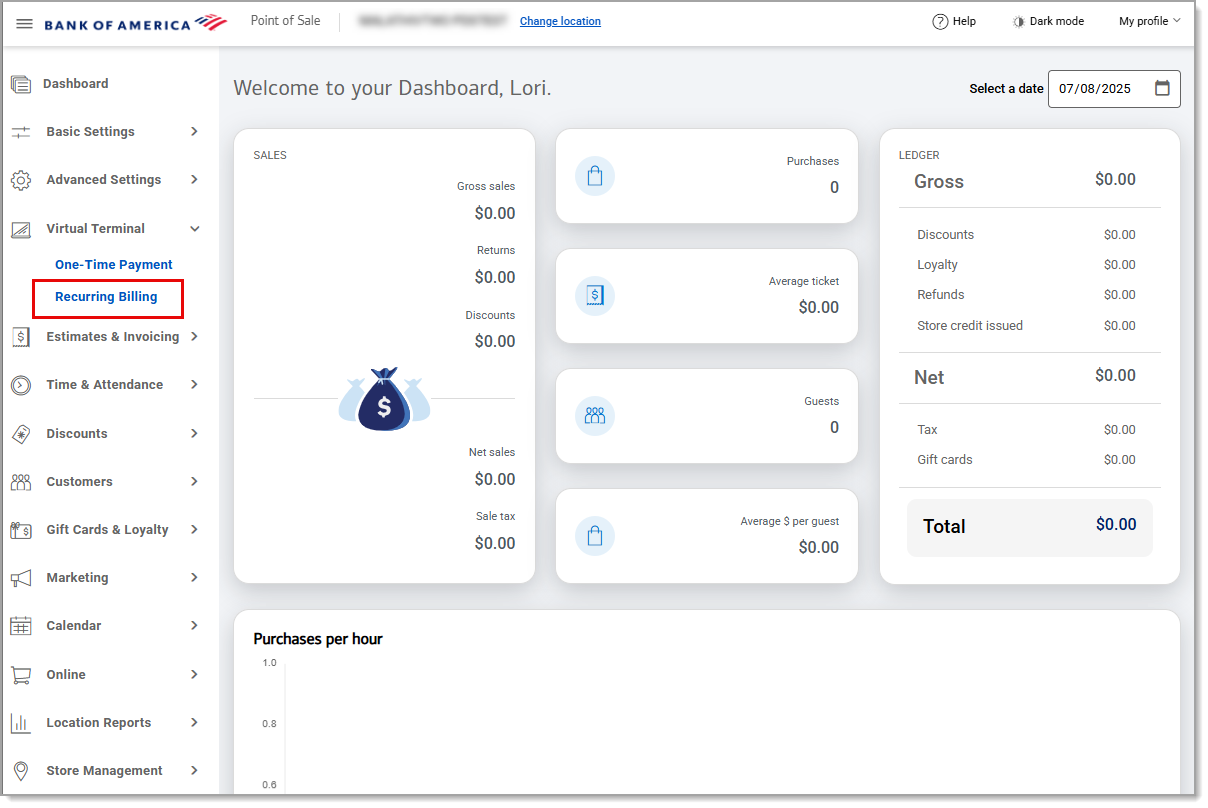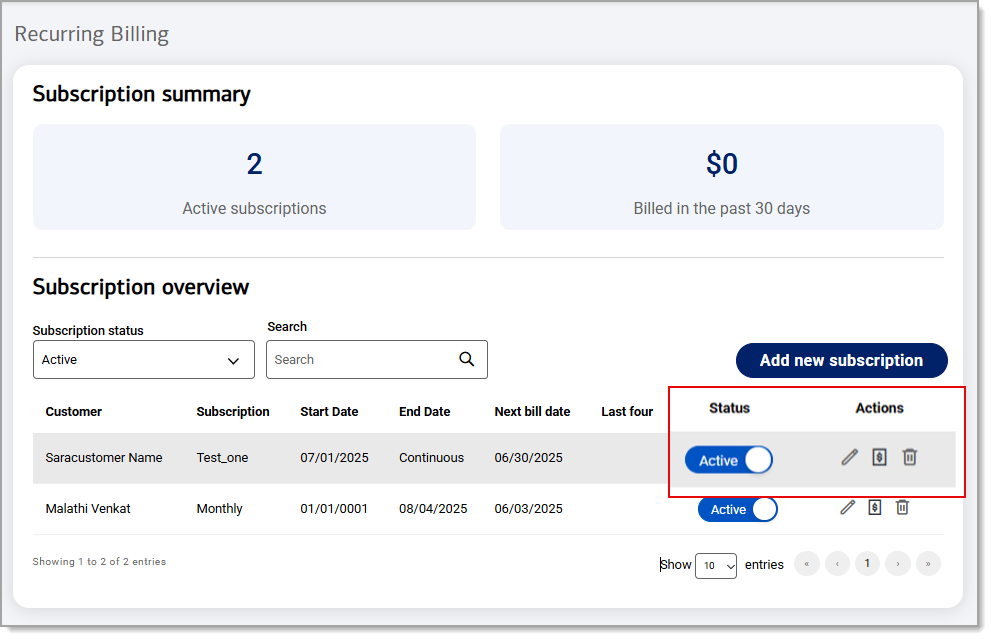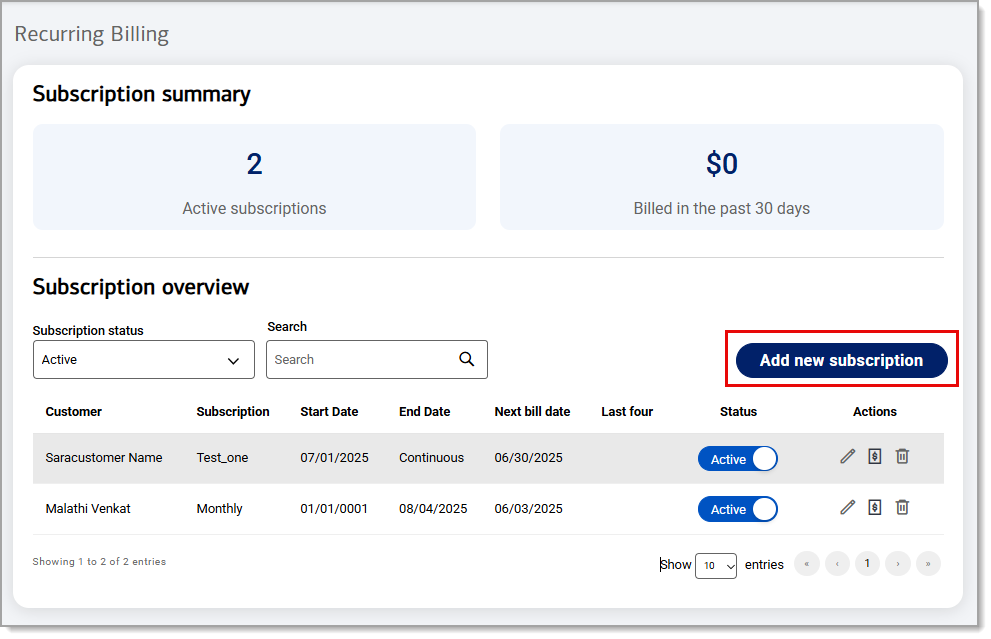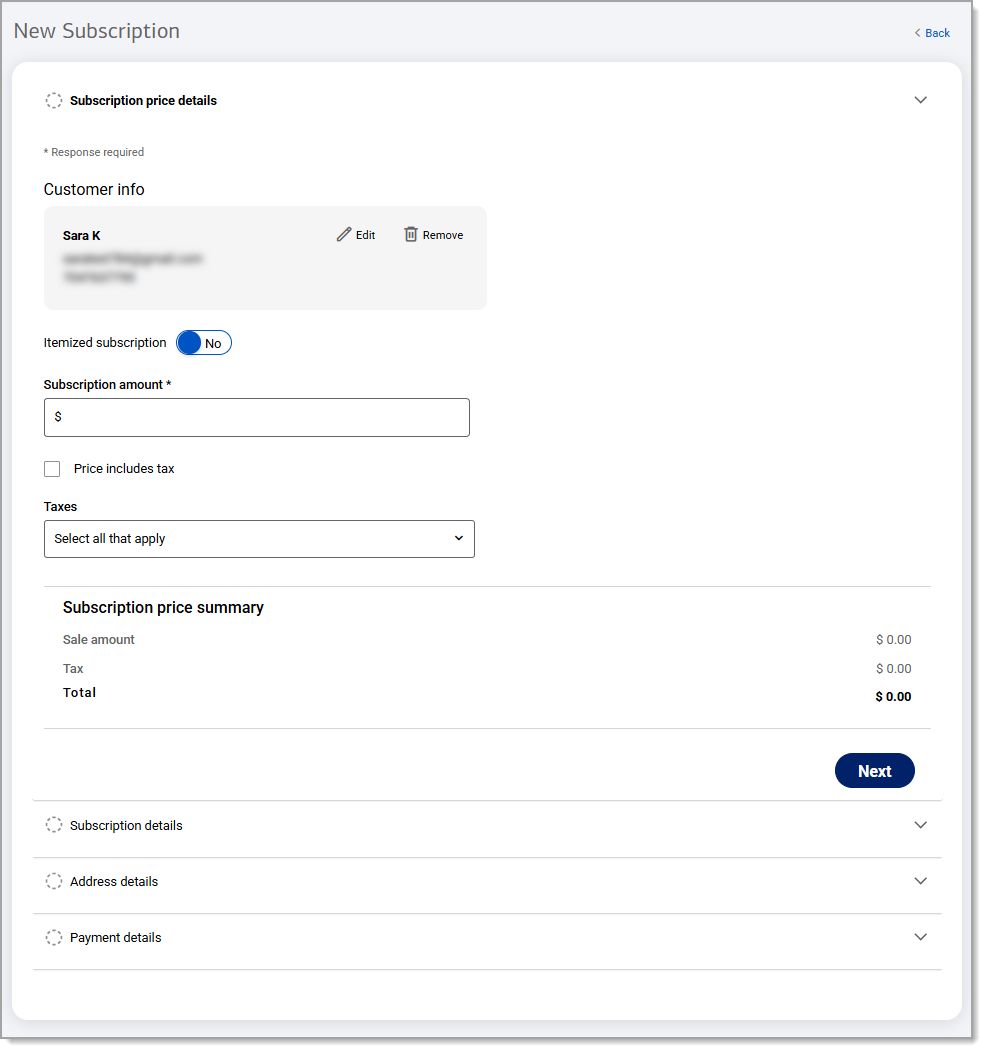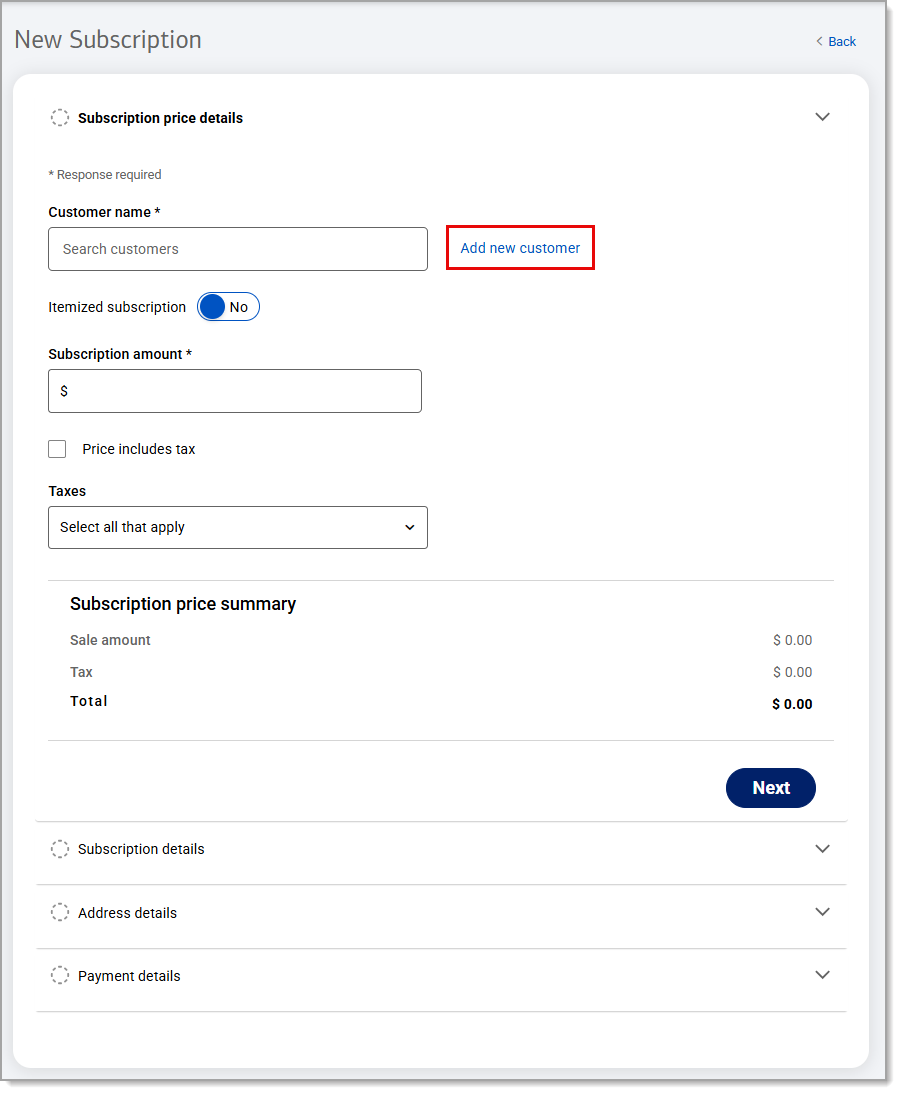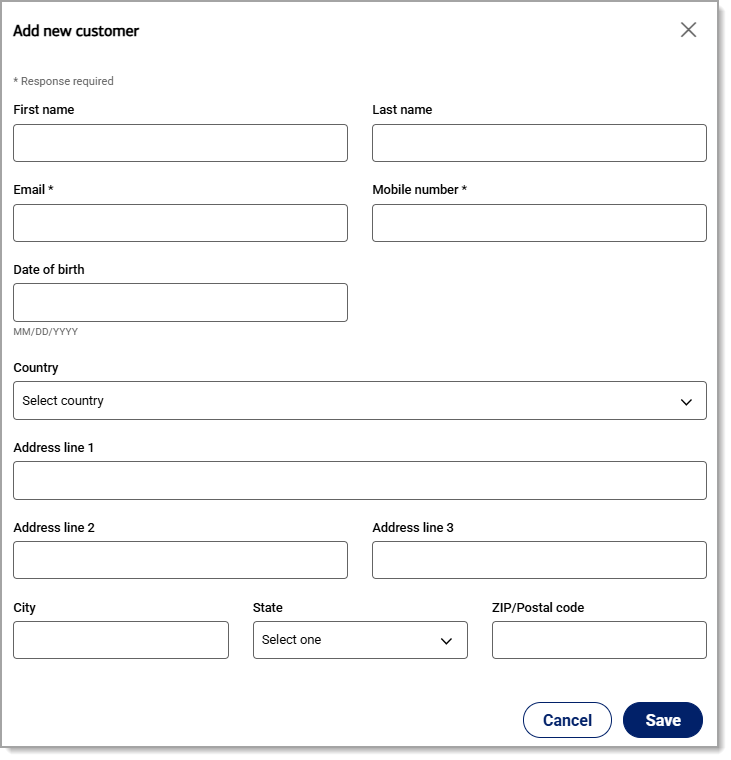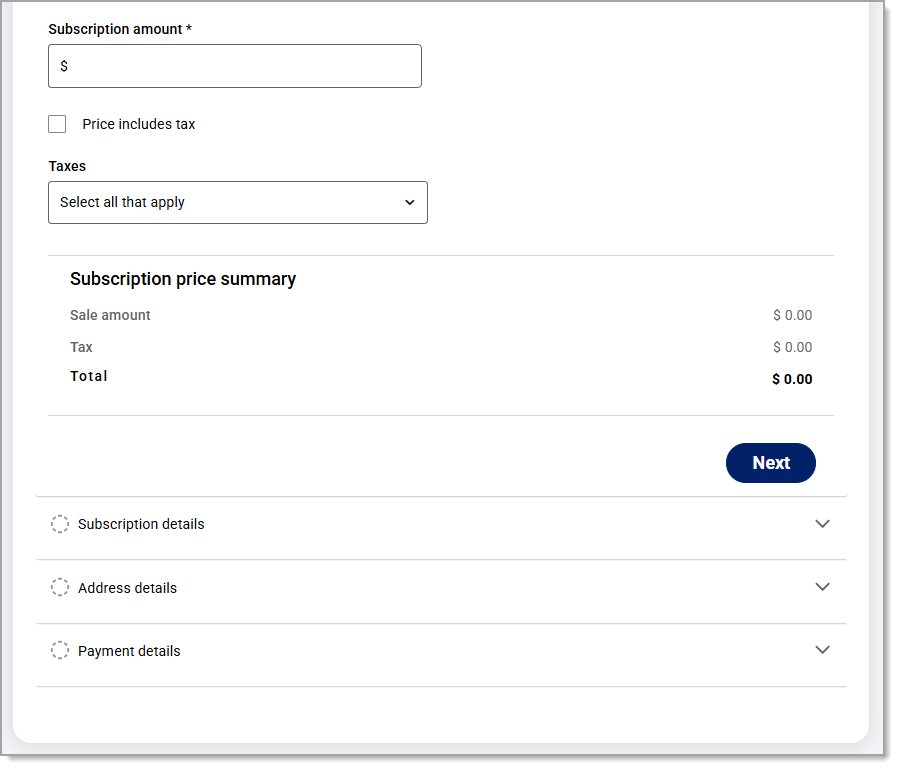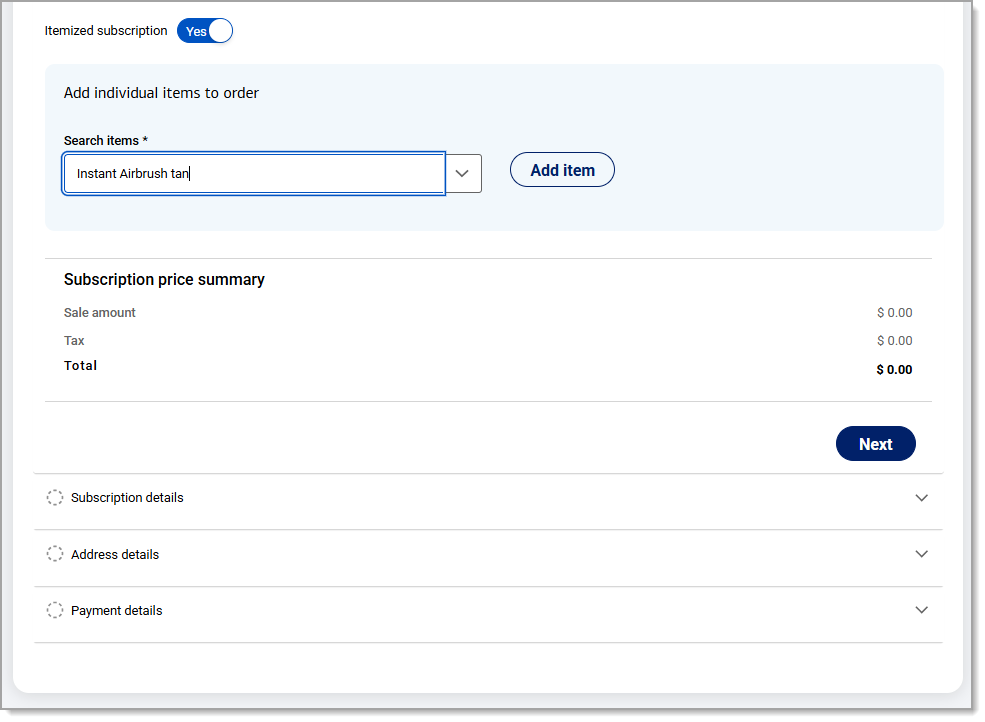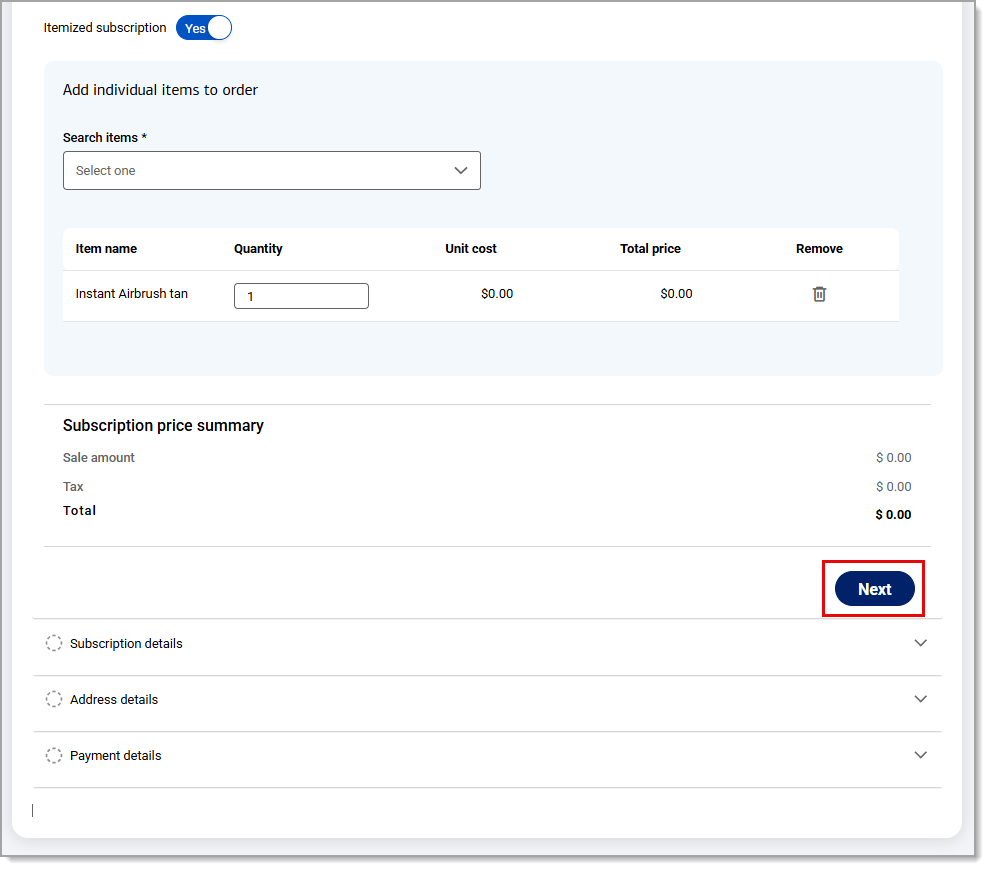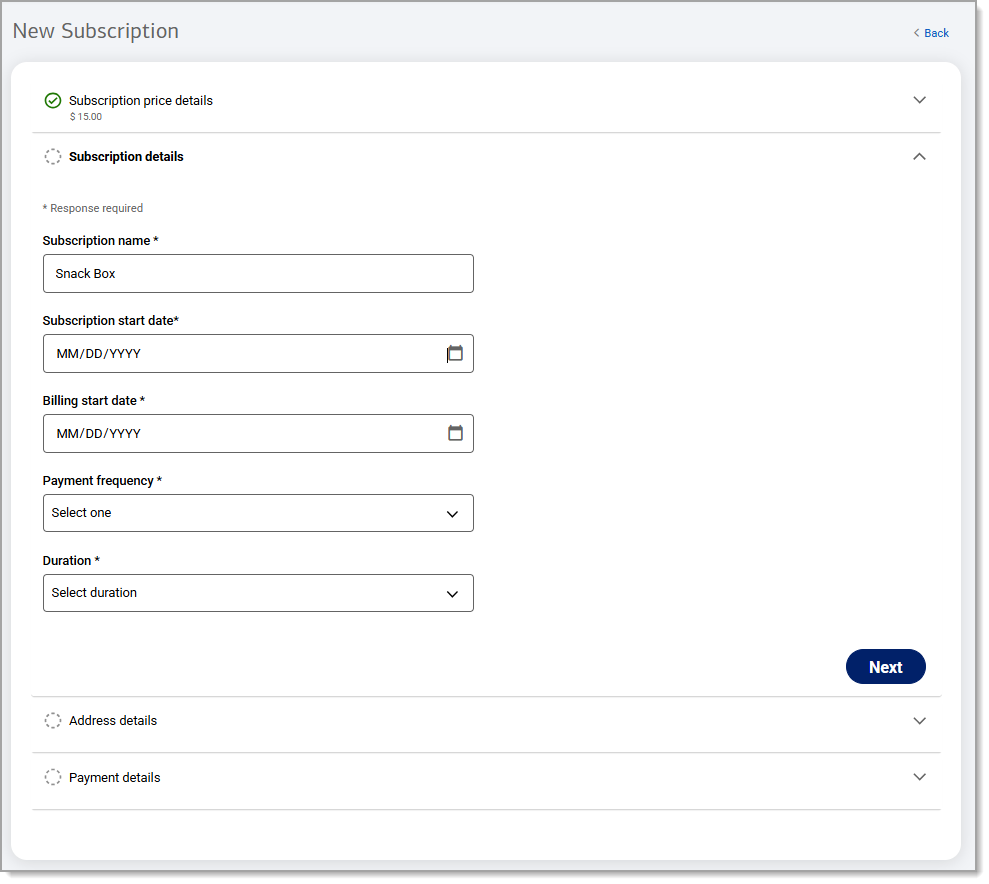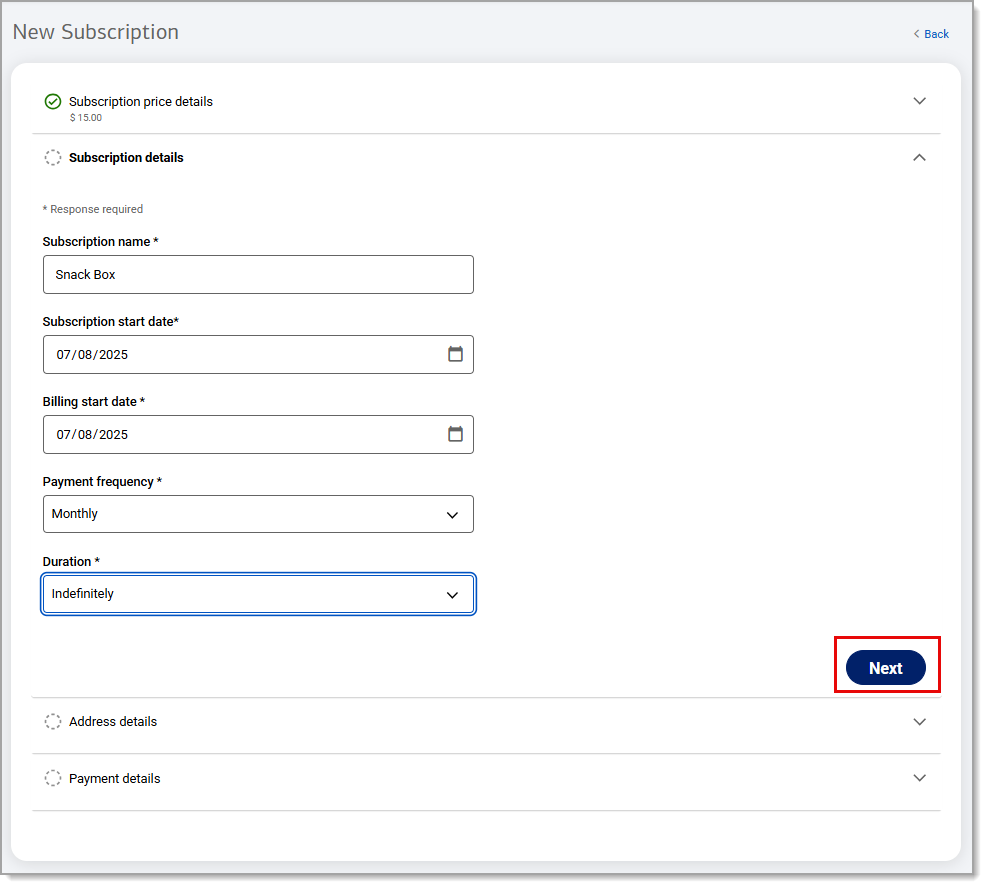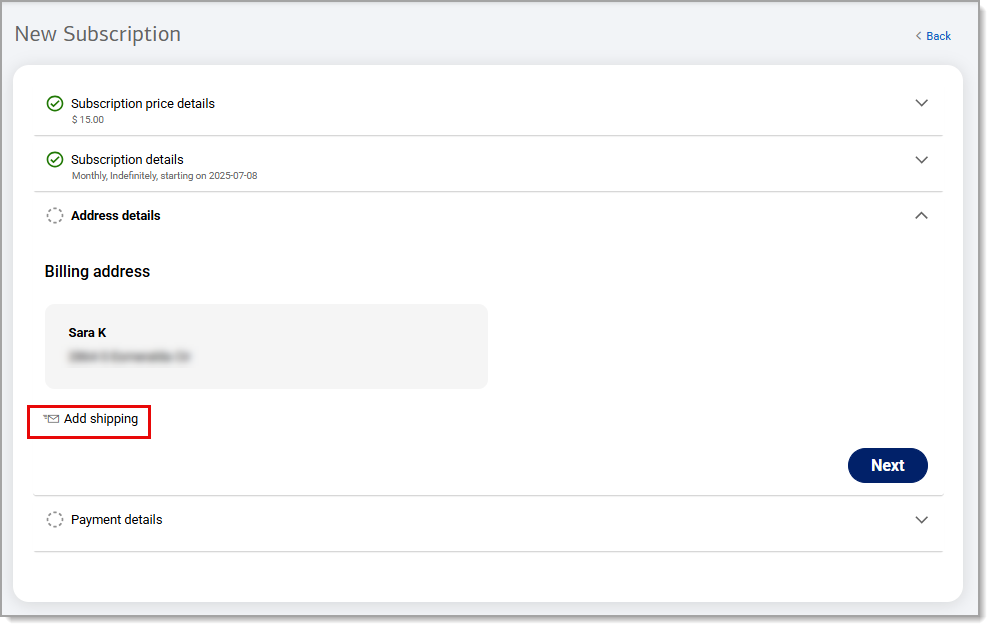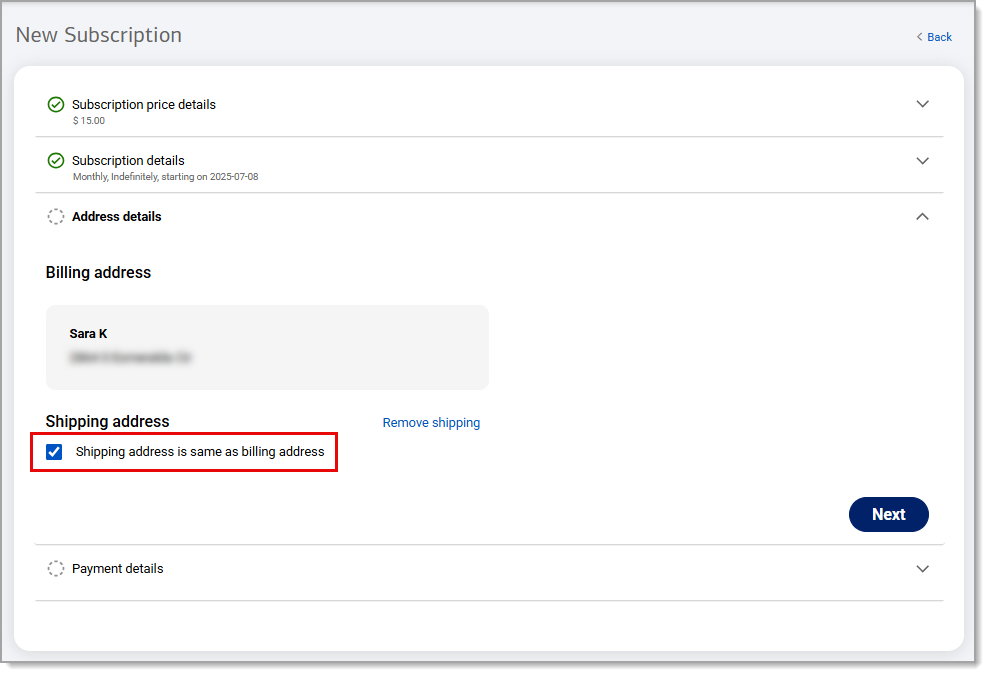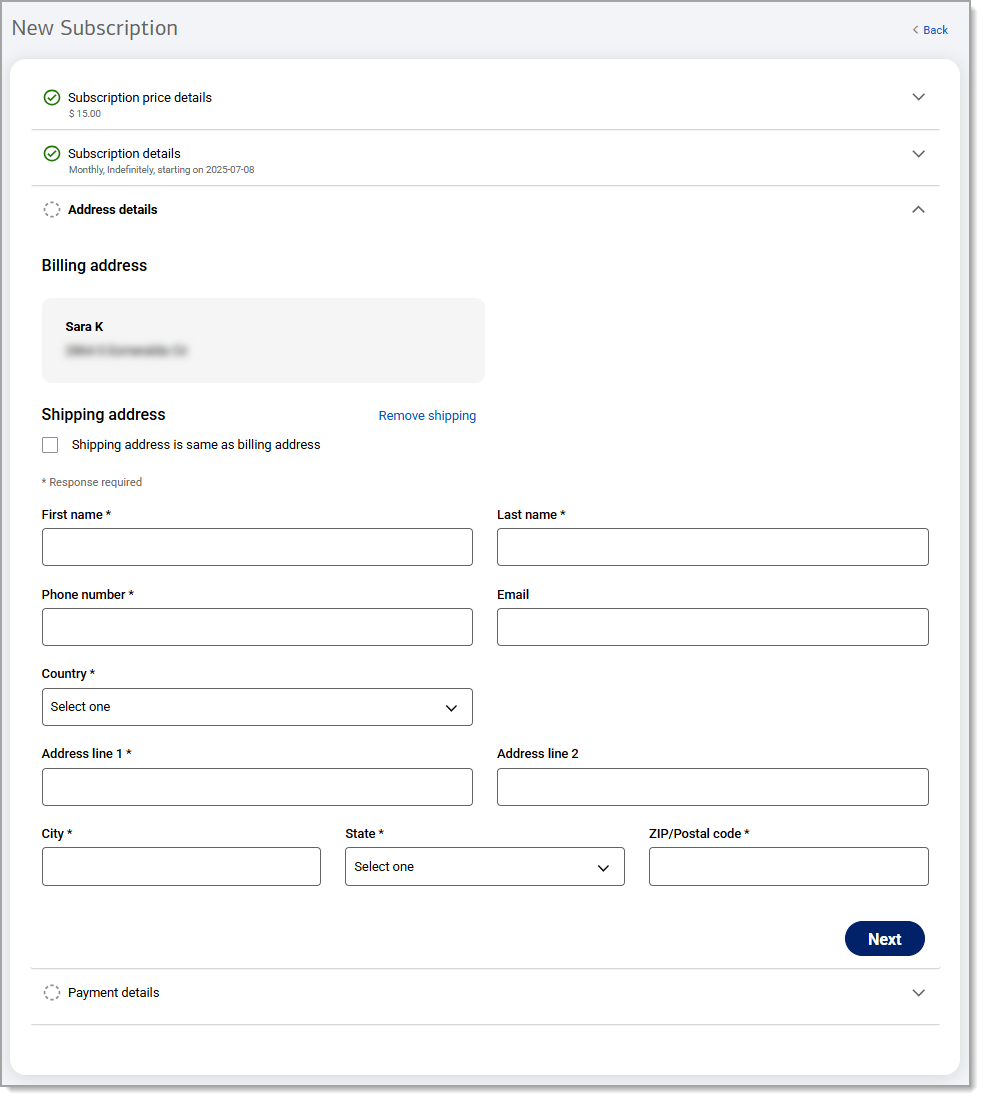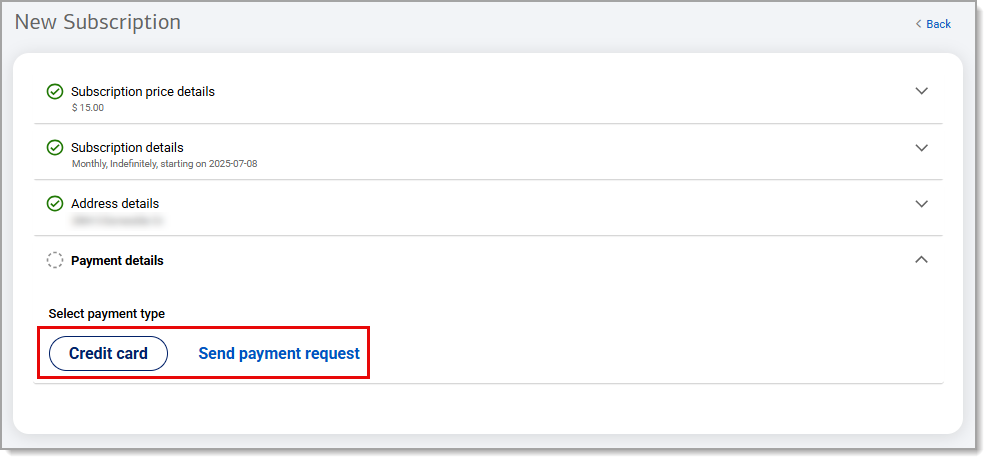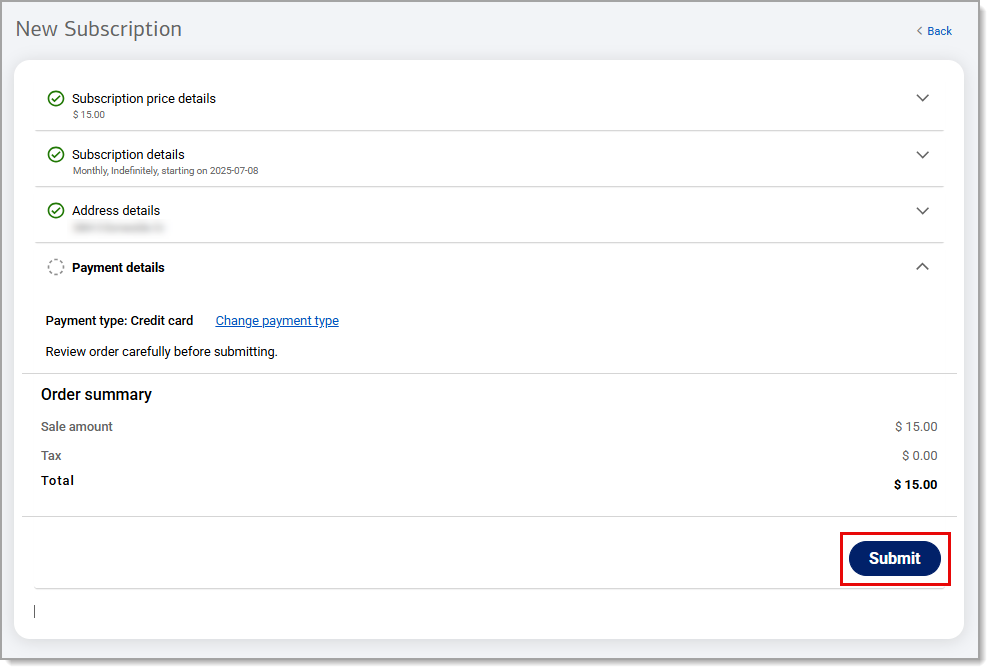Point of Sale Solution Back Office Recurring Billing
January 8, 2026
Description
How to set up a recurring billing subscription in the Point of Sale Solution Back Office
Software Plan: Basics | Starter | Growth | Pro
Customers with recurring subscriptions are displayed under Virtual Terminal > Recurring Billing in the Point of Sale Solution Back Office. A quick view from the Subscription summary displays your current number of active subscriptions and total billing in the past 30 days. You can manually search through entries by using keywords and filtering by status.
Manage subscriptions
Review your subscriptions and manage details like customer name, subscription type, start and end date, next bill date, and the last four digits of the card being billed.
NOTE:
If a customer would like to temporarily stop their subscription, it can be paused by changing the status to Inactive. Deleting the subscription will permanently delete it.
- In the Point of Sale Solution Back Office, select Virtual Terminal > Recurring Billing.
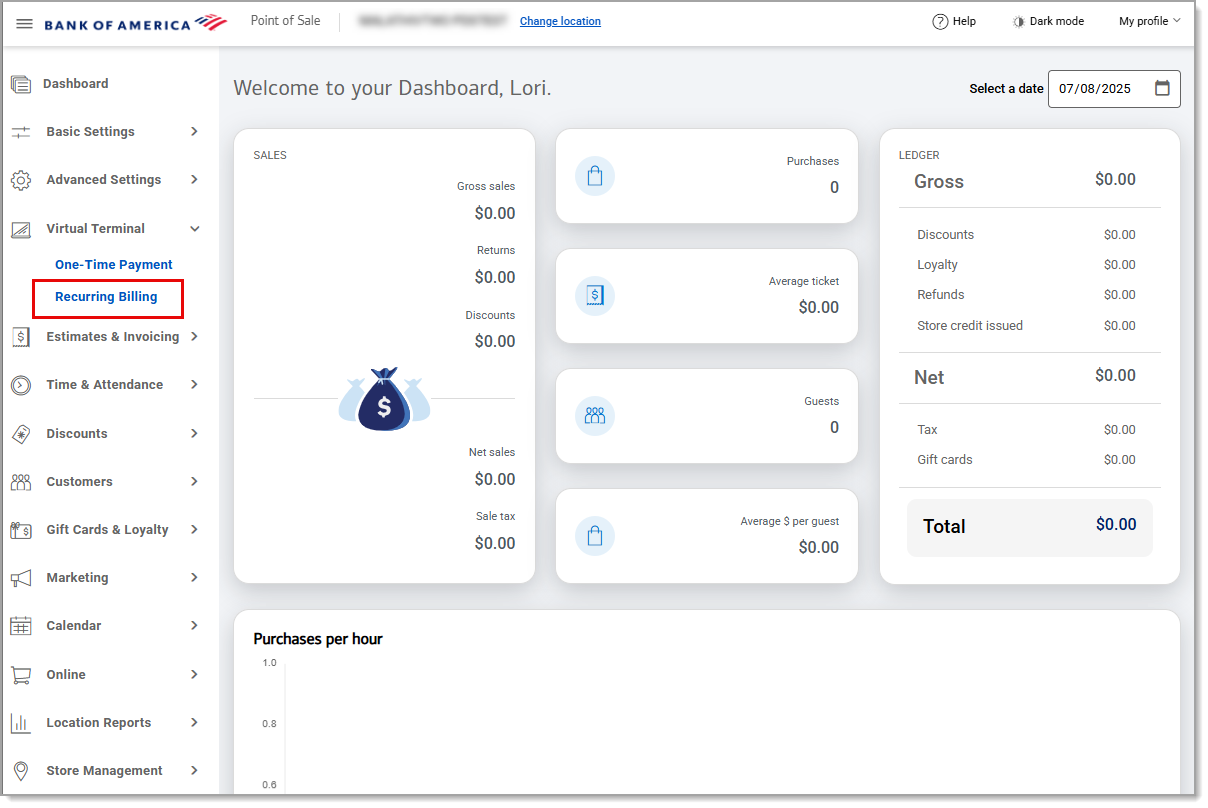
- Choose an Action or change the Status:
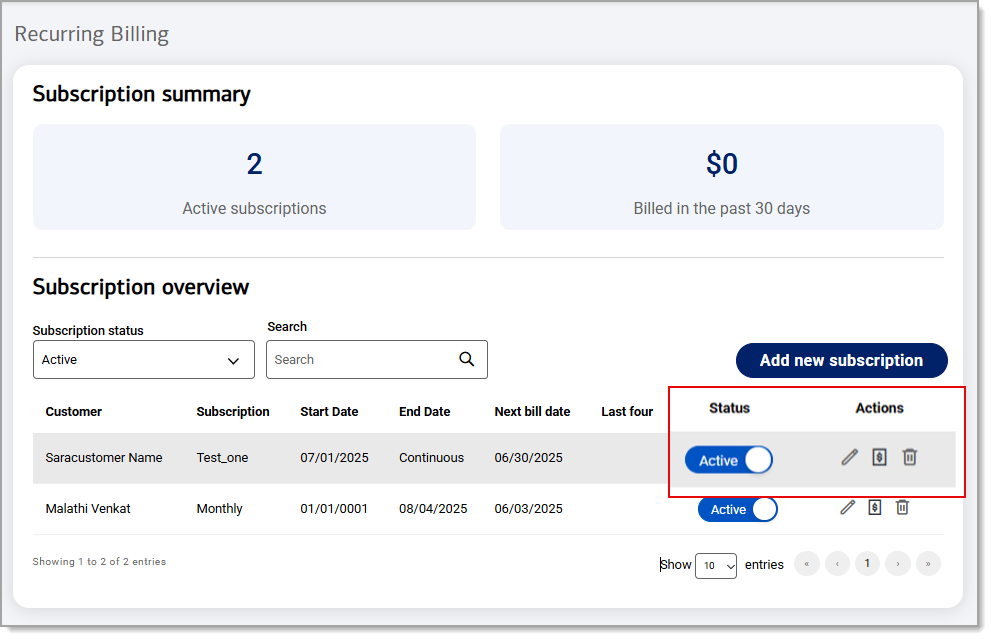
Table of Action and Status Options and Descriptions| Action and status options | Description |
|---|
| Status | Switch the status from Active to Inactive or vice versa. An inactive subscription temporarily pauses billing. |
| Edit subscription | Update payment (credit card information). |
| Add manual transaction | Process a manual payment when a payment link has expired, a subscription payment failed or the customer is requesting a one-time payment on the subscription.
|
| Delete subscription | Permanently cancel the subscription. |
Add a new subscription
When you create a new subscription plan for a customer, additional setup details like billing frequency, amount, and a billing date will need to be included. Once payment is collected, the transaction will populate in your orders report. If you send a payment request, it will be recorded in your open invoices until payment is collected.
- In the Point of Sale Solution Back Office, select Virtual Terminal > Recurring Billing.
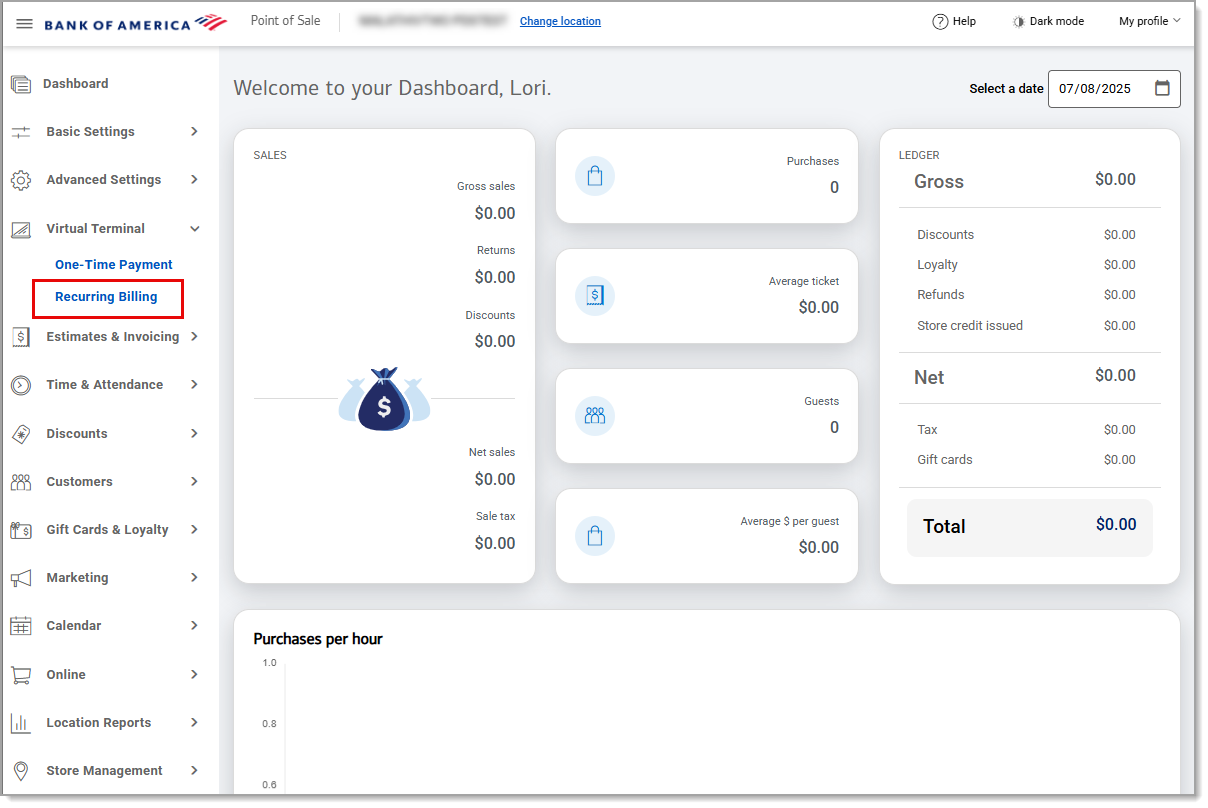
- Click Add new subscription.
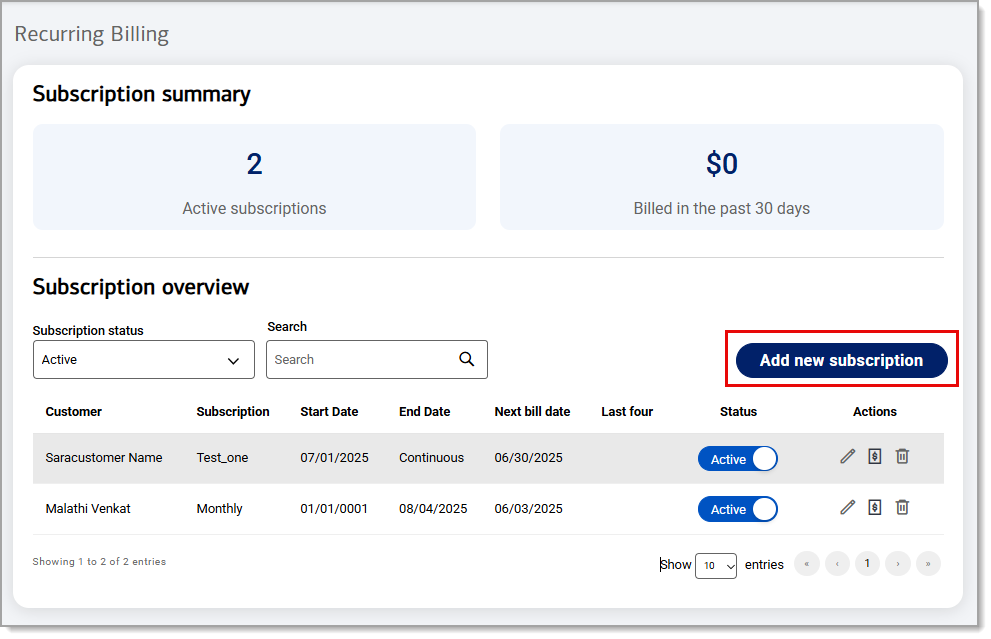
- In the Subscription price details section, begin entering the customer name and select from the populated dropdown. If the customer is new, they must be created in order to proceed.
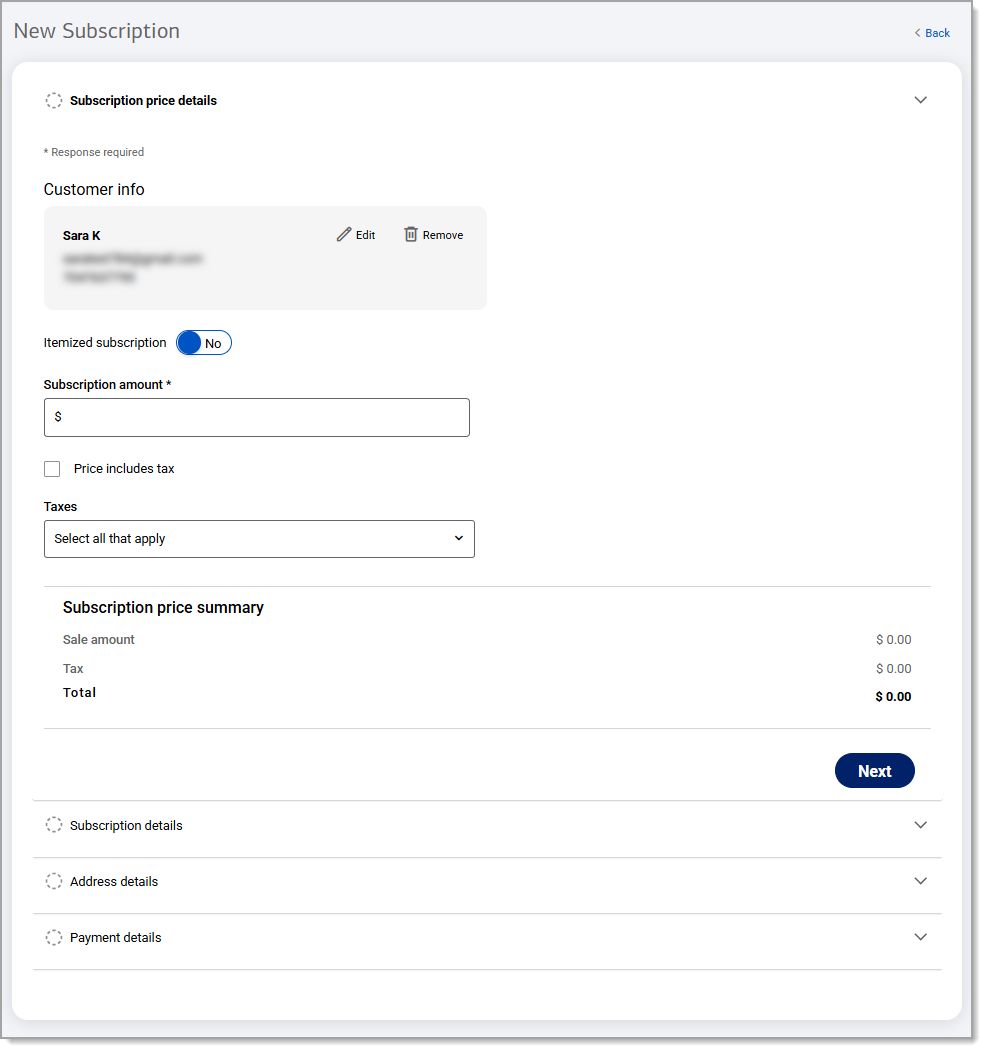
- Click Add new customer.
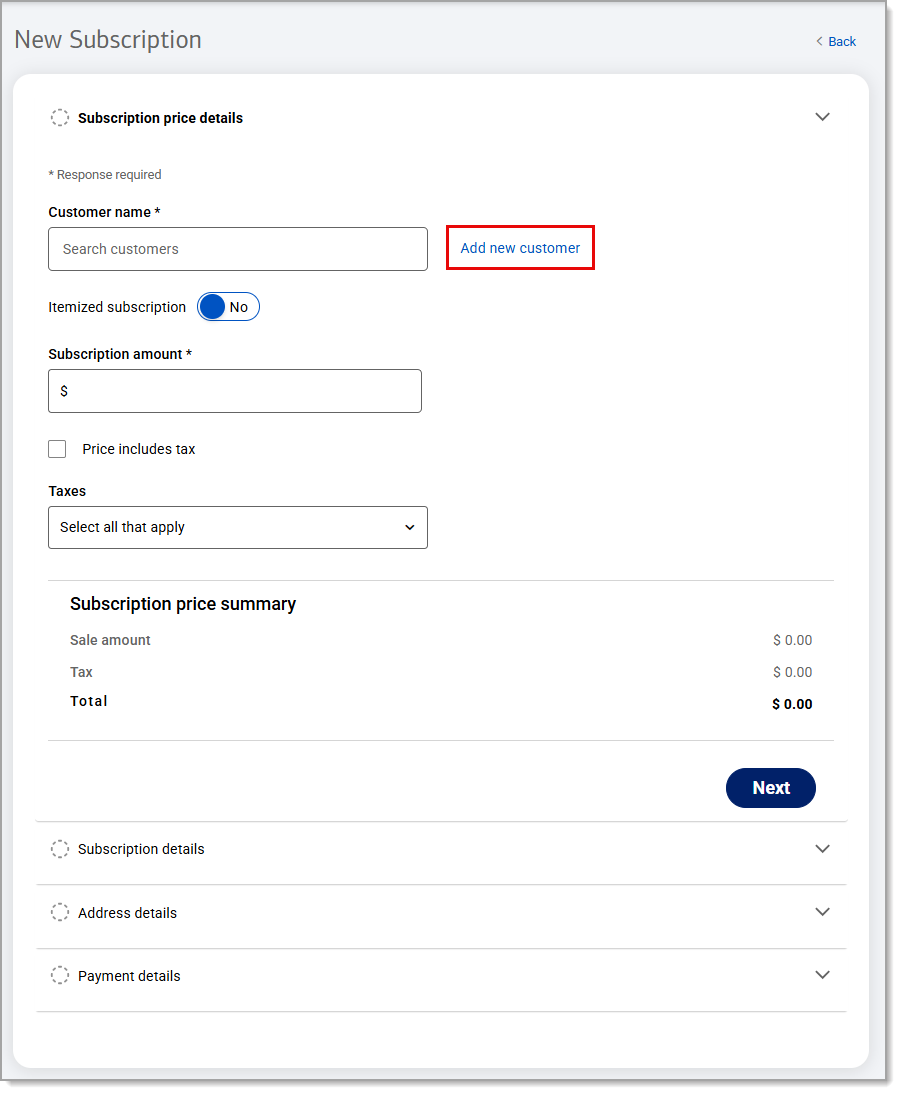
- Complete the Email and Mobile number fields. (Optional) Complete additional fields: First name, Last name, Date of birth, Country, and address fields.
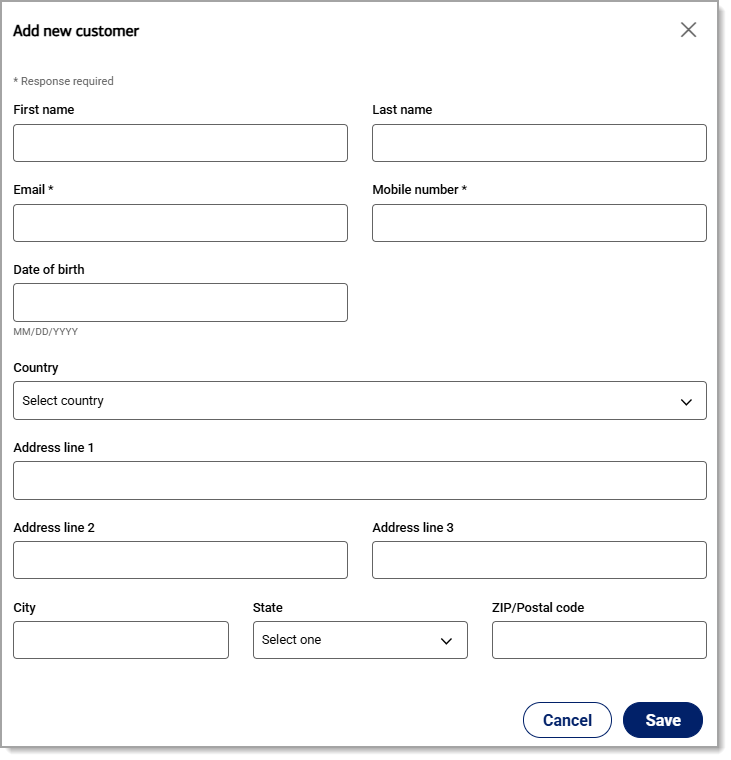
- Click Save.
- Complete the subscription amount.
- Enter a price in the Subscription amount field.
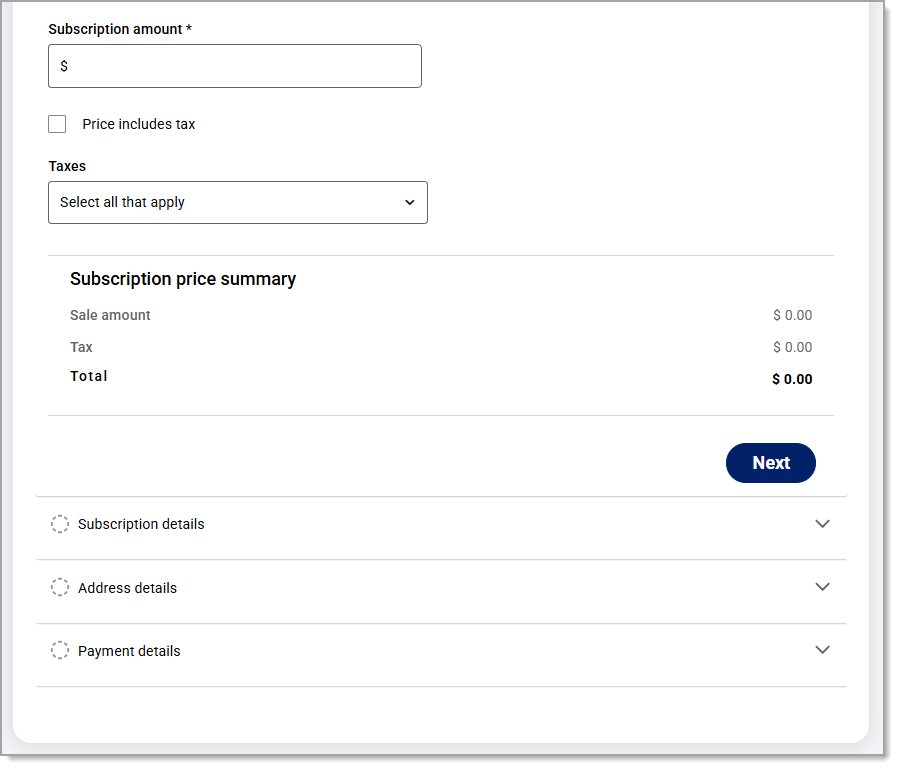
- Choose a tax option, then click Next.
- If your price already includes the tax, select the Price includes tax checkbox.
- If your price does not include the tax, select a tax from the dropdown menu.
- Enable Itemized subscription.
- Enter the item in the Search items field and select from the populated dropdown menu.
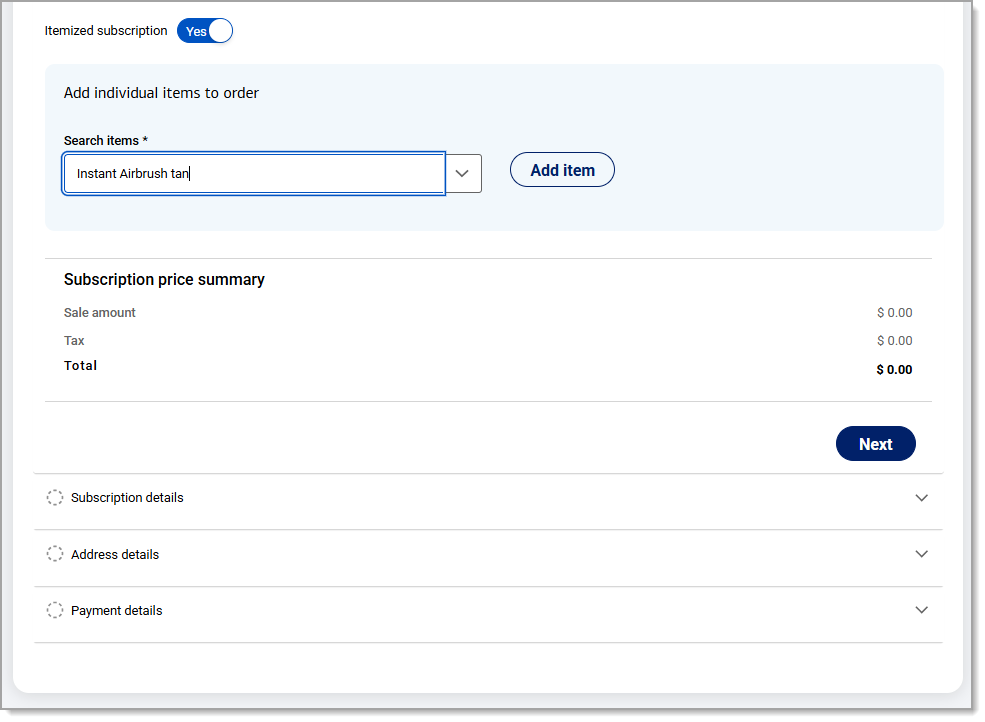
- Click Add item. The sale amount and taxes of the items will be automatically added. Search for, and add, additional items as needed.
- Click Next.
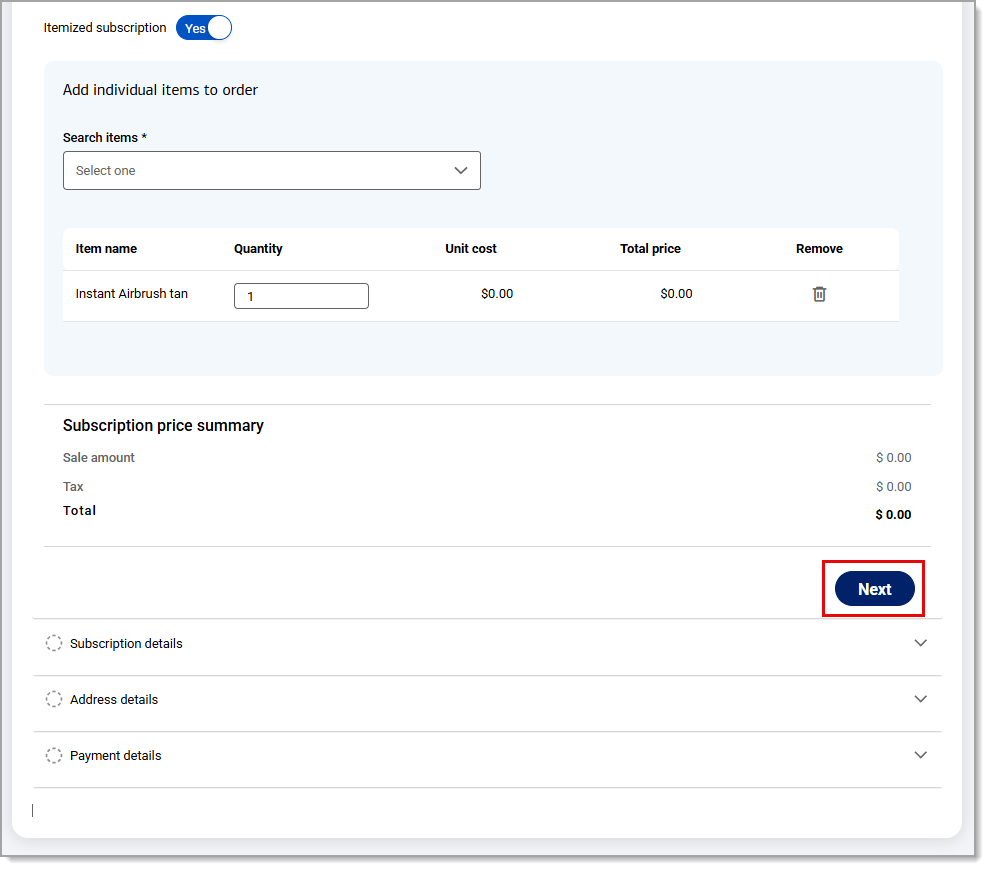
- In the Subscription details section, enter a Subscription name.
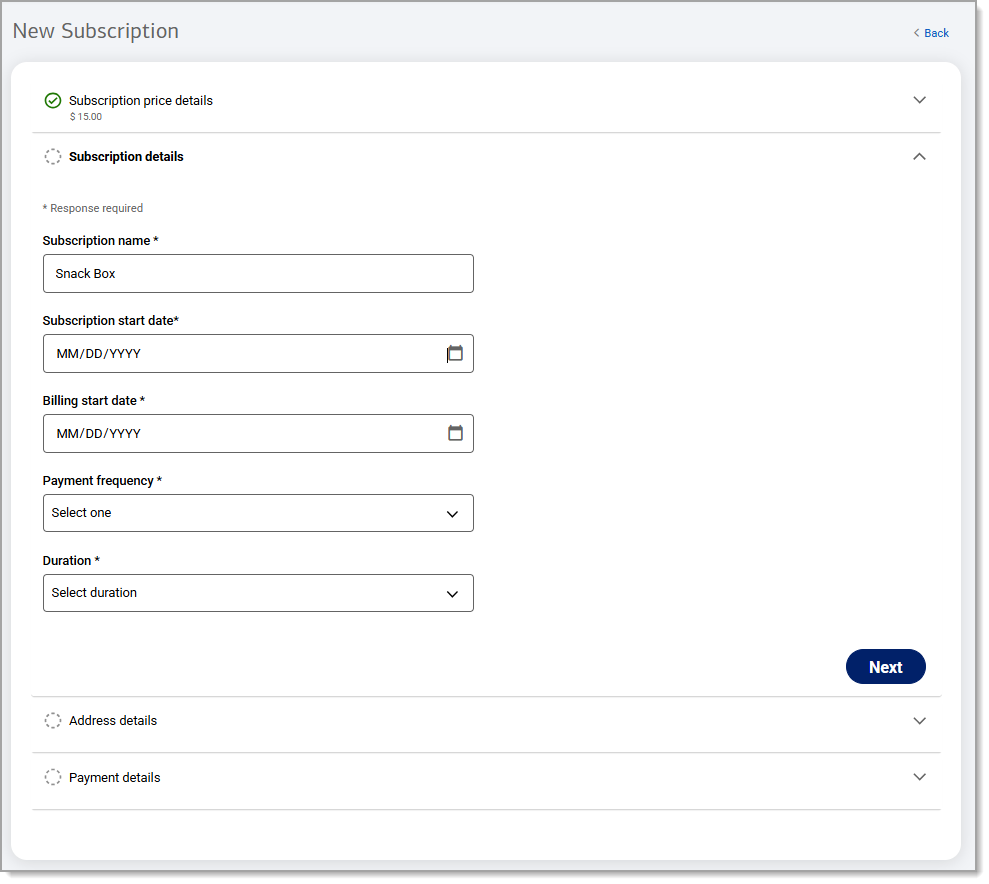
- Enter dates in the Subscription start date and Billing start date fields.
- Select a Payment frequency and a Duration option from the dropdown menus.
- Click Next.
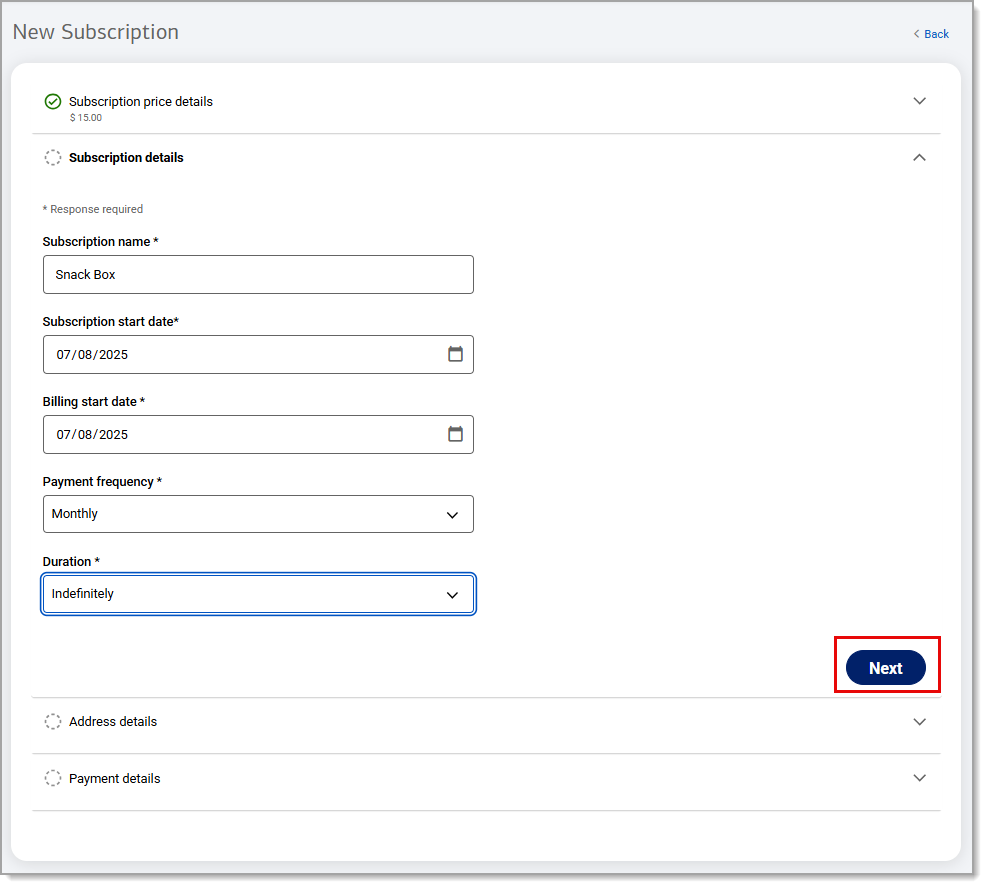
- In the Address details section, click Add shipping.
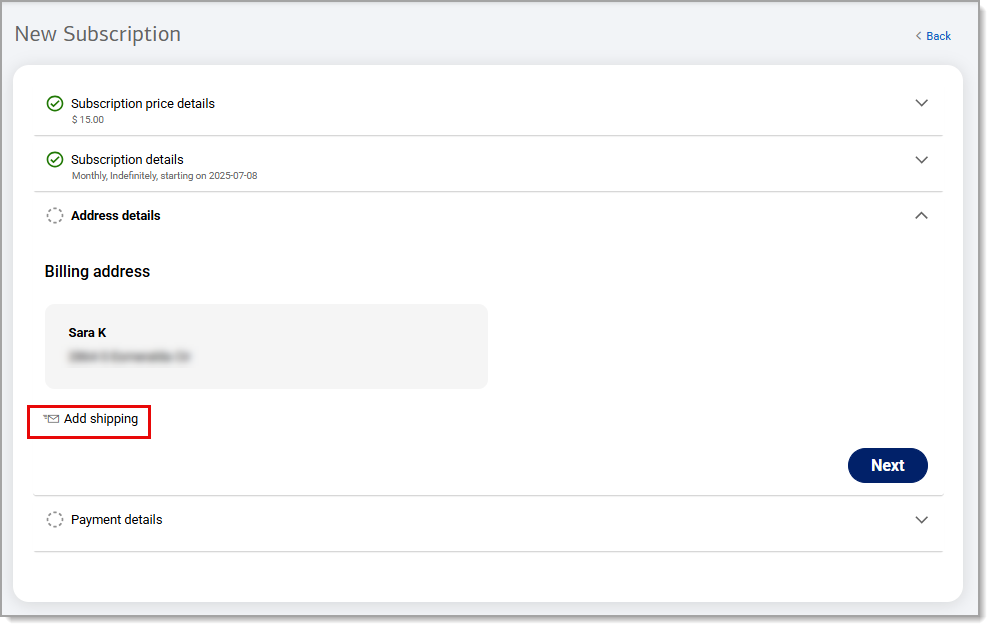
- If the shipping address is the same as the billing address, click Next. If the shipping address is different, it must be added.
- Unselect the Shipping address is same as billing address checkbox.
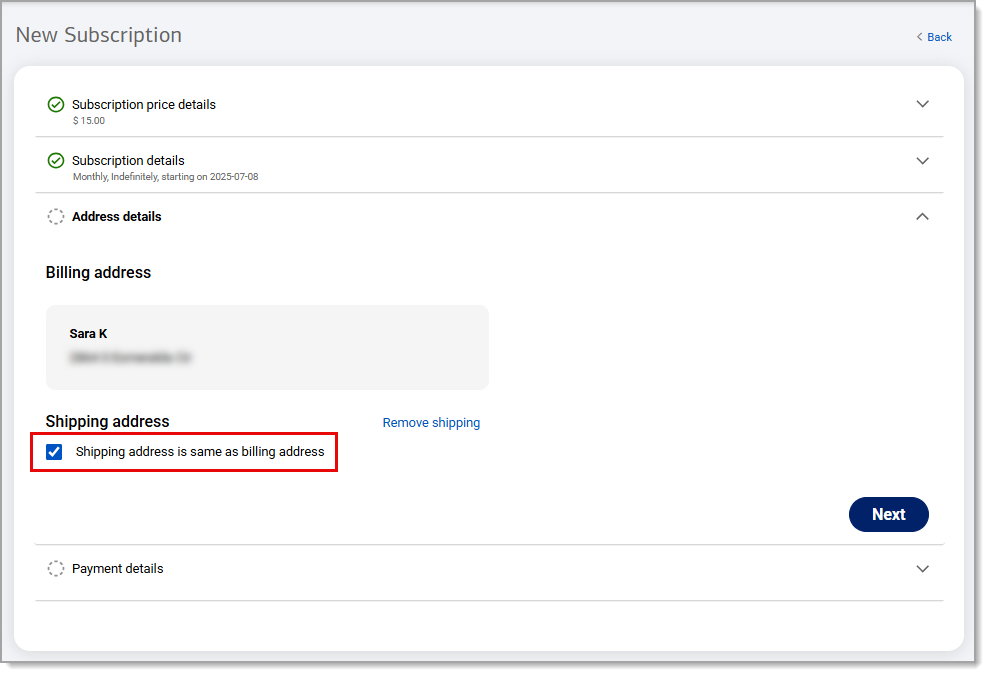
- Complete the information fields.
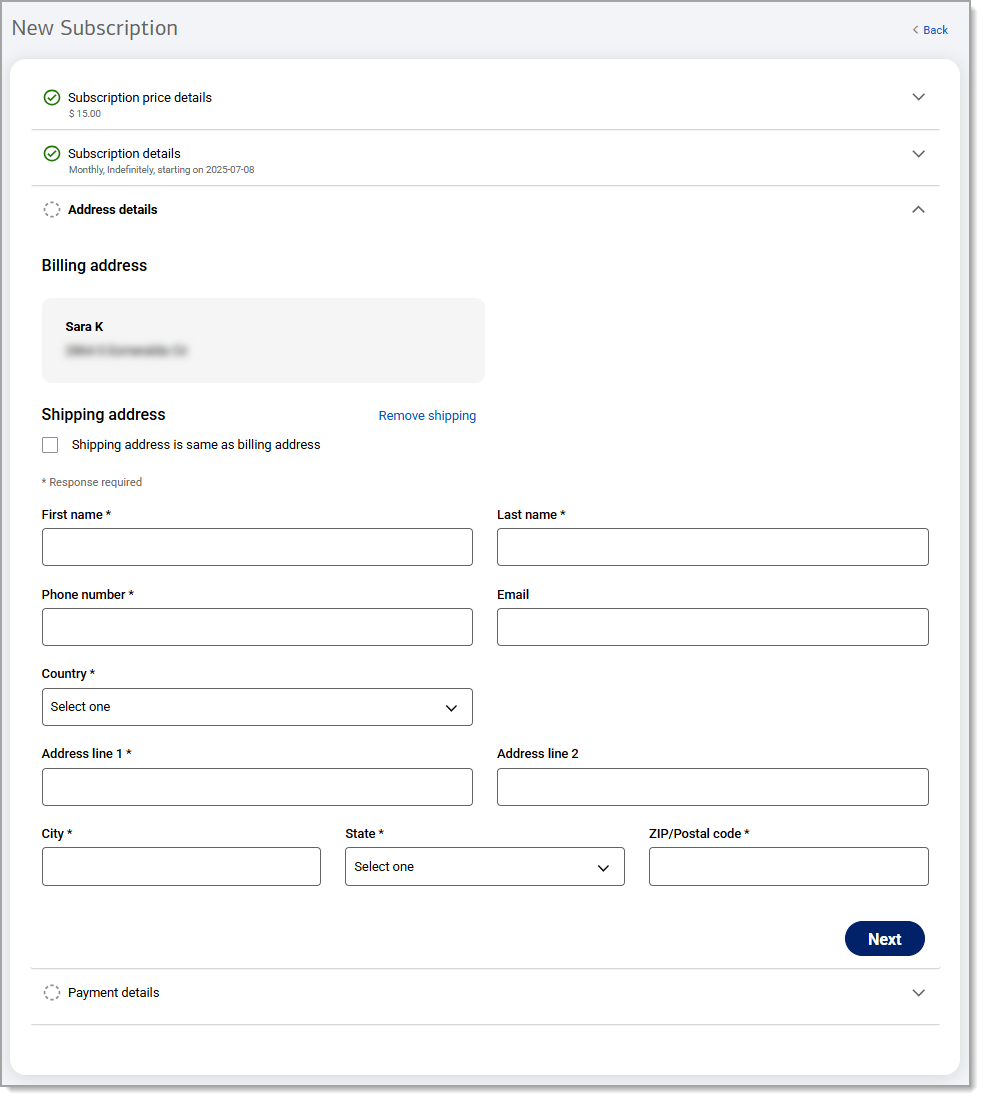
- Click Next.
- In the Payment details section, choose a payment type:
- Click Credit card > Checkout with Card and confirm the customer's contact information. Enter the card number, expiration date, and security code.
- Click Send payment request and enter an expiration date for a payment link that will be sent to the customer's email address.
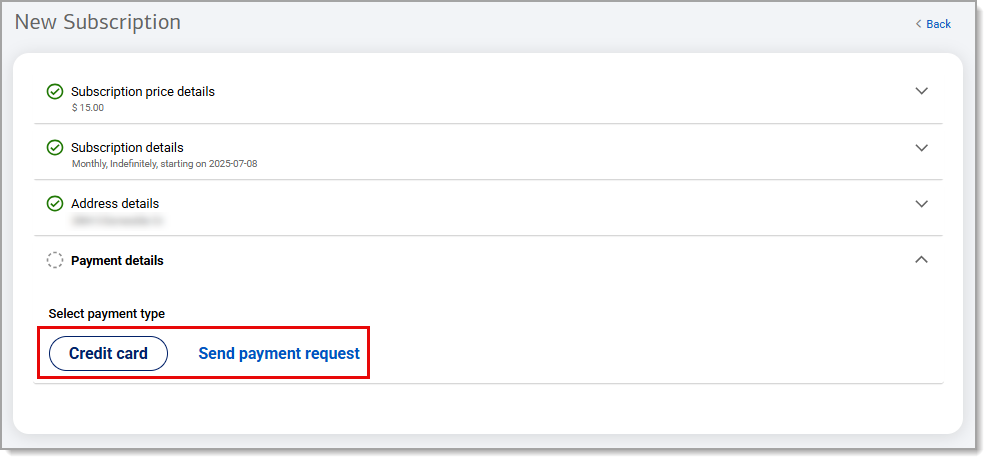
- Click Submit.