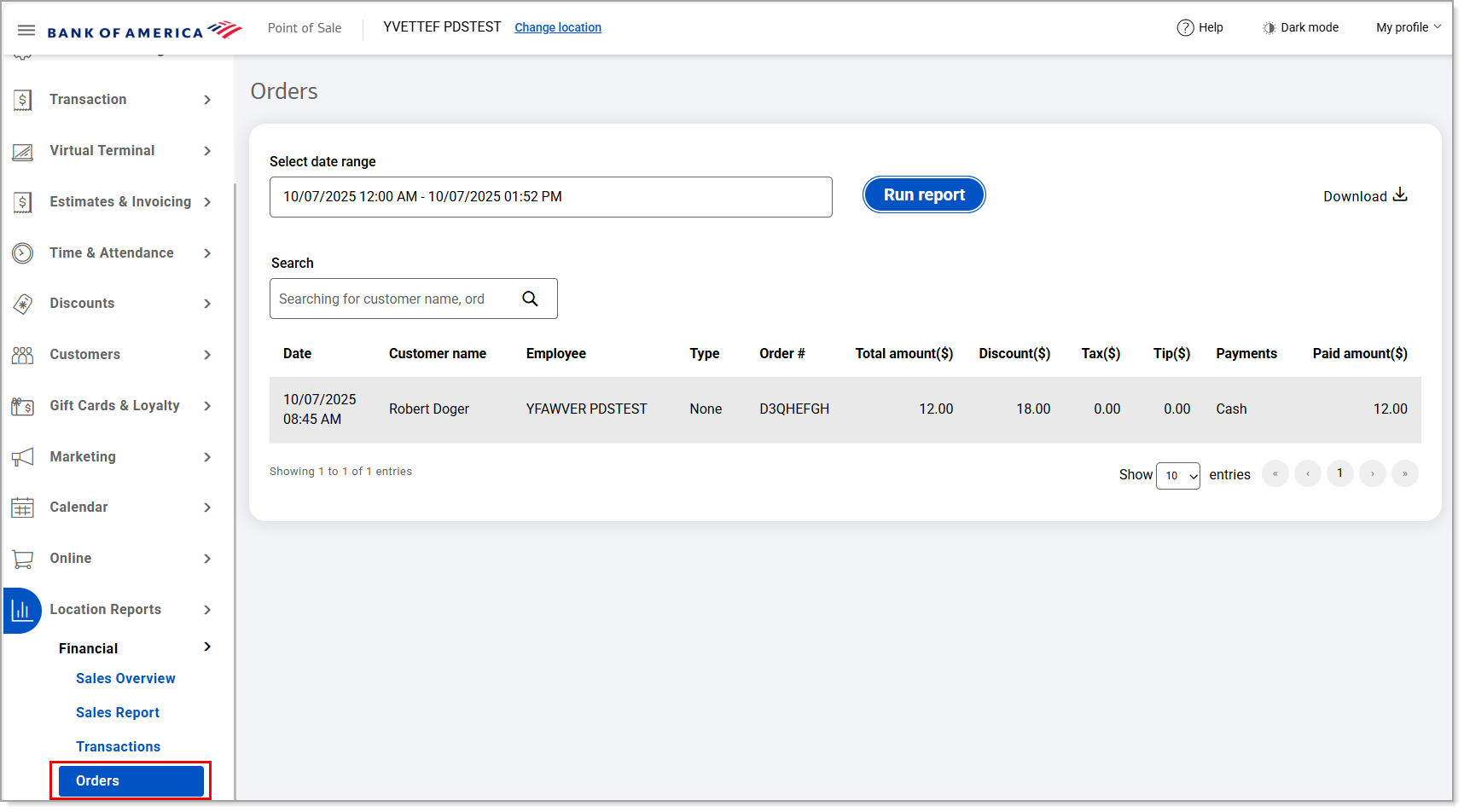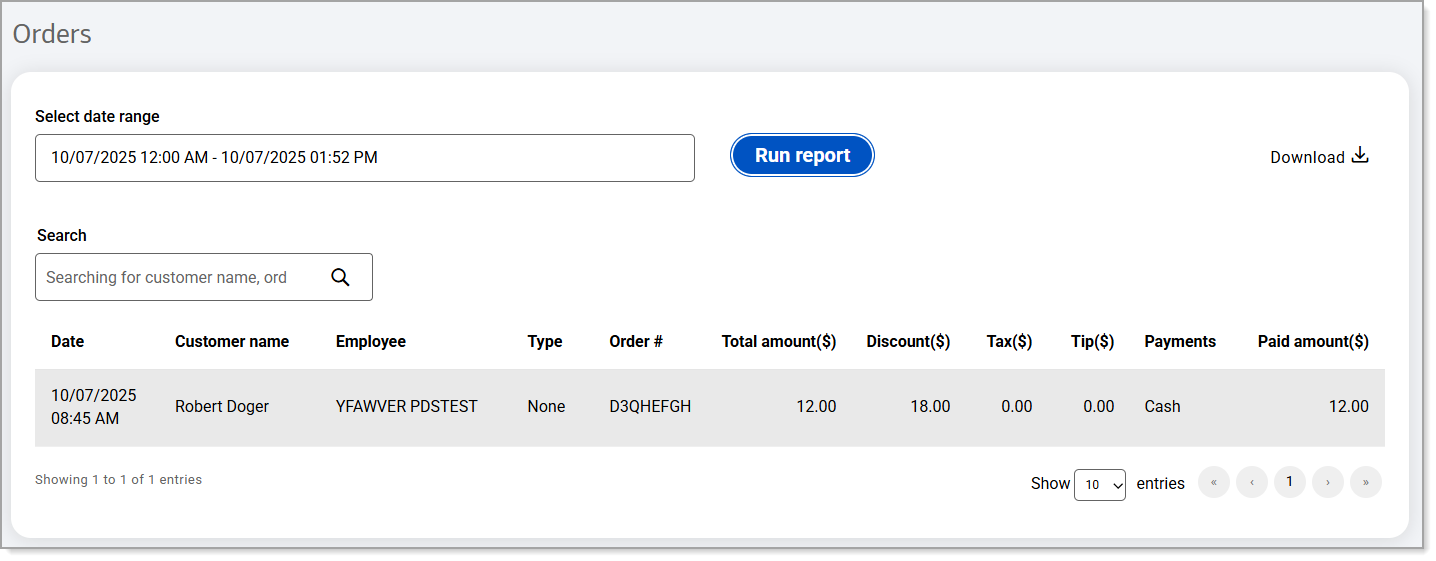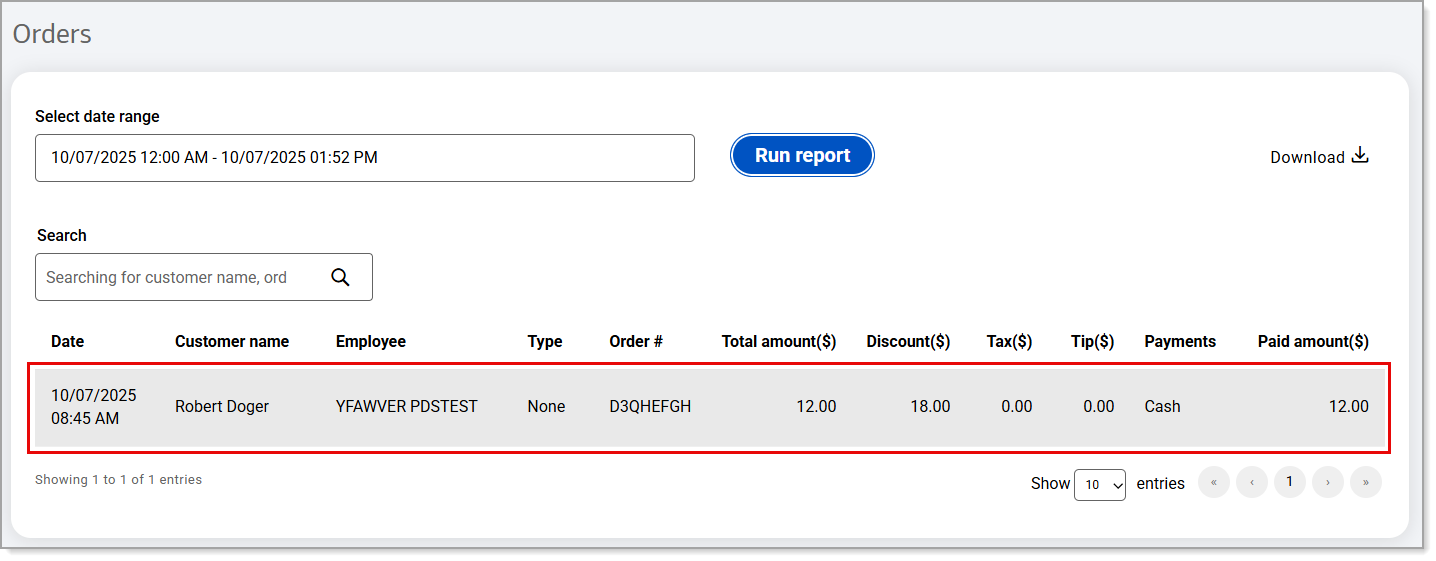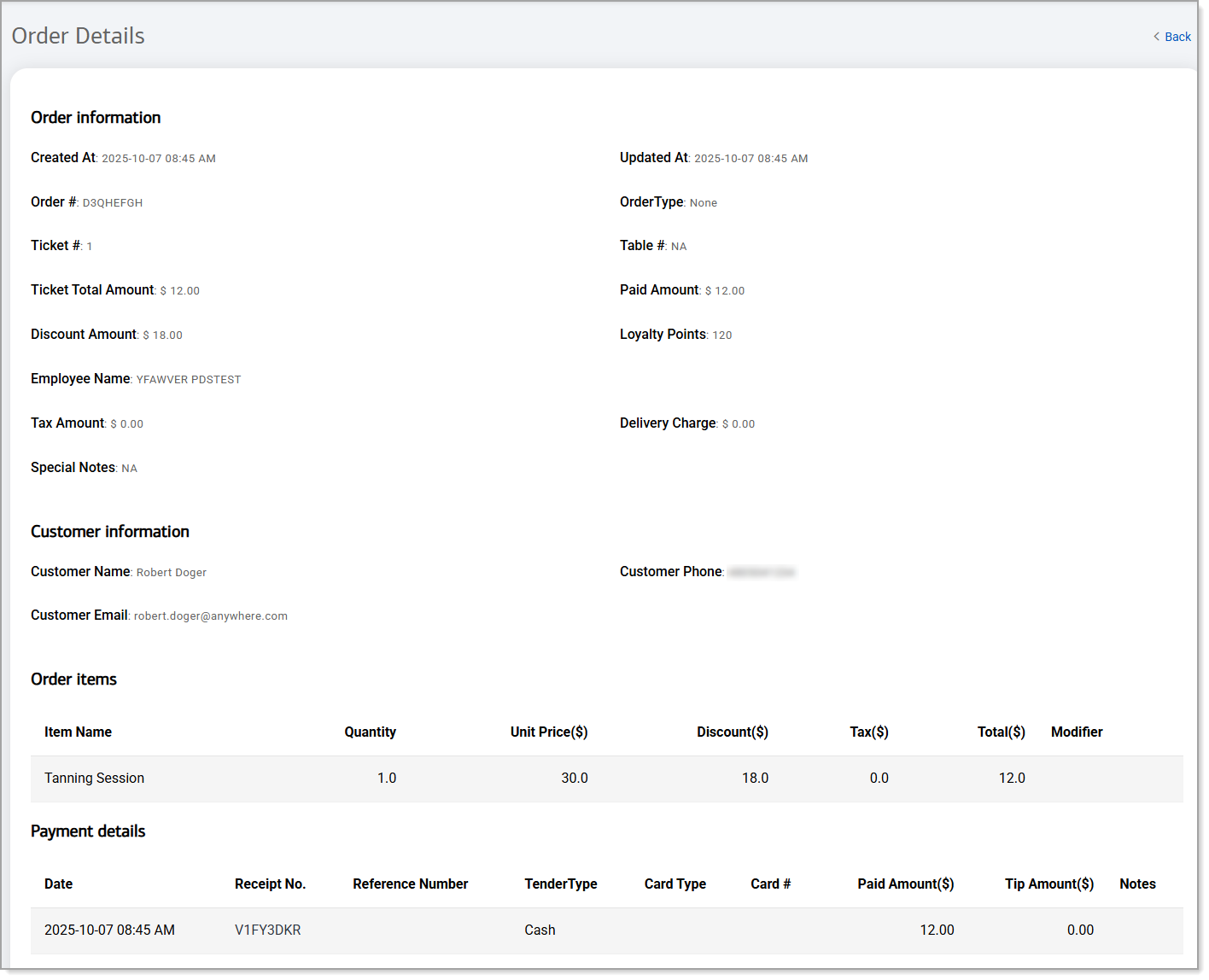Point of Sale Solution Back Office Orders Report
Description
What's in this article?
The Orders report in the Back Office displays closed orders within a selected date range. It can be downloaded or viewed from the Orders dashboard. From the Orders dashboard, individual orders can be accessed and the full order detail can be viewed.
For a display of unpaid or overdue orders, view your sent invoices.
Run and download the Orders report
Custom date ranges can be set for the Orders report or preset ranges can be selected (today, last 7 days, last 30 days, etc.). Report results can be refined based on a keyword search of order details.
| Order details | Description |
|---|---|
| Date | Date the order was made. |
| Customer name | Name of the customer. |
| Employee | Employee who processed the order. |
| Type | Order type (walk-in, dine-in, online, subscription, etc.). |
| Order # | Order number assigned. |
| Total amount($) | Total dollar amount of the order. |
| Discount($) | Discount applied to the order. |
| Tax($) | Sales tax applied to the order. |
| Tips($) | Tips applied to the order. |
| Payments | Payment type (card, cash, EBT, etc.). |
| Paid amount($) | Dollar amount customer actually paid for the order. |
View order details
From the Orders dashboard you can access a customer's order and view the full details like the items ordered, any special notes added, and the customer's information. Learn more about how to view customer details and their full order history.