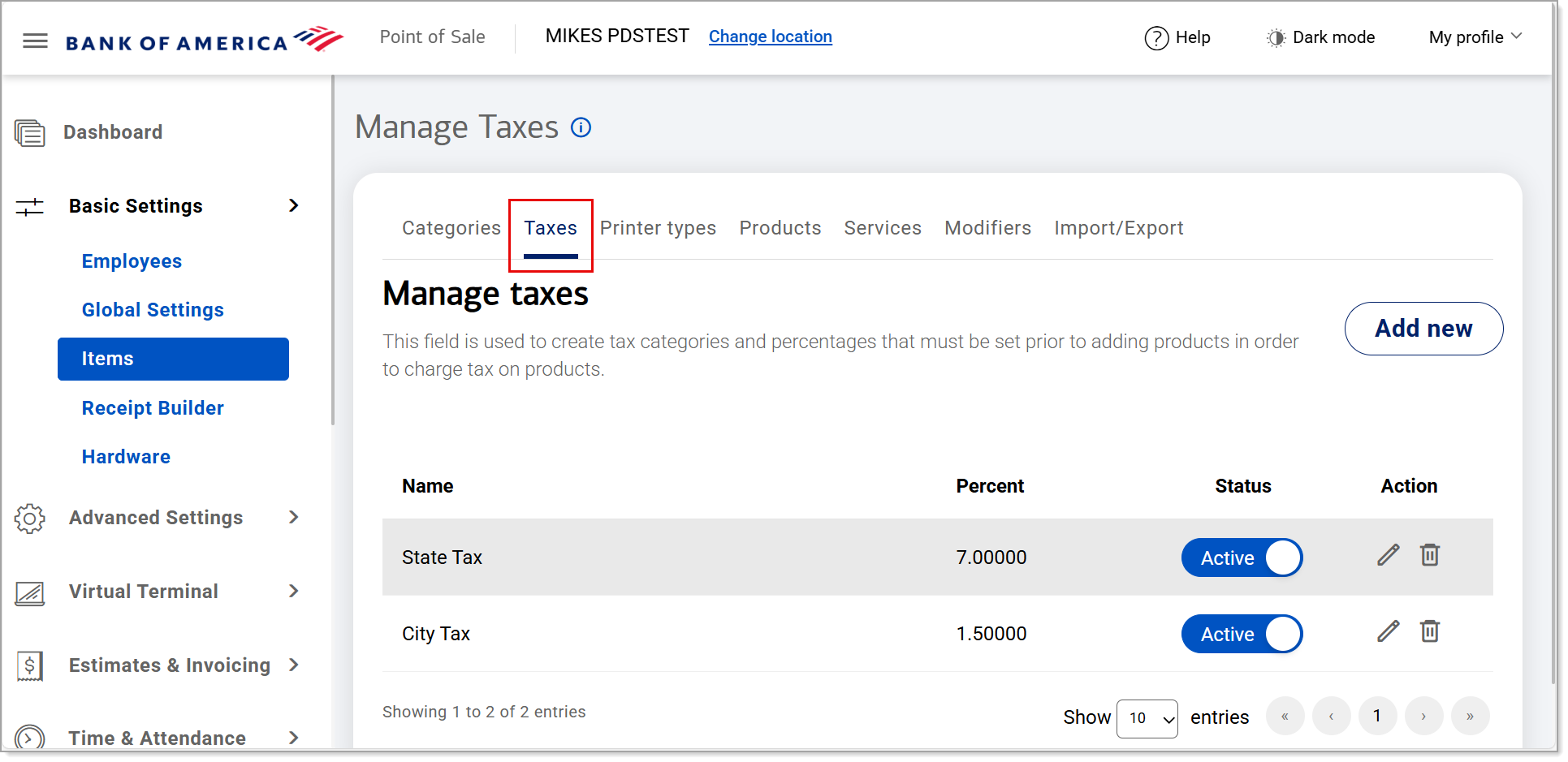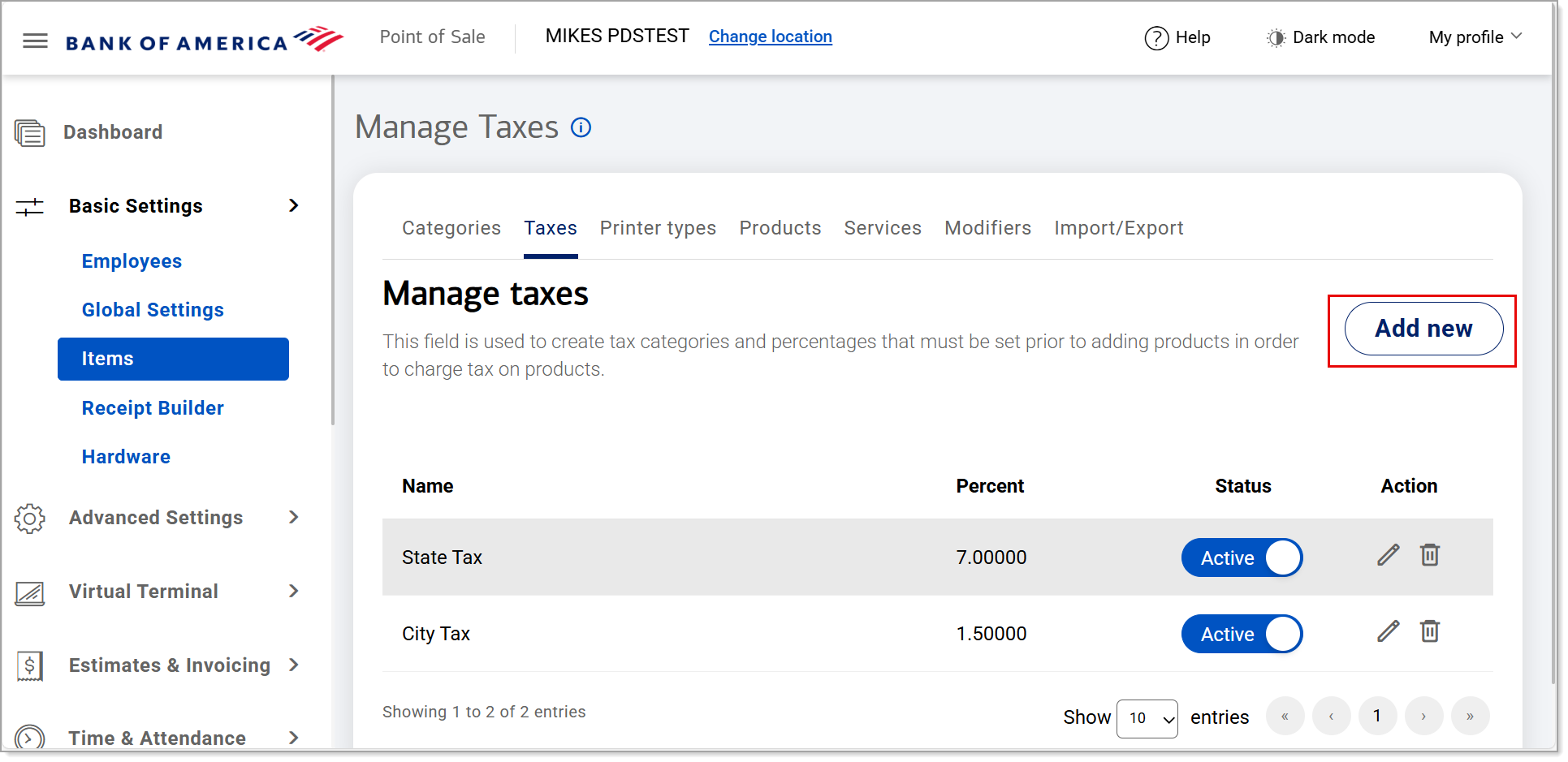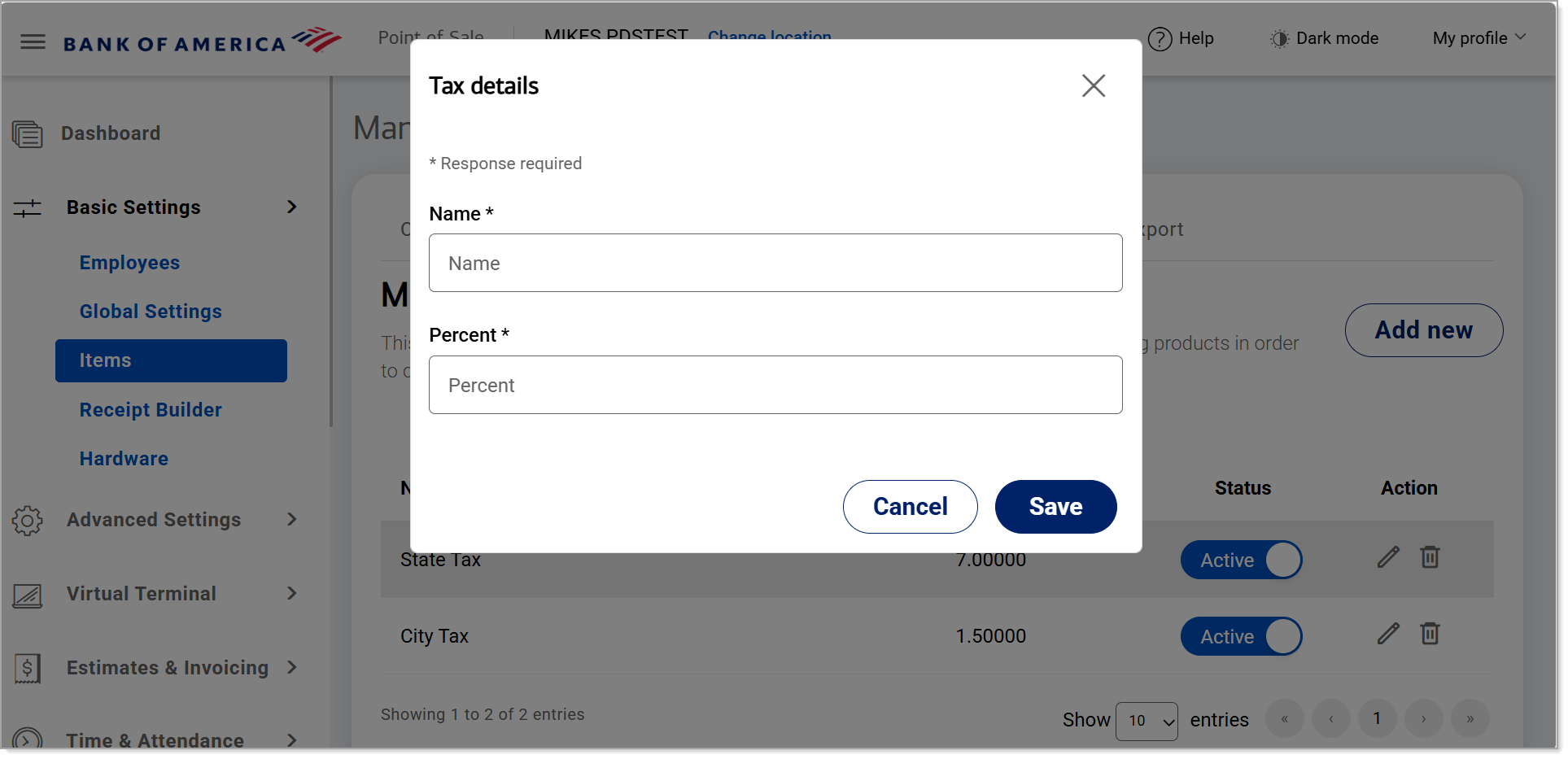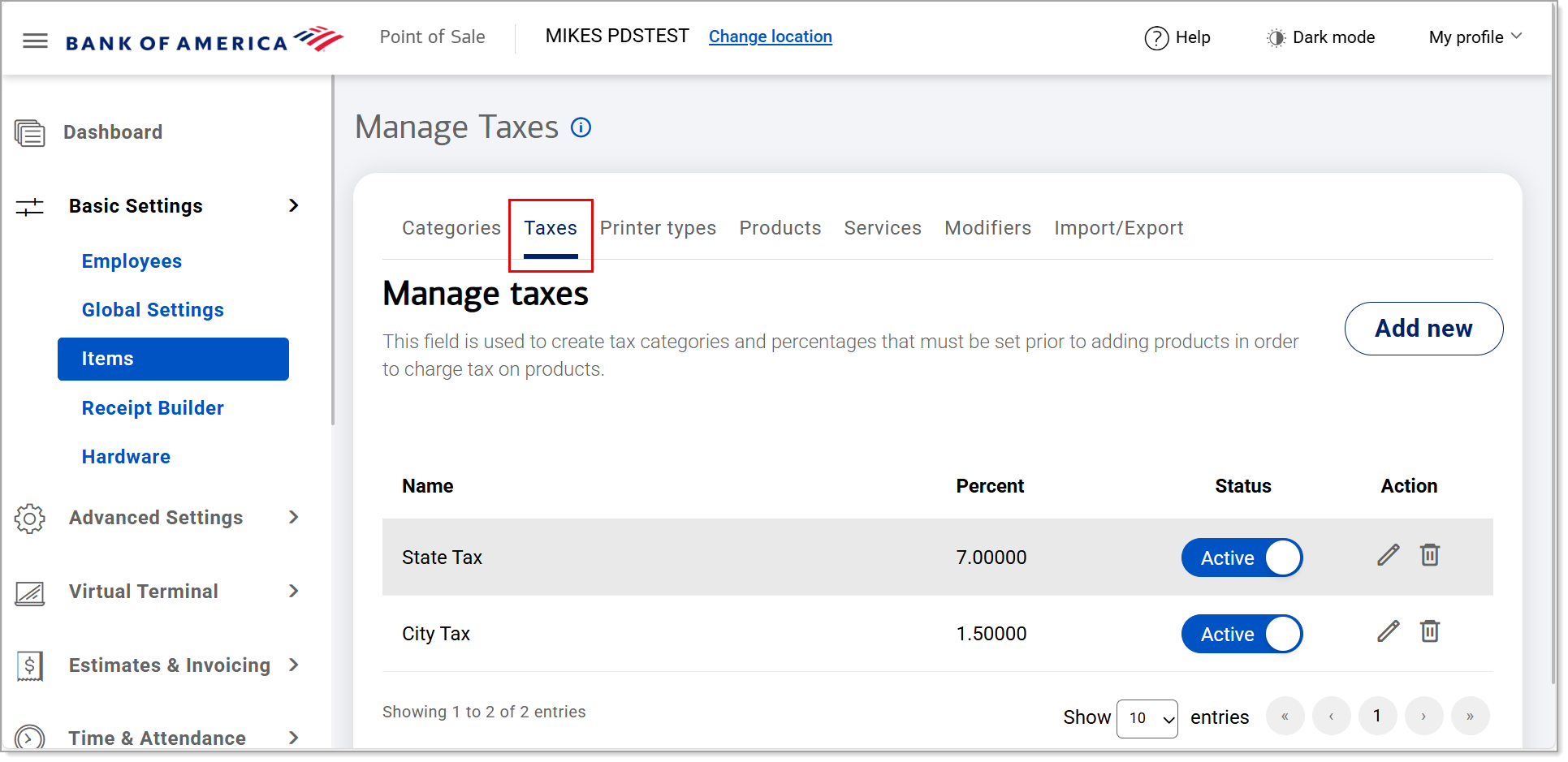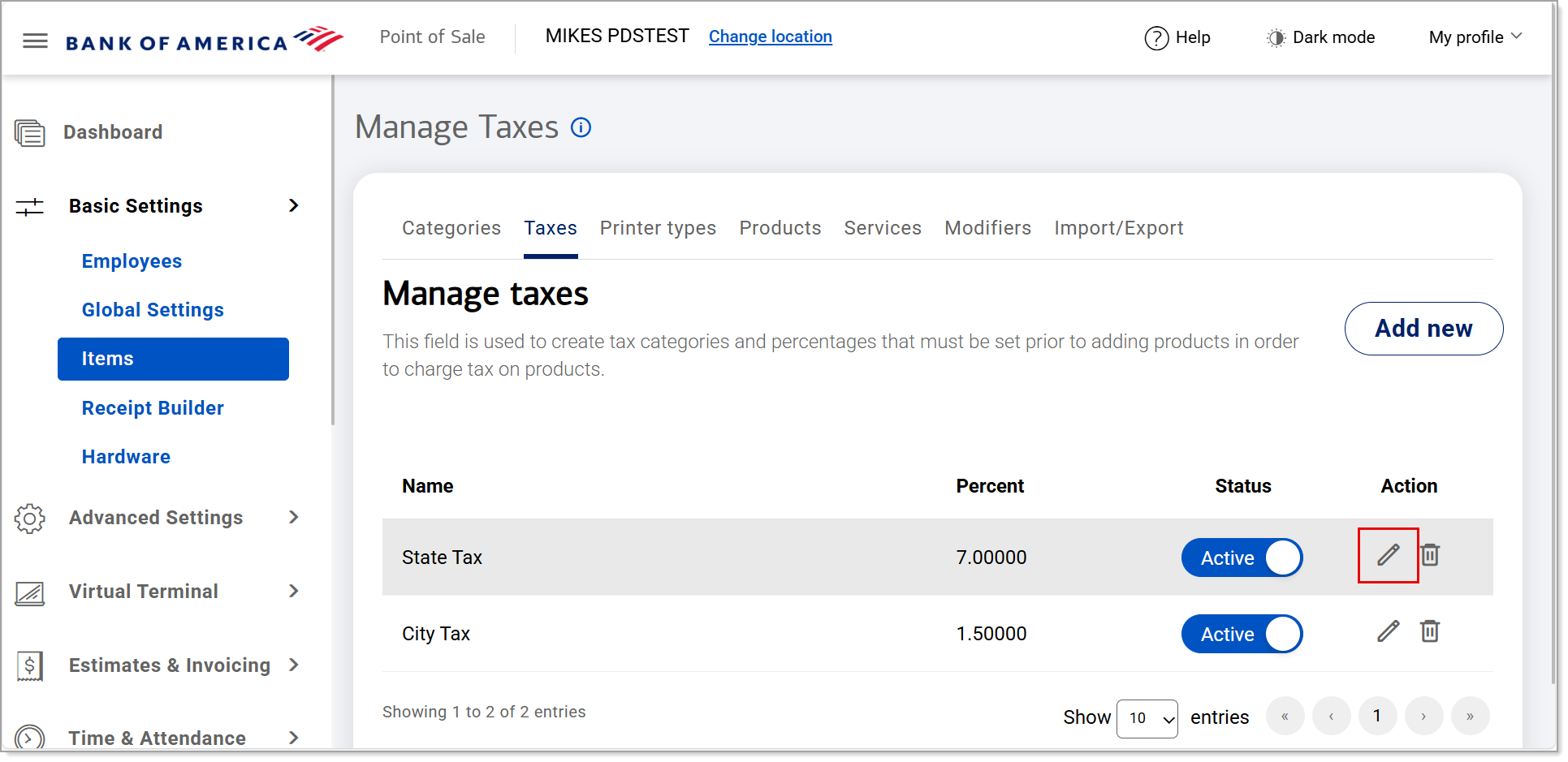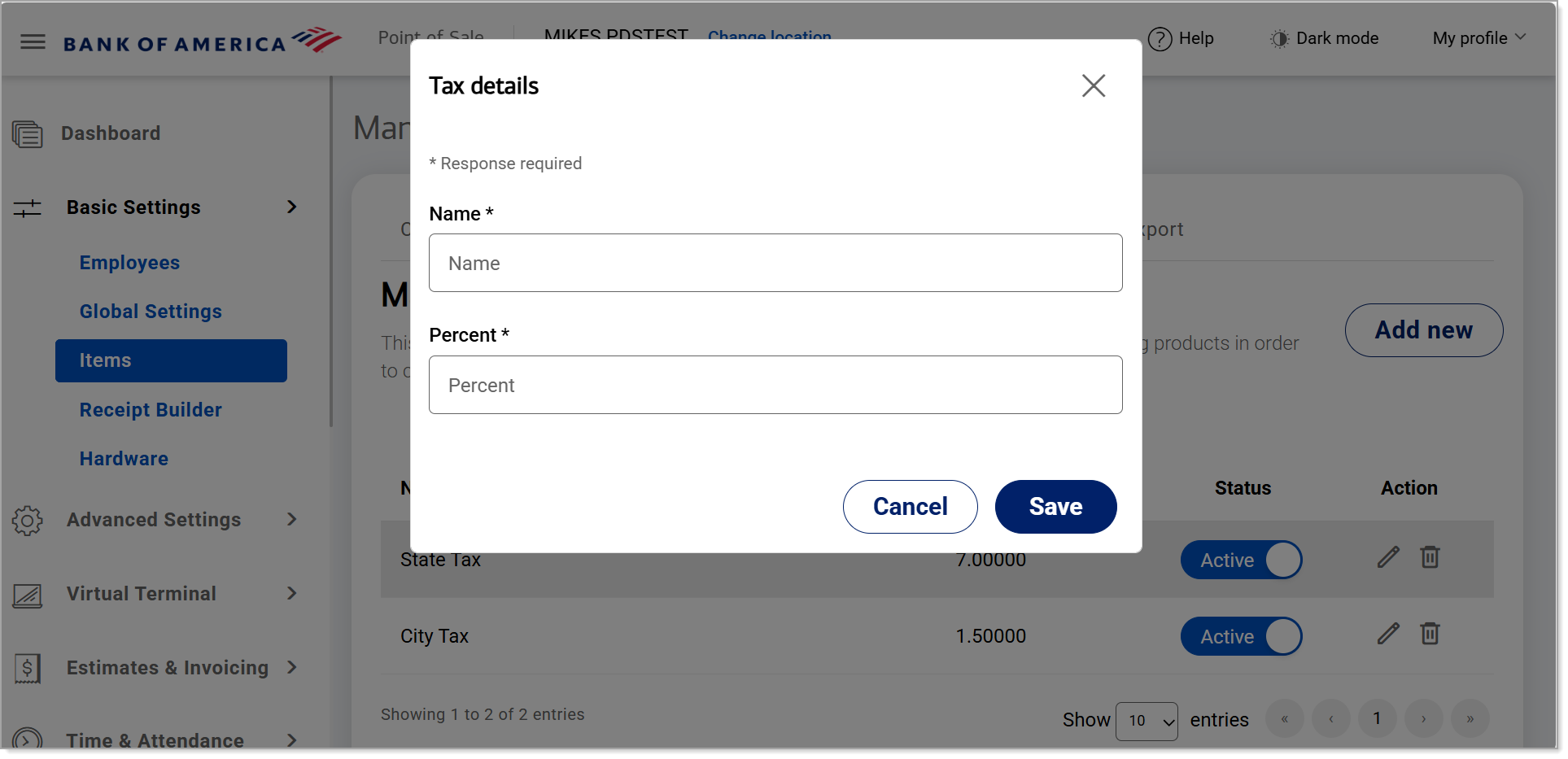Point of Sale Solution Back Office Taxes
Description
How to create or edit an item tax for products in your inventory in the Point of Sale Solution Back Office
What's in this article?
Software Plan: Starter | Growth | Pro
After setting up your item categories, the next step is to set up the taxes that will apply to your items. The taxes that apply to your business will depend on the item, where you do business, and other factors. A single item can have more than one tax assigned to it. Taxes added here will be available when creating a new item or service.
NOTE:
We recommend creating your tax categories prior to adding your products and services.
Watch the video:
- This video will show you how to add and edit a tax from the Point-of-Sale Solution Back Office.
- In Point-of-Sale Back Office, select Basic Settings > Items.
- Select Taxes tab.
- Click Add New to create a new tax.
- Give the new tax a name that will be easy for you to recognize later and then enter the tax percentage.
- Click Save.
- To edit a tax from the Point-of-Sale Back Office, select Basic Settings > Items.
- Select Taxes tab
- Click the "Pen" icon to edit the desired tax.
- Edit the tax name or percentage, then click Save