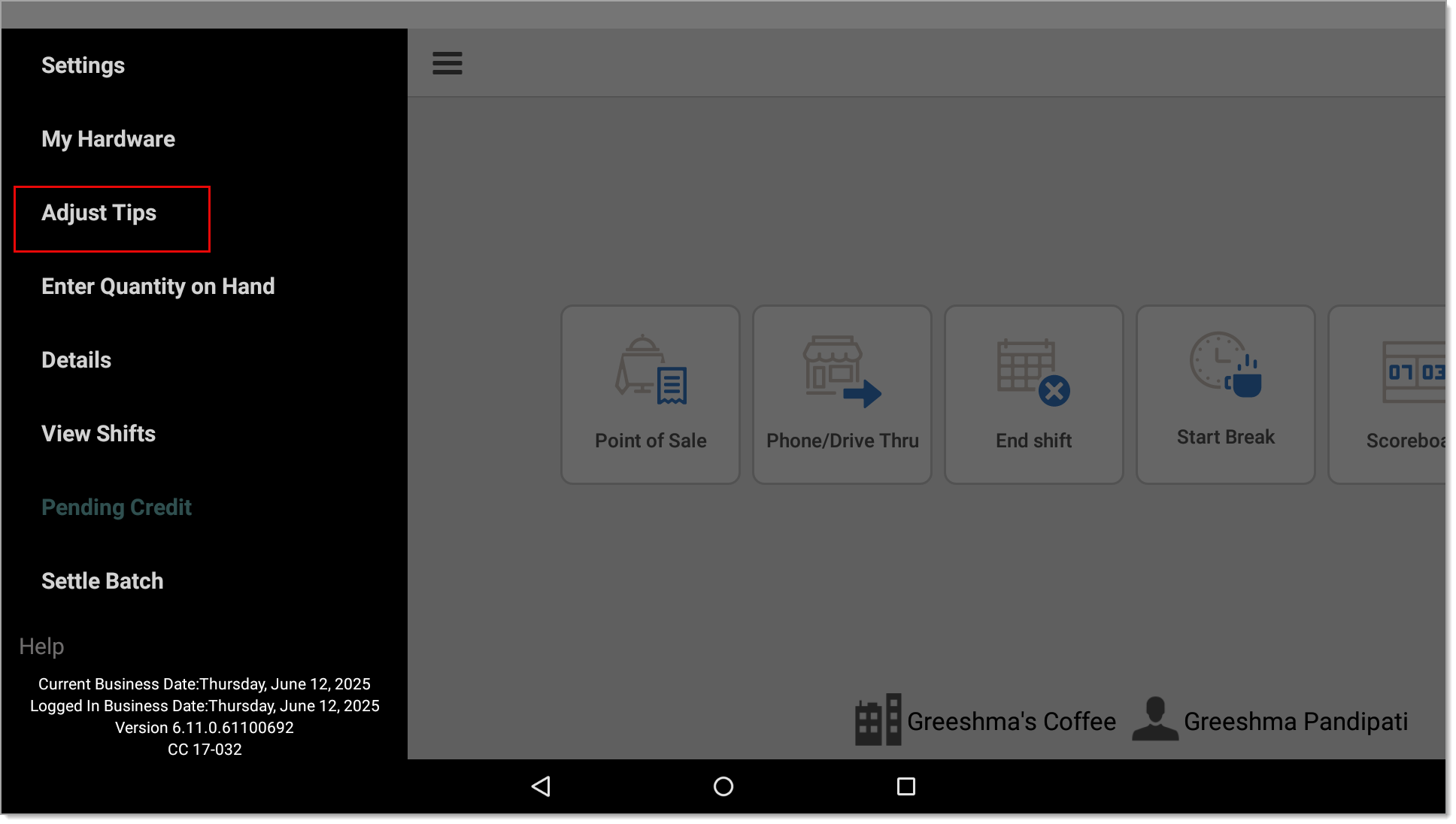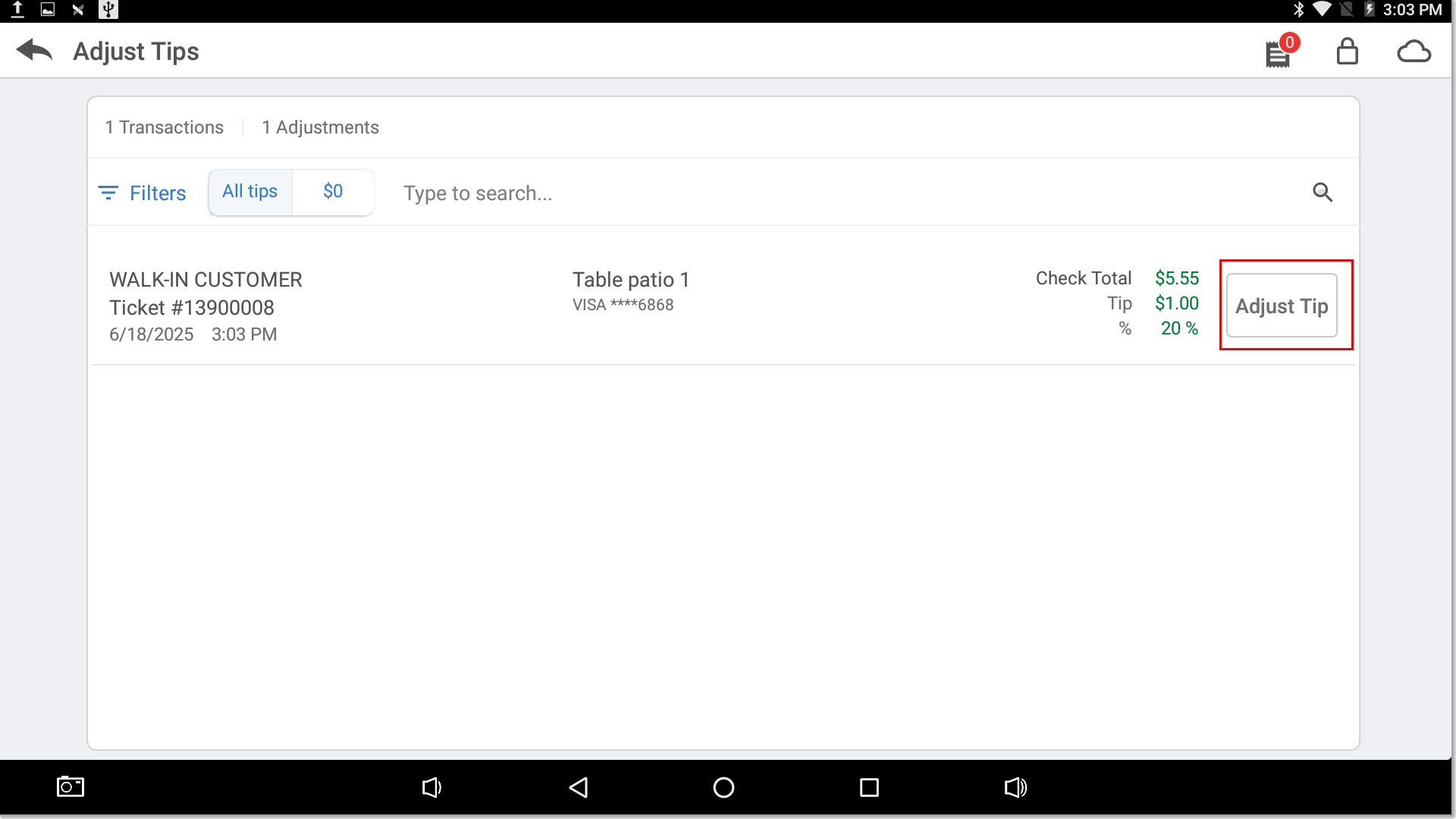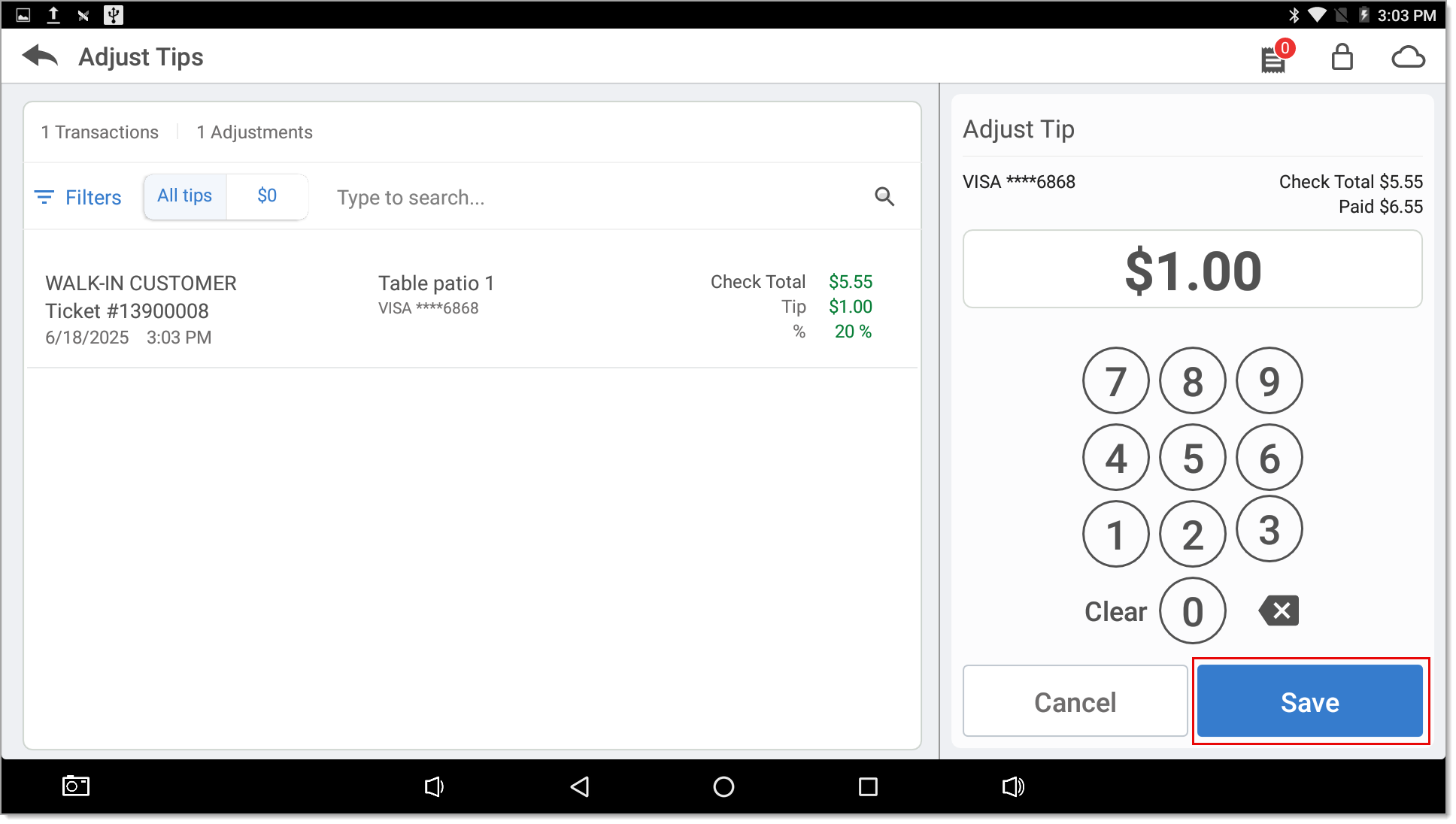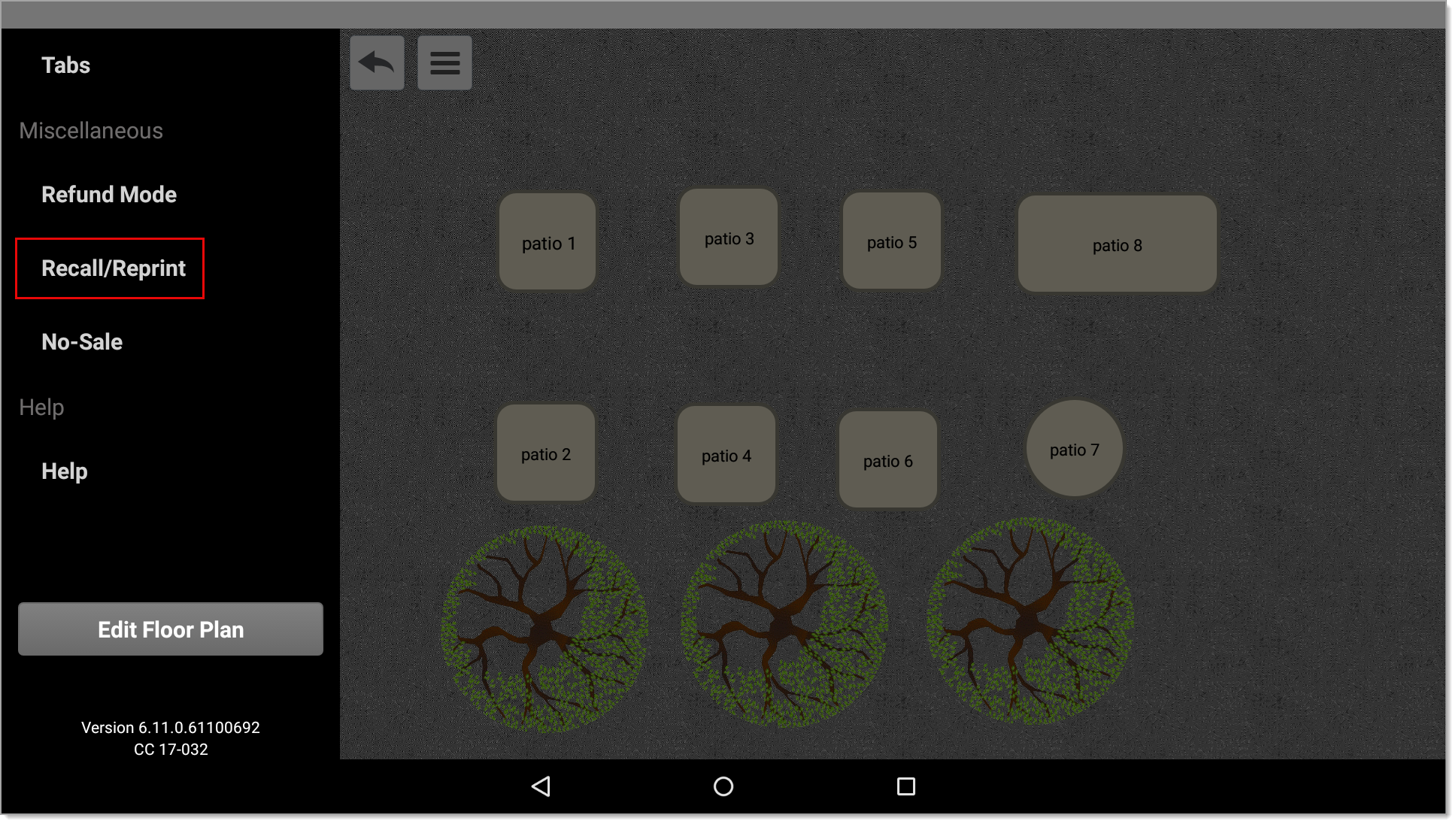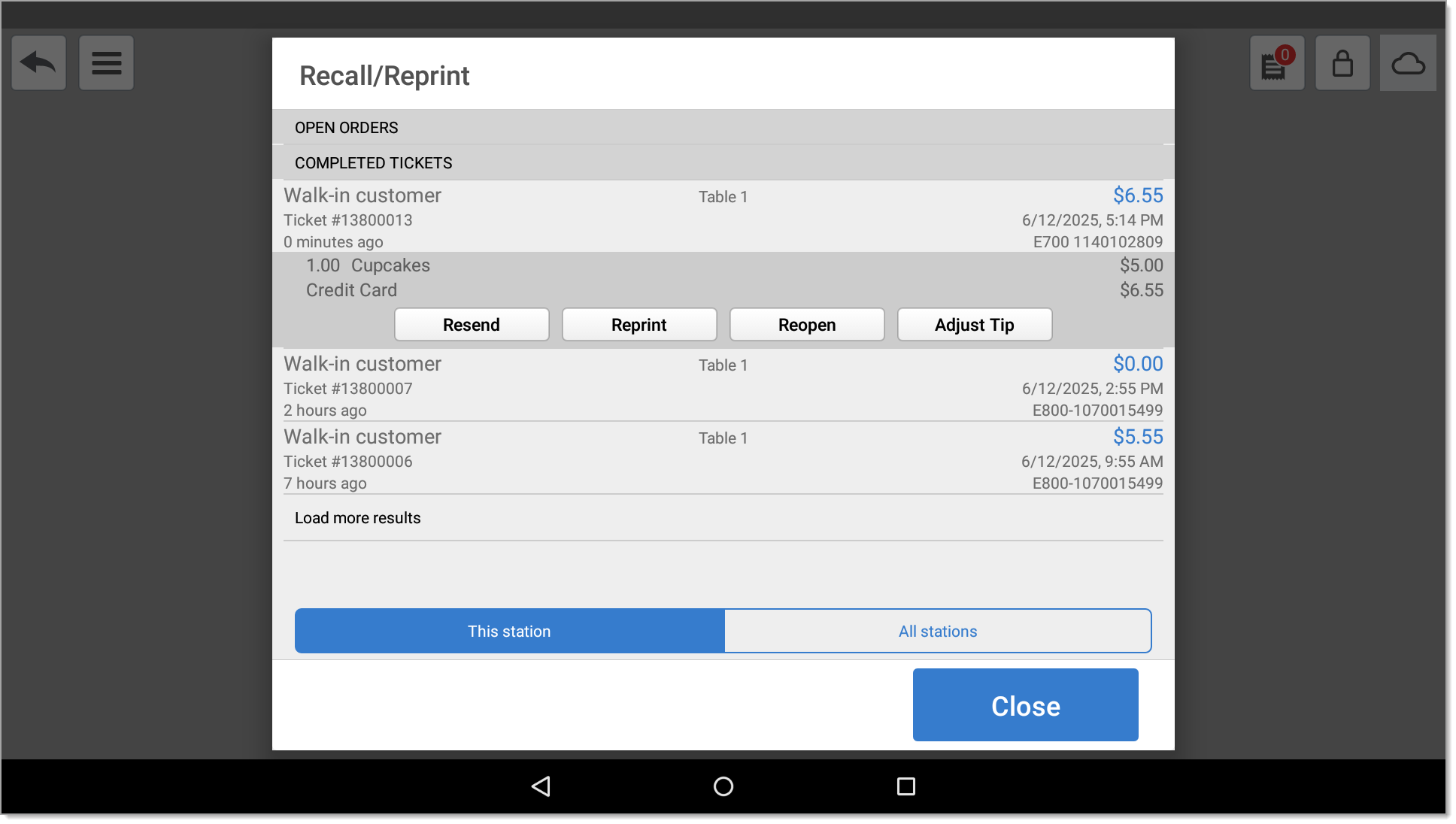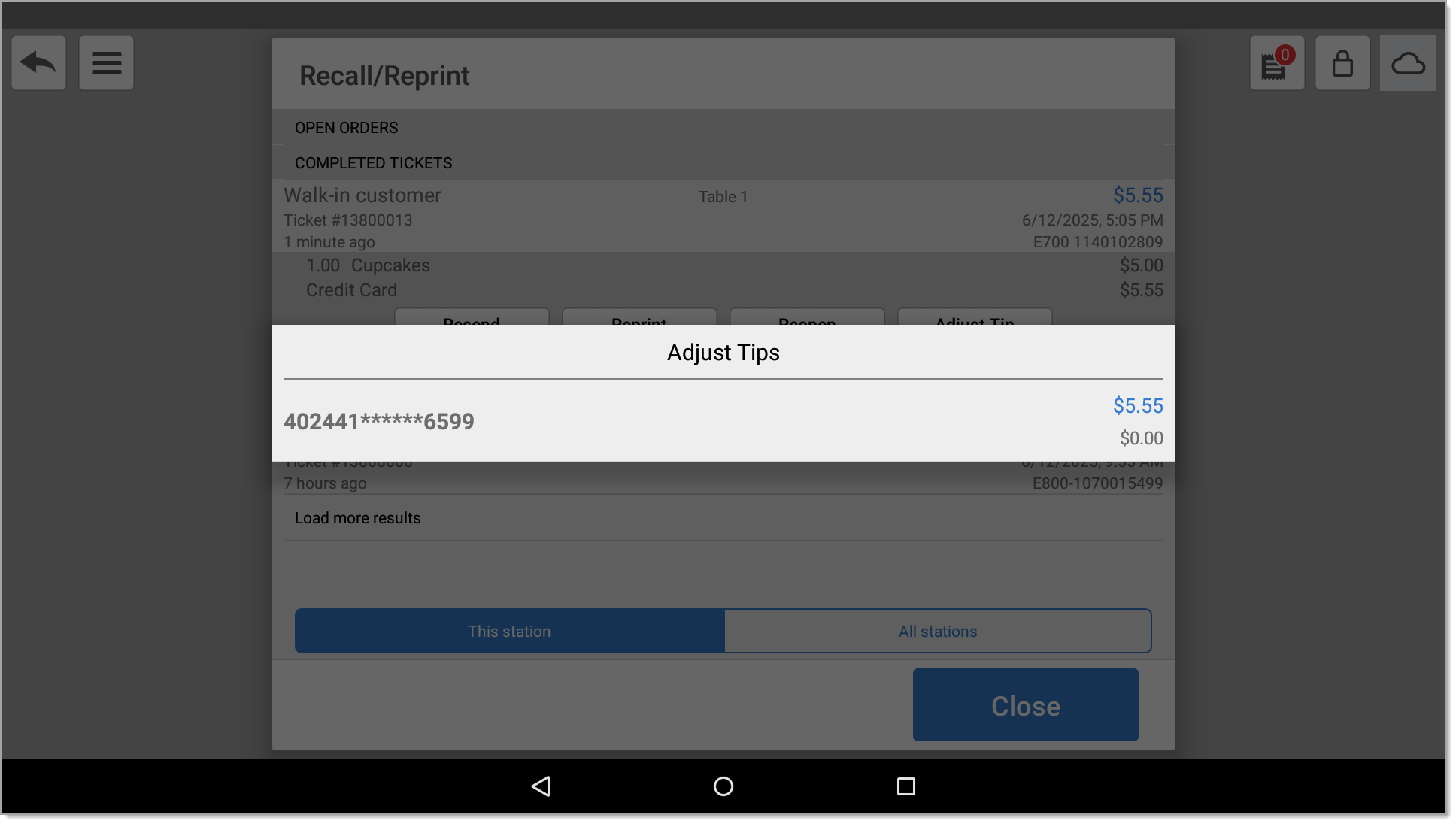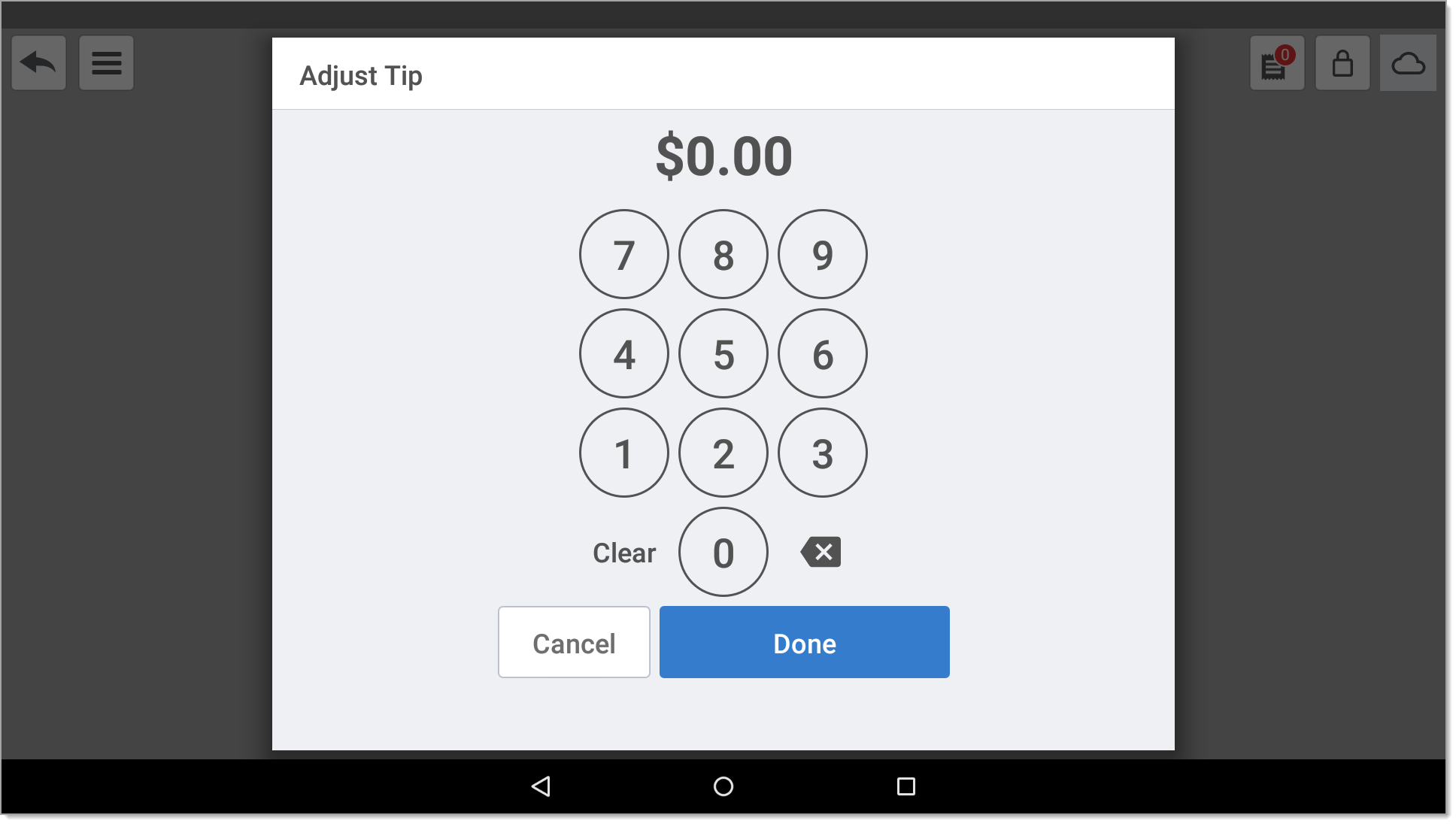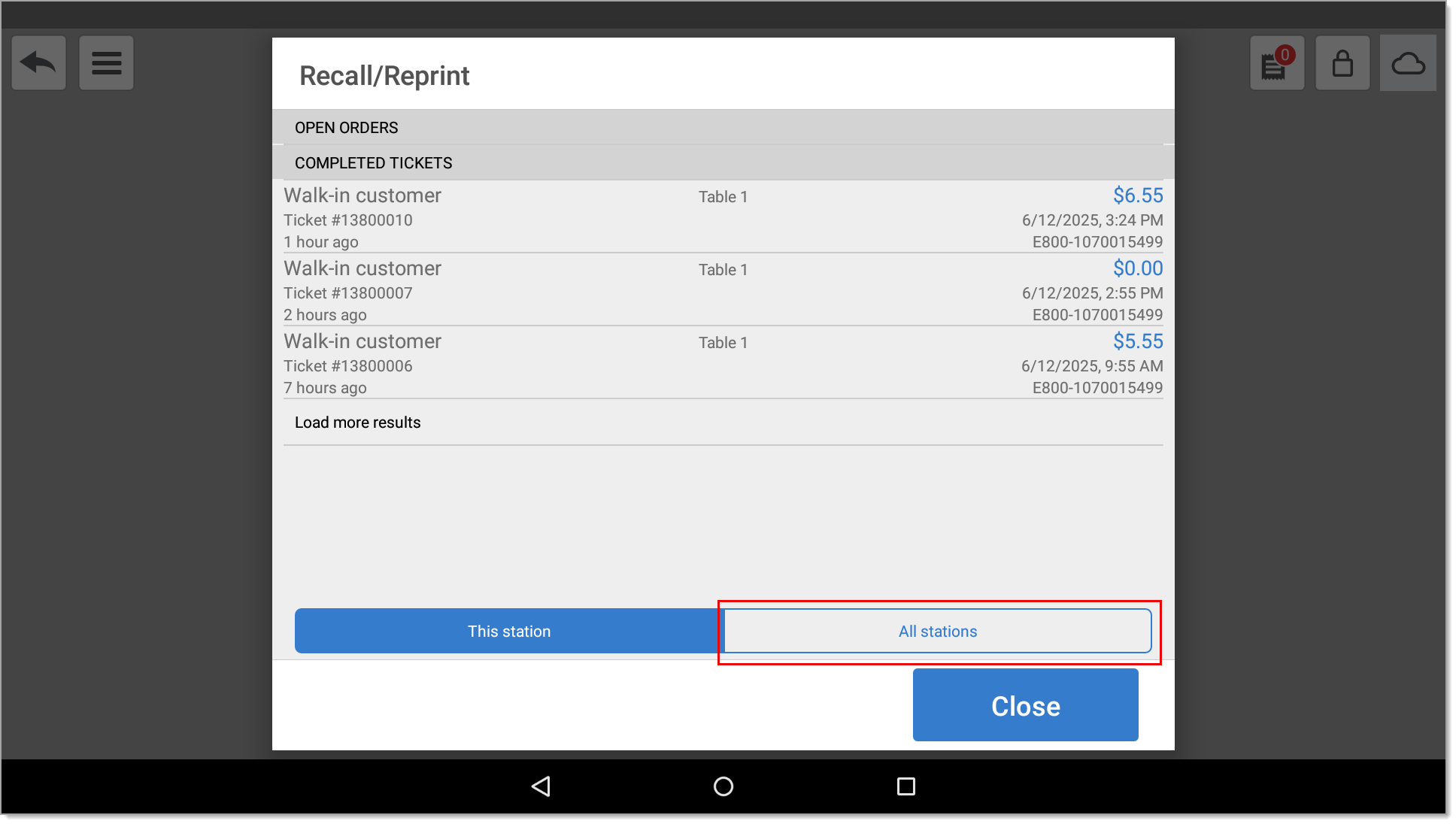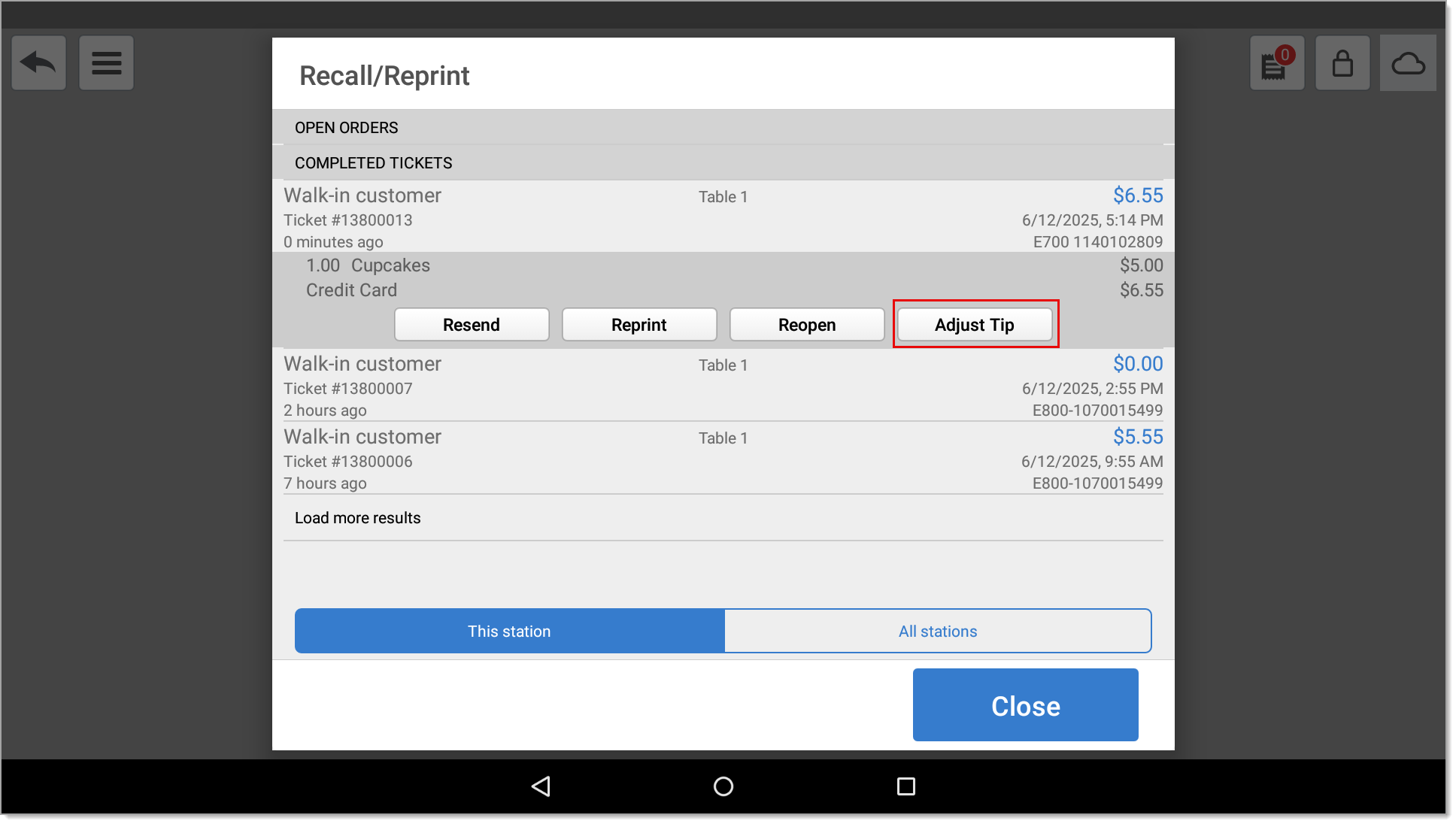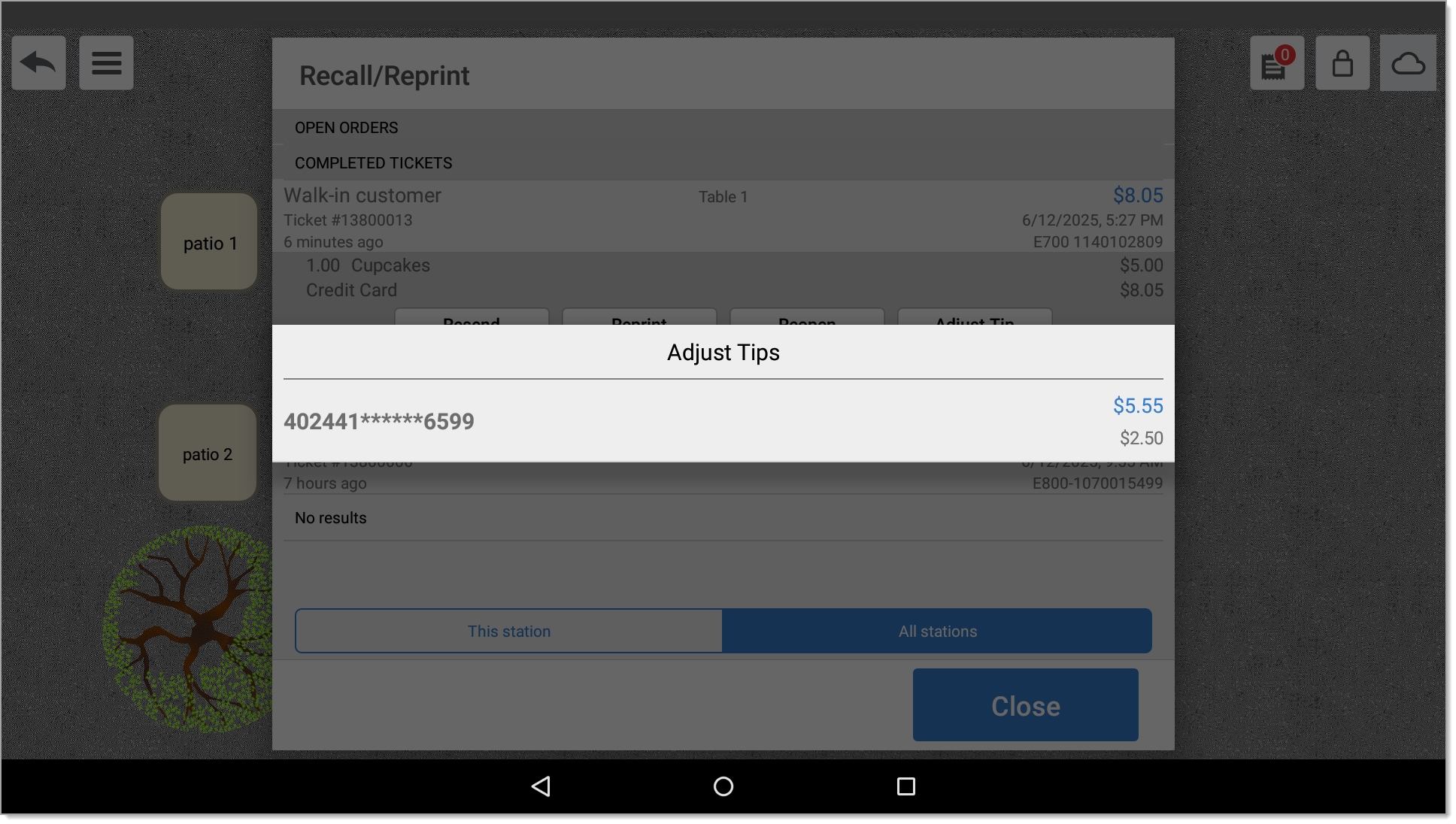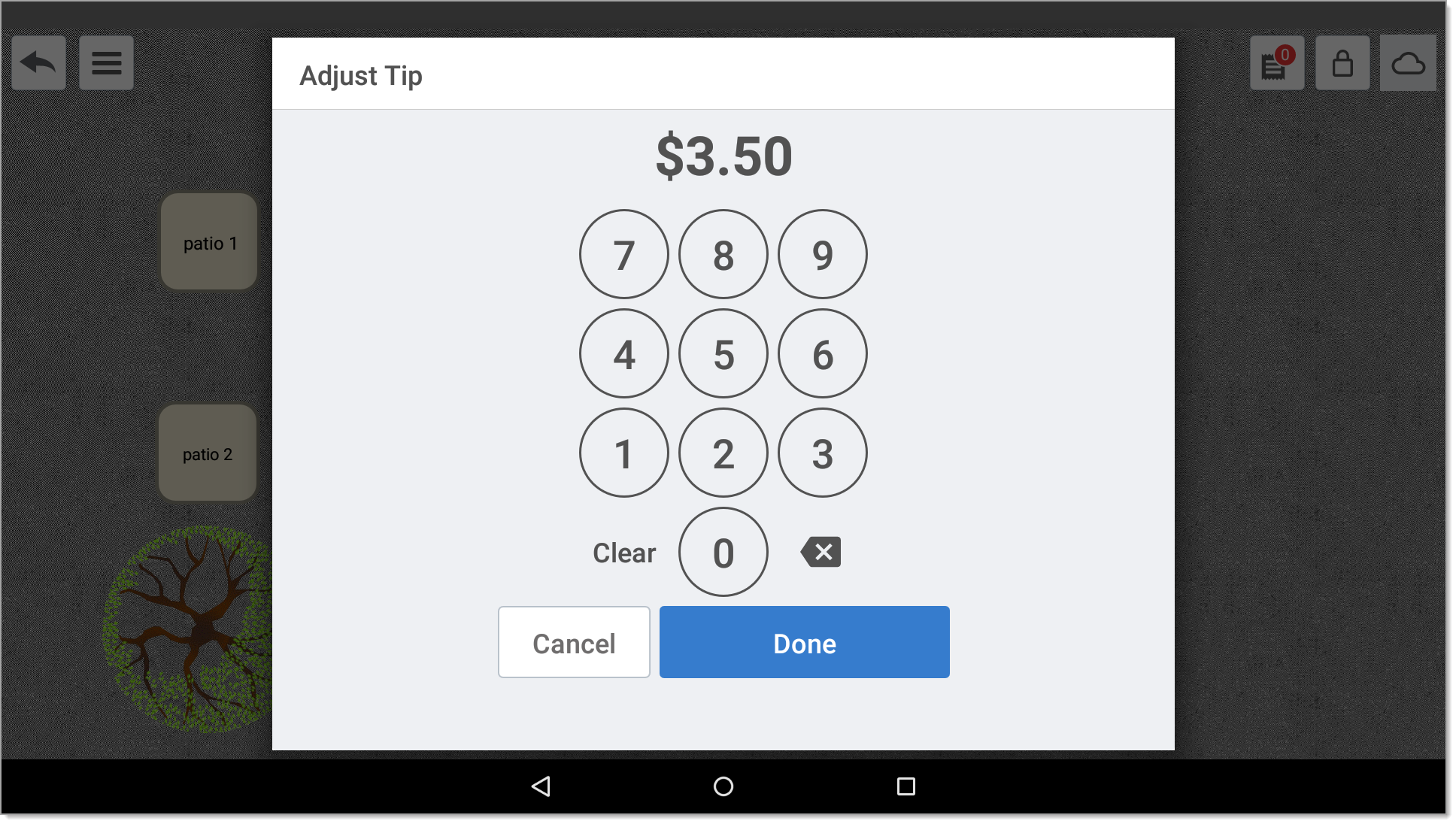Restaurant App Tip Adjustment
Description
What's in this article?
Solution: Restaurant
Tip adjustment is adding a tip after a sale. Tip adjustment holds the transaction until a tip is added manually and then the transaction is sent to settlement. Not all businesses may use the tip adjustment option per payment network rules. See Tip Method Overview for more information about tipping methods and eligible businesses. The option to accept credit card tips must be enabled in the Back Office.
All tips must be adjusted prior to settling your batch. If your merchant account is set to auto-batch, you will need to input/adjust tips prior to your automatic batch close time. If your merchant account is set to manual for batching, you can adjust tips into the next day if needed, as long as you have not already closed your batch.
In Restaurant Solution, there are multiple ways to adjust a tip: